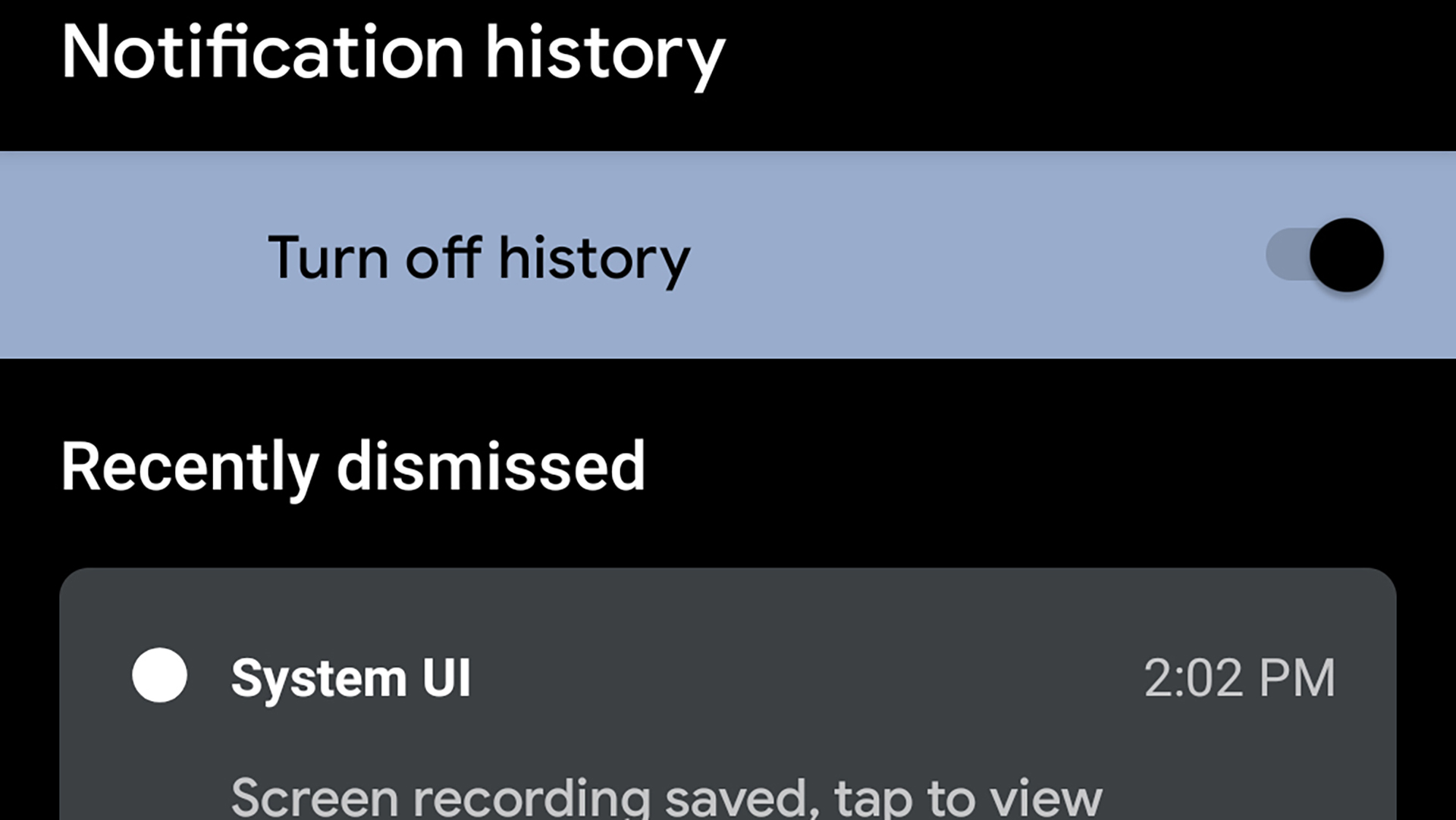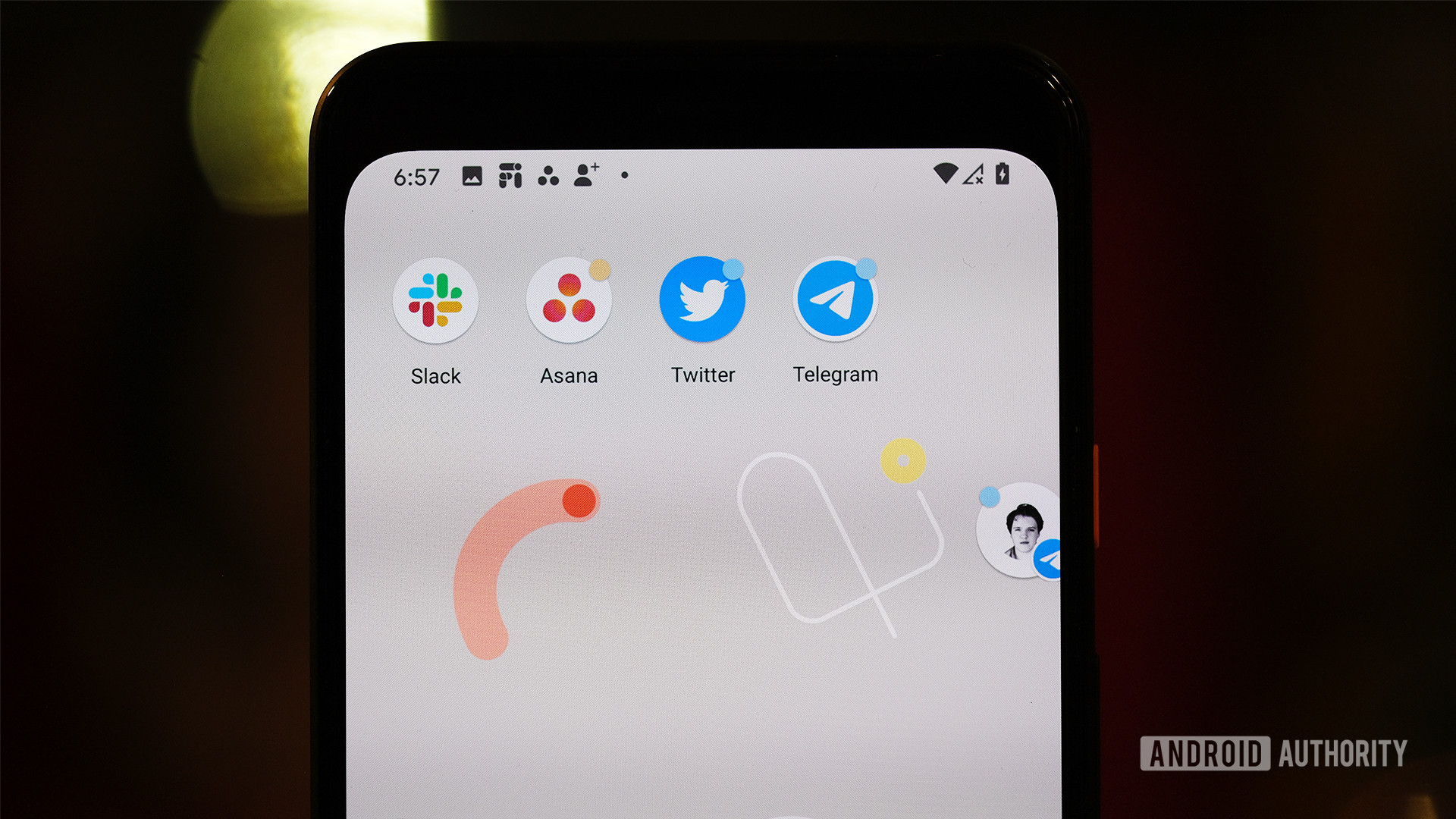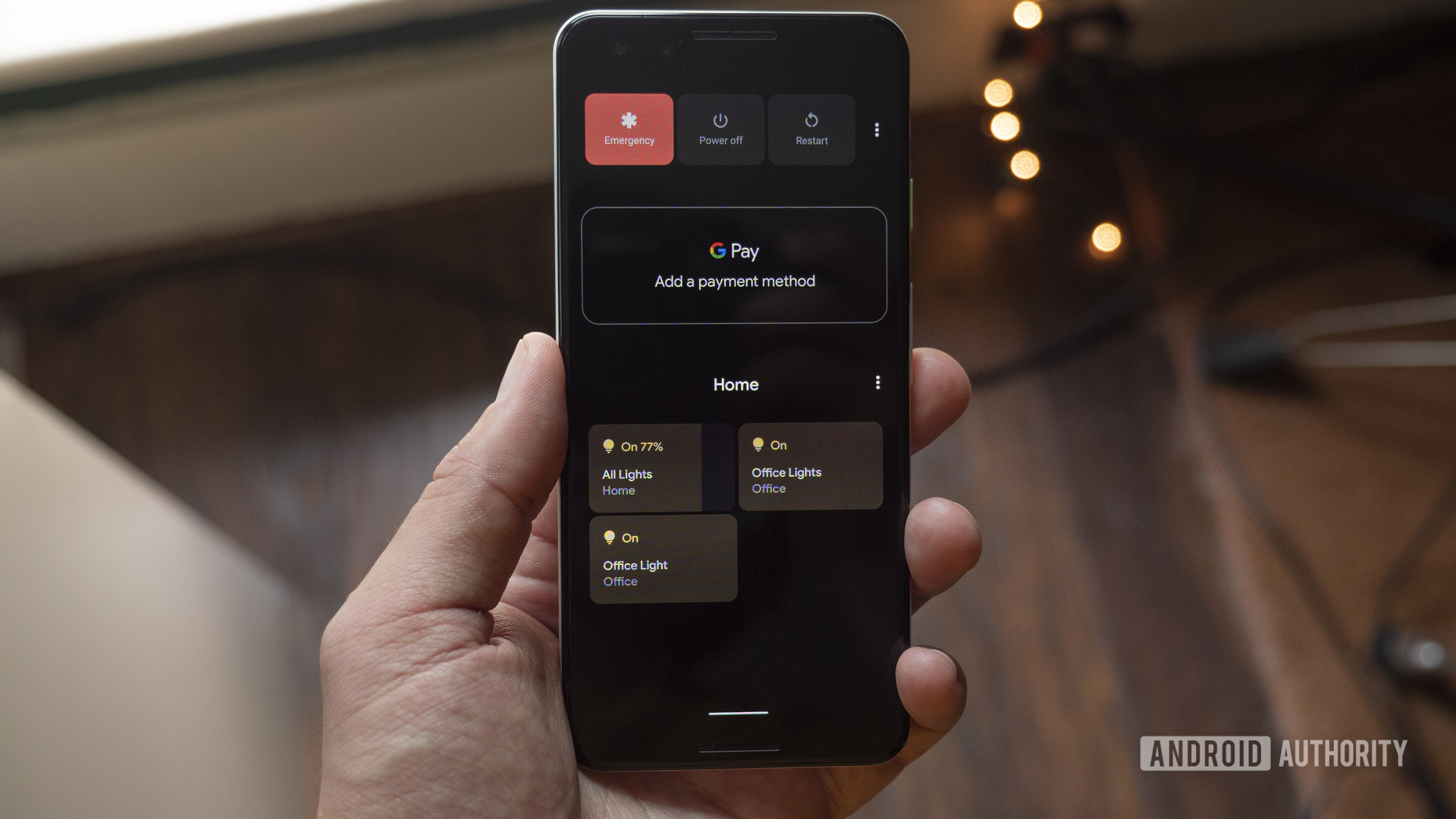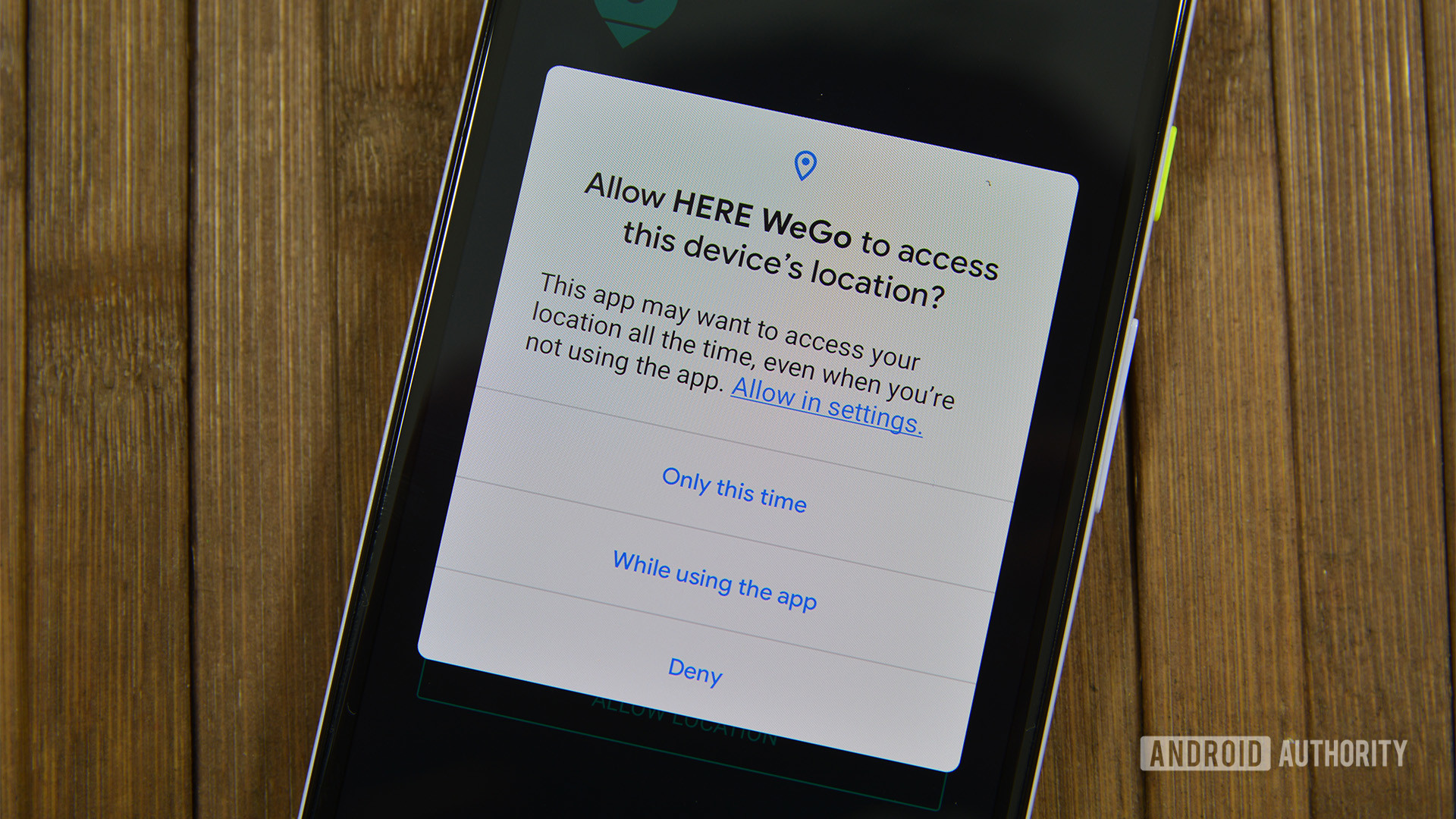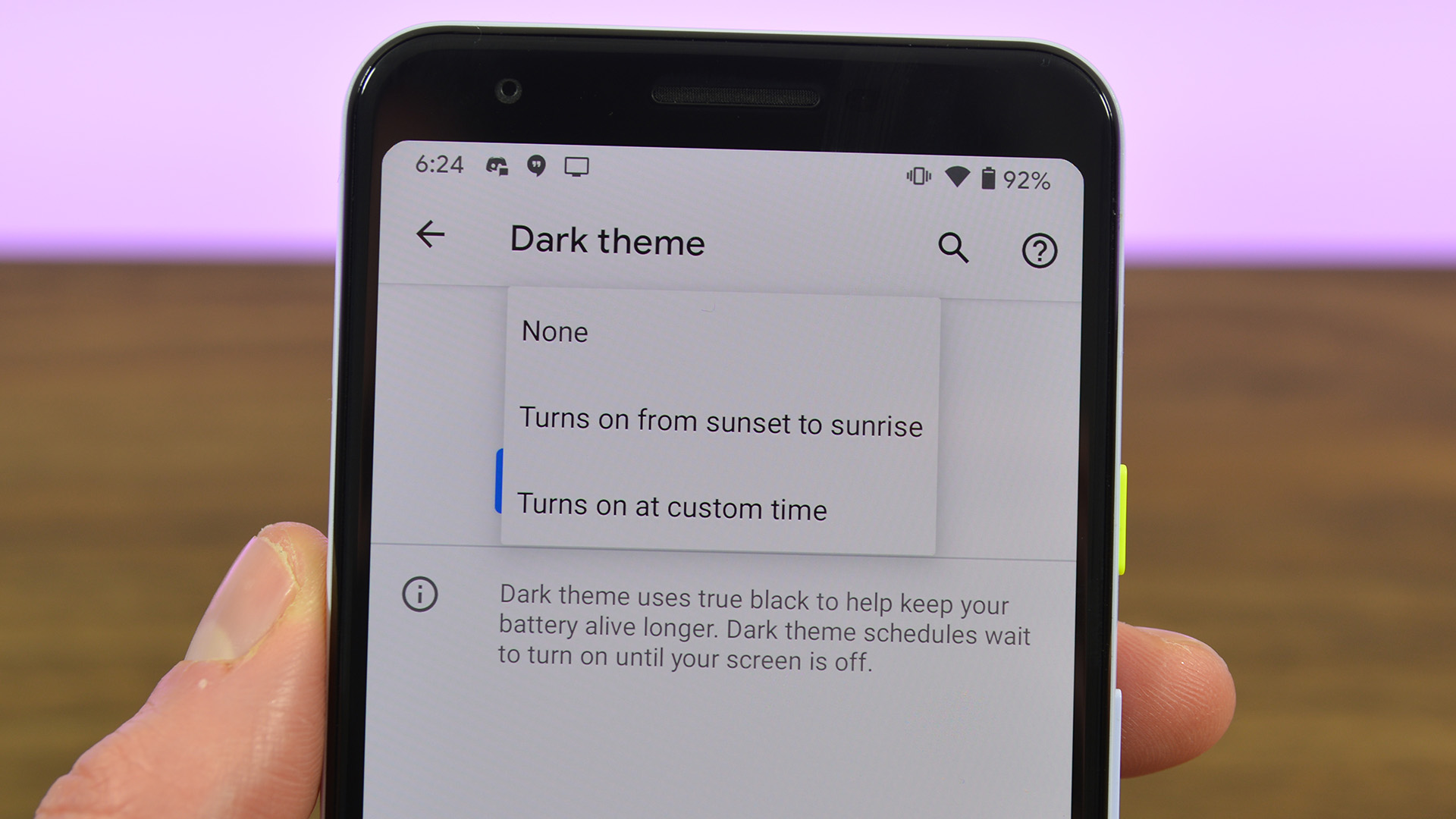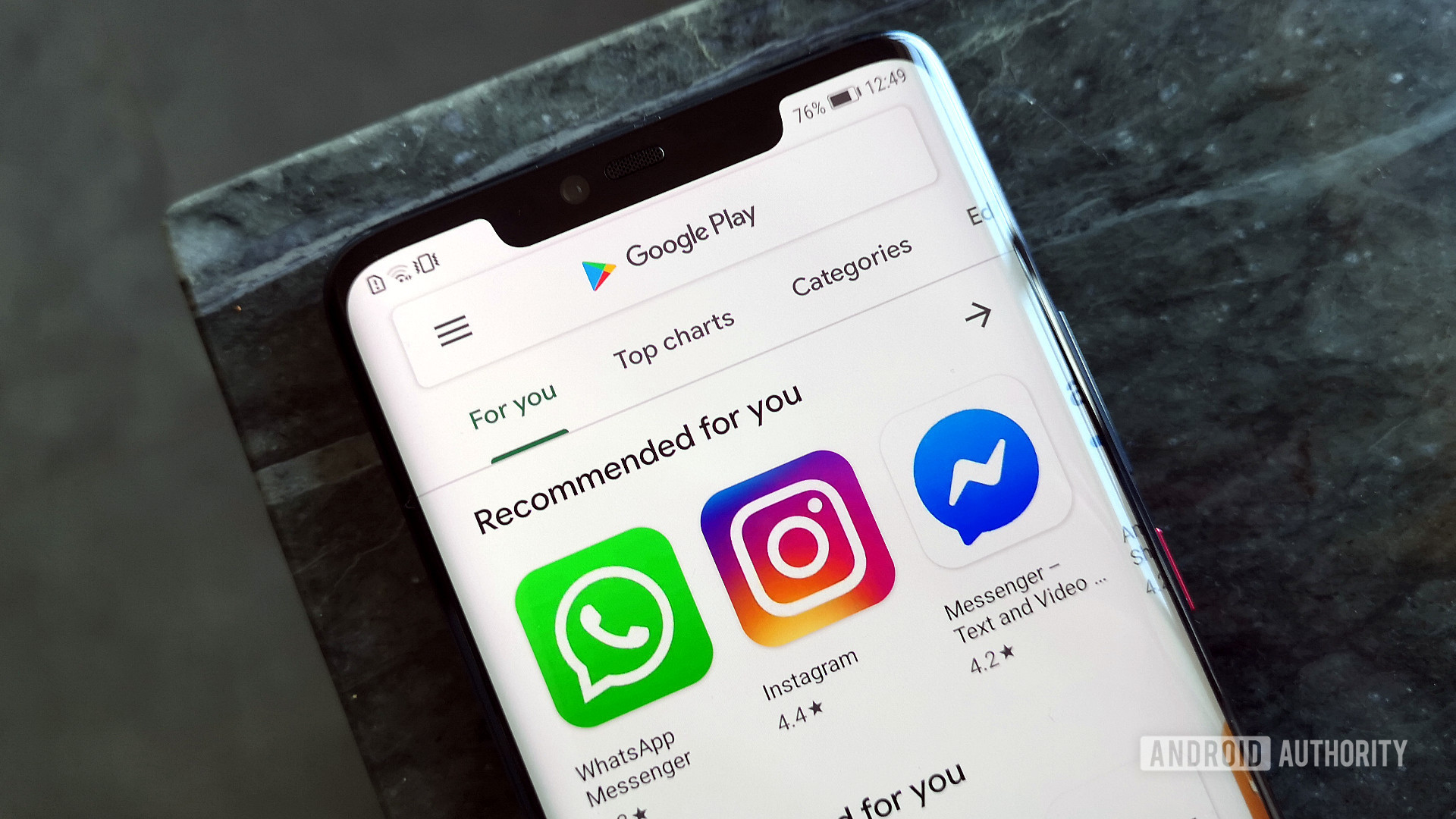- WHAT’S NEW
- Meet the 13 newest Android features.
- HELPFUL FEATURES
- Built to help you do more. Or less.
- Google TV remote
- Android Auto media and games
- Accessibility
- Tools that make the world more accessible.
- Camera Switches
- Project Activate
- Lookout updates
- DIGITAL WELLBEING
- Add some balance to your day.
- Heads up
- Android Assistant reminder hub
- Waze on Android Auto
- FUN & PRODUCTIVITY
- More ways to create, share and enjoy.
- New emojis
- Animated backgrounds in Meet
- GBoard updates
- Improved visibility settings in Nearby Share
- Locked Folder
- PREVIOUS RELEASES
- Dive in deeper.
- FIND A DEVICE
- Phones ready for action.
- The best Android 11 features you need to know
- Conversation notifications
- Notification history
- Chat bubbles in Android 11
- Android 11 screen recorder
- Media controls
- Smart device controls
- One-time permissions and auto-reset
- Dark theme scheduling
- Android 11 updates via Play Store
WHAT’S NEW
Meet the 13 newest Android features.
We’re making your phone more helpful this season with thirteen new features coming to Android. Like tools that help you get things done more easily. Settings that add time back into your day. And brand-new ways to express yourself. Find out what’s available now on your Android phone.
HELPFUL FEATURES
Built to help you do more. Or less.
Google TV remote
Now you can find something great to watch even when the couch has eaten your remote. Use your Android’s quick settings or the Google TV app on your Android phone to control your tv from your mobile device. You can even use your phone’s keyboard to quickly type complicated passwords, movie names or search terms.
Android Auto media and games
Get on your way faster and stay entertained on your journey with music, games and more from Google Assistant on Android Auto. Safely press play when on the road to get personalized music, news, and podcast recommendations. When you get to where you’re going, GameSnacks lets you play fun and challenging games on your car’s touchscreen.
Accessibility
Tools that make the world more accessible.
Camera Switches
Camera Switches is a new Android accessibility feature in Switch Access that can help those with speech and motor impairments to navigate their phone using eye movements and facial gestures. It turns the phone’s front-facing camera into a switch, so you can choose one movement to scan, and another to select. Pick a combination of gestures that works for you, and customize them to your range of movement. By choosing just two simple gestures, all of Android is now more accessible to more people. Watch the tutorial to get started. ​​Camera Switches will be made widely available on September 30th.
Project Activate
Built for and with people who don’t speak or have neurological conditions, Project Activate from Google Research makes it easy to communicate with Android via facial gestures. Whether you’re texting a loved one, getting a caregiver’s attention, using a voice-activated device or laughing along with friends, the app enables you to speak just by smiling or looking up.
Lookout updates
Lookout by Google makes it easier for people with low vision or blindness to accomplish frequent tasks like sorting mail, putting away groceries and more. This latest update introduces two popularly requested features: handwriting recognition and currency recognition for dollars, euros and rupees.
DIGITAL WELLBEING
Add some balance to your day.
Heads up
This new feature within Android’s Digital Wellbeing settings reminds you to stay alert when you’re looking at your phone’s screen while walking.
Android Assistant reminder hub
At home or on the go, keeping track of your to-do list is even easier—with recurring reminders that notify you at the perfect moment. Just say «Hey Google, remind me to take out the trash every Sunday night.” You can manage your reminders in the hub by asking Google “Show me my reminders.”
Waze on Android Auto
Waze on Android Auto has been redesigned to accommodate maps and instructions first, so you can drive distraction-free. You’ll also get lane guidance, touchpad support and night mode for a smoother and safer driving experience.
FUN & PRODUCTIVITY
More ways to create, share and enjoy.
New emojis
As we continue to provide users with more ways to express themselves, we want to make it easier to find the emoji mashups you love—as well as all-new ones that you might not yet know about. Emoji Kitchen offers more choices than ever before, with thousands of mashups that can express even the most nuanced emotions.
Animated backgrounds in Meet
Animated video background replacements in Meet can help you maintain privacy for what’s behind you while also making your video calls more fun.
GBoard updates
Screenshot SuggestionsNo more digging through your camera roll for a screenshot. Now when you open a messaging app, you can find and select your most recent screenshot right from Gboard.
Smart ClipboardCutting and pasting information just got easier. When you copy text that includes a phone number, email address or URL, you’ll see those key snippets of text suggested in the clipboard. You can drop those snippets into Messages, Maps and more to share contact information quickly or get started on your road trip faster.
Smart ComposeSmart Compose suggests common phrases as you type to help you cut back on repetition and potential typos. Sending and replying to messages is a breeze when you can swipe to autocomplete an entire sentence.
Improved visibility settings in Nearby Share
Take full control of who can discover your device and send files. Choose between everyone, your contacts or no one. You can easily change your preference through your phone’s Quick Settings space, anytime.
Locked Folder
Locked Folder is a passcode-protected space where you can save sensitive photos—so they won’t show up as you scroll through Google Photos or any other apps on your device.
PREVIOUS RELEASES
Dive in deeper.
Old updates, past features, and previous releases. Tools to help you get more out of every moment. We’re always pushing Android forward. Learn what else is available on your device.
FIND A DEVICE
Phones ready for action.
Experience new features from Android on devices made for the latest and greatest.
Источник
The best Android 11 features you need to know
The 2020 iteration of the Android operating system — known as Android 11 — launched on Google Pixel smartphones in the summer of that year. Since then, it’s made its way to flagships from other companies, such as Samsung, OnePlus, and more.
For better or worse, Android 11 looks and feels very similar to Android 10. As such, you might not notice many differences when you first boot it up. That’s where this helpful guide comes in! Below, you’ll find over a dozen new features that make this version of the operating system the best yet.
Keep in mind that this list doesn’t cover every new feature. There are plenty of smaller updates as well as new features geared more towards developers instead of the general user. What’s listed here are the biggest changes that every user should know about.
Conversation notifications
In Android 10, the notification drawer contains all your notifications in a seemingly-haphazard list. Certain apps tend to get prioritized and shot to the top of the list, but there doesn’t appear to be any specific reason why. Meanwhile, lower-priority notifications get moved down to the silent section, which doesn’t send out any alerts.
In Android 11, that system changes. There are now three notification categories: Conversations, Alerting, and Silent. The Conversations section, quite obviously, houses all your conversations. This would mean any app where you are directly communicating with someone else, including text messages and chat apps. It would also apply to direct messages within other apps, such as Instagram.
You can also prioritize conversations and apps within this section. This would allow you to give a higher priority to messages from your mom than messages from your distant cousin, for example. The whole point is to make sure that you never miss notifications related to your important daily interactions.
Meanwhile, the Alerting and Silent sections act as they have before in Android 10. You can also easily silence notifications from certain apps, which would push all future notifications to the Silent section. With Android 11, you now have more control over notifications than you ever had previously.
Notification history
We’ve all done it: a notification comes through and you instinctively swipe it away. Later on, you think, “Hey, I probably shouldn’t have done that,” but by then it’s too late. The notification is gone.
Not so in Android 11! A new feature gives you the option of saving every single notification that landed on your phone over the past 24 hours. You can check the running list, find the notification you accidentally swiped, and see what you missed.
Unfortunately, this new notification history feature is not on by default. You need to go to Settings > Apps & notifications > Notifications > Notification history. Once you’re there, you can toggle the feature on. If it’s already on, you can view your notification history in that same section. Keep in mind, though, that it won’t start saving notifications until the feature is on, so you can’t turn it on and find notifications you swiped away earlier that day.
An interesting side-effect of this Android 11 feature is that the history will show you every single notification that goes through your phone, even totally silent ones that never make it to the shade. This is a great tool to see if there are apps you don’t use much hogging up system resources.
Chat bubbles in Android 11
Are you sensing a theme here? Google has designed Android 11 to be all about communication, so the biggest new features all relate to notifications, chat apps, and other conversation-related systems.
Chat bubbles actually first appeared in Android 10. However, for whatever reason, Google didn’t prioritize them and they faded into the background when the stable version of the operating system launched. Now, though, chat bubbles are here in Android 11 and taking center stage.
If you’ve ever used Facebook Messenger on Android, you already know how chat bubbles work. With Messenger, a “chat head” appears on your phone that overlays on top of pretty much every other app. A quick tap of the icon launches the chat and then you can minimize the chat back to an icon. Done with the conversation? You can remove the chat head until the next conversation starts.
This is exactly how the system-wide bubble feature works, with the only major difference being that it can work for any chat app, not just Messenger or other apps that have a similar design.
Android 11 screen recorder
There are plenty of apps on the Google Play Store that will record your phone’s screen. With that in mind, a native screen recorder within Android 11 might seem a bit late to the party, but it’s still exciting. After all, this is now one less app you’ll need to download.
The screen recorder function lives in the Quick Settings tiles. You tap the Screen Record feature which gives you a few options before you start recording. For example, you can choose whether or not your screen-taps should also be recorded and whether the phone should capture audio, too.
The whole thing is very simplistic, but it gets the job done. If you need a more fully-featured screen recorder, you can always stick with your favorite third-party app. For most people, though, this native app should be just fine.
Media controls
If you are playing music on your Android 10 phone, a music player appears at the top of your notifications drawer. Of course, with Android 11, that section of the drawer is now reserved for conversations, so the media player needed to move. Google decided to move it one rung up to the Quick Settings section.
This makes way more sense since the media controller isn’t really a notification — it’s a tool or even a mini-app.
When you swipe down your notification drawer, the media controller will be pretty small. It will show you the app it’s related to, cover art, basic controls, and on which system the media is playing. If you pull down again on the drawer, the alert expands and shows the information you see in the image above.
In a nice touch, you can tap on the playback system (“Phone speaker” in the image above) and quickly push the audio or video out to a different system. This will make it incredibly easy to switch from your phone speaker to your Bluetooth headphones, for example.
Don’t want the player up there anymore? You can swipe it away just like you used to. You can also tweak Android 11’s settings so that the player automatically vanishes when you have stopped listening to music (or stay there all the time, it’s up to you!).
Smart device controls
More and more people are incorporating some form of smart home tech in their lives. In response to this growing trend, Google added a new section in Android 11 that allows you to easily control your various devices without needing to open an app.
You can hold down the power button to launch the new tool. At the top, you’ll find the usual power features, but underneath, you’ll see a lot more options. There’s a Google Pay shortcut that allows you to quickly choose which payment method you want your next contactless transaction to use. Under that, you’ll see a bunch of buttons connected to your various smart home products.
Android 11 will pre-populate this field with six of your devices, but you can add/remove devices as you see fit. Whichever devices you settle on, you can tap them to turn lights on or off, check your security cameras, unlock your front door, etc. No more opening three separate apps to do all those things!
Unfortunately, some OEMs aren’t adopting this feature. Samsung, for example, still has the usual power buttons on this page with no smart home controls. Other companies are moving the controls to other sections of the OS. Incidentally, Google pretty much abandoned this feature in Android 12, so enjoy it while it lasts!
One-time permissions and auto-reset
It’s no secret that Google has faced some hefty accusations of negligence over the past few years related to the privacy and security of its users. Thankfully, Android 11 now gives more control over privacy and security to users than ever before.
The star feature of this new initiative is one-time permissions. When you first install an app, Android 10 will ask you if you want to grant the app permissions all the time, only when you’re using the app, or not at all. This was a big step forward, but Android 11 gives the user even more control by allowing them to give permissions only for that specific session.
If a user gives permission for the session, once they close the app, Android will revoke that permission. If a user wants to grant permission every time they use the app, that option is still there, but an option to grant permission all the time won’t be available for a lot of apps. This will make things much safer for users and make it much more difficult for sneaky apps to collect the information you might not want them to collect.
Similarly, Android 11 will now “auto-reset” apps you haven’t used in a while. If you granted location data permissions to an app that you haven’t opened up in a long time, Android will now revoke all permissions. Next time you open the app, you’ll need to approve those permissions again. If you never open the app, though, your data is safe.
Dark theme scheduling
It was pretty exciting when Google finally introduced a native dark mode to Android 10. However, it was fairly simplistic: it was either on or off. Meanwhile, Android skins from other manufacturers allow users to control when and why dark mode should be activated.
With Android 11, users can now schedule the dark theme using one of two different metrics. You can schedule a dark theme to turn on or off when the sun sets or rises. You can also set up a custom schedule for dark mode activation if you wish.
Google actually rolled out the sunset/sunrise setting to Pixel phones running Android 10 earlier in 2020, but Android 11 will bring both that and the timing feature to all.
Android 11 updates via Play Store
Each year, Google releases the latest version of Android. Each month, it pushes out the latest Android security patch. Both of these updates get funneled to your phone either by your carrier or equipment manufacturer. Because of this, some phones get many updates very quickly, while others either get them much slower or not at all.
To counteract this, Android 11 gives more power related to updates over to the Google Play Store. This allows Google to bypass carriers and OEMs entirely and push out updates to everyone. Of course, it still can’t issue the latest version of Android in this fashion or even the latest security patches. However, it can fix some security holes with this method and even update specific aspects of the Android system, too.
This is universally a good thing as it will keep Android phones safer and more up-to-date, even if the OEM has abandoned the phone. Obviously, it would be much better if that didn’t happen, but at least Google is doing what it can to address this issue.
Источник