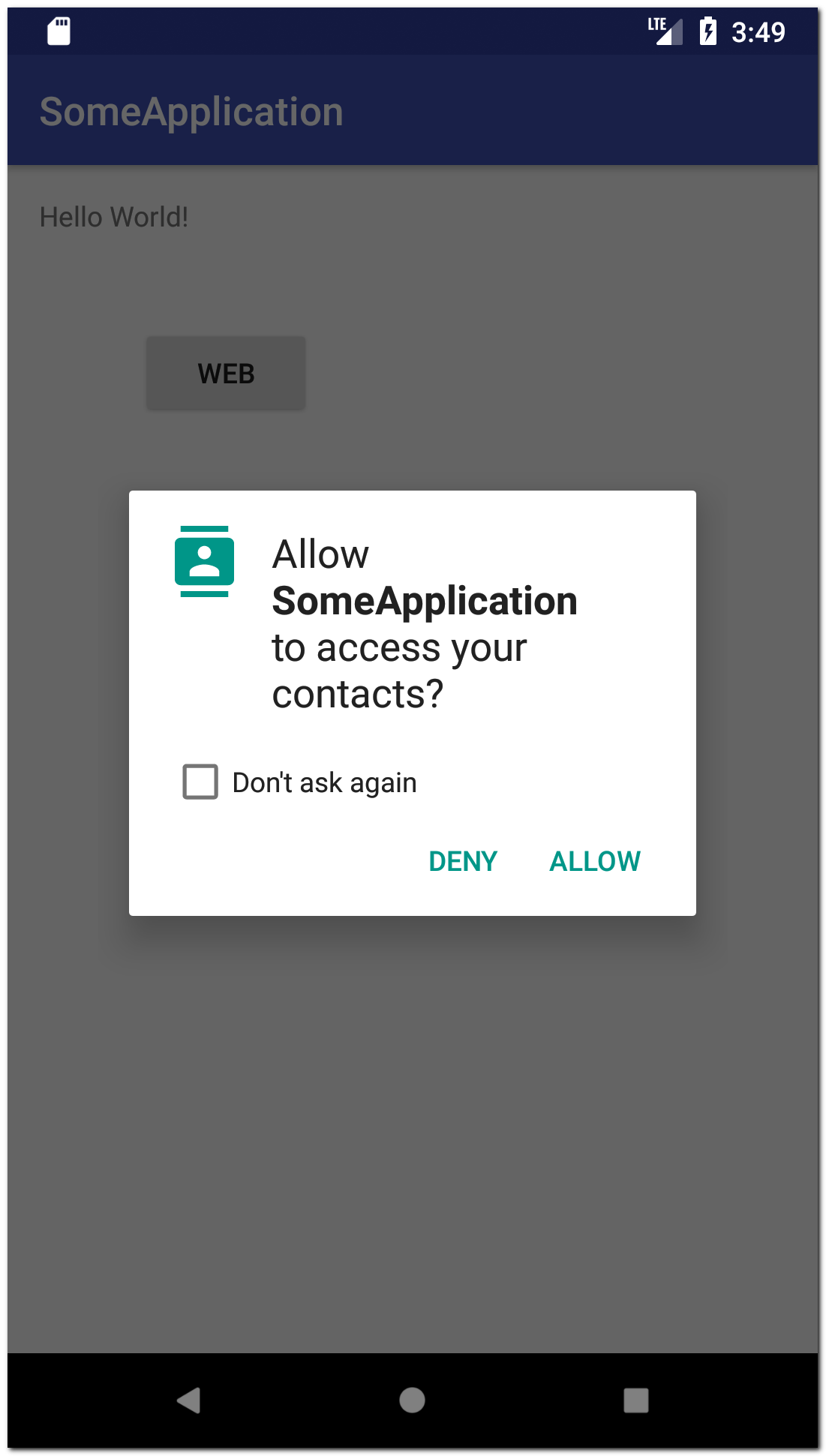- Android permissions
- До Android 6
- Android 6
- Манифест
- Всегда проверяйте разрешение
- Don’t ask again
- Объяснение для пользователя
- Группы
- Android 6 и targetSdkVersion 23
- Request app permissions
- Basic principles
- Workflow for requesting permissions
- Determine whether your app was already granted the permission
- Explain why your app needs the permission
- Request permissions
- Allow the system to manage the permission request code
- Kotlin
- Kotlin
- Manage the permission request code yourself
- Kotlin
- Kotlin
- Handle permission denial
- One-time permissions
- Android auto-resets permissions of unused apps
- Request to become the default handler if necessary
- Grant all runtime permissions for testing purposes
- Additional resources
Android permissions
Операционная система Android устроена таким образом, что для выполнения некоторых операций или доступа к определенным ресурсам, приложение должно иметь разрешение на это.
Разрешения могут быть двух типов: normal и dangerous. Отличие между ними в том, что dangerous разрешения опасны, т.к. могут быть использованы для получения ваших личных данных или информации о вас, или еще каким-то способом могут навредить вам. Примеры dangerous разрешений — это доступ к контактам или смс.
Полный список существующих разрешений можно посмотреть здесь. Характеристика Protection level подскажет насколько опасно это разрешение. А здесь можно сразу просмотреть весь список normal разрешений.
Если приложению необходимо получить какое-либо разрешение, то оно должно быть указано в AndroidManifest.xml, в корневом теге . Тег разрешения — .
Вот пример манифеста с разрешениями:
Здесь мы указываем, что приложению понадобятся разрешения на работу с интернет, контактами, bluetooth, локацией, камерой и смс. Пользователю необходимо будет подтвердить, что он предоставляет приложению эти разрешения.
В этом материале мы подробно рассмотрим, как происходит это подтверждение.
До Android 6
До выхода Android 6 все было просто и легко. Когда пользователь устанавливал приложение с манифестом, который мы рассмотрели чуть выше, то он видел такой экран:
Система показывает разрешения, которые были прописаны в манифесте. Сначала те, которые могут быть опасными с точки зрения приватности (отправка смс, доступ к камере/местоположению/контактам), а затем — обычные (интернет, bluetooth).
Таким образом пользователь видит, на что претендует приложение, и может примерно понять все ли в порядке. Если, например, приложение калькулятор при установке просит у вас доступ к контактам и смс, то скорее всего, что-то не так с этим приложением и оно может быть опасным для ваших данных.
Нажав кнопку Install, пользователь автоматически подтверждает свое согласие, что приложению будут предоставлены эти запрашиваемые разрешения. И далее, когда приложение, например, пытается в коде получить список контактов, то оно без проблем их получает.
Если же в манифесте не указать разрешение READ_CONTACTS, то его не будет и в списке тех разрешений, которые подтверждает пользователь. Соответственно, система не предоставит этому приложению доступ к контактам. И при попытке получить список контактов, будет ошибка:
java.lang.SecurityException: Permission Denial: opening provider com.android.providers.contacts.ContactsProvider2
Android 6
С выходом Android 6 механизм подтверждения поменялся. Теперь при установке приложения пользователь больше не видит списка запрашиваемых разрешений. Приложение автоматически получает все требуемые normal разрешения, а dangerous разрешения необходимо будет программно запрашивать в процессе работы приложения.
Т.е. теперь недостаточно просто указать в манифесте, что вам нужен, например, доступ к контактам. Когда вы в коде попытаетесь запросить список контактов, то получите ошибку SecurityException: Permission Denial. Потому что вы явно не запрашивали это разрешение, и пользователь его не подтверждал.
Перед выполнением операции, требующей разрешения, необходимо спросить у системы, есть ли у приложения разрешение на это. Т.е. подтверждал ли пользователь, что он дает приложению это разрешение. Если разрешение уже есть, то выполняем операцию. Если нет, то запрашиваем это разрешение у пользователя.
Давайте посмотрим, как это выглядит на практике.
Проверка текущего статуса разрешения выполняется методом checkSelfPermission
На вход метод требует Context и название разрешения. Он вернет константу PackageManager.PERMISSION_GRANTED (если разрешение есть) или PackageManager.PERMISSION_DENIED (если разрешения нет).
Если разрешение есть, значит мы ранее его уже запрашивали, и пользователь подтвердил его. Можем получать список контактов, система даст нам доступ.
Если разрешения нет, то нам надо его запросить. Это выполняется методом requestPermissions. Схема его работы похожа на метод startActivityForResult. Мы вызываем метод, передаем ему данные и request code, а ответ потом получаем в определенном onResult методе.
Добавим запрос разрешения к уже имеющейся проверке.
Проверяем разрешение READ_CONTACTS. Если оно есть, то читаем контакты. Иначе запрашиваем разрешение READ_CONTACTS методом requestPermissions. На вход метод требует Activity, список требуемых разрешений, и request code. Обратите внимание, что для разрешений используется массив. Т.е. вы можете запросить сразу несколько разрешений.
После вызова метода requestPermissions система покажет следующий диалог
Здесь будет отображено разрешение, которое мы запросили методом requestPermissions. Пользователь может либо подтвердить его (ALLOW), либо отказать (DENY). Если будет запрошено сразу несколько разрешений, то на каждое из них будет показан отдельный диалог. И пользователь может какие-то разрешения подтвердить, а какие-то нет.
Решение пользователя мы получим в методе onRequestPermissionsResult
Проверяем, что requestСode тот же, что мы указывали в requestPermissions. В массиве permissions придут название разрешений, которые мы запрашивали. В массиве grantResults придут ответы пользователя на запросы разрешений.
Мы проверяем, что массив ответов не пустой и берем первый результат из него (т.к. мы запрашивали всего одно разрешение). Если пользователь подтвердил разрешение, то выполняем операцию. Если же пользователь отказал, то дальнейшие действия зависят от логики вашего приложения.
В итоге схема получения разрешения состоит из трех действий:
— проверка текущего состояния разрешения
— запрос на получение разрешения, если оно еще не было получено
— обработка ответа на запрос
Далее поговорим про некоторые дополнительные возможности, нюансы и прочие мелочи.
Манифест
При использовании новой схемы разрешений вам все равно необходимо указывать разрешение в манифесте. Если его там не указать и сделать запрос на это разрешение, то вам просто сразу придет отказ без всякого диалога.
Всегда проверяйте разрешение
Каждый раз (а не только первый) перед выполнением операции, требующей определенного разрешения, необходимо проверять, что это разрешение есть. Потому что, даже если пользователь уже давал это разрешение, он всегда может зайти в настройки приложения и отменить его. И если вы после этого не выполните проверку, то получите ошибку при выполнении операции.
Don’t ask again
Когда вы первый раз делаете запрос на какое-либо разрешение, пользователь может отказать. При последующих запросах этого же разрешения, в диалоге появится чекбокс Don’t ask again
Если пользователь включит этот чекбокс, то при последующих ваших запросах диалог не будет отображаться, а в onRequestPermissionsResult сразу будет приходить отказ.
Объяснение для пользователя
Когда вы запрашиваете разрешение, пользователю должно быть очевидно, зачем приложению понадобилось это разрешение, и у него не должно возникать вопросов. Но случаи бывают разные, и вы можете решить, что вам надо явно объяснить пользователю, почему приложению понадобилось это разрешение.
Диалог, который показывается при запросе разрешения, — системный, вы не можете менять его содержимое и добавлять туда свой текст. Но вы можете сделать свой диалог или что-то подобное и показать его перед тем, как будете делать запрос разрешения.
Есть метод shouldShowRequestPermissionRationale, который может быть полезен в данной ситуации. Передаете ему название разрешения, а он вам в виде boolean ответит, надо ли показывать объяснение для пользователя.
Т.е. вы сначала проверяете наличие разрешения. Если его нет, то вызываете shouldShowRequestPermissionRationale, чтобы решить, надо ли показывать объяснение пользователю. Если не надо, то делаете запрос разрешения. А если надо, то показываете ваш диалог с объяснением, а после этого диалога делаете запрос разрешения.
Алгоритм работы метода shouldShowRequestPermissionRationale прост.
Если вы еще ни разу не запрашивали это разрешение, то он вернет false. Т.е. перед первым запросом разрешения ничего объяснять не надо.
Если вы ранее уже запрашивали это разрешение и пользователь отказал, то метод вернет true. Т.е. пользователь не понимает, почему он должен давать это разрешение, и надо ему это объяснить.
Если пользователь ставил галку Don’t ask again, то метод вернет false. Запрос полномочий все равно не будет выполнен. Объяснять что-то не имеет смысла.
Разумеется, вы можете показывать дополнительную информацию согласно вашим правилам и не использовать метод shouldShowRequestPermissionRationale.
Группы
Dangerous разрешения собраны в группы. Список групп можно посмотреть здесь. Если вы запросили одно разрешение из группы и пользователь предоставил вам его, то вы автоматически получаете все разрешения этой группы.
Например, разрешения READ_CONTACTS и WRITE_CONTACTS принадлежат группе CONTACTS. И если пользователь уже подтверждал разрешение на READ_CONTACTS, то при проверке WRITE_CONTACTS вы получите PERMISSION_GRANTED.
Android 6 и targetSdkVersion 23
Схема работы разрешений зависит от версии Android, на которой запущено приложение и от параметра targetSdkVersion приложения.
Новая схема будет работать, если версия Android >= 6 И targetSdkVersion >= 23.
В остальных случаях, т.е. когда targetSdkVersion
Присоединяйтесь к нам в Telegram:
— в канале StartAndroid публикуются ссылки на новые статьи с сайта startandroid.ru и интересные материалы с хабра, medium.com и т.п.
— в чатах решаем возникающие вопросы и проблемы по различным темам: Android, Kotlin, RxJava, Dagger, Тестирование
— ну и если просто хочется поговорить с коллегами по разработке, то есть чат Флудильня
— новый чат Performance для обсуждения проблем производительности и для ваших пожеланий по содержанию курса по этой теме
Источник
Request app permissions
Every Android app runs in a limited-access sandbox. If your app needs to use resources or information outside of its own sandbox, you can declare a permission and set up a permission request that provides this access. These steps are part of the workflow for using permissions.
If you declare any dangerous permissions, and if your app is installed on a device that runs Android 6.0 (API level 23) or higher, you must request the dangerous permissions at runtime by following the steps in this guide.
If you don’t declare any dangerous permissions, or if your app is installed on a device that runs Android 5.1 (API level 22) or lower, the permissions are automatically granted, and you don’t need to complete any of the remaining steps on this page.
Basic principles
The basic principles for requesting permissions at runtime are as follows:
- Ask for permissions in context, when the user starts to interact with the feature that requires it.
- Don’t block the user. Always provide the option to cancel an educational UI flow related to permissions.
- If the user denies or revokes a permission that a feature needs, gracefully degrade your app so that the user can continue using your app, possibly by disabling the feature that requires the permission.
- Don’t assume any system behavior. For example, don’t assume that permissions appear in the same permission group. A permission group merely helps the system minimize the number of system dialogs that are presented to the user when an app requests closely-related permissions.
Workflow for requesting permissions
Before you declare and request runtime permissions in your app, evaluate whether your app needs to do so. You can fulfill many use cases in your app, such as taking photos, pausing media playback, and displaying relevant ads, without needing to declare any permissions.
If you conclude that your app needs to declare and request runtime permissions, complete these steps:
- In your app’s manifest file, declare the permissions that your app might need to request.
- Design your app’s UX so that specific actions in your app are associated with specific runtime permissions. Users should know which actions might require them to grant permission for your app to access private user data.
- Wait for the user to invoke the task or action in your app that requires access to specific private user data. At that time, your app can request the runtime permission that’s required for accessing that data.
Check whether the user has already granted the runtime permission that your app requires. If so, your app can access the private user data. If not, continue to the next step.
You must check whether you have that permission every time you perform an operation that requires that permission.
Check whether your app should show a rationale to the user, explaining why your app needs the user to grant a particular runtime permission. If the system determines that your app shouldn’t show a rationale, continue to the next step directly, without showing a UI element.
If the system determines that your app should show a rationale, however, present the rationale to the user in a UI element. This rationale should clearly explain what data your app is trying to access, and what benefits the app can provide to the user if they grant the runtime permission. After the user acknowledges the rationale, continue to the next step.
Request the runtime permission that your app requires in order to access the private user data. The system displays a runtime permission prompt, such as the one shown on the permissions overview page.
Check the user’s response, whether they chose to grant or deny the runtime permission.
If the user granted the permission to your app, you can access the private user data. If the user denied the permission instead, gracefully degrade your app experience so that it provides functionality to the user, even without the information that’s protected by that permission.
Figure 1 illustrates the workflow and set of decisions associated with this process:

Determine whether your app was already granted the permission
To check if the user has already granted your app a particular permission, pass that permission into the ContextCompat.checkSelfPermission() method. This method returns either PERMISSION_GRANTED or PERMISSION_DENIED , depending on whether your app has the permission.
Explain why your app needs the permission
If the ContextCompat.checkSelfPermission() method returns PERMISSION_DENIED , call shouldShowRequestPermissionRationale() . If this method returns true , show an educational UI to the user. In this UI, describe why the feature, which the user wants to enable, needs a particular permission.
Additionally, if your app requests a permission related to location, microphone, or camera, consider explaining why your app needs access to this information.
Request permissions
After the user views an educational UI, or the return value of shouldShowRequestPermissionRationale() indicates that you don’t need to show an educational UI this time, request the permission. Users see a system permission dialog, where they can choose whether to grant a particular permission to your app.
Traditionally, you manage a request code yourself as part of the permission request and include this request code in your permission callback logic. Another option is to use the RequestPermission contract, included in an AndroidX library, where you allow the system to manage the permission request code for you. Because using the RequestPermission contract simplifies your logic, it’s recommended that you use it when possible.
Allow the system to manage the permission request code
To allow the system to manage the request code that’s associated with a permissions request, add dependencies on the following libraries in your module’s build.gradle file:
You can then use one of the following classes:
- To request a single permission, use RequestPermission .
- To request multiple permissions at the same time, use RequestMultiplePermissions .
The following steps show how to use the RequestPermission contract. The process is nearly the same for the RequestMultiplePermissions contract.
In your activity or fragment’s initialization logic, pass in an implementation of ActivityResultCallback into a call to registerForActivityResult() . The ActivityResultCallback defines how your app handles the user’s response to the permission request.
Keep a reference to the return value of registerForActivityResult() , which is of type ActivityResultLauncher .
To display the system permissions dialog when necessary, call the launch() method on the instance of ActivityResultLauncher that you saved in the previous step.
After launch() is called, the system permissions dialog appears. When the user makes a choice, the system asynchronously invokes your implementation of ActivityResultCallback , which you defined in the previous step.
Note: Your app cannot customize the dialog that appears when you call launch() . To provide more information or context to the user, change your app’s UI so that it’s easier for users to understand why a feature in your app needs a particular permission. For example, you might change the text in the button that enables the feature.
Also, the text in the system permission dialog references the permission group associated with the permission that you requested. This permission grouping is designed for system ease-of-use, and your app shouldn’t rely on permissions being within or outside of a specific permission group.
The following code snippet shows how to handle the permissions response:
Kotlin
And this code snippet demonstrates the recommended process of checking for a permission, and requesting a permission from the user when necessary:
Kotlin
Manage the permission request code yourself
As an alternative to allowing the system to manage the permission request code, you can manage the permission request code yourself. To do so, include the request code in a call to requestPermissions() .
Note: Your app cannot customize the dialog that appears when you call requestPermissions() . The text in the system permission dialog references a permission group, but this permission grouping is designed for system ease-of-use. Your app shouldn’t rely on permissions being within or outside of a specific permission group.
The following code snippet demonstrates how to request a permission using a request code:
Kotlin
After the user responds to the system permissions dialog, the system then invokes your app’s implementation of onRequestPermissionsResult() . The system passes in the user response to the permission dialog, as well as the request code that you defined, as shown in the following code snippet:
Kotlin
Handle permission denial
If the user denies a permission request, your app should help users understand the implications of denying the permission. In particular, your app should make users aware of the features that don’t work because of the missing permission. When you do so, keep the following best practices in mind:
Guide the user’s attention. Highlight a specific part of your app’s UI where there’s limited functionality because your app doesn’t have the necessary permission. Several examples of what you could do include the following:
- Show a message where the feature’s results or data would have appeared.
- Display a different button that contains an error icon and color.
Be specific. Don’t display a generic message; instead, mention which features are unavailable because your app doesn’t have the necessary permission.
Don’t block the user interface. In other words, don’t display a full-screen warning message that prevents users from continuing to use your app at all.
At the same time, your app should respect the user’s decision to deny a permission. Starting in Android 11 (API level 30), if the user taps Deny for a specific permission more than once during your app’s lifetime of installation on a device, the user doesn’t see the system permissions dialog if your app requests that permission again. The user’s action implies «don’t ask again.» On previous versions, users would see the system permissions dialog each time your app requested a permission, unless the user had previously selected a «don’t ask again» checkbox or option.
In certain situations, the permission might be denied automatically, without the user taking any action. (Similarly, a permission might be granted automatically as well.) It’s important to not assume anything about automatic behavior. Each time your app needs to access functionality that requires a permission, you should check that your app is still granted that permission.
To provide the best user experience when asking for app permissions, also see App permissions best practices.
One-time permissions
Starting in Android 11 (API level 30), whenever your app requests a permission related to location, microphone, or camera, the user-facing permissions dialog contains an option called Only this time, as shown in Figure 2. If the user selects this option in the dialog, your app is granted a temporary one-time permission.
Your app can then access the related data for a period of time that depends on your app’s behavior and the user’s actions:
- While your app’s activity is visible, your app can access the data.
- If the user sends your app to the background, your app can continue to access the data for a short period of time.
- If you launch a foreground service while the activity is visible, and the user then moves your app to the background, your app can continue to access the data until that foreground service stops.
- If the user revokes the one-time permission, such as in system settings, your app cannot access the data, regardless of whether you launched a foreground service. As with any permission, if the user revokes your app’s one-time permission, your app’s process terminates.
When the user next opens your app and a feature in your app requests access to location, microphone, or camera, the user is prompted for the permission again.
Android auto-resets permissions of unused apps
If your app targets Android 11 (API level 30) or higher and isn’t used for a few months, the system protects user data by automatically resetting the sensitive runtime permissions that the user had granted your app. Learn more in the guide about app hibernation.
Request to become the default handler if necessary
Some apps depend on access to sensitive user information related to call logs and SMS messages. If you want to request the permissions specific to call logs and SMS messages and publish your app to the Play Store, you must prompt the user to set your app as the default handler for a core system function before requesting these runtime permissions.
For more information on default handlers, including guidance on showing a default handler prompt to users, see the guide on permissions used only in default handlers.
Grant all runtime permissions for testing purposes
To grant all runtime permissions automatically when you install an app on an emulator or test device, use the -g option for the adb shell install command, as demonstrated in the following code snippet:
Additional resources
For additional information about permissions, read these articles:
To learn more about requesting permissions, download the following sample apps:
- Android RuntimePermissionsBasic Sample Java | Kotlin
Content and code samples on this page are subject to the licenses described in the Content License. Java is a registered trademark of Oracle and/or its affiliates.
Источник