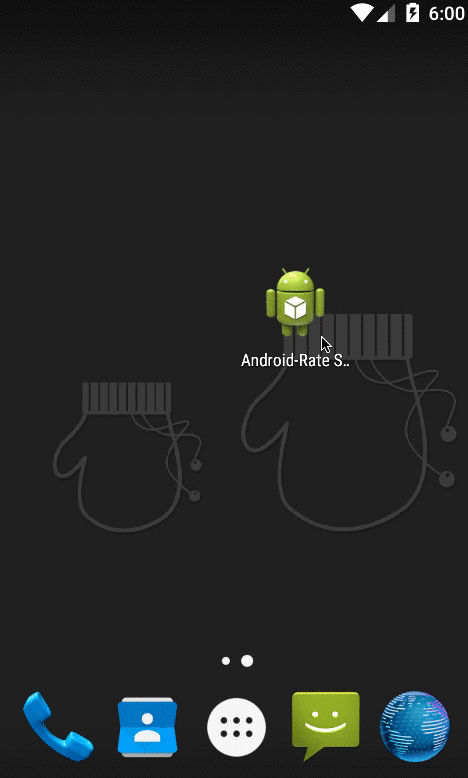- Android Rate App Example
- ‘Rate Our App’ Dialog Scenarios
- Track Launch Count
- Top 5: Best Rate My App Dialog Widgets For Android
- 5. Rating Request
- 4. Android Rate
- 3. Android RateThisApp
- 2. Gene-rate
- 1. Smart App Rate
- Honorable mentions
- AndroidMaterialAppRating
- Android app rating dialog
- Android Rate App using Google In-App Review API
- Pointers on In-App Review API
- Integrating In-App Review API
- Testing In-App Review Flow
- Android app rating dialog
- About
Android Rate App Example
You want feedback about your app so you know what is working and what is not. You may also want the users to rate your app.
In this article, we will show you how to create a ‘Rate our App’ dialog that lets them either rate or give you a feedback.
‘Rate Our App’ Dialog Scenarios
We want the ‘Rate our App’ dialog to take care of the following choices:
- Rate App – On selecting this, user will be taken to app’s listing in the user’s Google Play store.
- Feedback – This is useful if the user is not happy with your app and would like to give you some feedback instead of opting for a negative review in app store.
- Later – This is useful in case user wants to rate it some other time.
Track Launch Count
Ok, now we know what choices we want to show in the Rate our App’ dialog but about the ‘when’ part, when should we show it?
User can rate your app only when the app has been tried few times which means we need to keep track of the launch count. We can either hard code the launch count or provide a setting which allows them to decide when they are ready to rate. In this example, we have hard coded the launch count to 3. The main layout shows the launch count (for the sake of example) so we know when the dialog will show up.
We will store the launch count in shared preferences. Whenever user launches the app, we will increment the launch count. If the launch count is 3, we will create the ‘Rate our App’ dialog and show.
The rating dialog consists of three buttons:
- Positive – Rate app in play store.
Intent.ACTION_VIEW is the intent action you will use if you want to display some data to the user. Based on the context, it will know what to display.
For opening the feedback dialog, we will rely on Android’s inbuilt mechanism, another special intent Intent.ACTION_SEND which is used when we want to send information to another activity.
The intent’s type message/rfc822 indicates that we want to send email. Android will display all the installed applications with a filter that matches ACTION_SEND and intent type. If more than one application matches, the system displays a disambiguation dialog (a “chooser”) that allows the user to choose an app. We have called Intent.createChooser() to pass our SEND intent. This is to make sure that a chooser is displayed even if the user has previously selected a default action for this intent.
Here is preferences class to track the launch count and store the info of whether the app is already rated.
Источник
Top 5: Best Rate My App Dialog Widgets For Android
See our review from 5 of the Best Rate My App Dialog Widgets For Android.
Every developer loves to have some attention . at least not personally, but for our code. As a mobile developer, you would like to promote the rating of your application. Normally an user will ignore the request of rating your application on the Play Store a lot of times, but if you are persistent enough, you may succeed.
In this top, we will share with you 5 of the most useful components for android to implement a call-to-action dialog to rate your application on the Play Store.
5. Rating Request
RatingRequest library is a simple android dialog for request rating and review. Displaying the dialog is so easy as using the following code:
4. Android Rate
AndroidRate is a library to help you promote your Android app by prompting users to rate the app after using it for a few days. Project based on Android-Rate by Shintaro Katafuchi. Default options of the Rate Dialog are as below:
- Google Play launches when you press the positive button. Change via AppRate#setStoreType(int) , AppRate#setStoreType(int, long) , AppRate#setStoreType(String. ) or AppRate#setStoreType(Intent. ) .
- App is launched 10 or more days later than installation. Change via AppRate#setTimeToWait(long, short) or AppRate#setInstallDays(byte) .
- App is launched 10 or more times. Change via AppRate#setLaunchTimes(byte) .
- App is launched 1 or more days after neutral button clicked. Change via AppRate#setRemindTimeToWait(long, short) or AppRate#setRemindInterval(byte) .
- App is launched 0 or more times after neutral button clicked. Change via AppRate#setRemindLaunchesNumber(byte) .
- Each launch (the condition is satisfied if appLaunches % param == 0). Change via AppRate#setSelectedAppLaunches(byte) .
- App shows the Neutral button («Remind me later»). Change via setShowLaterButton(boolean) .
- Unlimited occurrences of the display of the Rate Dialog within a 365-day period. Change via AppRate#set365DayPeriodMaxNumberDialogLaunchTimes(short) .
- Don’t re-enable the Rate Dialog if a new version of app with different version code is installed. Change via AppRate#setVersionCodeCheck(boolean) .
- Don’t re-enable the Rate Dialog if a new version of app with different version name is installed. Change via AppRate#setVersionNameCheck(boolean) .
- Setting AppRate#setDebug(boolean) to true ensures that the Rate Dialog will be shown each time the app is launched. This feature is for development only!.
- There is no default callback when the button of Rate Dialog is pressed. Change via AppRate.with(this).setOnClickButtonListener(OnClickButtonListener) .
3. Android RateThisApp
The library monitors the following status:
- How many times is the app launched
- How long days does it take from the app installation
and show a dialog to engage users to rate the app in Google Play. In default, the dialog will be shown when any of the following conditions is satisfied.
- App is launched more than 10 times
- App is launched more than 7 days later than installation.
If you want to use your own condition, please call RateThisApp.init(Configuration) in your Application or launcher activity onCreate method.
2. Gene-rate
Generate a better rating for your Android app! It is easy to present your users with a dialog begging for a 5-star rating, but it takes a bit more attention to do it right. This small library takes away the boiler plate and makes it easy to ask for a rating the friendly way.
1. Smart App Rate
- Auto fetches the app icon to appear on top of the dialog
- Make the dialog appear on a defined app session
- Opens Feedback form if the user rates below the minimum threshold
- Extracts the accent color from your app’s theme
- Customizable title, positive button and negative button texts
- Customizable button colors and backgrounds
- Override dialog redirection to Google Play or Feedback form according to your needs
If you want the dialog to appear on the Nth session of the app, just add the session(N) to the dialog builder method and move the code to the onCreate() method of your Activity class. The dialog will appear when the app is opened for the Nth time.
Honorable mentions
AndroidMaterialAppRating
This library allows to use customized Rating Dialog inside applications.
- custom styles for dialog’s background, stars, title, description, hint
- custom rating scope (number of stars)
- note descriptions below rating bar, which describes each note
- defining custom dialog’s title, description and hint
- defining text for positive, negative and neutral button
- enter/exit window animation
If you know another awesome library for android to implement a rate my app widget, please share it with the community in the comment box.
Источник
Android app rating dialog
This is a Android App Rating Dialog to encourage user to rate the app on the Google Play Store.
Preview of AndroidAppRatingDialog



Using this Library in your project
Add it in your root build.gradle at the end of repositories:
Add this in your app’s build.gradle
Use the app rating dialog:
Or customize app rating dialog ui from builder class:
You have the following options to customize dialog ui and dialog show up:
When to Show Dialog
- Change the mimimum number of app launches
Change the icon of the dialog
Change the title text and color
Change the message text, size and color
Change the store link
Change the rate later button text and add a click listener
Change the rate later button text color and background color
Change the never rate button text and add listener
Change the never rate button text color and background color
Change the rate button text and add listener
Change the rate button text color and background color
If this library helps you in anyway, show your ❤️ by putting 🌟 on this project
Contributing to AppRatingDialog
Make sure to follow the contribution guidelines when you submit pull request.
Источник
Android Rate App using Google In-App Review API
Once your app is live on playstore, app rating and reviews are very crusical factors to drive more downloads. To achive this, we usually ask users to rate the app by showing a dialog with couple of buttons and redirecting them to playstore. With this user experience, there are chances that user might not come back to our app once redirected to playstore. Also a novice user finds it difficult to rate the app on playstore.
Luckly google provided an API called In-App Review to show the rating widget in the app itself without user leaving the app.
The In-App Review is part of play core library. Once the widget is integrated, we can see the rating widget displayed in the same app in a bottom sheet.
Pointers on In-App Review API
- In-app review works only on android devices running Android 5.0 (API level 21) or higher that have the Google Play Store installed.
- The in-app review API is subject to quotas. The API decides how often the review widget should be shown to user. We shouldn’t call this API frequently as once user quota is reached, the widget won’t be shown to user which can break the user experience. You can read more about Quotas here.
- The review flow will be controlled by API itself. We shouldn’t try to alter the design or place approrpiate content on top of the widget. You can read more about Design Guidelines here
- The review flow doesn’t indicate whether user has reviewed the app or not, even it won’t tell us whether the widget has shown to user or not.
Integrating In-App Review API
Integrating In-App review is very simple. It can be achived with very minimal code. Let’s see how to integrate it.
1. The In-App review API is part of Play Core API, so you have to include the library in your app’s build.gradle. Here I am adding material library as well as I want to show fallback rating dialog if there is any error in in-app review API.
2. The next step is creating the instance of ReviewManager interface. This class provides necessary methods to start the review flow.
- Once the new instance is created, we need to call requestReviewFlow() task which returns the ReviewInfo object upon on successful completion.
- Using the ReviewInfo object, we need to call launchReviewFlow() method to start the review flow.
- For some reason, if the requestReviewFlow fails, we can launch the usual Rate App dialog that redirects user to playstore app.
- Below, showRateApp() method starts the in-app review flow. The showRateAppFallbackDialog() method acts as fallback method if requestReviewFlow throws an error. This fallback method shows usual material dialog with three buttons to redirect user to playstore app.
Here is the complete code required for in-app review flow.
Testing In-App Review Flow
To test the in-app review flow, you should have the app approved already on PlayStore. This doesn’t mean the app should be available to public. At least you should have the account ready for Internal Testing or Internal App Sharing.
- You can use Internal Test Track to release the app and test the in-app review flow.
- You can use Internal App Sharing to test the in-app review flow.
You can find more info on testing part on android developer page. If you have any queries, please let me know in the comments section below.
Cheers!
Happy Coding 😀
Hi there! I am Founder at androidhive and programming enthusiast. My skills includes Android, iOS, PHP, Ruby on Rails and lot more. If you have any idea that you would want me to develop? Let’s talk: [email protected]
Источник
Android app rating dialog
Android-Rate is a library to help you promote your android app by prompting users to rate the app after using it for a few days.
You can download from maven central.
Android-Rate provides methods to configure its behavior.
The default conditions to show rate dialog is as below:
- App is launched more than 10 days later than installation. Change via AppRate#setInstallDays(int) .
- App is launched more than 10 times. Change via AppRate#setLaunchTimes(int) .
- App is launched more than 2 days after neutral button clicked. Change via AppRate#setRemindInterval(int) .
- App shows neutral dialog(Remind me later) by default. Change via setShowLaterButton(boolean) .
- To specify the callback when the button is pressed. The same value as the second argument of DialogInterface.OnClickListener#onClick will be passed in the argument of onClickButton .
- Setting AppRate#setDebug(boolean) will ensure that the rating request is shown each time the app is launched. This feature is only development!.
Clear show dialog flag
When you want to show the dialog again, call AppRate#clearAgreeShowDialog() .
When the button presses on
Set custom view
If you want to use your own dialog labels, override string xml resources on your application.
Android-Rate currently supports the following languages:
- English
- Czech
- German
- Spanish
- Basque
- Persian
- French
- Italy
- Hebrew
- Japanese
- Korean
- Polish
- Portuguese
- Russian
- Turkish
- Ukrainian
- Vietnamese
- Chinese
Android-Rate supports API level 9 and up.
Please try to move the sample.
- Fork it
- Create your feature branch ( git checkout -b my-new-feature )
- Commit your changes ( git commit -am ‘Added some feature’ )
- Push to the branch ( git push origin my-new-feature )
- Create new Pull Request
About
Android-Rate is a library to help you promote your android app by prompting users to rate the app after using it for a few days.
Источник