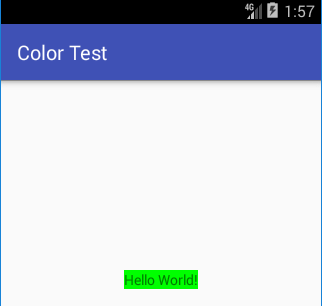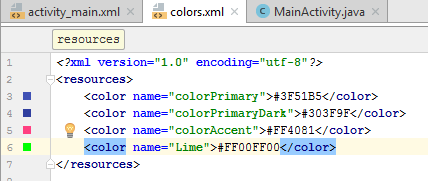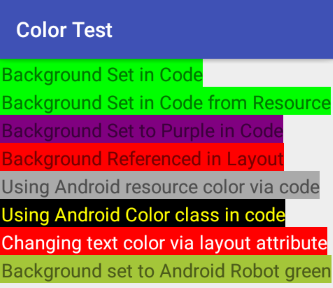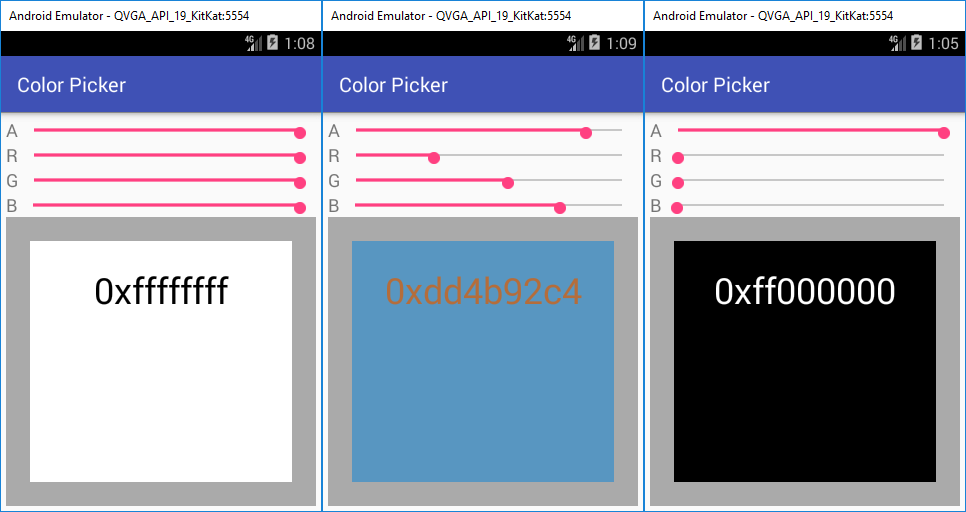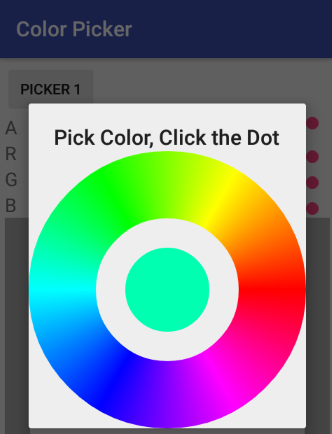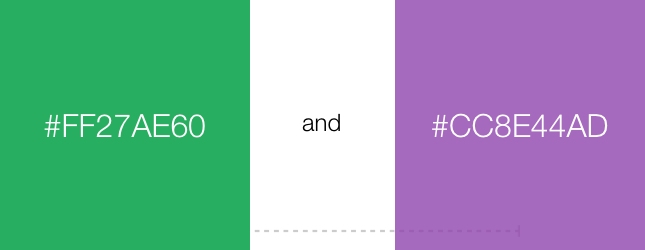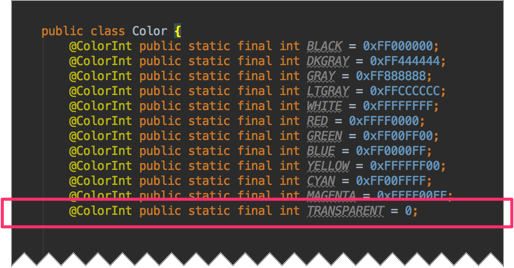- Android Color with Transparent or Alpha
- Online Gradient Background Generator
- Select your colors. Generate the code and image. Copy the code. Then apply it to your site.
- #007392 Color Hex
- 007392 color hex, #007392 color chart,rgb,hsl,hsv color number values, html css color codes and html code samples.
- Online Gradient Generator
- Angrytools — Online CSS Gradient Generater interface to generate cross browser CSS gradient code as well as Android…
- Tek Eye
- Changing Colors in Android and Naming Them for Convenience
- Named Color Resources in Android
- Referencing Colors in Android XML Layouts
- Accessing Android System Color Resources
- The Android Color Class
- Android Oreo Introduced ColorSpace
- Changing Text Color in Android
- Android Color Codes Example Project
- Adding a Color Picker to an App
- And Finally.
- Summary
- See Also
- Acknowledgements
- Do you have a question or comment about this article?
- Android Dev Tip #3
- Using @android:color/transparent in gradients
- Explanation:
- Example:
- If you enjoyed this post, please show your support! Recommend, follow, comment, share.
Android Color with Transparent or Alpha
Dec 15, 2017 · 3 min read
Add colors like this
Use with white color (full & 50 % alpha)
Use with black color (30% alpha)
Use with Red color (70% alpha)
For the integer color code like Use with JAVA code
0xb3b30000 (Red 70% alpha)
0x4d000000 (Black 30% alpha)
0x80ffffff (White 50% alpha)
— D9
80% — CC
75% — BF
70% — B3
65% — A6
60% — 99
55% — 8C
50% — 80
45% — 73
40% — 66
35% — 59
30% — 4D
25% — 40
20% — 33
15% — 26
10% — 1A
5% — 0D
0% — 00 →
Generate online gradiant like
Online Gradient Background Generator
Select your colors. Generate the code and image. Copy the code. Then apply it to your site.
Get Online color code like
#007392 Color Hex
007392 color hex, #007392 color chart,rgb,hsl,hsv color number values, html css color codes and html code samples.
or try this one
Online Gradient Generator
Angrytools — Online CSS Gradient Generater interface to generate cross browser CSS gradient code as well as Android…
More color code with alpha
100% — FF
99% — FC
98% — FA
97% — F7
96% — F5
95% — F2
94% — F0
93% — ED
92% — EB
91% — E8
90% — E6
89% — E3
88% — E0
87% — DE
86% — DB
85% — D9
84% — D6
83% — D4
82% — D1
81% — CF
80% — CC
79% — C9
78% — C7
77% — C4
76% — C2
75% — BF
74% — BD
73% — BA
72% — B8
71% — B5
70% — B3
69% — B0
68% — AD
67% — AB
66% — A8
65% — A6
64% — A3
63% — A1
62% — 9E
61% — 9C
60% — 99
59% — 96
58% — 94
57% — 91
56% — 8F
55% — 8C
54% — 8A
53% — 87
52% — 85
51% — 82
50% — 80
49% — 7D
48% — 7A
47% — 78
46% — 75
45% — 73
44% — 70
43% — 6E
42% — 6B
41% — 69
40% — 66
39% — 63
38% — 61
37% — 5E
36% — 5C
35% — 59
34% — 57
33% — 54
32% — 52
31% — 4F
30% — 4D
29% — 4A
28% — 47
27% — 45
26% — 42
25% — 40
24% — 3D
23% — 3B
22% — 38
21% — 36
20% — 33
19% — 30
18% — 2E
17% — 2B
16% — 29
15% — 26
14% — 24
13% — 21
12% — 1F
11% — 1C
Источник
Tek Eye
How does color work in Android? An Android color is a 32-bit integer value consisting of four eight bit parts (4×8=32). The four parts are tagged ARGB. This is the amount of Red, Green and Blue in the color, plus how opaque (see through) it is, called the Alpha value, the lower the alpha value the more transparent the color appears. (Note that in British English color is spelt colour.) This article shows how to set a color in Android and provides some demo code to try out.
(This Android color tutorial assumes that Android Studio is installed, a basic app can be created and run, and the code in this article can be correctly copied into Android Studio. The example code can be changed to meet your own requirements. When entering code in Studio add import statements when prompted by pressing Alt-Enter.)
Changing Colors in Android and Naming Them for Convenience
The alpha value is the highest (first) byte in the 32-bit value, followed by the red, then green and finally the blue byte. Hence it is referred to as an ARGB value with each letter representing the type and order of the byte. This format allows for easy representation as a hexadecimal number in Java. Add this code to the basic starting app at the bottom of the onCreate in the MainActivity.java (the TextView displaying Hello World! is given the ID of textView):
The three byes representing the color values provide over 16 million color possibilities in Android (256 x 256 x 256 = 16,777,216). A color depth better than the human eye (stated in the Wikipedia article). Plus all these colors can range from transparent (completely see through when alpha is 0), to opaque (completely solid when alpha is 255).
Named Color Resources in Android
To help with handling colors in Android they can be made into a resource for easy reuse. Either open an existing resource file or create a new one. In the Android Studio project there should be a colors.xml file in the res/values folder. In colors.xml add a definition for the required color, Lime is defined here as an example:
(Note: To add a new resource first select the app in the Project explorer file. Then use the File or context menu, usually right-click, then the New option and select Android resource file. A color resource does not need to be stored in colors.xml, other file names can be used.)
Use getColor() to read the color value from the resource:
If the color is solid (full alpha value) then the color resource can leave the alpha value out. Though for clarity and future maintenance it is wise to be explicit and always define all four parts of an Android color:
The use of a named color in a resource file is handy when dealing with common colors (such as the standard HTML named web colors, i.e. CSS colors, or X Window System and SVG color names). A resource file can be created to define the common colors for an app. Here is a resource file to use the HTML/CSS color names in Android code:
Then just use them as required:
Referencing Colors in Android XML Layouts
To reference an Android color resource in an XML layout simple use @color/name_of_color, the same way other resources are referenced, such as strings:
Accessing Android System Color Resources
Are there predefined colors in Android? Yes, there are existing color resources, but not many. Also Google does not recommend using certain system resources as they are not guaranteed to stay the same in future releases, or even be there. You can browse the Android color resources in an app project. Select Packages at the top of the Project explorer in Studio. Expand the Libraries and android, in the R.class view the items in class color. There are resources such as R.color.black and R.color.holo_purple. The full list is also available in the R.color developer documentation. To access these resources you need the package qualifier, as in @android:color/black. In code add android before the R:
Note that the Android color resources starting holo are not available on versions of Android prior to API level 14 (Ice Cream Sandwich).
The Android Color Class
There is a helper class in Android that has functions to ease the generation of color values from individual alpha, red, green and blue components, from strings and from Hue, Saturation and Value (HSV), and back again. The Color class defines a limited range of static colors, e.g. Color.YELLOW, see the Android developer documentation for full information on the Color class:
Android Color class static constants: BLACK, BLUE, CYAN, DKGRAY, GRAY, GREEN, LTGRAY, MAGENTA, RED, TRANSPARENT, WHITE, YELLOW
Color class methods: HSVToColor, RGBToHSV, alpha, argb, blue, colorToHSV, green, parseColor, red, rgb
Android Oreo Introduced ColorSpace
Android Oreo (API 26) introduce advanced color models that go beyond the previous RGB model, e.g. CMYK (the cyan, magenta, and yellow key format). For most apps the RGB colors are fine. However, for specialised applications the new models may be required. See the article Enhancing Graphics with Wide Color Content and the ColorSpace documentation on Android Developers.
For wide color support the Color class was expanded to provide 64 bit color values. Existing methods now come with support for long, and the new methods are: colorspace, convert, getColorSpace, getComponent, getComponentCount, getComponents, getMaxValue, getMinValue, getModel, isInColorSpace, isSrgb, isWideGamut, luminance, pack, toArgb
Changing Text Color in Android
Use the textColor attribute to modify the color of text when it is defined in an XML layout:
Android Color Codes Example Project
To see all the above Android color hexadecimal codes and named colors in action use the color test demo project. Here are examples of the above in action:
Download color-test.zip, extract it to a folder on your development PC and import it into Android Studio. This sample Android colors project is also available from the Tek Eye Android Example Projects page, where further details on importing a sample project into Studio is provided.
Adding a Color Picker to an App
If you need to add the ability to configure a color for a setting in an app it is easily done. The Android SeekBar can be used for a quick and easy color picker, drop four SeekBars onto a layout, one for each component of a color (only three are needed if you do not want to change the transparency). Use the methods from the Color class to combine the SeekBar outputs into the color value. Here’s one in action:
An article on building the above color picker is available in the Android Color Picker Tutorial. That tutorial also covers the color picker available in the original Android API Demos app. The API Demos project was in the pre-Androud Studio versions of the Android Software Development Kit (SDK). In API Demos the color picker is in ColorPickerDialog.java.
There are also plenty of other Android color pickers available, with full source, on GitHub, simply search for Android color picker.
And Finally.
What is the color of the Android Robot? Android green is 0xA4C639.
Summary
Storing ARGB color values in an Android resource files, e.g. #FFFF0000 , makes it easy to remember the color values for Views in Layouts. The names are easier to remember than hex strings. There is a Color helper class available to help with color conversion and value extraction. Several free color picker Views are available to add color selection functionality to apps.
See Also
- Download the code for this example, available in color-test.zip
- An Android Color Picker Tutorial with example source code and project.
- See Color State List Resource for information on changing colors in Views on different states.
- See the Android Studio example projects to learn Android app programming.
- For a full list of all the articles in Tek Eye see the full site Index.
Acknowledgements
Author: Daniel S. Fowler Published: 2013-04-15 Updated: 2017-11-26
Do you have a question or comment about this article?
(Alternatively, use the email address at the bottom of the web page.)
↓markdown↓ CMS is fast and simple. Build websites quickly and publish easily. For beginner to expert.
Free Android Projects and Samples:
Источник
Android Dev Tip #3
Using @android:color/transparent in gradients
Jan 25, 2017 · 4 min read
This one is extremely basic and perfectly logical if you spend at most few seconds thinking about it. Nevertheless I have seen so many people struggling with it and I’ve been asked so many times about it, I decided to include it in the Dev Tip series.
If you’re creating a gradient in xml with a part being completely transparent, be really careful when using @android:color/transparent.
Explanation:
When drawing a gradient, Android framework takes two colors representing two edges of the gradient section ( startColor — centerColor or centerColor — endColor or startColor — endColor when no centerColor is specified) and interpolates values between them.
That means that the framework takes all four components of the color value ( Alpha, Red, Green and Blue) and interpolates each and every single one of them for the particular part of gradient.
Here’s an example of creating a gradient between two colors:
if there were only 3 steps (colors) between them.
The values o f the particular color components ( A, R, G and B) at a particular stage of the gradient can be represented as:
When using @android:color/transparent you need to remember that it represents a completely transparent version of a particular color (opacity set to 0%; A component is equal to #00). You cannot forget this color has its own RGB components which are NOT skipped when calculating gradient values.
If you look at the Color class (from the android.graphics ) you can see that Color.TRANSPARENT (which represents the same thing as @android:color/transparent ) is equal to 0 .
The hex representation of 0 is #00000000 , which means that Color.TRANSPARENT is essentially a completely transparent Color.BLACK .
Example:
When creating a simple green-to-transparent gradient you might end up trying to use something like this:
With the visual result being:
Looks kind of ugly, doesn’t it? The gradient transforms #FF27AE60 green ( #FF Alpha channel means 100% opacity) to completely transparent black ( #00000000 ). Take a look at how particular components of the color are changing:
If you think about that for a second, you should realize that creating a simple COLOR-TO-TRANSPARENT gradient shouldn’t modify RGB values at all. It should only affect the Alpha component. Which obviously isn’t the case here.
When using @android:color/transparent we cannot forget that Red, Green and Blue of this color are also taken into consideration when calculating color values for gradient. Not only the Alpha channel.
The proper way to generate this sort of gradient would be to use this:
Use the exact same color but change the opacity ( Alpha) value to #00 . The effect you would achieve is this (as expected):
And components would change in the following way:
R, G and B components are not changing. Only the Alpha channel is affected by the gradient.
If you enjoyed this post, please show your support! Recommend, follow, comment, share.
Источник