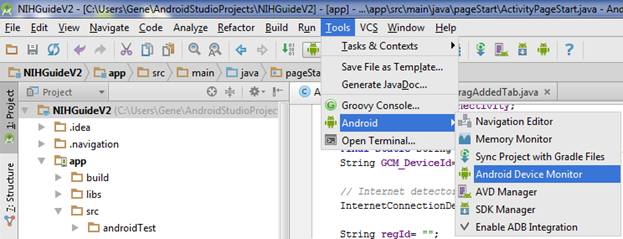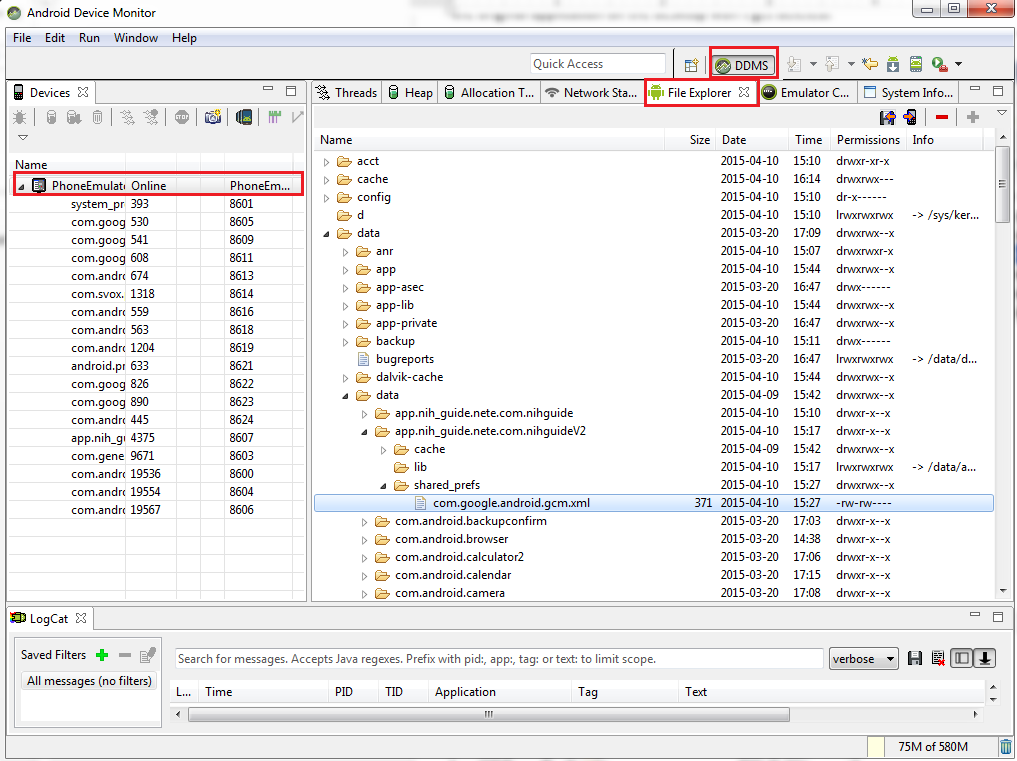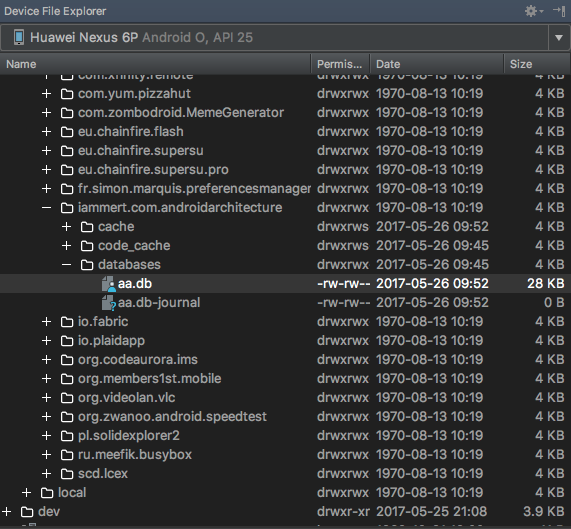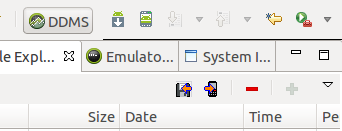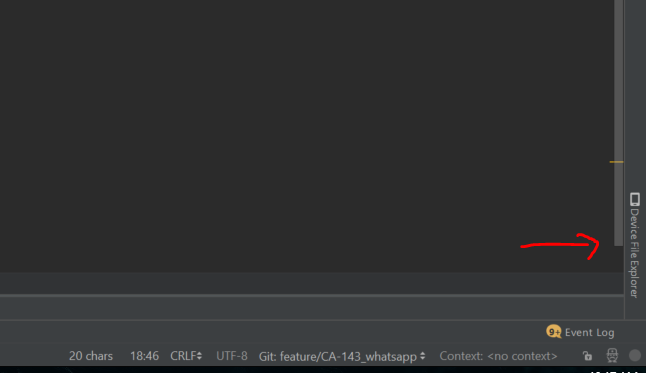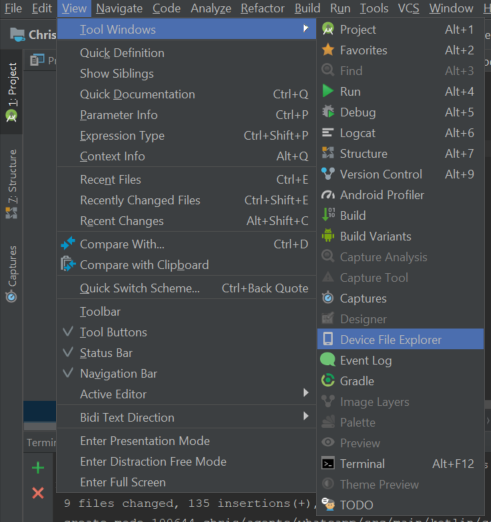- Android Device Monitor Cannot Open Data Folder Resolve Method
- 1. How To Use Android Device Monitor.
- 2. How To Resolve Folder Can Not Open In Android Device Monitor.
- 3. How To Resolve Pull File Permission Denied Problem.
- Android Device Monitor Cannot Open Data Folder Resolve Method
- 1. How To Use Android Device Monitor.
- 2. How To Resolve Folder Can Not Open In Android Device Monitor.
- 3. How To Resolve Pull File Permission Denied Problem.
- Проводник файлов в Android Studio
- 15 ответов:
- Проводник файлов в Android Studio
- 15 ответов
Android Device Monitor Cannot Open Data Folder Resolve Method
Android device monitor is a tool that can be used to monitor files in your android device ( physical device or emulator ). It also provides functions to pull files from the device to your PC or push files from your PC to an android device.
But when you use it, you may find the directory in the right panel can not be opened. You can not list the subfolders or files under it. This article will tell you why and how to resolve such a problem.
1. How To Use Android Device Monitor.
- Open android studio, click Tools —> Android —> Android Device Monitor popup menu in the top toolbar, after a while you can see the monitor panel.
- The left panel lists the android devices ( physical or emulator ). When you select an emulator in the left panel, click the File Explore r tab in the right panel, you can see the directories and files in the emulator root folder.
- But for example, if we want to list the folders and files in the right panel data folder, but when we click the data folder, nothing happened.
- This is because the data folder’s permission is so limited for other group users.
- Other group users can only have the execute permission. We can see that from the permissions column in the right panel.
2. How To Resolve Folder Can Not Open In Android Device Monitor.
- To resolve such problems, we need to change the data folder permission first. But before do that you had better open the android device monitor first before startup the android emulator.
- You can follow the below steps to resolve the problem.
- Open a dos command window.
- Run the command cd %ANDROID_HOME% to go to the android home directory.
- Execute adb shell in a dos window. You can read How To Use Android Debug Bridge (ADB) to learn more.
- Run su to change to root user.
- Now you can run the command pwd to see the current directory, run the command cd to go to the directory you want to change permission.
- Run chmod 777 /data to change the data directory’s permission. With this permission, all users can fully control the /data folder, this may bring some risks. Take it carefully.
- After the above steps, you can list the folders and files under the /data folder in the android device monitor.
3. How To Resolve Pull File Permission Denied Problem.
- Repeat chmod command to change file or folder permission until you can list the desired file.
- Select the file or folder on the Android Device Monitor right panel File Explorer tab and click the pull button in the Android Device Monitor —> File Explorer tab top right corner. But you may see below error message in the console output.
To resolve this problem, you need to run the command adb root in the dos window as below, this can let you have the permission to pull the file.
Now click the pull button on the top right corner of the Android Device Monitor right side File Explorer tab again, you may encounter another error.
Источник
Android Device Monitor Cannot Open Data Folder Resolve Method
Android device monitor is a tool that can be used to monitor files in your android device ( physical device or emulator ). It also provides functions to pull files from the device to your PC or push files from your PC to an android device.
But when you use it, you may find the directory in the right panel can not be opened. You can not list the subfolders or files under it. This article will tell you why and how to resolve such a problem.
1. How To Use Android Device Monitor.
- Open android studio, click Tools —> Android —> Android Device Monitor popup menu in the top toolbar, after a while you can see the monitor panel.
- The left panel lists the android devices ( physical or emulator ). When you select an emulator in the left panel, click the File Explore r tab in the right panel, you can see the directories and files in the emulator root folder.
- But for example, if we want to list the folders and files in the right panel data folder, but when we click the data folder, nothing happened.
- This is because the data folder’s permission is so limited for other group users.
- Other group users can only have the execute permission. We can see that from the permissions column in the right panel.
2. How To Resolve Folder Can Not Open In Android Device Monitor.
- To resolve such problems, we need to change the data folder permission first. But before do that you had better open the android device monitor first before startup the android emulator.
- You can follow the below steps to resolve the problem.
- Open a dos command window.
- Run the command cd %ANDROID_HOME% to go to the android home directory.
- Execute adb shell in a dos window. You can read How To Use Android Debug Bridge (ADB) to learn more.
- Run su to change to root user.
- Now you can run the command pwd to see the current directory, run the command cd to go to the directory you want to change permission.
- Run chmod 777 /data to change the data directory’s permission. With this permission, all users can fully control the /data folder, this may bring some risks. Take it carefully.
- After the above steps, you can list the folders and files under the /data folder in the android device monitor.
3. How To Resolve Pull File Permission Denied Problem.
- Repeat chmod command to change file or folder permission until you can list the desired file.
- Select the file or folder on the Android Device Monitor right panel File Explorer tab and click the pull button in the Android Device Monitor —> File Explorer tab top right corner. But you may see below error message in the console output.
To resolve this problem, you need to run the command adb root in the dos window as below, this can let you have the permission to pull the file.
Now click the pull button on the top right corner of the Android Device Monitor right side File Explorer tab again, you may encounter another error.
Источник
Проводник файлов в Android Studio
может ли кто-нибудь сказать, где находится проводник файлов в Android studio ?
Я пытался искать в меню windows, но нет никакой опции, как «показать вид», который раньше был в eclipse.
15 ответов:
вы можете запустить Android Device Monitor из Android Studio (зеленый значок робота на панели инструментов, слева от значка справки). В ADM выберите устройство / эмулятор,затем перейдите на вкладку проводник.
затем появится окно монитора устройств Android. Нажмите на эмулятор и проводник файлов.
Общие файлы предпочтений должны быть в:
DDMS — > File Explorer — >data — > data — > MY_PACKAGE_NAME — > shared_prefs — > YOUR_PREFERENCE_NAME.xml
Android Studio 3 Canary 1 новая Device File Explorer
View — > Tool Windows — > Device File Explorer
намного лучше, чем DDMS, и это новый улучшенный способ получить файлы с вашего устройства!
позволяет «открыть», «Сохранить как», «удалить», «синхронизировать» и «копировать путь». Довольно удивительный материал!
Это работает на Android Studio 1.x:
- инструменты — > Android — > Android монитор устройства (это открыть ADM)
- Окно —> Показать Панель
- Поиск проводника затем нажмите кнопку OK
- вкладка «проводник» теперь открыта в представлении
Android Device Monitor является частью ANDROID SDK.
вы можете найти его здесь: C:\android-sdk\tools\lib\monitor-x86\monitor.exe или C:\android-sdk\tools\lib\monitor-x86_64\monitor.exe .
запустите его для monitring или изучения файлов на AVD.
[дополнительный материал к ответу Джина]
Если мы хотим просмотреть » com.гуглить.андроид.ОЦМ.XML-файл» мы должны вытащить файл из эмулятора.Для этого перейдите в верхнюю правую часть панели есть кнопка (дискета и Стрелка) для этой операции.
тогда мы можем дать местоположение для сохранения файла.Вы можете открыть его из любого текстового редактора, и вы сможете просмотреть содержимое XML-файла.
Это очень просто, брат Нажмите на Android Device monitor (ADM) чуть ниже меню Справка затем в ADM выберите свой проводник из меню левого экрана или для более подробной информации go здесь Это может помочь U thanx
по состоянию на Android Studio 2.4 Preview, кажется, что они ввели «Device File Explorer» непосредственно в IDE, поэтому мы можем, наконец, попрощаться с DDMS. Вы можете включить его в меню «Вид >> окна инструментов».
Я не уверен, что File Explorer существует в новейших версиях Android Studio (в моем случае 2.2.2)
с Android Studio, вы можете использовать Android File explorer, как: Выберите вид > окна инструментов > проводник файлов устройств или выберите проводник файлов устройств
1-меню, «Инструменты» — > «Android» — > «DDMS (монитор в комплекте)» 2 — Откройте вкладку «проводник».
Он изменился, и по умолчанию он закреплен в правой нижней части вашей студии android.
Если у вас нет этого, вы можете открыть его через view -> tool windows -> device file explorer
Если кто-то ищет Android Studio (2.3.1) на Mac OSX (10.12.1) ответ, то вот шаги для него.
Меню Инструментов > Android > Android Device Monitor
выберите устройство (слева) > нажмите на вкладку File Explorer (справа)
надеюсь, что это помогает.
Вы имеете в виду проводник проекта? Перейдите на вкладку «проект» на левом краю Android Studio.
Если вы хотите, чтобы основной ответ имел файлы с левой стороны, просто перейдите на «просмотр», затем «кнопки инструментов», вы сможете выбрать «проект».
Источник
Проводник файлов в Android Studio
может ли кто-нибудь сказать, где находится проводник в Android studio ?
Я попытался найти в меню windows, но нет никакой опции, такой как» показать вид», который раньше был в eclipse.
15 ответов
вы можете запустить Android Device Monitor из Android Studio (зеленый значок робота на панели инструментов, слева от значка справки). В ADM выберите устройство / эмулятор, затем перейдите на вкладку проводник.
затем появится окно Android Device Monitor. Нажмите на эмулятор и проводник.
Общие файлы предпочтений должны быть в:
DDMS — > проводник — >данные — > данные — > MY_PACKAGE_NAME — > shared_prefs — > YOUR_PREFERENCE_NAME.в XML
Android Studio 3 Canary 1 новая Проводник Файлов Устройств
Вид — > Окна Инструментов — > Проводник Файлов Устройств
намного лучше, чем DDMS, и это новый улучшенный способ получить файлы с вашего устройства!
позволяет «открыть», «Сохранить как», «удалить», «синхронизировать» и «копировать путь». Довольно удивительный материал!
Это работает на Android Studio 1.x:
- инструменты — > Android — > Android монитор устройства (это открыть ADM)
- Окно —> Показать Панель
- Поиск проводника файлов затем нажмите кнопку OK
- вкладка «проводник» теперь открыта в представлении
Android Device Monitor является частью ANDROID SDK.
вы можете найти его здесь: C:\android-sdk\tools\lib\monitor-x86\monitor.exe или C:\android-sdk\tools\lib\monitor-x86_64\monitor.exe .
запустите его для монитринга или изучения файлов на AVD.
[дополнительный материал к ответу Джина]
Если мы хотим просмотреть » com.гуглить.андроид.ОЦМ.XML-файл» мы должны вытащить файл из эмулятора.Для этого перейдите в верхнюю правую часть панели есть кнопка (дискета и Стрелка) для этой операции.
тогда мы можем дать местоположение для сохранения файла.Вы можете открыть его из любого текстового редактора, и вы сможете просмотреть содержимое XML-файла.
Это очень просто, брат Нажмите на Android Device monitor (ADM) чуть ниже меню Справка затем на ADM выберите проводник файлов из меню левого экрана или для более подробной информации go вот!—2—> Это может помочь U thanx
начиная с Android Studio 2.4 Preview, кажется, что они ввели «проводник файлов устройств» непосредственно в IDE, поэтому мы можем, наконец, попрощаться с DDMS. Вы можете включить его в меню «Вид > > окна инструментов».
Я не уверен, что File Explorer существует в новейших версиях Android Studio (в моем случае 2.2.2)
с Android Studio, вы можете использовать Android File explorer, как: Выберите вид > окна инструментов > проводник устройств или щелкните проводник устройств
1-меню, «Инструменты» — > «Android» — > » DDMS (монитор в комплекте)» 2 — Откройте вкладку «проводник».
Он изменился и по умолчанию закреплен в правом нижнем углу вашей студии android.
Если у вас нет этого, вы можете открыть его через view — > tool windows — > device file explorer
Если кто-то ищет Android Studio (2.3.1) на Mac OSX (10.12.1) ответ, то вот шаги для него.
Меню Инструменты > Android > Android Монитор Устройства
выберите устройство (слева) > перейдите на вкладку проводник (справа)
надеюсь, что это помогает.
вы имеете в виду Project Explorer? Нажмите вкладку «проект» на левом краю Android Studio.
Если вы хотите, чтобы основной ответ имел файлы с левой стороны, просто перейдите на «просмотр», затем» кнопки инструментов», затем вы сможете выбрать»проект».
Источник