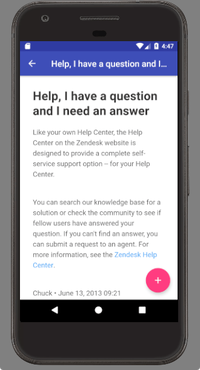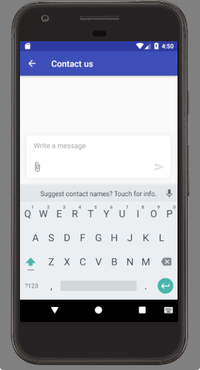- Техподдержка Google Android
- Поддержка Google Android
- Android Help™
- Записи сообщества Поиск Android Help™ запись закреплена MEIZU Россия Вышло обновление Flyme OS для Meizu M1 Note, M2 Mini, M2 Note, M3 Note, M3s Mini, MX4, MX4 Pro, MX5, PRO 5, PRO 6 и MX6. Сегодня вечером обновление будет доступно для загрузки с официального сайта mymeizu.ru , включая русский перевод изменений и обновлений в прошивке. Многим пользователям обновление будет доступно по ОТА. Для тех, кто не может ждать, скачать и вручную установить обновление можно уже сейчас с международного сайта FLYME: http://www.flymeos.com/firmware Android Help™ запись закреплена Meizu (M6, M6s, M6 Note, M5, M5s, M3 Note и т.д) Update Log Function Adjustment Behind every function presents, depend on each and every experience officer. Thanks for the charm of the faithful and the recommendations for firmware features point increase in the sum of color. Take a look at what features your long-awaited point of it • Assistant red — red assistant Added support for QQ grab a red envelope, so you will not miss every red • Settings — Adding voice assistant switch the phone password / password screen inside , excellent protection of the privacy of the charm of the faithful — to lock application encryption and document settings in the region associated with increased Flyme account switch, can be found Flyme forget your password when the account password too? Forget it does not matter • Input Method — will migrate to voice input on the space key, long press can be identified and the input, the first language that supports choice — sign of decline in input logic is adjusted so that the input is more sensitive and accurate • Mobile housekeeper — traffic module revision, and correction of the flow rate of polling and other aspects are optimized — automatically clear the cache information, and lower storage space in the phone to alert • global Search — added support for video search, Arts, Movies, TV and video animation and other four categories can get search • Read — new check-ins, check-ins will earn points, coupons and other incentives — to sign the resulting coupon will be used against reading now, in «personal center — my coupon «for viewing the problem improved following is the charm of the faithful and feedback problems encountered during use, after engineers debugging has been resolved. To avoid experiencing these problems again, I recommend that you upgrade this firmware. • System — Under bright screen, press the Power key does not turn off the screen or off — part of the application interface appears mBack return failure phenomenon • Settings — guest mode allocated after a call put out the screen, go directly to master mode again bright screen • File Management — File management of small QQ micro-channel video and video is not displayed • calendar — Desktop calendar widget on the part of the festival is not displayed • power — media services and cloud services, large power consumption • camera — mirror mode when the camera self-timer failure — tap the screen to focus , tone mixed with noise — into the camera from the lock screen, the preview screen instantly inverted — use square mode camera, the imaging range than the shooting range extended downwards — after turning the camera settings, display a black screen after the return, the switching front camera crash • input — when input using handwriting input method mismatch — use the input process, the keyboard is automatically hidden — screen anyway after switching screen appears 2 keyboard overlapping phenomenon — the system language is English, Yan text bottom bar the name of the overlap display — under the Chinese keyboard, click to see more candidate words, long press the delete key keyboard flash back • Music — lock the desktop screen, and try again to unlock it in other application interface • landscaping theme — to personalize the interface, select wallpaper after the flash back appears • Gallery — in the process of editing images vignetting function failure • communication — call notification number and the floating icon is not aligned #meizu #flyme #update #firmware Источник Adding Help Center Adding Help Center
- Adding Help Center
Техподдержка Google Android
Поддержка Google Android
Техподдержка Android устройств осуществляется следующим образом:
- Официальное коммьюнити по устройствам Android.
- Производителем устройств (телефонов, планшетов, плееров, телевизоров и т.д.). Пример. То есть при поблемах с телефоном Самсунг в первую очередь обращаетесь в Самсунг! Адреса техподдержки мобильников.
- Непосредственно через Google продукт Nexus и Pixel. Это касается всех смартфонов линейки Pixel (Нексус снят с поддержки). Если у вас не Google Pixel, писать туда не надо! Коммьюнити, посвящённое вопросам Google Pixel.
- По вопросам и проблемам аккаунтами Google в телефонах обращаться можно в Gmail.
- По техническим вопросам, касающихся ПО и железа смартфонов и планшетов лучше писать на форум 4pda. Купили б/у мобильник и не работает или заблокирован? Пишите на 4pda.
- По вопросам функционала Поиска Гугл и Google Ассистент обращаться в поддержку поиска Google.
- Проблемы с Google Play решает либо техподдержка, либо Справочный форум.
- Справочный центр Андроид (Справка) на русском языке.
Отдельно: Google Android Issue Tracker (Отслеживание багов в Android). Создавать новую запись строго на английском языке! Ошибки касаются только модулей Андроида, а не стороннего софта!
Не пишите свои вопросы куда попало! Ответы вы сможете получить только на профильном ресурсе. В остальных местах они будут проигнорированы!
Источник
Android Help™
- Записи сообщества
- Поиск
Android Help™ запись закреплена
MEIZU Россия
Вышло обновление Flyme OS для Meizu M1 Note, M2 Mini, M2 Note, M3 Note, M3s Mini, MX4, MX4 Pro, MX5, PRO 5, PRO 6 и MX6.
Сегодня вечером обновление будет доступно для загрузки с официального сайта mymeizu.ru , включая русский перевод изменений и обновлений в прошивке. Многим пользователям обновление будет доступно по ОТА.
Для тех, кто не может ждать, скачать и вручную установить обновление можно уже сейчас с международного сайта FLYME: http://www.flymeos.com/firmware
Android Help™ запись закреплена
Meizu (M6, M6s, M6 Note, M5, M5s, M3 Note и т.д)
Update Log
Function Adjustment
Behind every function presents, depend on each and every experience officer. Thanks for the charm of the faithful and the recommendations for firmware features point increase in the sum of color. Take a look at what features your long-awaited point of it
• Assistant red
— red assistant Added support for QQ grab a red envelope, so you will not miss every red
• Settings
— Adding voice assistant switch the phone password / password screen inside , excellent protection of the privacy of the charm of the faithful
— to lock application encryption and document settings in the region associated with increased Flyme account switch, can be found Flyme forget your password when the account password too? Forget it does not matter
• Input Method
— will migrate to voice input on the space key, long press can be identified and the input, the first language that supports choice
— sign of decline in input logic is adjusted so that the input is more sensitive and accurate
• Mobile housekeeper
— traffic module revision, and correction of the flow rate of polling and other aspects are optimized
— automatically clear the cache information, and lower storage space in the phone to alert
• global Search
— added support for video search, Arts, Movies, TV and video animation and other four categories can get search
• Read
— new check-ins, check-ins will earn points, coupons and other incentives
— to sign the resulting coupon will be used against reading now, in «personal center — my coupon «for viewing
the problem improved
following is the charm of the faithful and feedback problems encountered during use, after engineers debugging has been resolved. To avoid experiencing these problems again, I recommend that you upgrade this firmware.
• System
— Under bright screen, press the Power key does not turn off the screen or off
— part of the application interface appears mBack return failure phenomenon
• Settings
— guest mode allocated after a call put out the screen, go directly to master mode again bright screen
• File Management
— File management of small QQ micro-channel video and video is not displayed
• calendar
— Desktop calendar widget on the part of the festival is not displayed
• power
— media services and cloud services, large power consumption
• camera
— mirror mode when the camera self-timer failure
— tap the screen to focus , tone mixed with noise
— into the camera from the lock screen, the preview screen instantly inverted
— use square mode camera, the imaging range than the shooting range extended downwards
— after turning the camera settings, display a black screen after the return, the switching front camera crash
• input
— when input using handwriting input method mismatch
— use the input process, the keyboard is automatically hidden
— screen anyway after switching screen appears 2 keyboard overlapping phenomenon
— the system language is English, Yan text bottom bar the name of the overlap display
— under the Chinese keyboard, click to see more candidate words, long press the delete key keyboard flash back
• Music
— lock the desktop screen, and try again to unlock it in other application interface
• landscaping theme
— to personalize the interface, select wallpaper after the flash back appears
• Gallery
— in the process of editing images vignetting function failure
• communication
— call notification number and the floating icon is not aligned
#meizu #flyme #update #firmware
Источник
Adding Help Center
Adding Help Center
Help Center by Zendesk Guide provides your customers with a web-based, self-service knowledge base. You can use the Support SDK to show localized content in your Help Center, filter its contents to be more helpful, and use it as a jumping off point for creating a ticket.
The HelpCenterActivity adds Help Center to your Android app.
If you need to build your own UIs, the SDK also has an API provider that gives you access to your organization’s Help Center. See HelpCenterProvider in the Support SDK Javadocs.
Topics covered in this section:
A Zendesk admin has activated Help Center in Zendesk Support. See Activating Help Center in the Support Help Center
One or more articles have been published in the knowledge base
A Zendesk admin has enabled Enable Guide for your Android app in Zendesk Support. See Configuring the SDK in Zendesk Support in the Support Help Center
You have a theme in your Android app which inherits from Theme.MaterialComponents . If inheriting from Theme.AppCompat , some of the UI elements in HelpCenterActivity will display incorrectly. See Customizing the look for more information.
The default UI of the HelpCenterActivity looks as follows:
To change the look and feel of the UI, see Customizing the look. The UI doesn’t inherit any styling from the web-based version of your Help Center.
The UI is localized in 33 languages and selects the appropriate language based on the device locale. The locale must exist in your Help Center and in your Support account localization settings. The articles in your Help Center must be localized to view them in another language.
Tapping an article in the list shows the article content:
If the user can’t find an answer in Help Center, they have the option of tapping a Plus (+) button to open a ticket form:
You can disable the ticket form if you don’t want it, or if you prefer adding a separate ticket form.
Show Help Center
Use the show() method of the HelpCenterActivity builder. Example:
Note: Above a certain number of articles, the SDK starts to limit how many are fetched and displayed out of performance reasons. If this occurs, the recommended approach is to use the various filters on categories, sections, or labels that we provide to limit and control the amount of results.
See Known issues.
Filter articles by category
Use the withArticlesForCategoryIds() method of the HelpCenterActivity builder. Example:
Filter articles by section
Use the withArticlesForSectionIds() method of the HelpCenterActivity builder. Example:
Filter articles by label
Use the withLabelNames() method of the HelpCenterActivity builder. Example:
Show a single article
To open a specific article, get the article’s id, then start the ViewArticleActivity with its builder.
Configure the ticket form
You can configure the ticket form of the HelpCenterActivity so that each new ticket has a common subject, common tags, or common file attachments. You can also set common values for one or more custom ticket fields, or set the custom ticket form to use agent interface in the Zendesk Support.
First, configure the ticket form with the config() method of the RequestActivity builder. See config in the RequestActivity reference. The config() method returns a Configuration object.
Second, pass the Configuration object to the show method of the HelpCenterActivity builder.
Disable ticket creation
The Help Center has floating action buttons that the user can tap to open a UI to create a ticket. The button is visible by default in both the Help Center article list view and article view. You can hide the button in one or both places.
Disable ticket creation in the article list view
Use the withContactUsButtonVisible() and the withShowConversationsMenuButtonEnabled() methods of the HelpCenterActivity builder. Example:
Disable ticket creation in the article view
Create a config object, then pass it to HelpCenterActivity.
Disable ticket creation in both views
Combine the withContactUsButtonVisible() method with a Configuration object from the ViewArticleActivity:
Disable article voting
The Help Center article voting feature in the Support SDK can be enabled and disabled by a Zendesk admin in Zendesk Support. It is enabled by default. See Configuring the SDK in Zendesk Support in the Support Help Center.
This article voting is entirely separate to resolutions and rejections in Answer Bot, and does not count against Answer Bot usage.
Using Support SDK with Answer Bot SDK
Answer Bot by Zendesk provides a powerful mechanism for deflecting tickets before they reach your agents. The mobile SDK for Answer Bot is currently in an Early Access Program. For information on what Answer Bot can bring to your app, and how to join the Early Access Program visit this page.
If you have Answer Bot 1.0.0 and Support SDK 2.3.0 (or above) present in your app, then by default the contact button in HelpCenterActivity and ViewArticleActivity opens Answer Bot. You can disable this behavior in both activities and direct the user straight to ticket creation.
To disable the deflection to Answer Bot in the Help Center article list view:
To disable it in the Help Center article view:
If you want to disable it in both screens, provide both configurations when starting the SDK.
Overriding device locale
If you want to manually specify what language to use when fetching Help Center content, you can do so as follows:
This applies to all Help Center content fetched with the UI and providers, meaning that only the articles, sections, and categories from this locale are fetched. This does not update the mobile UI elements. The override ignores the device locale and the languages configured in the Zendesk Guide admin console. Overriding with an unsupported Locale or no content for that locale results in a «Unable to connect» banner.
Источник