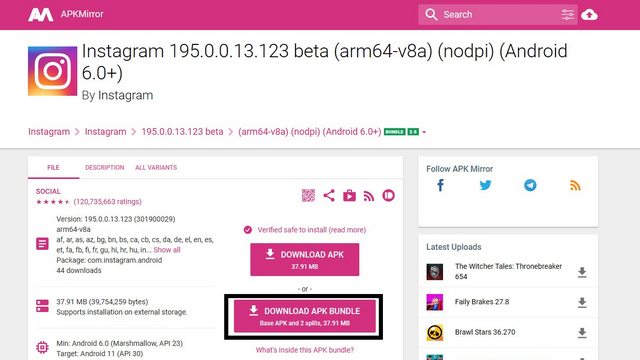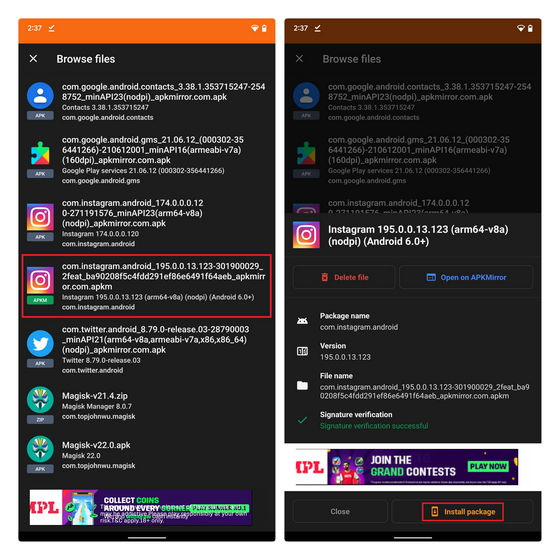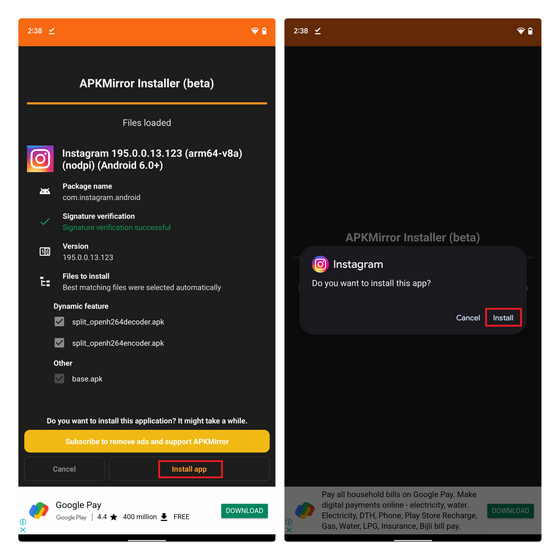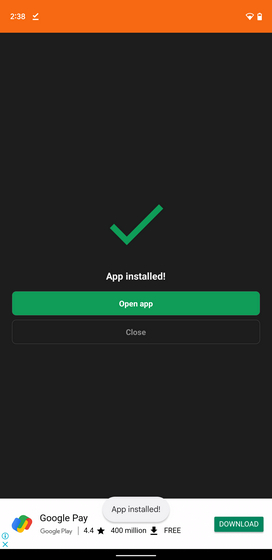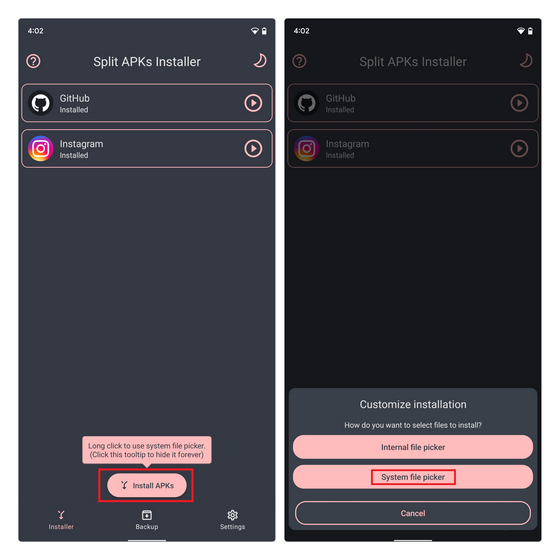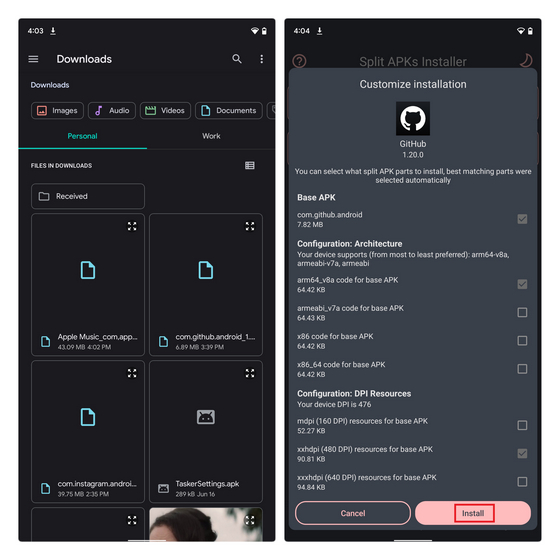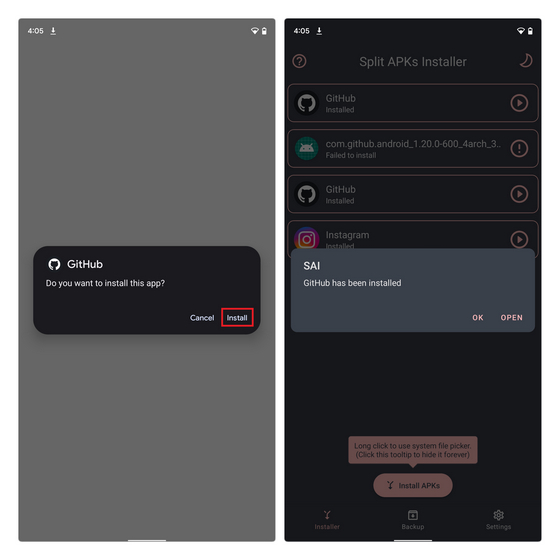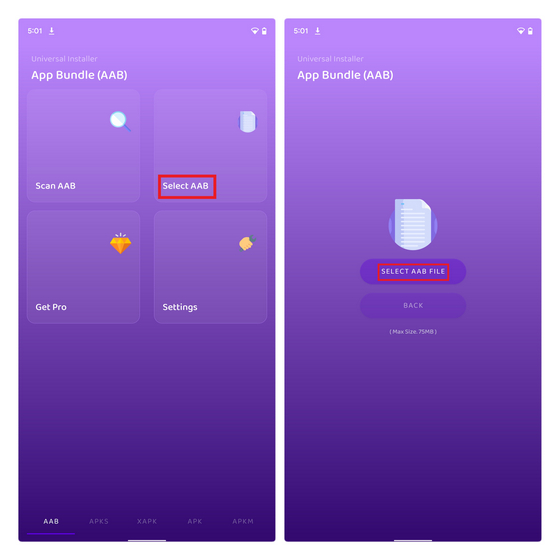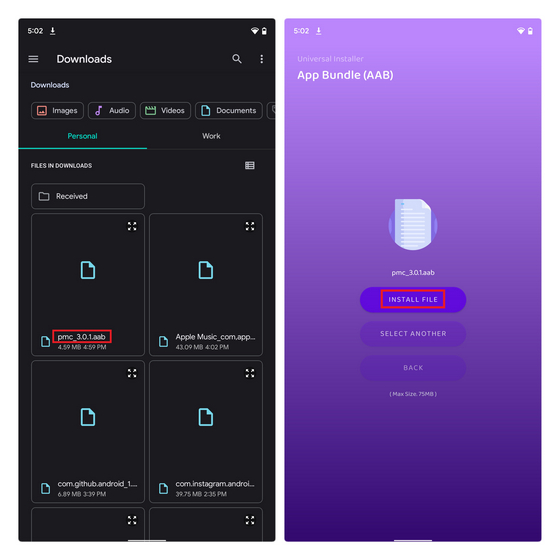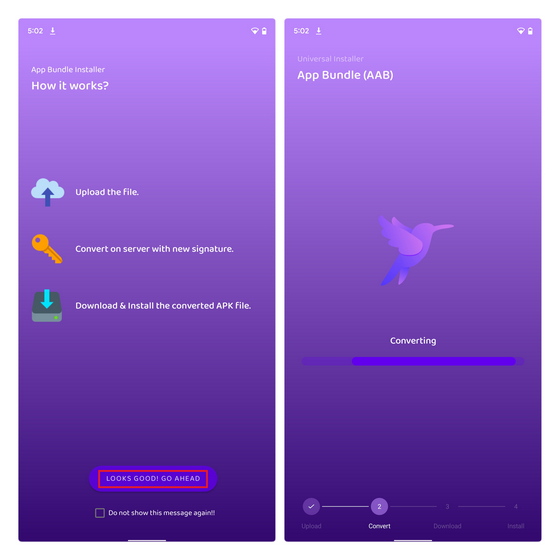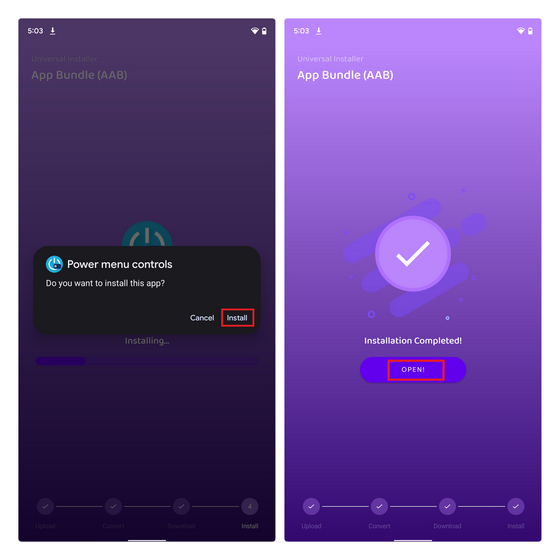- How to Install Android App Bundles (AAB) on Your Phone
- Installing Android App Bundles: A Step-by-Step Guide (2021)
- What are Android App Bundles and How they Compare to APKs?
- How to Download Android App Bundles
- Install Android App Bundles on Your Device
- Method 1: Install .apkm Files Using APKMirror
- Method 2: Install .apks and Split apk Files Using SAI
- Method 3: Install .aab Files on Your Device Using App Bundle Installer
- Install AAB Files on Android Phones with Ease!
- How to install AAB files on your Android smartphone?
- Jump To:
- AAB files. What you need to know
- How to sideload AAB files on Android?
- Using Split APKs Installer (SAI)
- Using App Bundle Installer
- Using APKMirror installer
How to Install Android App Bundles (AAB) on Your Phone
With Google’s ambitious plan to move away from APKs to Android App Bundles (AAB) as the new standard for apps uploaded to the Play Store, you might be wondering how to sideload AAB files on your Android device. Is the process of sideloading AAB files as easy as installing an APK? That’s exactly what we will discuss in this article and explain how to install App Bundles on an Android device.
Installing Android App Bundles: A Step-by-Step Guide (2021)
We have added methods to download app bundles and install them in this article, along with a brief explainer on what are Android app bundles. Make sure you read on till the end to know everything about installing Android app bundles on your device.
What are Android App Bundles and How they Compare to APKs?
Google first announced Android App Bundles at Google I/O 2018 as part of its efforts to reduce the size of Android apps. With App Bundles, Google Play generates APK files based on different device configurations like CPU architecture, DPI, and languages. These individual APK files serve a specific purpose are called split APKs. And Google Play then delivers the appropriate configuration of the app (one that works best for your device) through a process called Dynamic Delivery. 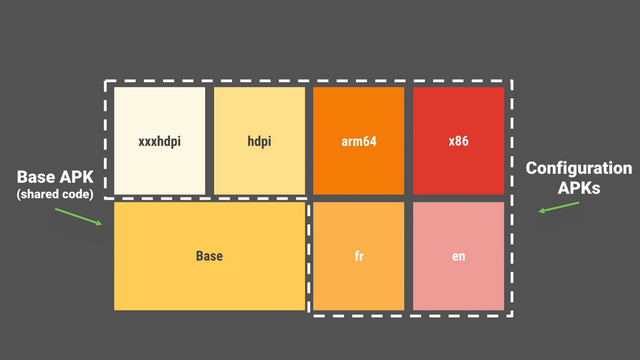
What makes App Bundles important now is that Google recently announced its plans to start requiring new apps to be published as Android App Bundles (AAB) starting August 2021. Going forward, new apps on Google Play will use the Android App Bundle (AAB) format instead of APK. Similarly, all apps will utilize Play Asset Delivery or Play Feature Delivery instead of OBB for expansion files, typically used in games. For more information, check out this detailed explainer about APK vs AAB.
It doesn’t take a genius to guess that Google will eventually impose this requirement on existing apps. In fact, popular app makers such as Adobe, LinkedIn, Netflix, and Twitter have embraced the format already. And with Google’s latest announcement, developers that didn’t show interest in app bundles so far are likely to jump ship to streamline the app delivery process.
So, how does the move to AAB affect app sideloading on Android devices? Well, with the rise of app bundles, the process of sideloading apps has become complicated. Instead of a single APK install file, we now have different formats such as .apks (a combination of .apk file and all split apk files), .xapk (APK file + OBB data file), and .apkm (App bundle from APKMirror website).
Since .aab files are directly uploaded to Google Play, and you can’t directly install it using the native package installer, you won’t easily find .aab files of your favorite apps on the internet. If you are a developer, you can use Google’s bundletool for generating APKs from an Android App Bundle. However, we have also added a free app capable of installing .aab files at the end of the article if you would like to test a .aab file.
How to Download Android App Bundles
As there is no official centralized repository to download AAB files on Android phones, we will have to rely on third-party app hosting sites like APKMirror for sideloading app bundles. However, there’s a catch when you use APKMirror for app bundles. The APKMirror website uses its own format for app bundles called .apkm. As a result, you will have to use the APKMirror Installer companion app to install .apkm files.
To download a .apkm file, visit APKMirror (website link), search for and open the listing of the app you want to download, and click on “Download APK Bundle”. The website will now download a .apkm file you can install using the APKMirror Installer app.
Install Android App Bundles on Your Device
Once you have downloaded an Android App Bundle, you can install it using a dedicated app bundle installer app. Now, if you would like to install a .apkm file, you should use APKMirror Installer. However, if you have the base APK and specific split APKs, you can use the open-source app Split APKs Installer (SAI) to install an Android App Bundle.
Although APKMirror Installer is capable of installing .apks files, you will have to watch ads to install the app (you can get a subscription to remove ads). In a nutshell, if you are installing .apkm files, use APKMirror Installer and use SAI in other cases. That said, it’s worth mentioning that SAI gained .apkm support for unencrypted .apkm files in a recent update.
Method 1: Install .apkm Files Using APKMirror
1. After downloading the .apkm file from APKMirror, open the APKMirror Installer app (Free, with in-app purchases). Then, select the .apkm file from the “Browse files” option. Tap on the .apkm file name, followed by a tap on “Install package” from the pop-up menu.
2. APKMirror Installer will then show the details of the app. Next, tap on “Install app” at the bottom, followed by a tap on “Install” in the pop-up window again to complete the process. If you are using the APKMirror Installer for the first time, Android will request app install permissions. It will redirect you to the Settings app and you can enable that toggle.
3. Once the installation is complete, you can tap on “Open app” to start using the app. That’s it. You have successfully installed an Android App Bundle on your device.
Method 2: Install .apks and Split apk Files Using SAI
You can install .apks, .xapk, split apk files, and unencrypted .apkm files using the Split APKs Installer (SAI). SAI is considered the gold standard for installing app bundles in the Android community. Here’s how to use the SAI app to install split apks:
1. Install SAI from Play Store (Free, with in-app purchases) and tap on “Install APKs” at the bottom of the home page. You can now use the internal file picker or system file picker to select the Android App Bundle you want to install. I recommend using the System file picker.
2. Pick the Android App Bundle from the file picker, and SAI will automatically pick the split apks that match your device. You can also choose specific split APKs, say if you need an additional language. Once that’s done, tap on “Install”.
3. Press “Install” in the app installation prompt, and you will get a pop-up message as soon as the installation is complete.
Method 3: Install .aab Files on Your Device Using App Bundle Installer
Because of the nature of .aab files, a general user is unlikely to come across apps with the .aab filetype. However, if you manage to get your hands on a .aab file, you can use an app called App Bundle Installer to install it. In this demonstration, I will be using the .aab file of Power Menu Controls, a powerful app to customize the Android 11 power menu. Here’s how to install .aab files on your Android phone:
1. Install App Bundle Installer (Free, contains ads), and tap on “Select AAB” from the home screen. When the next page appears, tap on the “Select AAB File” button to pick your .aab file.
2. Choose the .aab file from the Android file manager of your choice, and then tap the “Install File” button in the app to start the installation process.
3. The app will now show you a prompt to tell you how it works. It uploads the .aab file, converts .aab to .apk, signs the .apk file, and downloads it to your device. Since it is a third-party implementation, proceed at your own risk.
4. Once the .apk file is ready, you will see the app installation prompt. Tap on “Install” to install the app and press “Open” to launch the app after the process is complete.
Install AAB Files on Android Phones with Ease!
So, that brings us to the end of our guide on how to install Android App Bundles (AAB) on your device. As you can clearly see, sideloading apps as Android App Bundles is not as simple as installing an apk file using the native package installer. It will be interesting to see how the power users adapt to the switch to App Bundles in the coming months. Now, if you are someone interested in modding, go ahead and check out articles on installing ADB on Windows, running ADB from your web browser, and removing bloatware from Android phones.
Источник
How to install AAB files on your Android smartphone?
If you are a tech enthusiast, chances are high you know what an APK file is. For well over a decade, APK files have been synonymous with Android apps. Starting August 2021, however, Google has changed the manner in which apps are uploaded to Google Play Store – thanks to the arrival and implementation of the brand new AAB format. In this article, we explore the ways in which you can install an AAB file on your Android smartphone.
Before we even start talking about this topic, it would be a great idea if you read our detailed article that explains what an AAB file is and what future it holds. The article also explains the reasons behind Google switching to this new method of app distribution. Reading the article will also lend a lot of clarity on several points we discuss below.
Jump To:
AAB files. What you need to know
While we do have an existing article on AAB files, I felt it was necessary to address some of its aspects in this article as well, so it makes for a cohesive reading experience. For those of you only interested in sideloading AAB files, click here to go to the section where we address that.
The very first thing you need to understand about AAB files is that it is not an ‘upgraded’ version of the older APK standard. This means an AAB file is not a new file format that Android smartphones can ‘unpack’ to install an application. Instead, AAB — which is short for Android App Bundle — changes the way in which smartphones access app installation files from the Google Play Store.
Another thing to note is the fact that the arrival of AAB files do not change the actual app download process for the end user using the Google Play Store. And yes, as of now, the new AAB format is only applicable for new apps that are uploaded to the Play Store. However, most popular Android apps have already moved to the newer AAB format and going forward, this is likely to be the case for all Android apps.
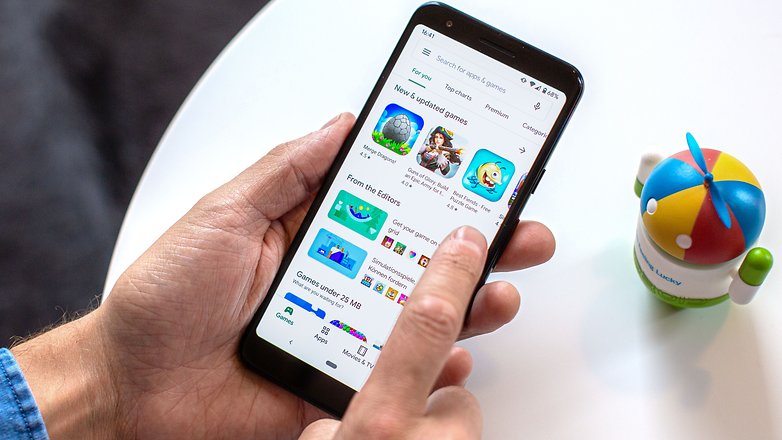
To understand why Google is forcing developers to move to AAB files, you need to know how the process of installing an app on your phone worked via the older APK format. To the layman, an APK file can be termed the equivalent of a ZIP file that contains the codes that constitute an app. A typical APK file also includes resources like images and audio files. However, since Android handsets come in a wide variety of hardware, developers are left with no option but to pack APKs with multiple images (to adapt to different display sizes/resolutions) – and the APK file that you download includes stuff you don’t really need for your device.
A solution to this issue was to have multiple APKs of the same app — with minor changes to these attributes and Google taking care of delivering the right APK to the right phone. However, this meant the developer had to spend extra time fine-tuning those APKs and uploading them individually. Not an ideal solution.
This is where the new AAB format comes in.
To make apps compatible with the new AAB format, developers are required to split their APKs into multiple segments. The first segment hosts something known as the base APK that will be downloaded on all smartphones and constitutes the core features of the app. The other segments are designed taking into account the variable attributes. All these segments are packaged into an AAB and hosted in the cloud Google Play Store).
Now, when you visit the Google Play Store and download an app in the AAB format, instead of downloading an entire APK, Google checks your device specifications and releases the base APK and only the relevant parts of the split APK that is the best for your device are downloaded. What this effectively does is; save a lot of bandwidth and app download and installation times end up becoming shorter.
This is why most Android users won’t notice any changes to their normal app download/installation process with the arrival of AAB. But it does make things a bit complicated for enthusiasts who often sideload apps on their phones.
How to sideload AAB files on Android?
Given that Android App Bundles are the future of Android apps, developers are already working on creating app bundle installer apps that can help you sideload AAB files and app bundles on Android devices. In fact, some of these apps are already available for download via the Google Play Store. Let’s take a look at some of them.
Using Split APKs Installer (SAI)
Split APKs Installer (SAI) is an open source app installer that not only lets you install standard APK files — but also the newer split APK files that are included within AABs. Note that Split APKs Installer may not work on phones running MIUI (which is unfortunately what I had with me). To get SAI on your phone, all you need to do is to download it from the Google Play Store.
Once you have downloaded an Android App Bundle on your device, you can open SAI and use it to pick the bundle using the file picker feature.
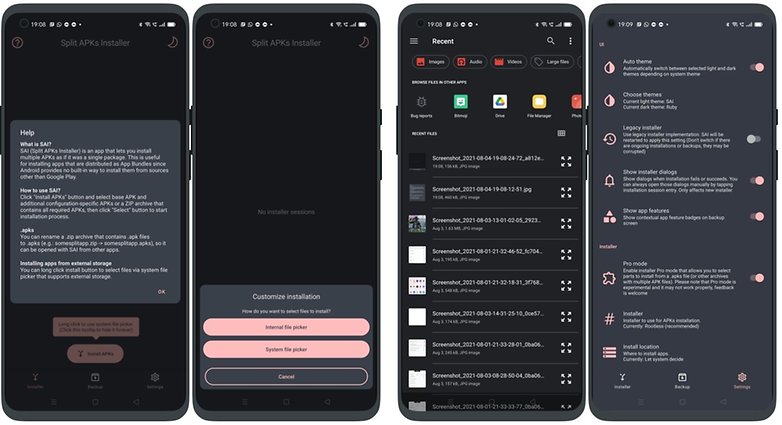
What is good about SAI is the fact that it automatically picks the split APKs that are best suited for your device.
Once the APK is selected, tap on install and the AAB shall be installed normally.
Using App Bundle Installer
Another app that you can use to install an AAB file is called the App Bundle Installer, which, again, is available for download on the Google Play Store. Note that this is a free, ad supported app that is still in development. So, chances are you may come across several bugs. Nevertheless, this is a good app to start with if you do come across an AAB file that you wish to install.
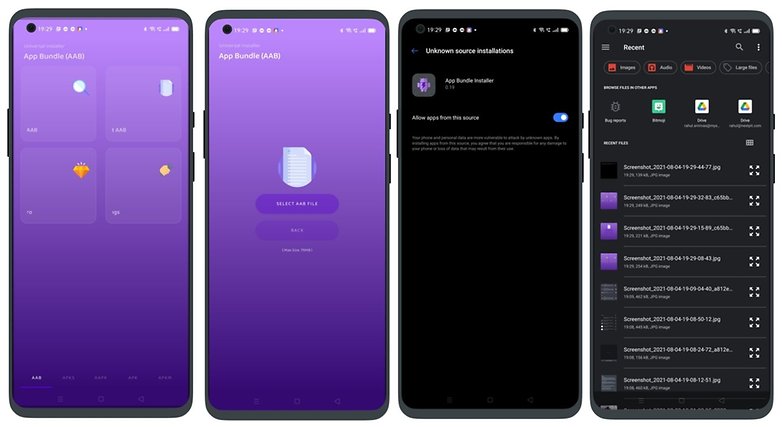
Once you install the app, the process of selecting an AAB file is as easy as selecting a file from a file manager.
Once the AAB file is selected, tap on the ‘Install File” button and follow the on-screen instructions.
Using APKMirror installer
APKMirror is a popular app repository that has traditionally hosted a lot of trusted APK files. Currently, APKMirror lets you install app bundles using its own installer called APKMirror installer. You can install it directly from their website by clicking here or download it from the Google Play Store.
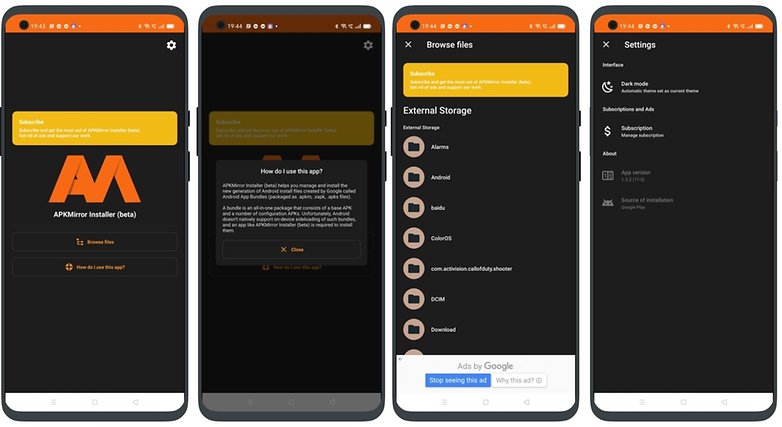
Note that APKMirror, as of now, only lets you download app bundles in its own .apkm format. So, to see APKMirror installer in action, you will need to download an app bundle in the supported format.
Now that we have addressed some of the methods using which you can install an Android App Bundle on your smartphone, you might be also aware that this is no longer the simple APK installation process it once used to be. Since the world is still in the process of making the switch to AAB files and app bundles, we may see easier methods to install AAB files appear a few months or years down the line.
Источник