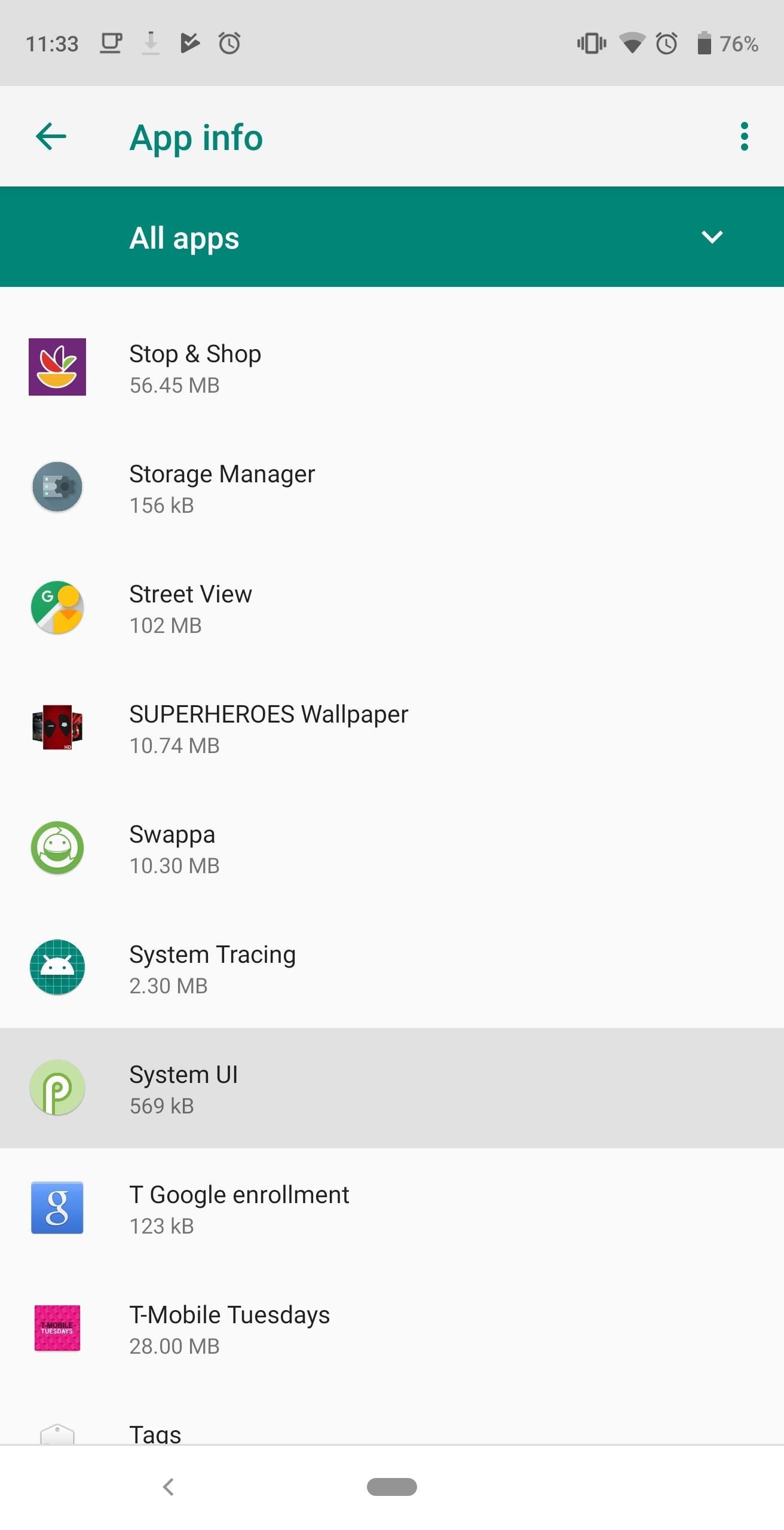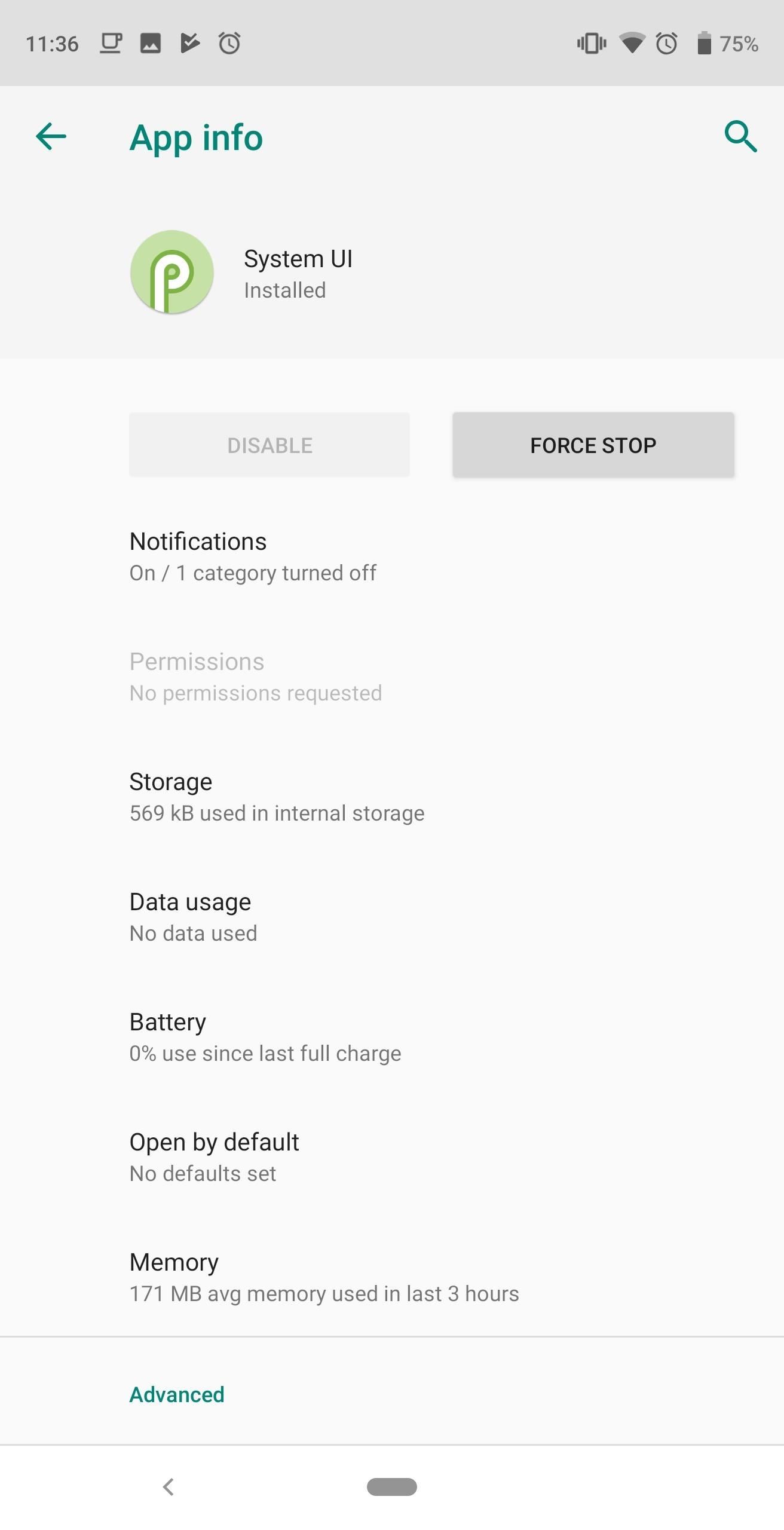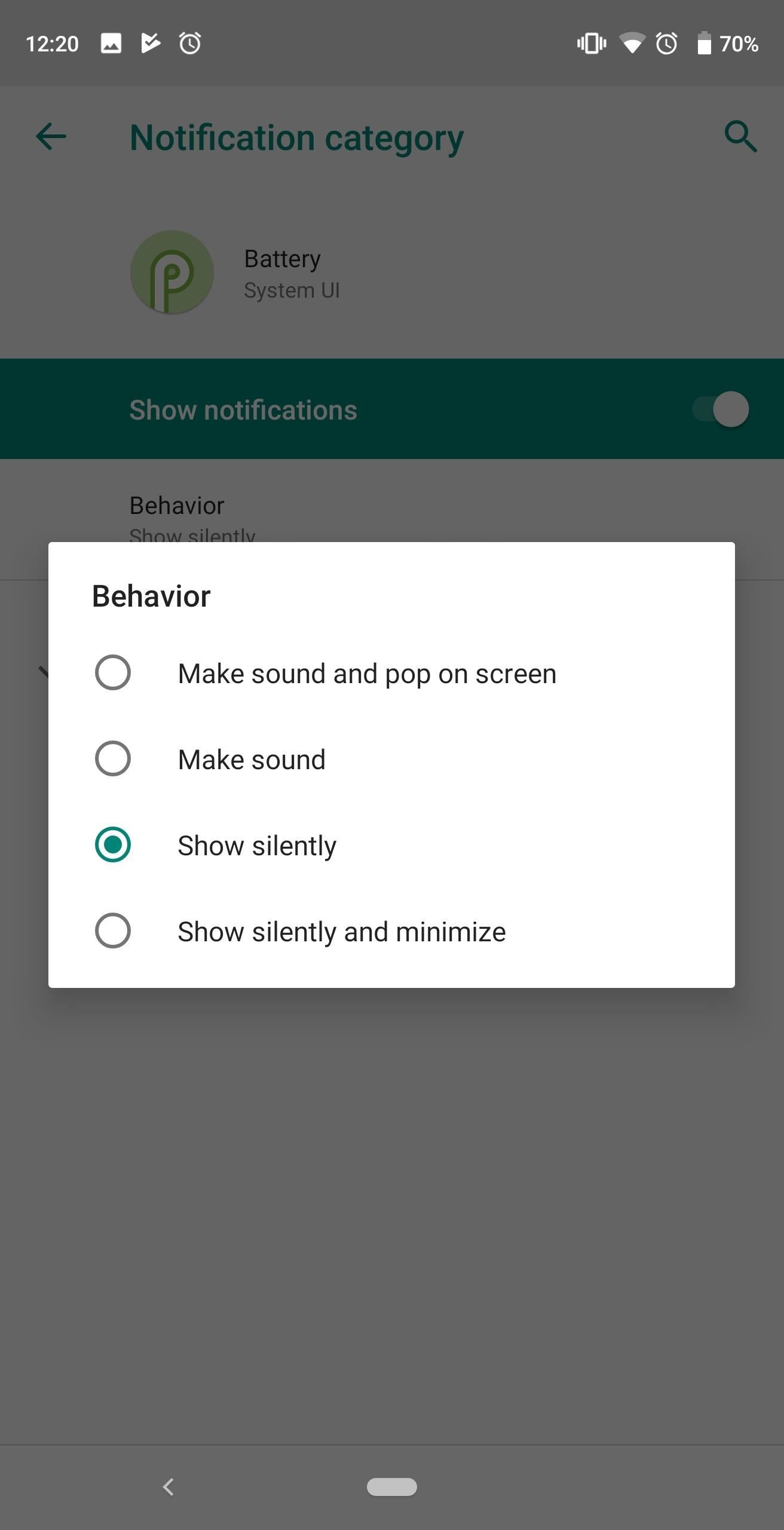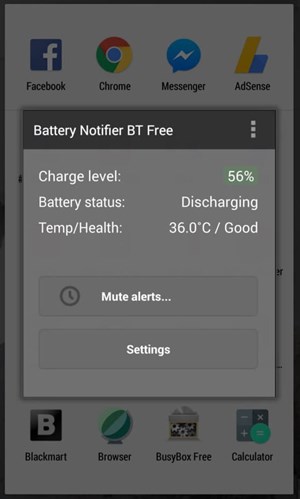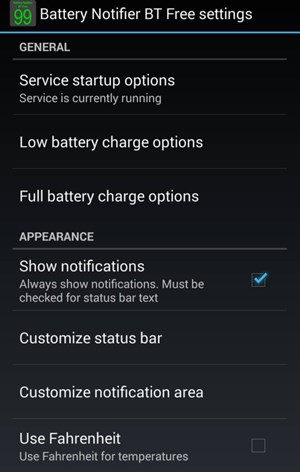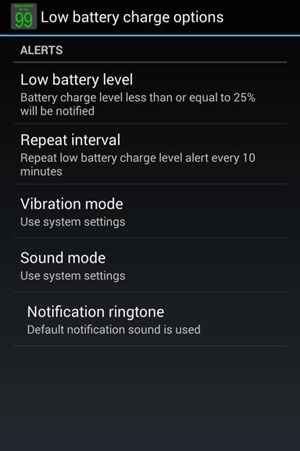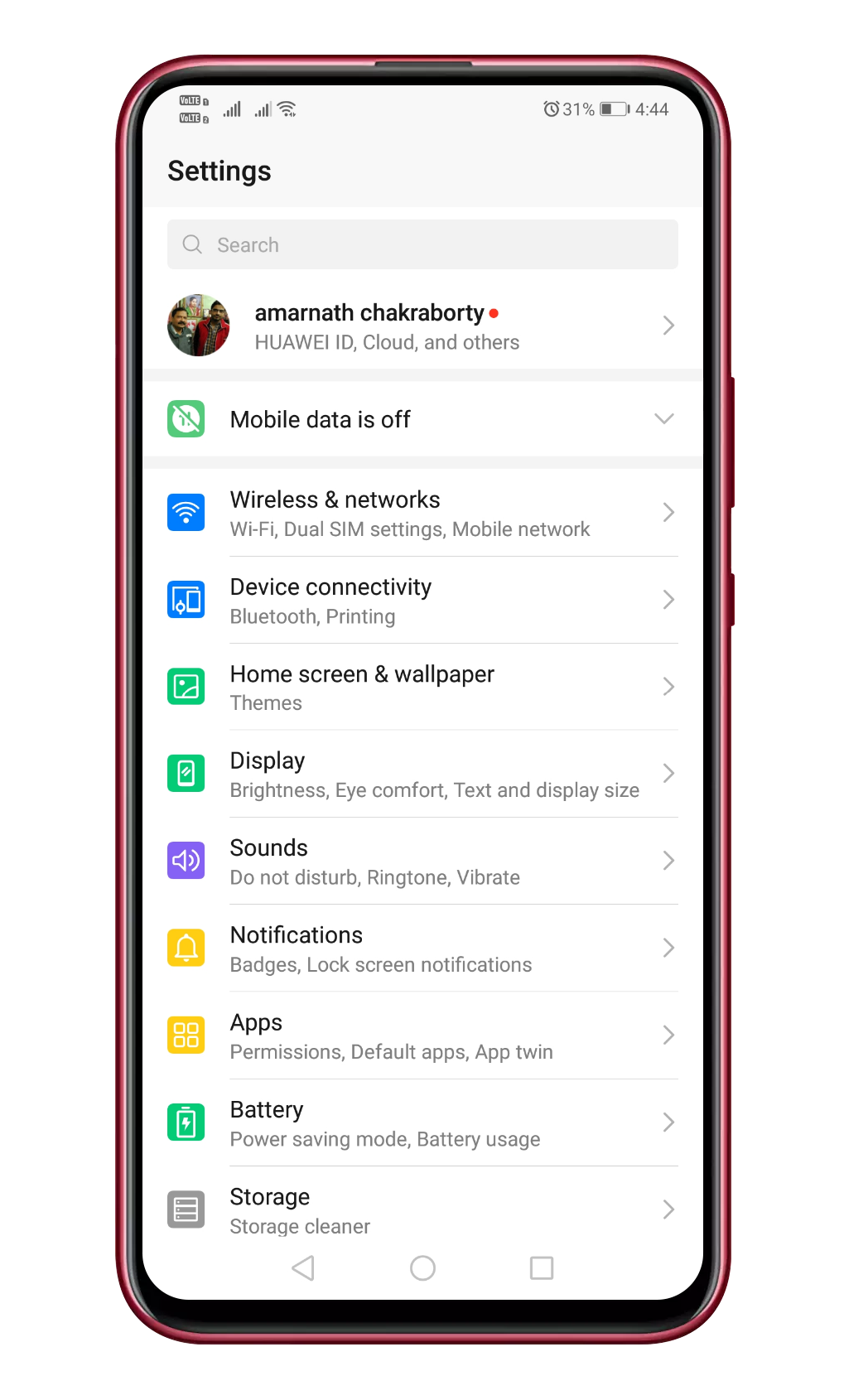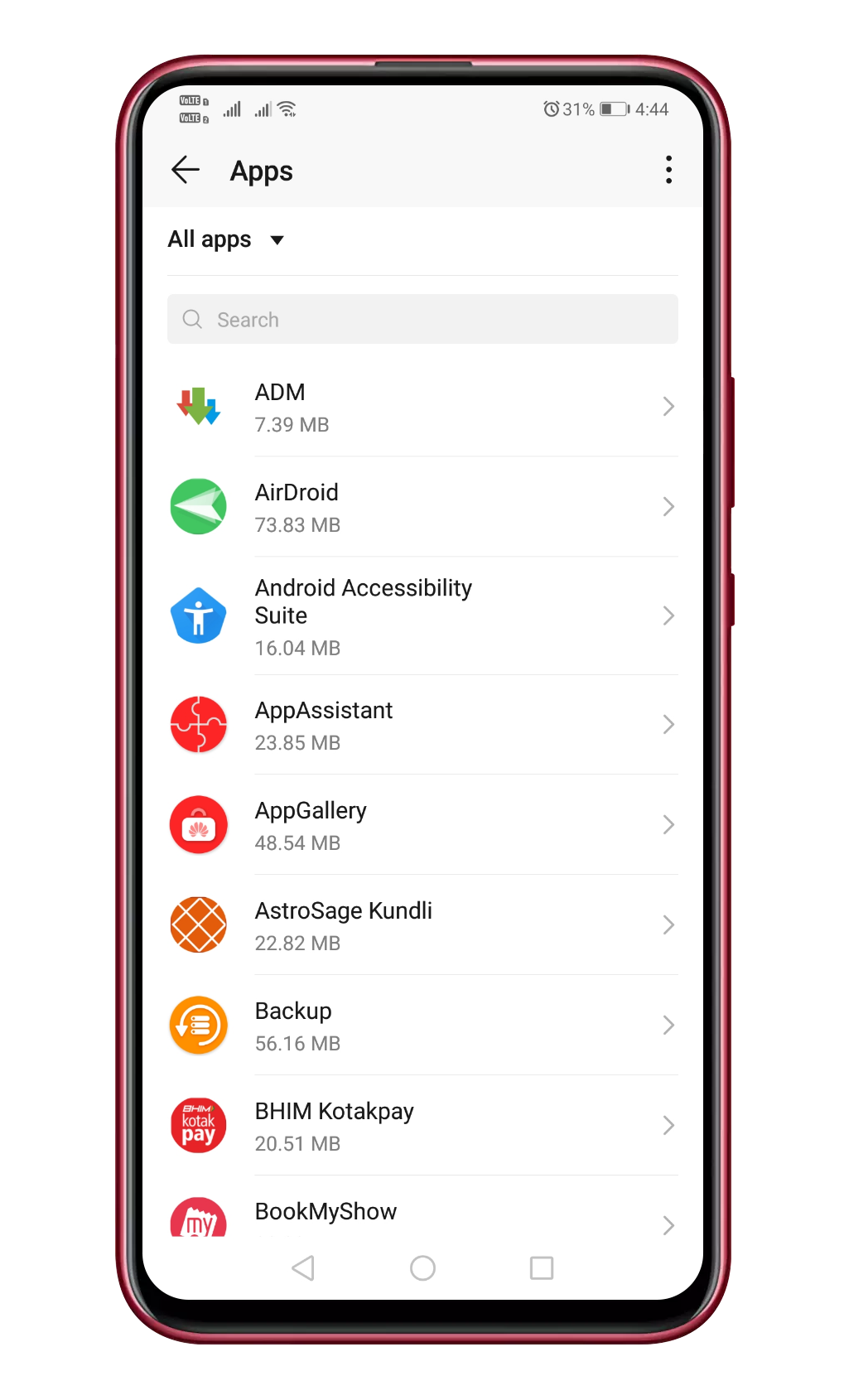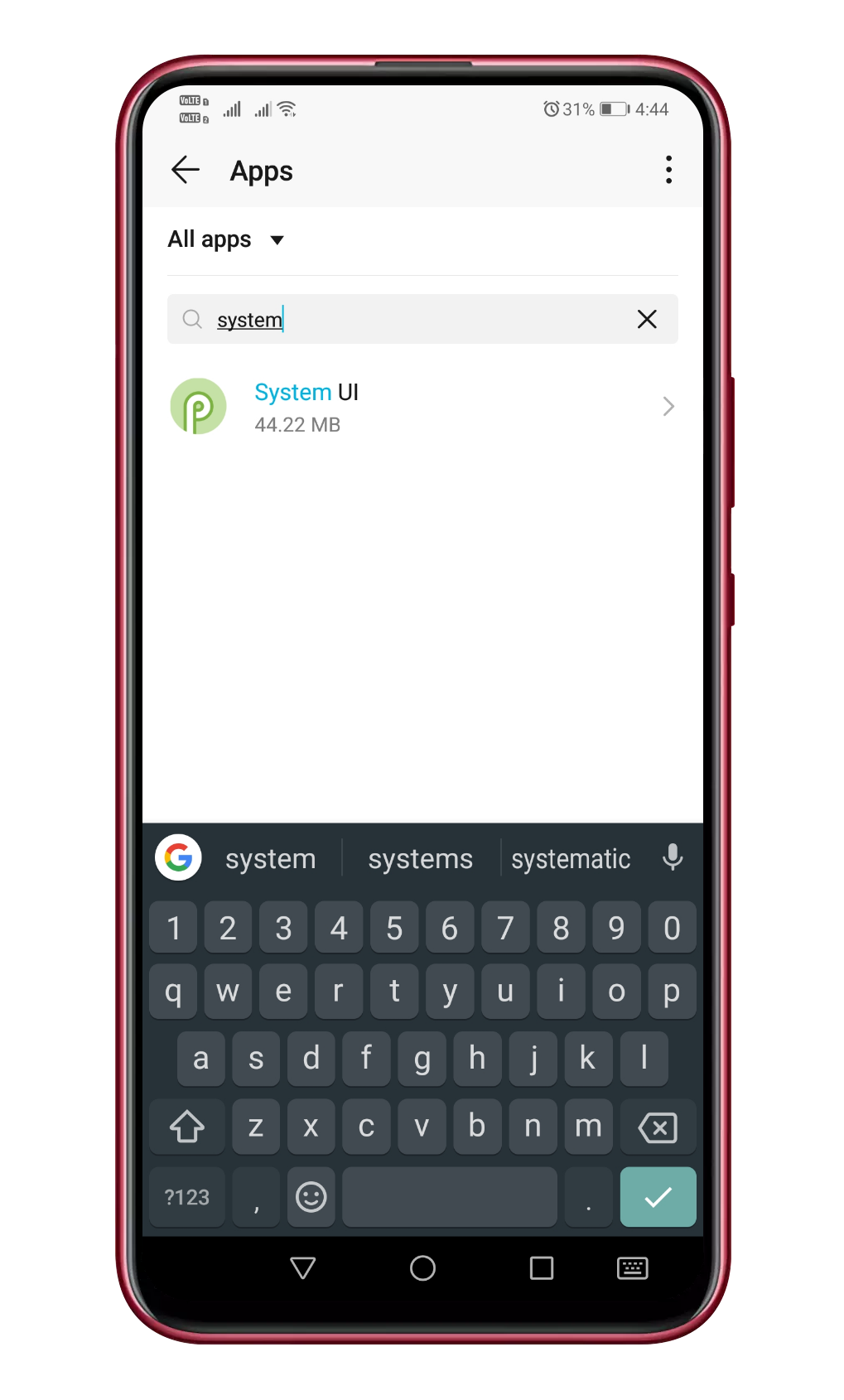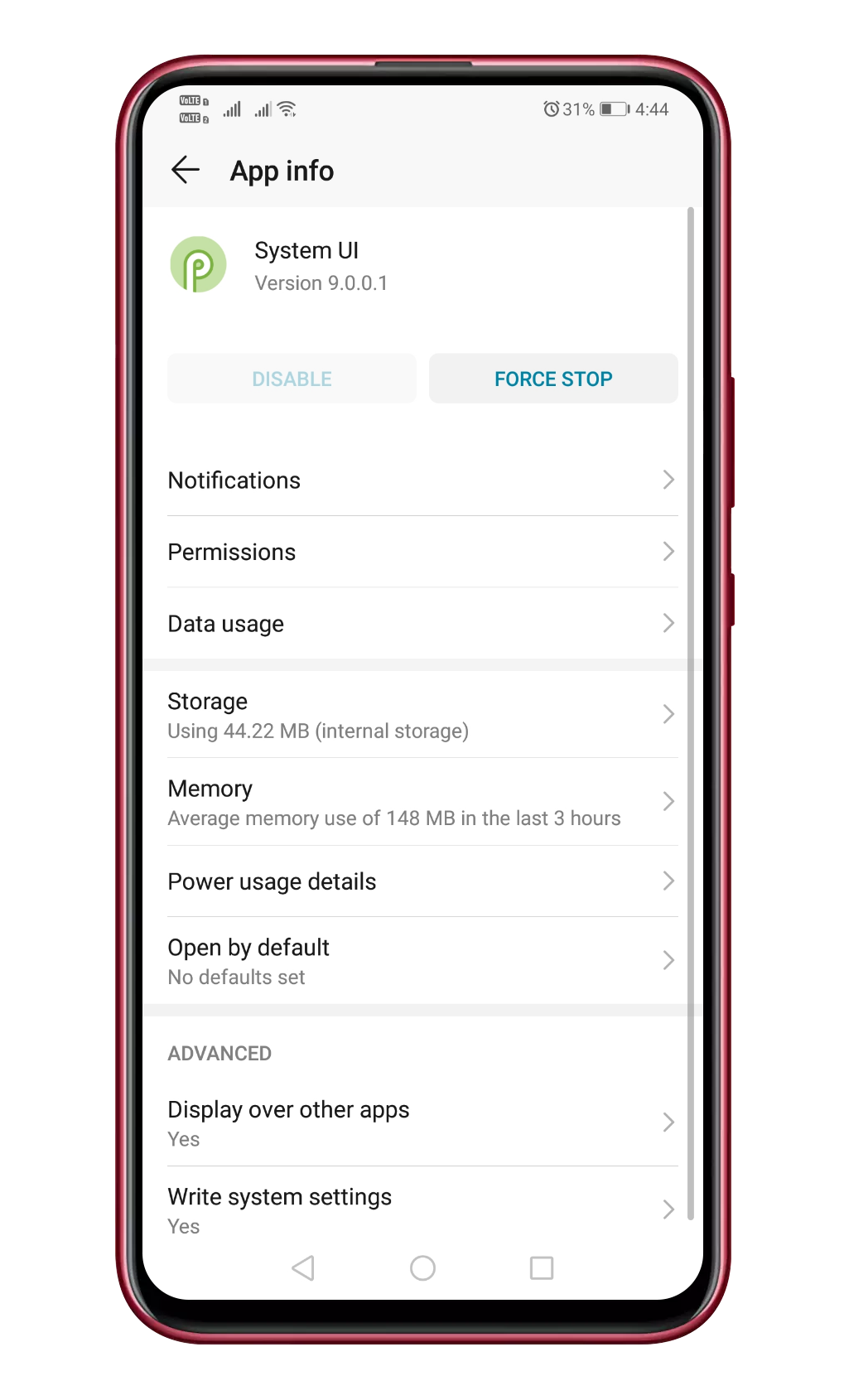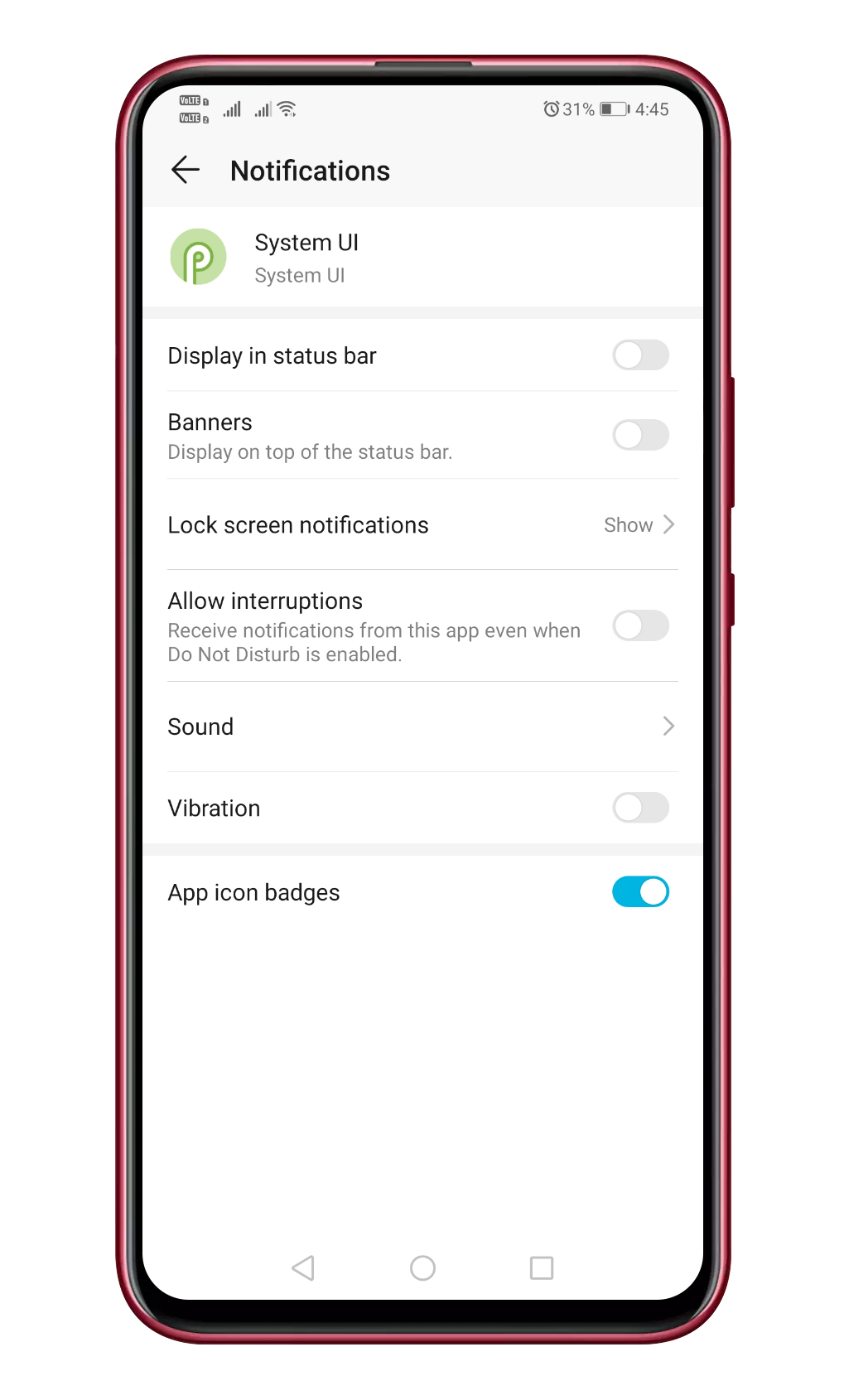- Отключить звук садящейся батарейки на Android, звук клавиш громкости
- Содержание статьи:
- Изменение или отключение системных звуков Андроид
- Отключение звука севшей батарейки на Андроид
- Отключение звука клавиш громкости на Андроид
- How To : Turn Off the Low Battery Warning Sound & Notification in Android 9.0 Pie
- Option 1: Turn Off the Low Battery Alert
- Option 2: Change How the Alert Appears
- How to Set Low Battery Notification Ringtone On Android
- Steps to Set Low Battery Notification Ringtone On Android
- Using Battery Notifier BT Free
- Set Low Battery Notification Ringtone (Android 9 Pie)
Отключить звук садящейся батарейки на Android, звук клавиш громкости
Уровень кастомизации (настраиваемости) даже официальных прошивок мобильных устройств растёт с каждым днём. Однако, совершенству нет предела, всегда будут оставаться некоторые мелочи, реализовать которые стандартными средствами системы не представляется возможным. А ведь именно из таких мелочей и складывается общее впечатление от использования устройства.
В рамках текущей статьи мы поговорим об одной из тех настроек, которая доступна далеко не в каждой прошивке аппаратов на Android OS, а именно рассмотрим, как отключить звук севшей батарейки на Андроид.
Содержание статьи:
Изменение или отключение системных звуков Андроид
Настройки системы Андроид позволяют править различные параметры звука и уведомлений : звук входящего вызова, звук входящих сообщений, звук будильника, включение и отключение звук затвора камеры и так далее. Но вот отключение звука некоторых уведомлений возможно не в каждой версии системы и оболочки.
Речь идёт о таких параметрах, как изменение или отключение звука клавиш громкости , звука уведомления низкого заряда батареи и некоторых других.
Хорошо, если эти параметры присутствуют в настройках с возможностью хотя бы их отключения, но зачастую такой функции вовсе нет. Что уж говорить о доступности изменения подобных уведомлений на другой звук. Для отключения или изменения звука, предупреждающего о разрядке аккумулятора, придётся либо «шить» кастомную прошивку, либо, чаще всего, устанавливать на аппарат специализированный софт, который, к сожалению, не всегда работает корректно.
Но, на самом деле, вполне возможно настроить эти параметры и без использования дополнительных программ. Ниже мы рассмотрим, как отключить «звук батарейки«, проигрываемый при её разрядке.
Отключение звука севшей батарейки на Андроид
Перед всеми манипуляциями с системой настоятельно рекомендуем вам сделать полный бэкап системы (nandroid backup).
Кроме того:
Теперь мы рассмотрим вариант полного отключения звука севшей батарейки на Андроид .
Что нам для этого понадобится:
- пустой звуковой файл в формате ogg (ниже представим его для скачивания), то есть файл, при проигрывании которого, не воспроизводится никакой мелодии;
- root-права в системе Андроид (так называемые права администратора или полный доступ);
- файловый менеджер на Андроид с доступом к системным каталогам.
Архив, содержащий файл с «тишиной» и расширением *.OGG, можно скачать по ссылке: LowBattery-soundless
- Для начала распаковываем файл в любое удобное место на смартфоне, допустим, в корень карты памяти. Если вдруг на вашей системе запрещена запись в корень флешки, то дать доступ к карте памяти можно по инструкции из публикации: Разрешение на запись в корень sd-карты на Android 4.4+.
- Теперь в файловом менеджере переходим к каталогу
Находим в этом каталоге файл, который проигрывается при появлении предупреждения о разрядке аккумулятора. Наиболее вероятный вариант имени этого файла — LowBattery.ogg


Если нам нужно не выключить звук уведомления, а изменить его на свой, то точно так же заменяем файл на нужный, устанавливаем разрешения и перезагружаем смартфон. Для примера можно использовать файл, проигрывающий приятный слуху звук капли воды: LowBattery-drop
Отключение звука клавиш громкости на Андроид
Аналогичным образом можно отключить или изменить множество разных звуков системы Андроид. Нужно только знать, в каких каталогах расположен нужный нам звуковой файл:
/system/media/audio/alarms/ — каталог, содержащий возможные мелодии для будильника ;
/system/media/audio/camera/ — каталог, содержащий возможные звуки для стандартной камеры , а также файл для беззвучной работы камеры;
/system/media/audio/notifications/ — каталог, содержащий варианты сигналов оповещений ;
/system/media/audio/ringtones/ — каталог, содержащий возможные для установки мелодии вызова ( звонка );
/system/media/audio/ui/ — каталог, содержащий системные звуки , звуки уведомлений .
Например, на некоторых смартфонах в каталоге ui есть такой файл, как Volume.ogg или даже несколько файлов: Volume-1.ogg, Volume-2.ogg, Volume-3.ogg, Volume-4.ogg и так далее.
Если мы заменим эти файлы (или этот файл) на приведённый выше звуковой файл с тишиной, либо на звук тишины в mp3: Volume-soundless — то таким образом сможем отключить звук регулировки громкости , воспроизводимый при нажатии боковых клавиш устройства.
Но стоит иметь ввиду, что некоторые прошивки звук регулировки громкости хранят не в открытом виде, а в компилированном файле, в этом случае отключить звук заменой файла через файловый менеджер не удастся.
Источник
How To : Turn Off the Low Battery Warning Sound & Notification in Android 9.0 Pie
I don’t know about you, but nothing is more annoying than when my phone hits 15% and I’m nowhere near a charger. Not just because I know my phone will die soon, but until I reach a charger, I have to deal with the annoying low battery notification and LED light. Well, with Android 9.0 Pie, we finally can escape this.
With Android 9.0 Pie, Google is expanding Notification Channels, first introduced in Android 8.0 Oreo. Not only are they pushing all new apps and updates to target Oreo, forcing more apps to adopt the feature, but they are expanding Notification Channels to work with preinstalled apps like System UI, which manages the low battery notification, among other things. In short, you can finally change how the low battery notification appears, or even turn it off altogether.
Option 1: Turn Off the Low Battery Alert
You have two options for dealing with those annoying «Battery is low» notifications in Android 9.0 Pie: You can either make them less intrusive, or outright disable them. I’ll cover both method, starting with instructions for turning it off.
Open the main Settings menu and select «Apps & notifications.» Choose «see all X apps» (X will be the number of apps installed on your phone) and select the three vertical dots in the upper-right corner. Choose «Show system» to reveal the system apps in the list.
Once selected, find «System UI» on the list and select it to open its App Info page. Choose «Notifications» to reveal a list of all the different categories of notifications created by the System UI app.
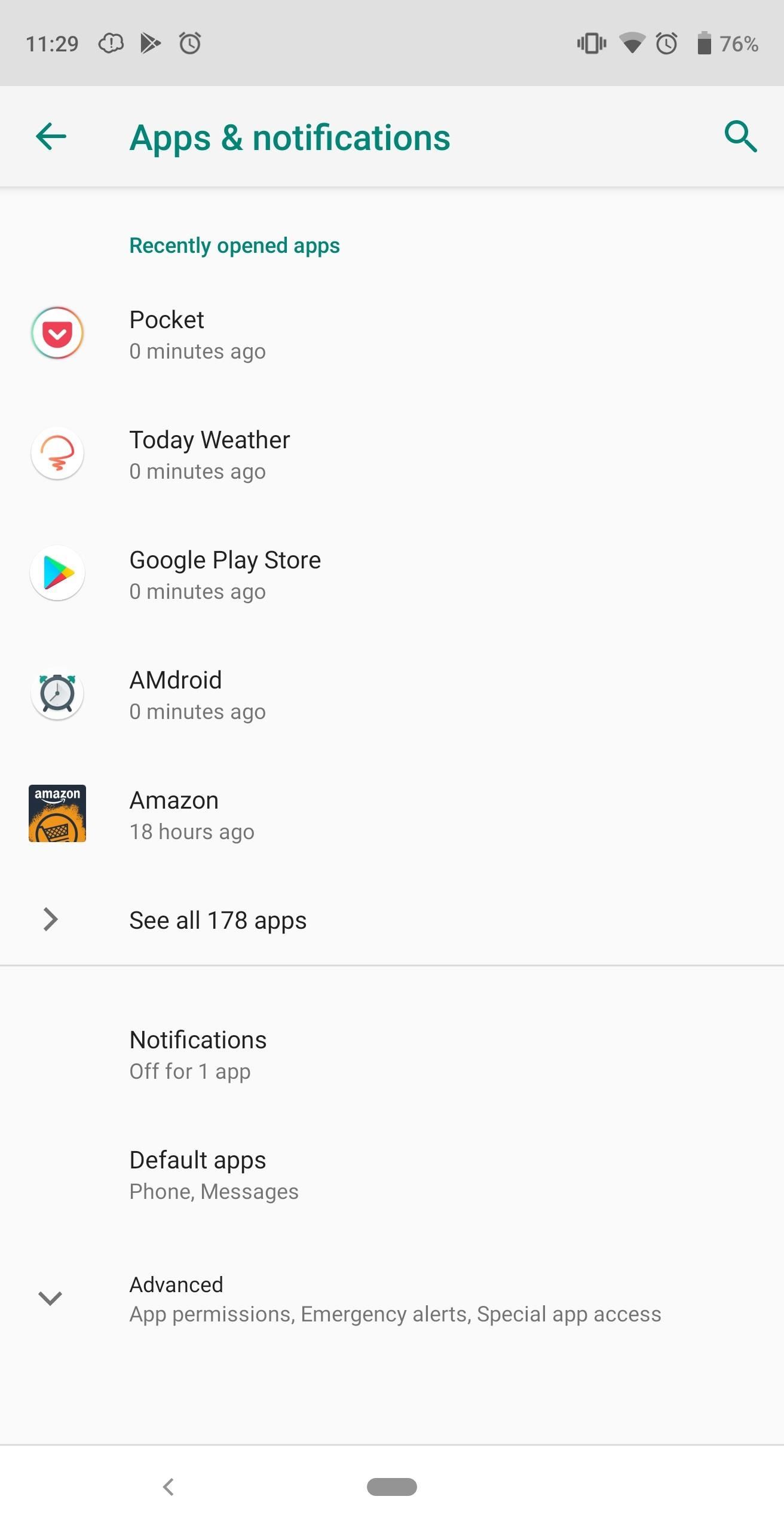
Find the checkbox next to «Battery» and simply tap it to disable notifications. Select the back arrow in the upper-left corner to save your choice. When done correctly, you will see a message at the bottom of this menu stating «1 category deleted,» indicating you turned off battery alerts.
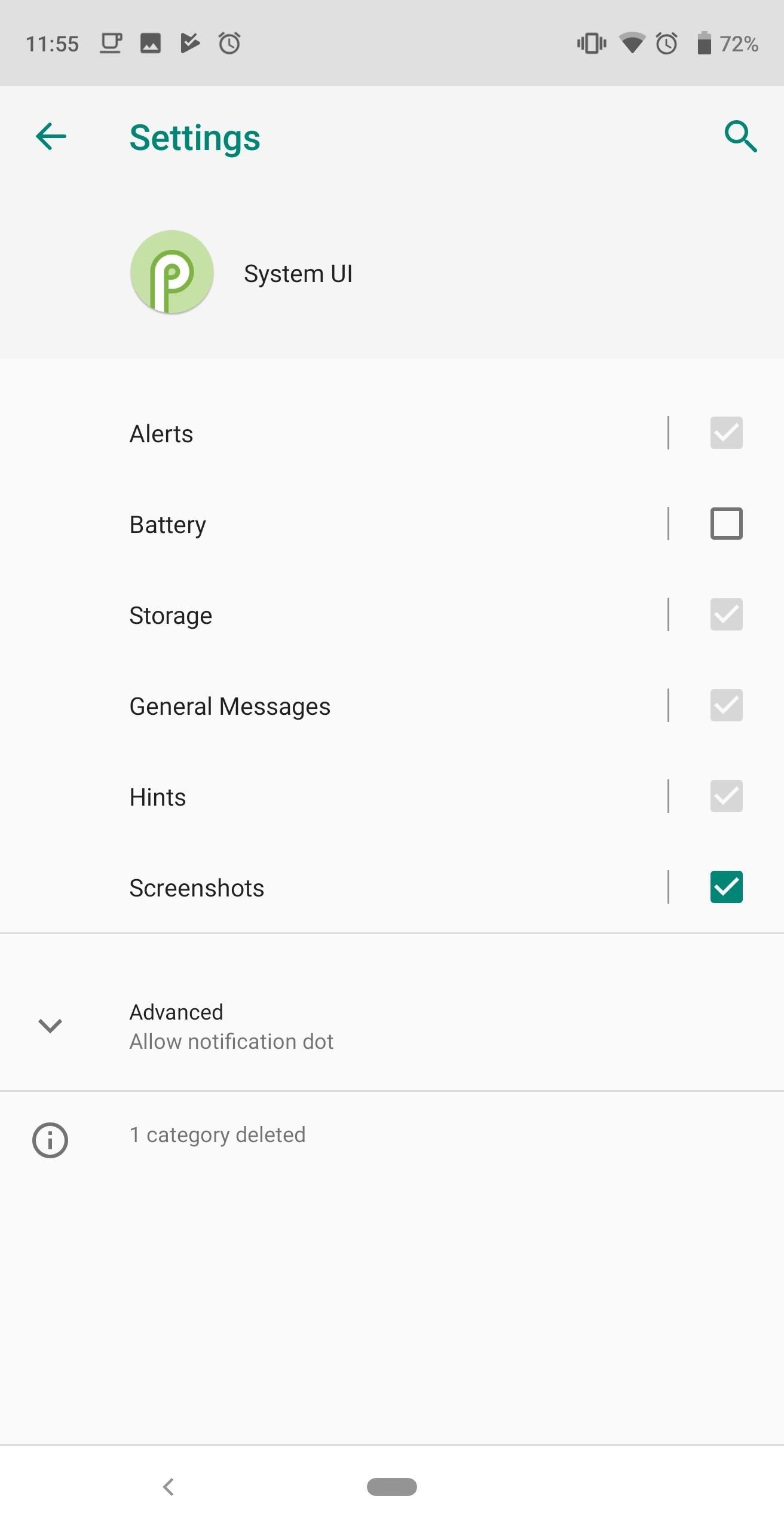
Option 2: Change How the Alert Appears
With battery notifications disabled, you no longer have to dread the irritating alert when you hit 15%. However, understand that turning off this alert can be bittersweet. While you won’t be bothered by the warning, besides actively checking your battery percentage, you will not know when your phone’s battery is near depletion.
However, Android Pie gives you more than just the ability to turn it off. You can also modify the alert to your liking. On the App Info page for System UI, select the text «Battery» instead of the checkbox. Choose «Behavior» to reveal several options to how you can adjust the notifications.
To turn off just the sound but still have the alert pop on your screen, choose «Show silently.» If you, however, don’t want either audio or for the alert to pop on your screen, choose «Show silently and minimize.» With this option, the alert will appear on your notification shade with any warning.

Finally, after selecting the option, you can choose to disable «Override Do Not Disturb» to prevent this notification from disturbing you while Do Not Disturb mode is enabled.
Whether you decide to turn off or adjust the low battery warning is up to you. At least now, we have the option. However, if you follow our recommendations in our bad battery habits article, you wouldn’t even be pushing your phone to such a low battery percentage in the first place!
Keep Your Connection Secure Without a Monthly Bill. Get a lifetime subscription to VPN Unlimited for all your devices with a one-time purchase from the new Gadget Hacks Shop, and watch Hulu or Netflix without regional restrictions, increase security when browsing on public networks, and more.
Источник
How to Set Low Battery Notification Ringtone On Android
Set low battery notification sound on Android!
Let’s admit, nothing is more annoying when your phone hits the 15% mark and you are nowhere near a charger. We don’t usually have many options left apart from dealing with the annoying low battery notifications with LED lights.
Well, disabling low battery notifications is not always the best option, but you can always set a low battery notification ringtone to make it less annoying. Actually, lots of people search for ‘how to set low battery notification ringtone in Android’.
Since Android is an open-source operating system, you can actually set a low battery notification ringtone on your smartphone. So, in this article, we will share a working method that would help you set a low battery notification ringtone in any Android smartphone.
Steps to Set Low Battery Notification Ringtone On Android
Below, we have shared the two best methods to help you set low battery notifications on any Android smartphone. So, let’s check out.
Using Battery Notifier BT Free
Battery Notifier BT is an Android app that lets you set low and full battery alarms with repeat intervals. Apart from the notification sounds, Battery Notifier BT also shows you battery temperature, custom charge icons, and more. Here’s how to use the app.
Step 1. First, download and install the app “Battery Notifier BT Free” on your Android device. You can get this app from the Google Play store. Install it, and grant all permissions that the app asks for.
Step 2. After installing the app, open it and click on the Settings option, which you shall see up easily in the middle of your screen.
Step 3. You will now see a list of options inside the app. You have to select “Low battery charge options.” From here onwards, you will be able to set the various aspects of your device when the battery comes to a certain low level.
Step 4. Now set up the options Low battery, Repeat interval, Vibration mode, Sound mode, and finally, the Notification ringtone from there. To change the low battery notification, tap on ‘Notification Ringtone’ and select the ringtone of your choice.
After setting the ringtone from the options or the menu, save it and then close the app. From now on, your device will play the ringtone that you have set as the low battery notification whenever it alerts for the purpose.
Set Low Battery Notification Ringtone (Android 9 Pie)
Well, if your smartphone is running on the Android 9 operating system, then you don’t need to rely on any third-party app. Below, we have shared a working method that would help you to set a low battery notification ringtone on the Android Pie operating system.
Step 1. First of all, open Settings on your Android device.
Step 2. From the Settings, you need to select the ‘Apps.’ You will see the list of all installed apps.
Step 3. You need to search and open the ‘System UI’ from the list.
Step 4. Now tap on the ‘Notifications.’
Step 5. Now you need to tap on the ‘System UI’ and then select ‘Sound.’
Step 6. From there, you can set system ringtones. You can also choose custom ringtones from your internal storage.
That’s it; you are done! This is how you can set a low battery notification ringtone on the Android 9 Pie operating system.
So, this is all about how to set a low battery notification ringtone on Android. I hope this article helped you! Please share it with your friends also. If you have any doubts related to this, let us know in the comment box below.
Источник