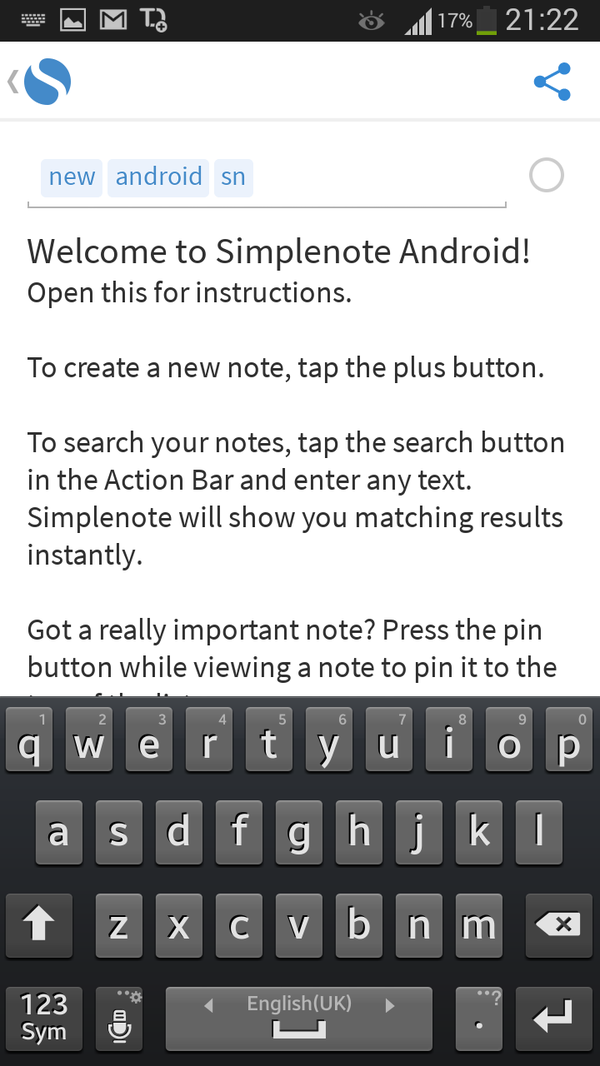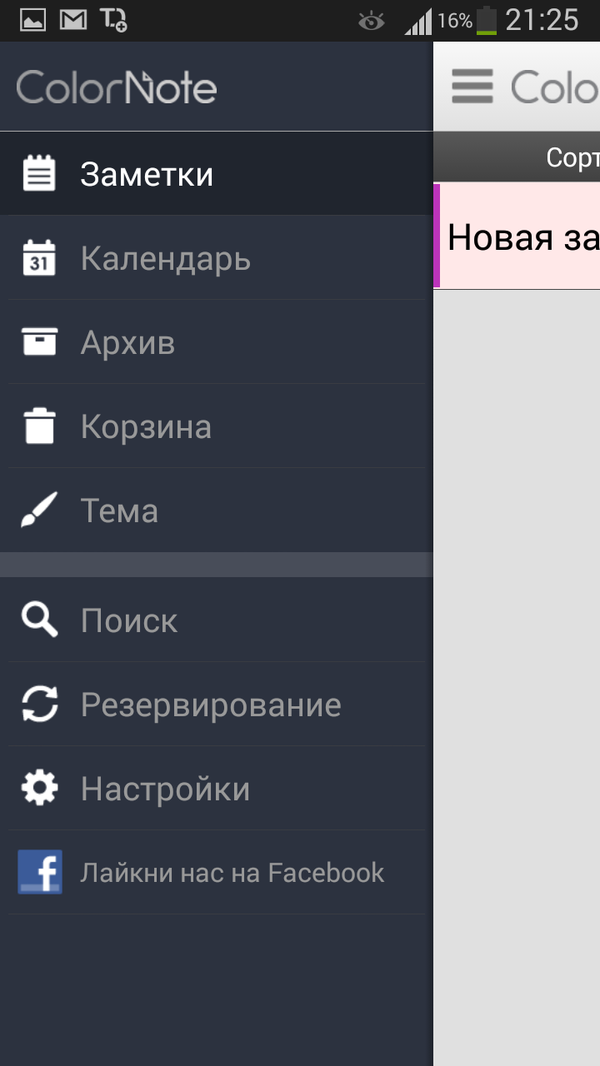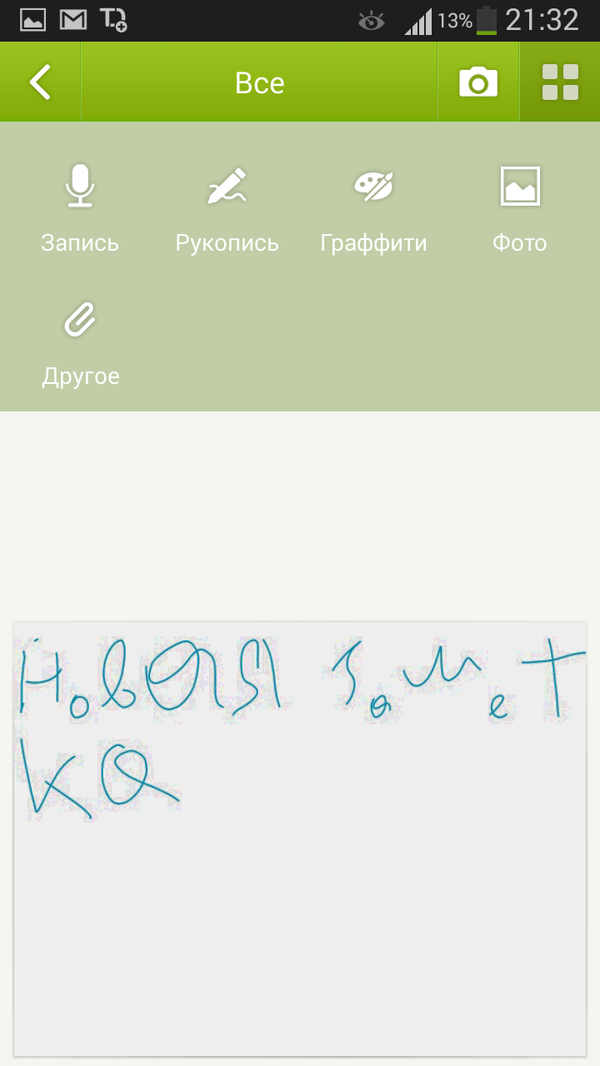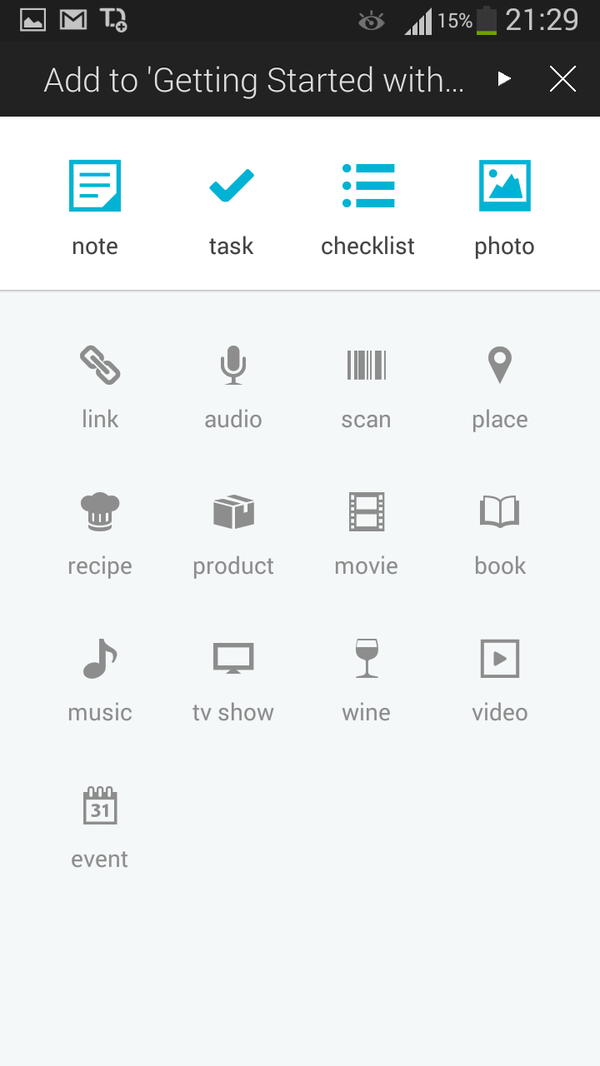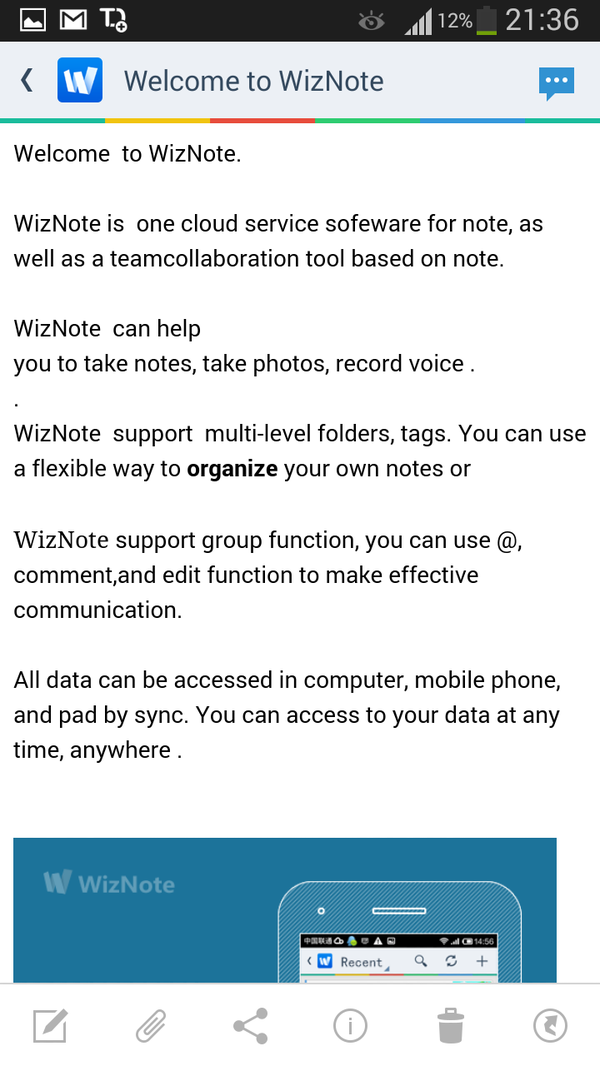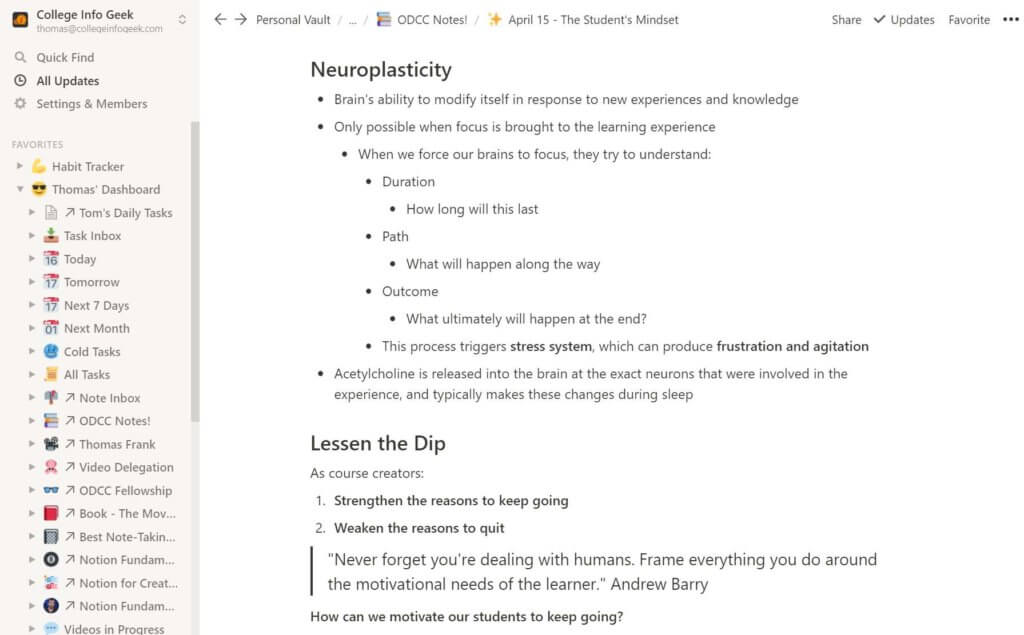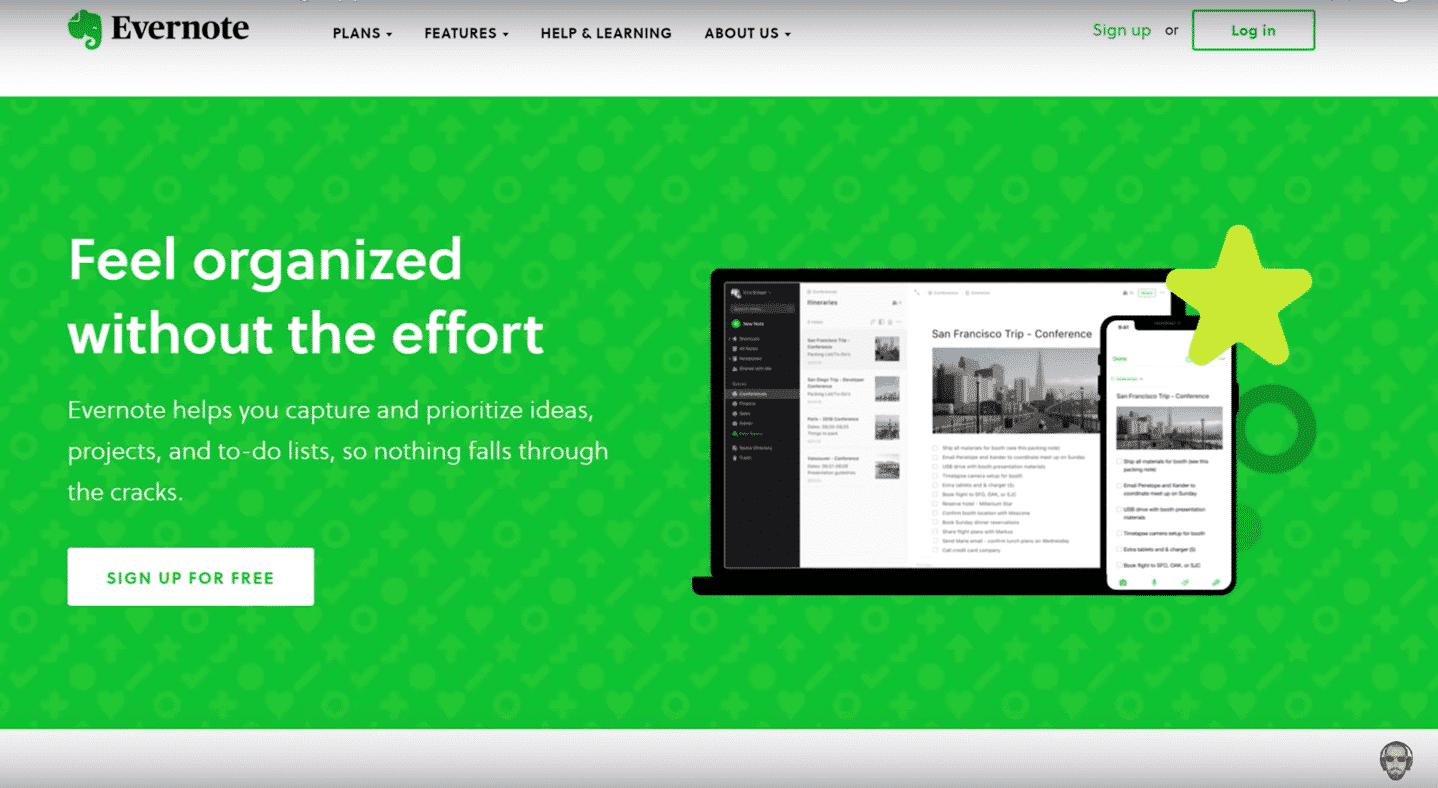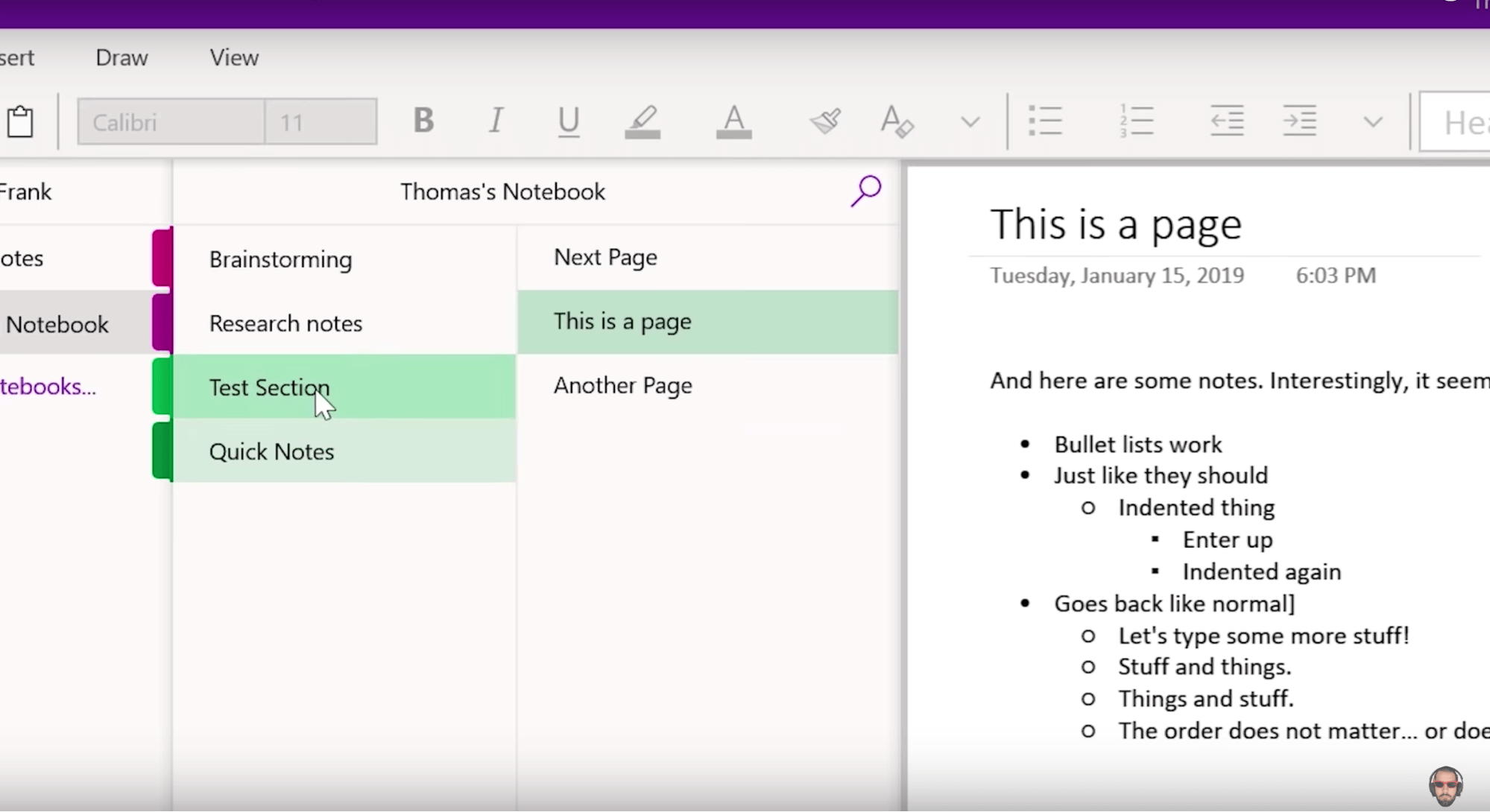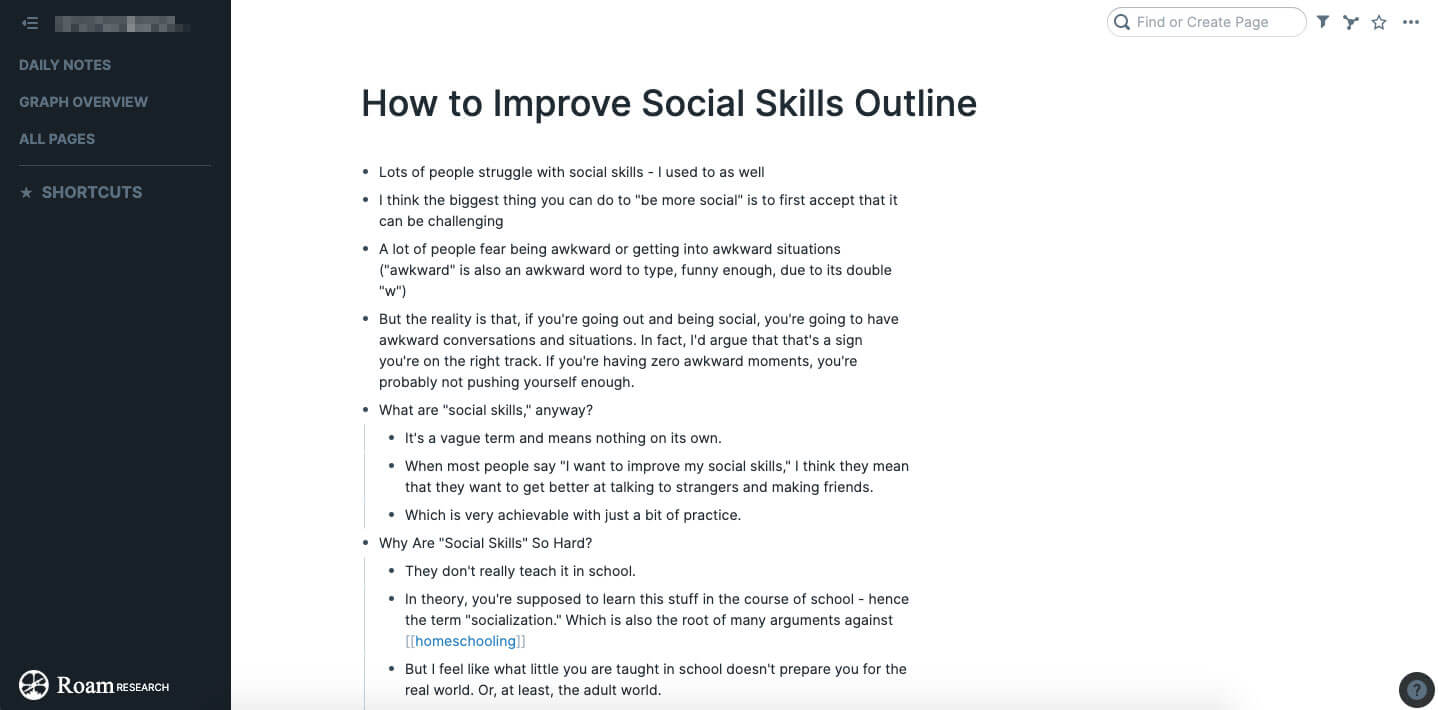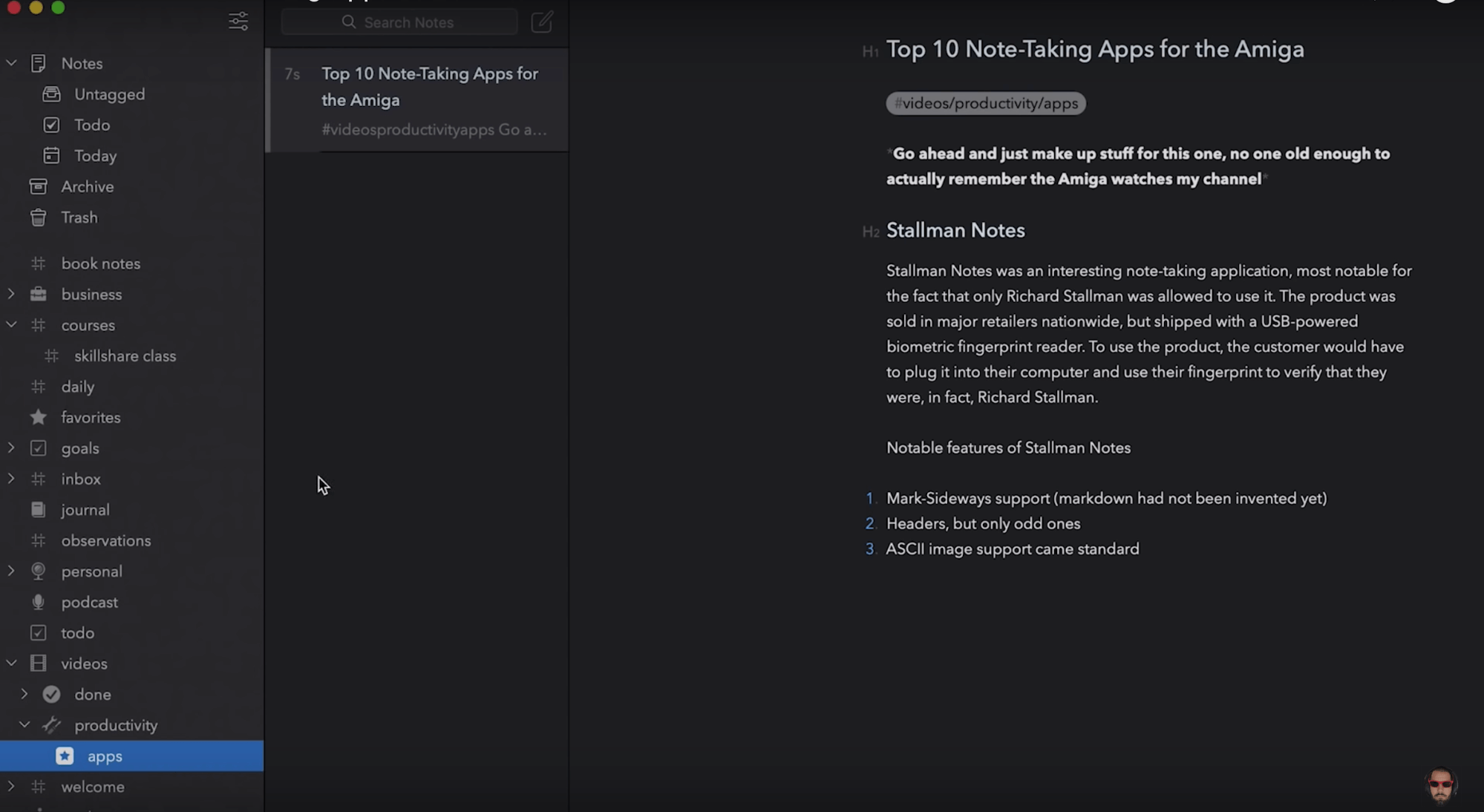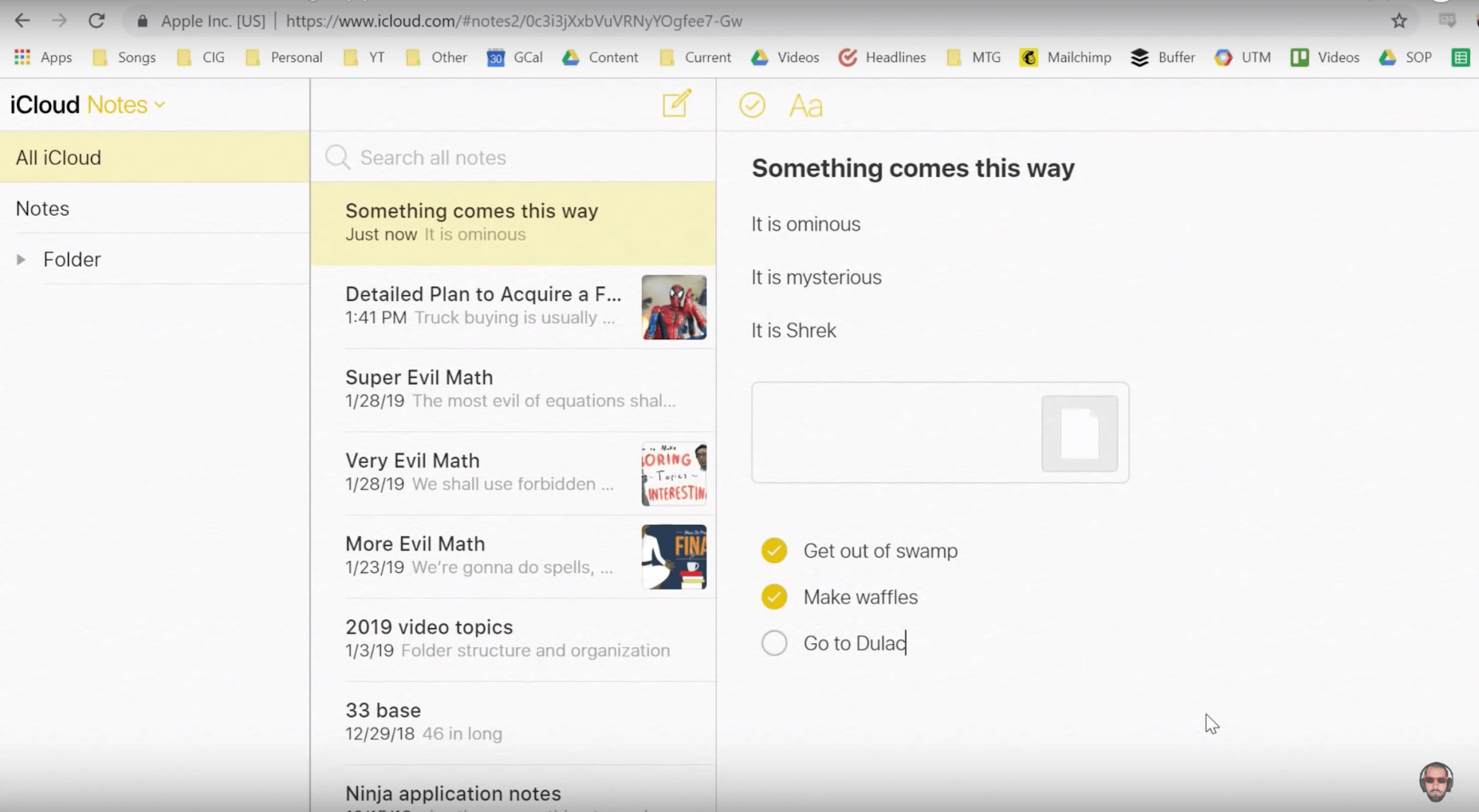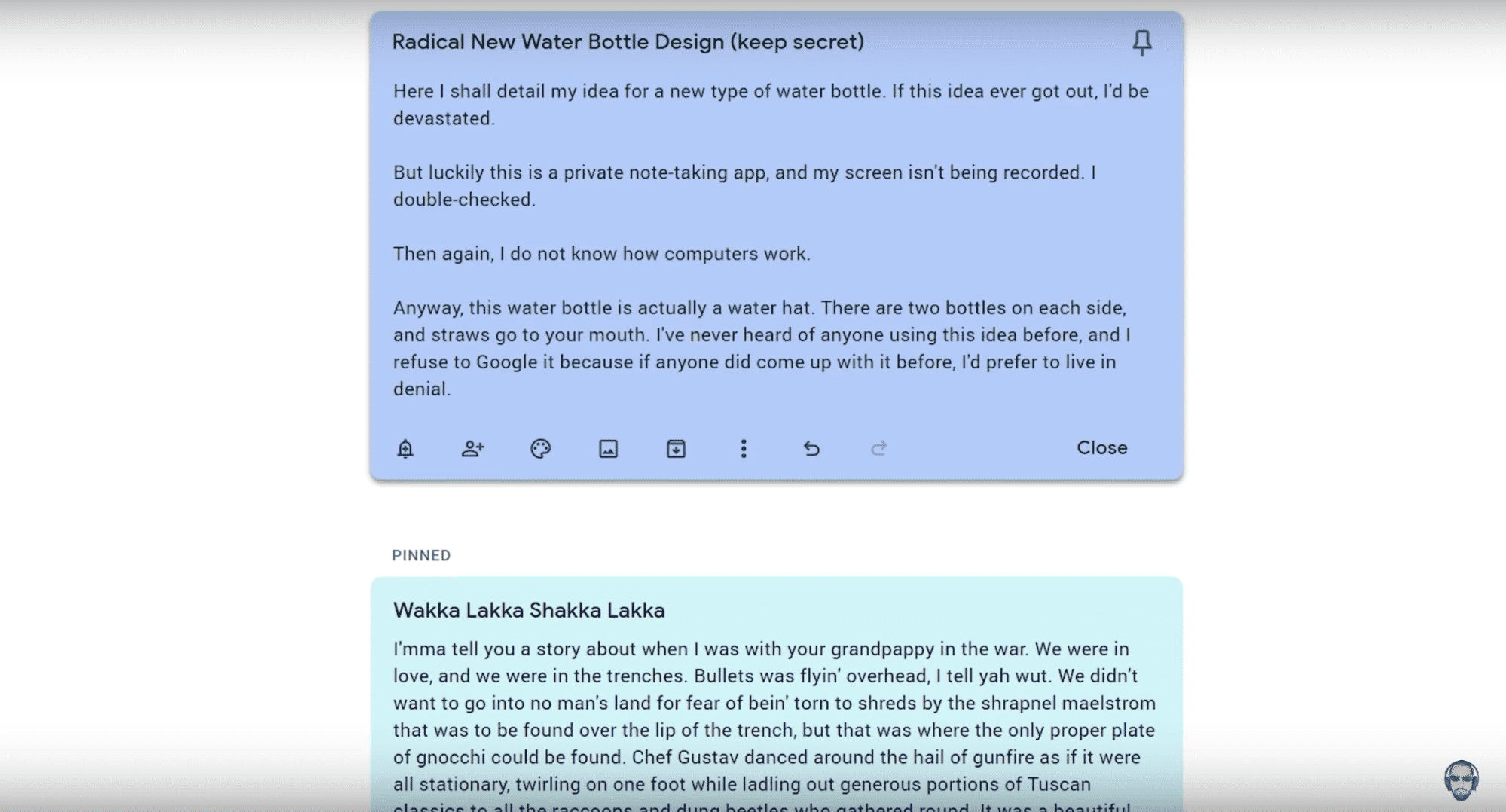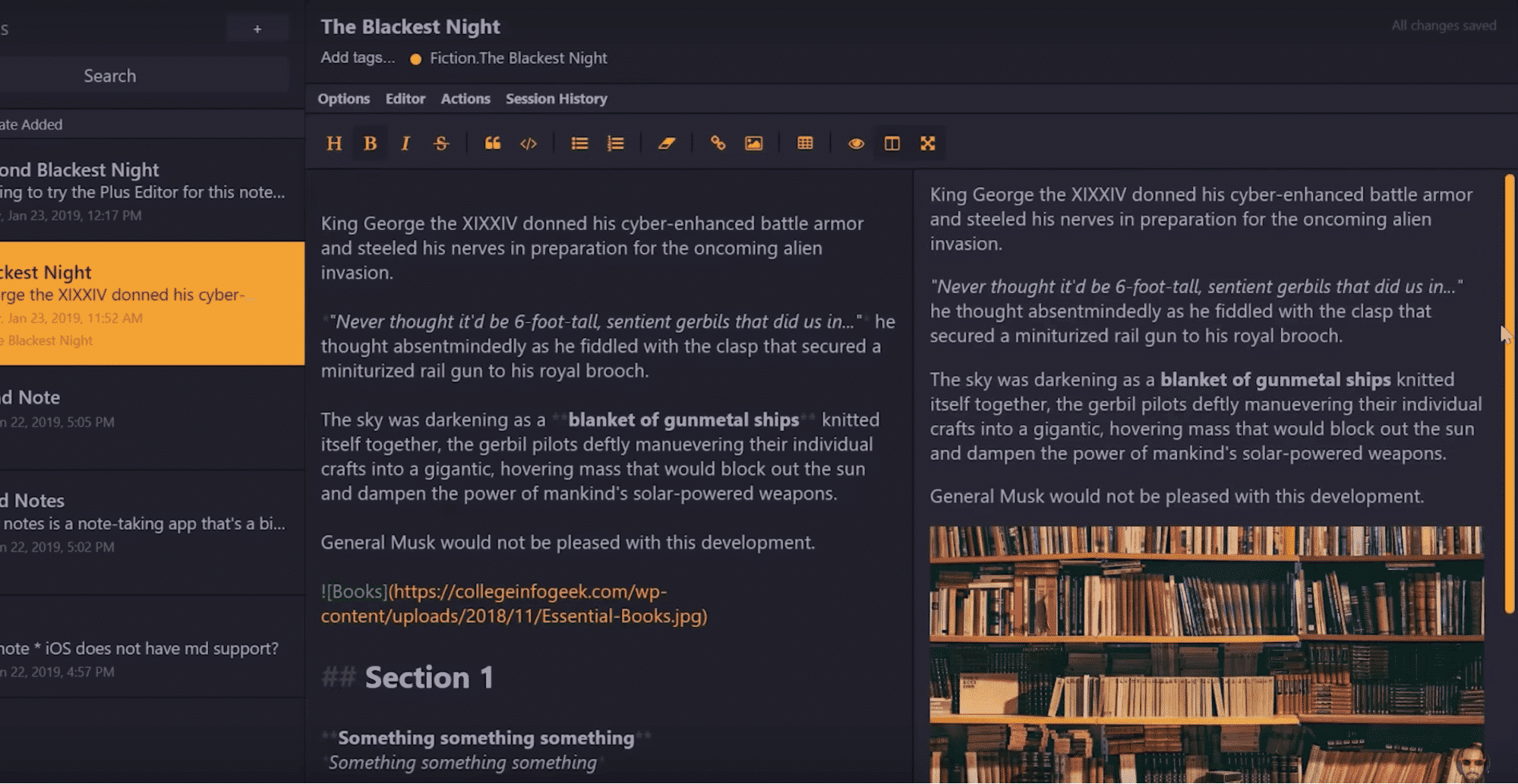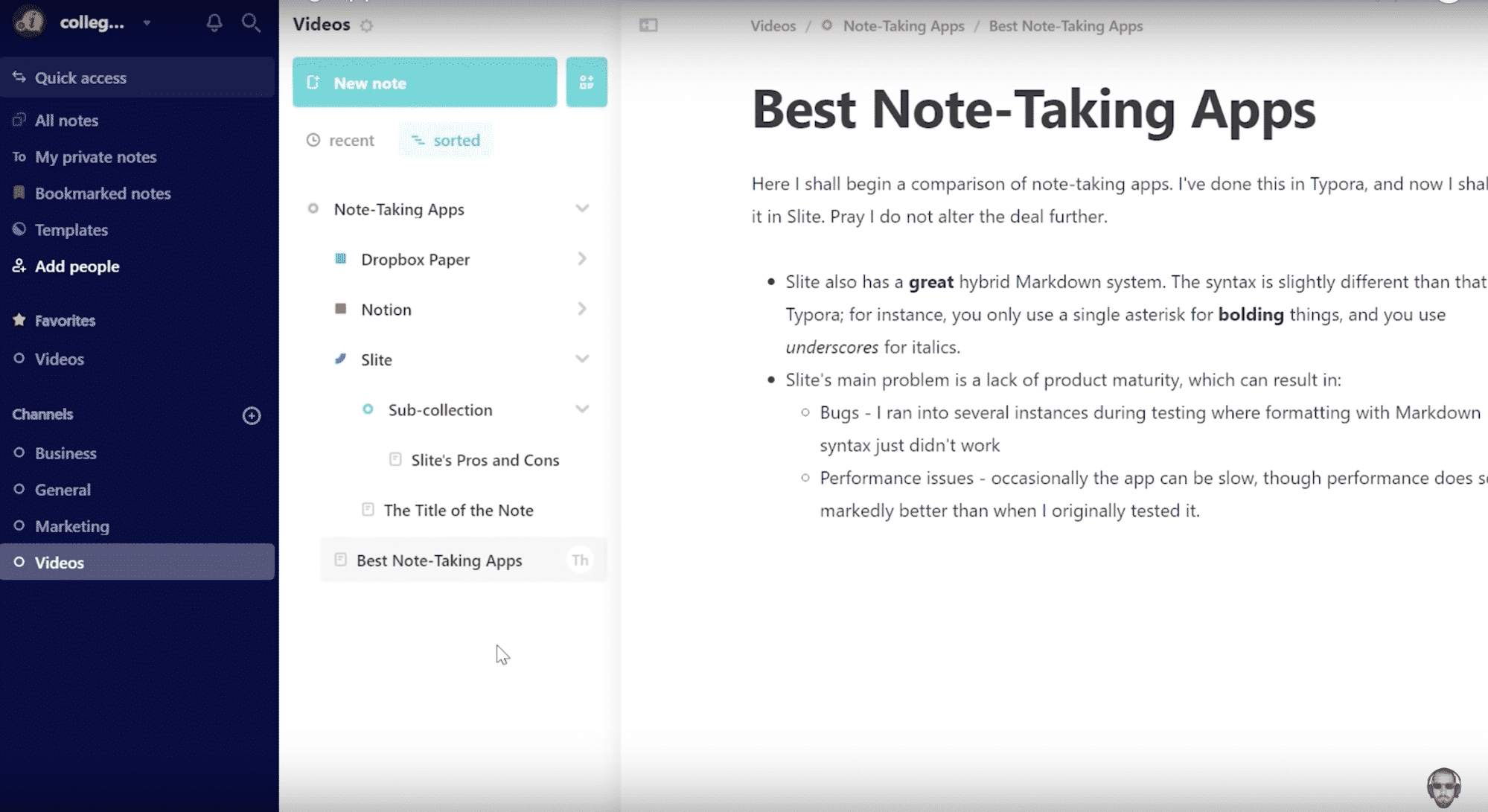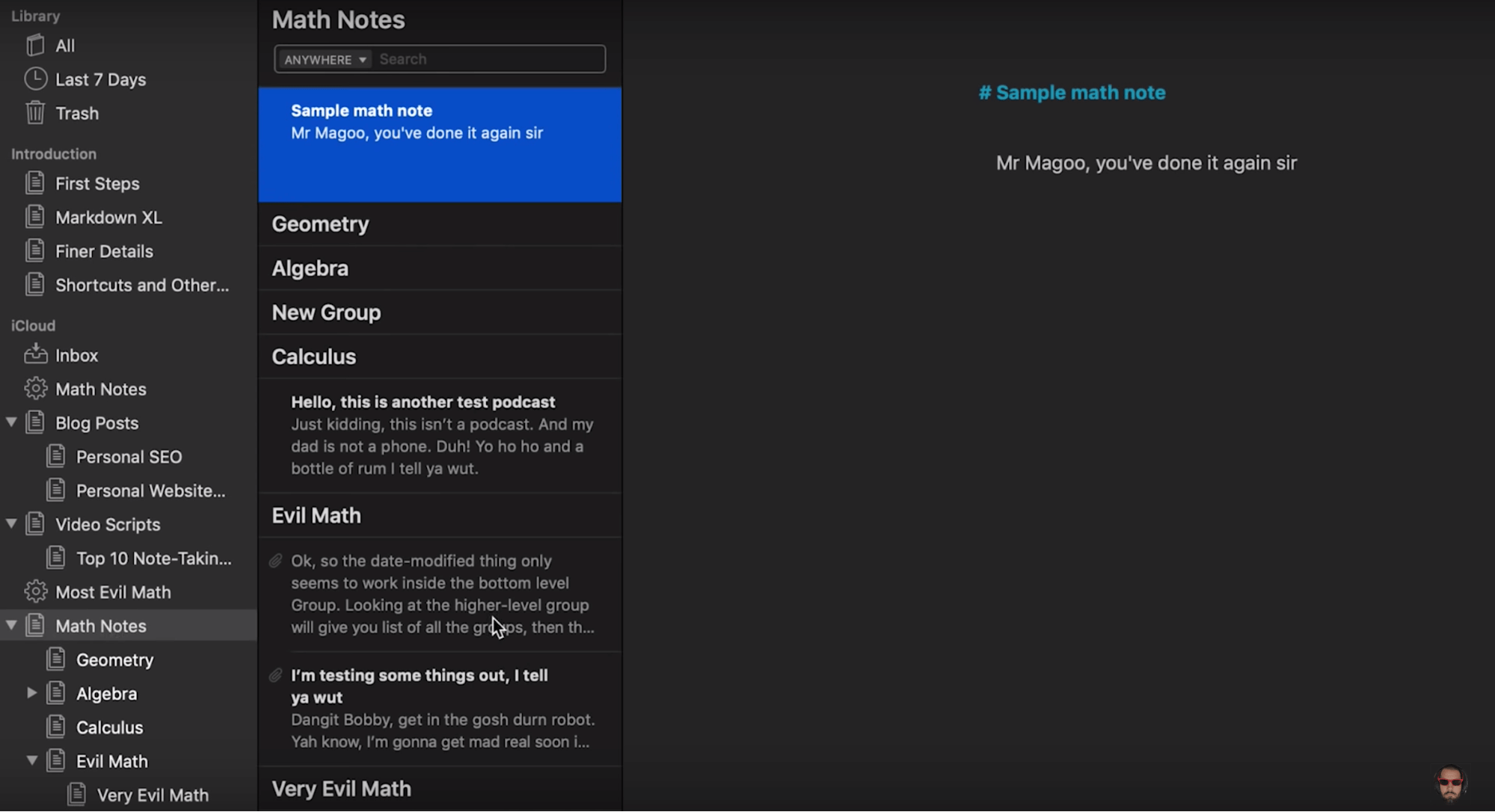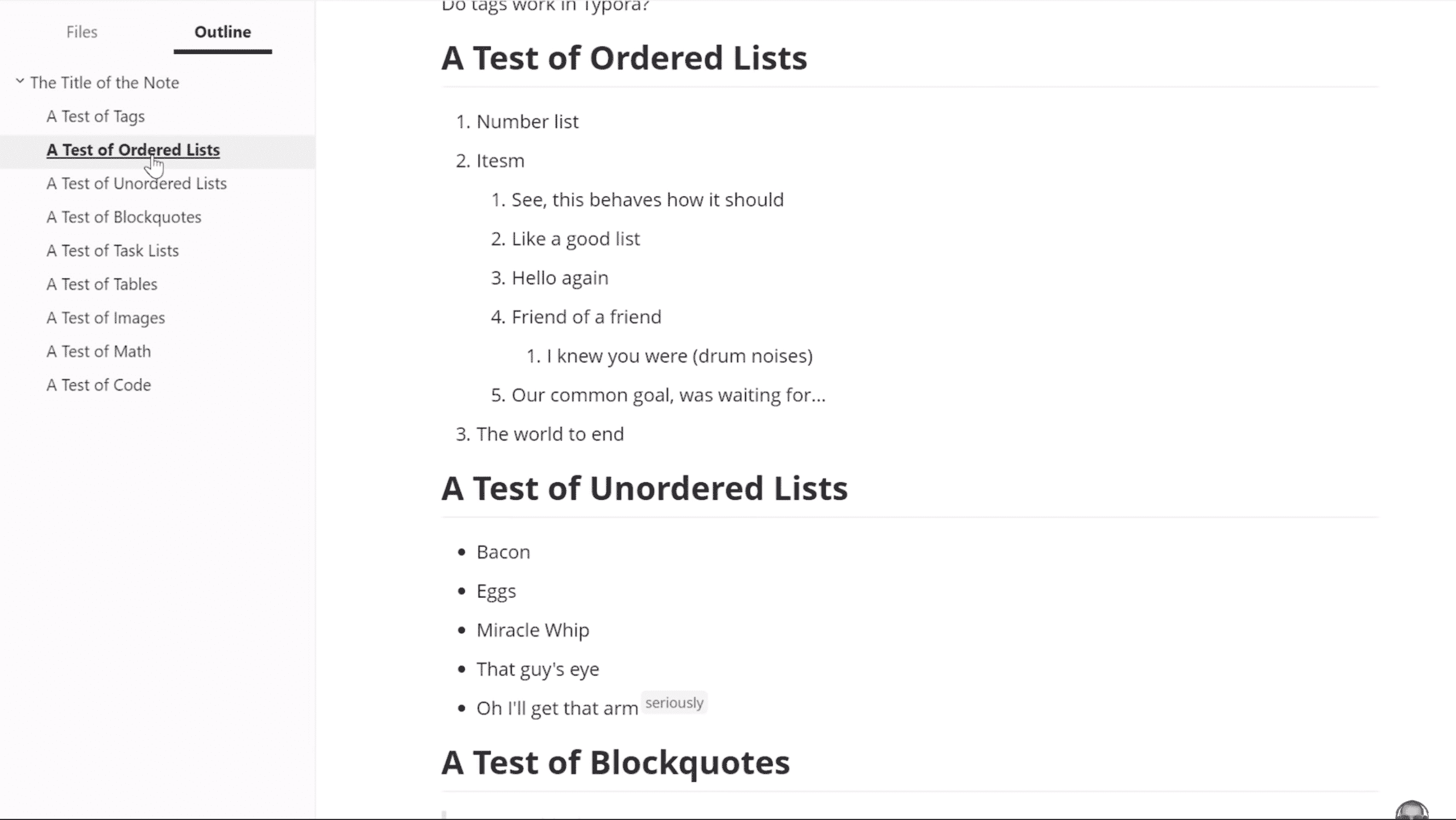- Путеводитель по менеджерам заметок для Android
- Simplenote
- m> notes
- ColorNote
- GNotes
- Google Keep
- OneNote
- Evernote
- Springpad
- Note Everything
- WizNote
- The 11 Best Note-Taking Apps in 2021 – Evernote, Notion, and More
- 1. Notion
- 2. Evernote
- 3. OneNote
- 4. Roam Research
- 5. Bear
- 6. Apple Notes
- 7. Google Keep
- 8. Standard Notes
- 9. Slite
- 10. Ulysses
- 11. Typora
- Best Writing Experience
- Best Organization
- Best General Note-Taking App
Путеводитель по менеджерам заметок для Android
Вначале — небольшой комментарий к названию путеводителя. Можно заменить определение «менеджер заметок» на более емкое «органайзер». Но как правило, приложения для управления заметками не включают в себя адресную книгу или планировщик, поэтому тема органайзеров должна рассматриваться отдельно.
Программы для управления заметками (попросту — записные книжки) не намного сложнее менеджеров задач, рассмотренных ранее, по своей функциональности. В данном случае, наиболее интересны такие аспекты обзора, как:
- Синхронизация и резервное копирование
- Функциональность редактора: поддерживаемые типы данных, работа с текстом
- Организация заметок и работа со списком: теги и другие способы упорядочивания, поиск и сортировка
- Дополнительные опции: безопасность, настройки отображения и др.
Участники путеводителя:
- Simplenote
- m> notes
- ColorNote
- GNotes
- Google Keep
- Evernote
- Springpad
- Note Everything
- WizNote
- OneNote
Simplenote
Simplenote — простой бесплатный менеджер заметок, доступный повсеместно: для платформ iOS, Mac, Android и Kindle.
Интерфейс приложения предельно минималистичен. На главном экране выводится список заметок, для упорядочивания могут применяться теги, доступные впоследствии из боковой колонки. Также в наличии поиск. Заметка содержит в себе только текст, инструментов для форматирования нет.
Основная проблема Simplenote выявляется сразу, и связана она с языковой поддержкой. Дело в том, что размер шрифта кириллицы заметно отличается от латиницы. Соответственно, читать текст с различными начертаниями не очень приятно. Вторая существенная проблема — в поиске не участвует русскоязычный текст.
Дополнительных опций немного — установка пароля доступа и настройка отображение заметок (сортировка/в виде заголовков).
Резюме. Таким образом, приложение Simplenote оправдывает свое название. Очень простая функциональность, никаких дополнительных возможностей (например, нет вставки изображения, аудио и т. д.). Подходит для создания и синхронизации сугубо текстовых заметок — с той оговоркой, что поддержка кириллицы неполноценная.
m> notes
Приложение m> notes доступно только для платформы Android. Несмотря на отсутствие синхронизации и совместного доступа, предусмотрено хранение заметок в Dropbox. Впрочем, при интеграции с любым облачным сервисом на мобильном устройстве реализовать такую схему можно самостоятельно.
m> notes предлагает организовать заметки в блокноты. С одной стороны, некоторым пользователям ближе именно такой простой вариант хранения. Но, в итоге, на одну заметку может приходиться только один блокнот, тогда как теги дают большую свободу. Во-вторых — бесплатная версия m> notes ограничена всего двумя блокнотами.
В приложении содержится простой редактор, с возможностью добавления изображений. Из визуальных недостатков следует отметить нестрогий шрифт; к нему нужно или привыкнуть, или изменить, приобретя полную версию программы.
Управлять заметками достаточно удобно: быстрое перетаскивание в списке, поиск по тексту заметок. Доступны метки в виде иконок — это не аналог тегов, а своего рода знаковая система обозначений избранных элементов. В стандартный набор входит 28 значков.
Была упомянута интеграция с Dropbox. Исходя из возможностей данного сервиса, это предполагает хранение различных версий заметок, резервное копирование. Помимо онлайн-резервирования, предусмотрено сохранение заметок в память телефона.
Резюме. m> notes — это приятный яркий интерфейс, достаточно удобная организация заметок и навигация, интеграция с Dropbox. Нет сортировки и тегов, поэтому при большом количестве записей могут возникнуть неудобства.
ColorNote
Идея ColorNote заключается в создании разноцветных заметок-напоминаний. По сути, те же текстовые заметки, которые можно закрепить за определенной датой. Приложение можно использовать в качестве записной книжки и «напоминалки» по совместительству.
Вначале — о редакторе заметок. Для их составления доступен только текст. Особенность заключается в том, что при вводе можно ссылаться на контакты из телефонной книги, другие заметки ColorNote, вики-термины. Помимо работы с текстом, доступен ввод списков — явная аналогия с todo-менеджерами. Также, учитывая функцию напоминаний в заметках ColorNote, эта связь становится еще более ощутимой.
Однако наиболее примечательная сторона этого приложения — удобная организация заметок. Сортировка осуществляется как по дате, так и в алфавитном порядке, по цвету и прочим параметрам. Кстати, говоря о цвете, — это действительно интуитивная система хранения записей. Как на планшете, так и на смартфоне несложно адаптировать отображение для быстрого поиска на экране.
Из дополнительных операций — отправка заметки в архив или в корзину, откуда ее легко восстановить. Возможна установка пароля, онлайн-синхронизация с AES-шифрованием и резервное копирование офлайн — на SD-карту.
Резюме. ColorNote предлагает интересную организацию заметок и напоминаний. В сумме — неплохая функциональность, нареканий к программе нет. Поддержка нескольких платформ можно было бы приветствовать, на данный же момент приложение доступно только для Android.
GNotes
GNotes синхронизирует заметки, используя почту Gmail. Приложение доступно на мобильных устройствах под управлением Android.
Прежде всего, в GNotes порадовал редактор заметок. Он предполагает быструю вставку даты, времени, контактов из адресной книги, составление «чеклистов» списков покупок. Помимо текста, содержание заметки могут составлять видео, звук, изображения, доступен рукописный ввод. Для заметок доступны такие функции, как установка напоминаний, блокировка и парольная защита.
Управление списком достаточно удобно: для этих целей имеются поиск, сортировка. Отображение заметок можно переключить: в виде списка или миниатюр. Для управления папками предназначен отдельный раздел Folder List. Здесь, например, можно скрыть из отображения в боковой панели. Виджет GNotes легко закрепить на домашнем экране.
Зайдя в настройки, можно увидеть некоторые дополнительные опции. Здесь же доступна синхронизация — как через учетную запись сервиса, так и посредством email, как ручная, так и авто-. При резервном копировании заметки шифруются.
Резюме. GNotes предоставляет собой полновесный менеджер заметок, с отличным редакторским инструментарием и настраиваемой синхронизацией. Единственное нарекание — не слишком очевидна связь с Gmail, нужны какие-то начальные указания пользователю.
Google Keep
Первостепенное преимущество Google Keep — это синхронизация с Google, чего и следовало ожидать от «родного» приложения. Собственно, помимо синхронизации, заметки также доступны на одноменном сервисе.
При создании заметки указывается заголовок, текст, могут быть добавлены аудиозапись с микрофона, изображение или снимок с камеры. Для каждой заметки подбирается цвет (см. ColorNote), благодаря чему ее можно быстрее найти в списке. Неактуальные заметки можно переместить в архив, есть поиск по тексту.
Вообще, по отношению к организации списков Google Keep возникают смешанные впечатления. Отображение заметок нельзя сделать более компактным (хотя в наличии 2 режима отображения). Такое расположение неплохо смотрится на экране планшета, но в случае с небольшим экраном место «съедается». И это при отсутствии сортировки. Кроме как по цвету, упорядочить заметки нельзя: нет ни категорий, ни тегов.
Резюме. Минималистичный сервис от Google, наиболее приемлемый в качестве веб-сервиса, под управлением настольных платформ. В мобильной версии работать со множеством заметок неудобно, отсутствуют самые такие возможности, как сортировка и организация по тегам / категориям.
OneNote
OneNote для Android бьет рекорды по количеству скачиваний (1 000 000 — 5 000 000), но при этом средняя оценка достаточно низкая — 3,8. Тем не менее, интересно взглянуть на приложение в рамках обзора.
OneNote успешно интегрируется с учетной записью Live, удобно использовать этот продукт в облаке Office 365. Настольная, локальная, версия OneNote также неплохо себя показала в качестве органайзера.
Вначале действительно возникает мысль, что приложение с приятным и привычным дизайном не должно разочаровать хотя бы на уровне базовых возможностей. Но, как оказалось, это не тот случай. Главное нарекание связано с организацией папок, а точнее — ее полным отсутствием. В OneNote нет ни тегов, ни категорий. Есть записная книга по умолчанию, притом всего одна. Для создания дополнительных книг нужно пройти обязательную проверку подлинности на сервисе Office 365.
Сортировка отсутствует, нет режимов отображения: заметки выводятся обычным списком, состоящим из заголовков. Пожалуй, единственная возможность быстрого доступа — это создание ярлыка заметки на начальном экране.
С помощью визуального редактора OneNote можно создавать заметки с применением изображений, аудио, списков. На руку то, что присутствует панель базового форматирования (см. также WizNote).
Резюме. Приложение OneNote привлекает возможностью синхронизации с облаком, а также интеграцией с продуктами Microsoft Office. Увы, на данный момент у OneNote много слабых сторон как по функциональной части, так и в плане удобства.
Evernote
Сервис Evernote заслуживает отдельного внимания, хотя настольная версия уже была подробно рассмотрена на iXBT. В список поддерживаемых платформ входят Mac OS, iOS, Chrome OS, Android, Windows, Windows Phone, BlackBerry и webOS. Во всех случаях, приложение имеет полностью русскоязычный интерфейс, привлекательный дизайн.
Редактор заметок примечателен не только панелью форматирования, но и удобной, аккуратной вставкой различных типов данных (то есть, картинка не занимает половину экрана). Evernote позволяет создавать блокноты, метки, заметки с использованием аудио, файлов, изображений, с привязкой к GPS-координатам.
Упорядочить заметки можно с помощью меток (тегов). Удобное отображение, сортировка (помимо прочего, сортировка по тегам), поиск (в премиум версии — еще и поиск по вложениям). Для быстрого доступа к записям можно создавать ярлыки с переносом на домашний экран.
Кроме синхронизации, можно использовать локальные блокноты. Не порадует в Evernote лишь ограничение по данным в бесплатной версии — 60 Мб в месяц. Премиум-подписка снимает этот лимит.
Резюме. Как по дизайну, так и по функциональности Evernote заметно выделяется на фоне других участников. Прекрасная поддержка различных платформ позволяет использовать Evernote как в десктоп-, так и в мобильном исполнении.
Springpad
Отчасти, Springpad развивает идею с блокнотами m> notes, и все же инструментарий этого приложения заметно шире. Springpad — не столько менеджер заметок, а в большей степени органайзер, с функциями уведомления, планирования, проектами и совместным доступом.
Касательно функциональности текстового редактора. К любой заметке (Quick Note) можно добавить текст, картинку, аудио. Помимо быстрых заметок, в Springpad можно добавлять рецепты, списки фильмов и прочую информацию. Для этих целей используются блокноты (Nootebooks) в связке с тегами и категориями. Также имеются шаблоны, среди них можно найти даже проекты (Work Project). Рабочий проект содержит такие разделы, как заметки, задачи и файлы, в него могут быть привлечены другие пользователи.
Открыть доступ можно для контактов из адресной книги. В заметках доступно обсуждение, для этого предназначены комментарии. В свойствах заметки несложно изменить приватность, тему оформления, цвет и прочие параметры.
Резюме. Springpad предлагает удобную организацию заметок в блокнотах, разнообразие форматов, достаточно удобный редактор. Единственное заметное упущение, с точки зрения русскоязычного пользователя, — отсутствие локализации.
Note Everything
Note Everything — приложение для создания различных видов заметок, с применением текста, рукописного ввода, голосовых заметок, штрих-кодов, импорта из Google Docs.
Поиск реализован как по всем заметкам, так и по тексту, внутри каждой из них. Для упорядочивания коллекции предусмотрены папки и подпапки. Правда, к организации команд в Note Everything нужно привыкнуть, поскольку для создания каталога нужно зайти в меню «Выбрать папку», а уже затем создать ее. В других приложениях на создание папки чуть меньше времени, здесь же выручают подсказки.
Сильная сторона Note Everything — возможности импорта заметок: с SD-карты, из Outlook, из Note Pad и других приложений. Экспорт устроен не очень понятно, синхронизация недоступна, практически отсутствуют настройки приложения.
Резюме. С одной стороны, в Note Everything следует выделить функциональность редактора, предоставленный выбор форматов. С другой — неплохо бы улучшить организацию заметок и «подтянуть» эргономику.
WizNote
Основная сложность, которая возникает при знакомстве с WizNote — языковой барьер: описание приложения на Google Play — на китайском, интерфейс — на английском. Однако сразу нужно отметить, что привыкнуть к такому порядку нетрудно, тем более что проблем с кириллицей (как в Simplenote) не наблюдается: поиск по тексту работает, буквы не «пляшут».
Инструментарий WizNote сосредоточен на заметках. В первую очередь стоит отметить дружелюбный визуальный текстовый редактор, схожий с OneNote. Присутствует панель форматирования, которая легко сворачивается. К заметке можно прикрепить комментарии, аудио, файлы, картинки. Для организации записей применяются теги, в наличии поиск и сортировка.
Хотя это приложение и позиционируется как облачное, к соответствующим функциям можно отнести единственно синхронизацию с сервисом wiz.cn.
Резюме. Добротный менеджер заметок, о чем свидетельствует сравнительно высокая оценка на Google Play — 4,6 — при небольшом количестве установок. Если разработчики добавят хотя бы русскую локализацию, популярность приложения возрастет.
Источник
The 11 Best Note-Taking Apps in 2021 – Evernote, Notion, and More
C.I.G. is supported in part by its readers. If you buy through our links, we may earn an affiliate commission.
Read more here.
Taking notes used to be so simple. You’d take out a sheet of parchment, dip your quill in ink, and get to writing.
Then a bunch of nerds got together and started inventing things – and that’s when note-taking got complicated. Suddenly we had to choose from different models of typewriters and competing keyboard layouts.
Later the computer showed up, and with it we got GUIs and dozens of different writing applications. And, of course, Al Gore had to go and invent the internet – bringing cloud syncing into the mix.
In 2021, we’re faced with a dizzying array of tools and apps for taking notes. How do you choose which one to use?
Luckily, we’ve done the research. After putting dozens of apps through their paces and testing every feature – from the writing experience to shortcuts to sharing capabilities – we’ve put together this list of the best note-taking apps that are currently available.
Read on to find out which tool is the right one for you, your devices, and your price range!
Looking for tips on how to actually take your notes? Once you’ve chosen your app, check out our guide on the 6 best note-taking methods.
The Top 11 Note-Taking Apps of 2021
1. Notion
Overview: Offers a powerful, database-driven note-taking experience that’s unlike most apps out there.
Compatibility: Mac, iOS, Android, Windows, Browser
Pros:
- Flexible pages. Notion has a template engine that allows you to turn pretty much anything into an easily-duplicated template, including a multi-layered collection of pages. It also has great media embedding and previewing tools, including a gallery view for photos and videos.
- Powerful tables. Tables in Notion aren’t just charts; they’re databases. Think of Notion’s databases as Google Docs + Google Sheets: Every row in a table is its own Notion page that you can go into and update.
- Nested hierarchical organization. You’re probably tired of this. But Notion does this. You can even turn a set of text into a dropdown so you can roll them up when you want non-immediate information out of the way.
- Hybrid editor. Notion lets you write in Markdown or use normal keyboard shortcuts and UI elements to format your text.
- Free personal accounts. Notion used to be fairly expensive, and it still can be for team plans. However, the Personal plan recently became completely free.
Cons:
- Quirks in the editor due to the block system. Unfortunately, Notion falters heavily in the formatting department, and it’s all thanks to their block system. Every paragraph is a block, and each block can be moved around, changed into different elements, labeled, and colored. Unfortunately, once you select beyond one block, you’re now selecting blocks, not text. For now, it’s merely an amazing data storage app, but it’s a below-average writing app. (Notion team: If you’re reading this, maybe you could let us toggle between block mode and writing mode, or make these modes play nicer together, like Medium?)
- No offline support. Currently, you need to have an internet connection to use Notion. The team is working to change this, but it’s a big limitation at the moment.
If you’d like to learn how to use Notion, check out our founder Thomas Frank’s free Notion Fundamentals course. In it, you’ll find thorough tutorials on all of Notion’s main features.
Additionally – and perhaps more relevant to this article – here’s an overview of Thomas’ custom note-taking template (download it here) that replicates many of the functions from Evernote:
2. Evernote
Overview: Evernote is a cross-platform note-taking app that’s great for processing hand-written notes and clipping articles from the web. The price, however, could be prohibitive on a student budget.
Compatibility: Browser, Windows, Mac, Android, iOS
Pros:
- Multiple file formats. If you’re on a paid plan, Evernote can hold anything your professor throws at you: PDF’s, PowerPoints, the 3 different sheets of requirements for one project. One fun extra: If you paste a Google Docs link, Evernote creates a Google Drive icon in-line and changes the URL to the name of the doc.
- Scanner for mobile. You can use Evernote as a scanner to take photos of pages of books that when you don’t want to pay for photocopying. It also has optical character recognition so the correct John Mayer meme will appear when you search for “tremendously unintelligent”.
- Web clipper for browsers. Great for saving those New York Times articles that are hidden behind a paywall so you can use them for your essay later. You can pick how much of the page you want to capture: everything, just the article text, or a highlighted selection of text.
Cons:
- Not a lot of organization. Imagine your study area’s desk: You have notebooks lying around that contain class notes, random doodles, and frustrated journal entries. You can pile up semi-related notebooks into stacks. You can put sticky notes or flags into pages of the notebook that contain certain topics you want to refer to. That’s the extent of organization with Evernote: stacks, notebooks, notes, and tags.
- No Markdown support. Markdown isn’t just for note-taking; it’s for faster writing, too. I use Markdown to write anything that goes on the web. And sometimes I use it to write essays for school, too. Sadly, while Evernote is my research repository, it’s not a tool I use to do the actual writing.
- Pricey. If you use Evernote to scan documents and save research papers like I do, the 60 MB included in the free plan won’t cut it. And if you want to use it with more than 2 devices or use optical character recognition, you have to go Premium. At least students get 50% off Premium for a year.
3. OneNote
Overview: Microsoft’s free cross-platform note-taking app gives Evernote a run for its money, though the interface leaves something to be desired.
Compatibility: Browser, Windows, Mac, Android, iOS
Pros
- Totally. Free. It has everything Evernote can do, but there’s no premium tier. So you get the full feature set out of the box.
- On basically all the platforms (for free). Just had to emphasize this: With OneNote, you get unlimited devices — a feature that other note-taking apps, like Evernote and Bear, keep behind a premium subscription.
- Freeform. Unlike Evernote, you can put text boxes everywhere on screen for OneNote. You can draw. You can even *gasp* change the background to look like a ruled notebook! (Although for some reason, I can never make the words align perfectly to the lines. This bothers me).
Cons
- Even less organization than Evernote. It lacks note sorting options, such as sorting notes by newest created or newest modified.
- Messy interface + Limited tagging capabilities (although it lets you drill down a couple levels deeper). With OneNote, you have notebooks and dividers within notebooks. Then you can also indent notes within notes. But it’s all over the user interface: notebooks on the left, dividers up top, then notes on the right. I’m a messy note-taker myself, but c’mon.
4. Roam Research
Overview: Roam Research takes a different approach to organization than most note-taking tools. You can instantly link one note to another to create a web of information, doing away with the need for tags and folders.
Compatibility: Browser-only
Pros:
- Delightful writingexperience. Roam has strong support for Markdown, and the app is set up so that you can immediately begin writing when you open it.
- The set up of the app encourages daily journaling. The default page when you open the app is a “Daily Note” for the current day. I’ve found this encourages me to journal in the course of using the app, which often leads to new ideas.
- Fluid note-to-note linking. One of the core features of Roam is how easy it is to link notes (what Roam calls “Pages”) to each other. After you get the hang of the syntax, you’ll find yourself automatically linking notes (and ideas) together.
- Easy to visualize the connection between notes. Roam features a “Graph Overview” that shows the connections between your notes as a web. It’s an interesting alternative to the hierarchical view that most note-taking apps use.
Cons:
- No offline capability. Roam currently works only in the browser, and it requires an internet connection to access your notes. However, the founder claims an offline version of Roam is in development.
- Learning curve. Roam is very powerful once you learn how to use it, but expect to spend a few hours learning the syntax and overall philosophy of the app.
- Expensive. Now that the pricing model has been implemented, access to Roam will cost you $15/month – more than any other tool on this list. Roam’s fans passionately argue that the tool’s design innovations more than warrant the price. We’ll leave that up to you to decide.
Here’s an overview of Roam Research from our founder Thomas Frank:
And if you’re serious about using Roam for taking notes, we recommend the course Effortless Output in Roam. Created by Roam power user Nat Eliason, it explains every feature of Roam in detail, plus how to use Roam for common types of work.
Learn more below:
Looking for the best note-taking apps for iPad? We’ve got you covered.
5. Bear
Overview: Bear features powerful Markdown capability and an excellent writing experience. The only downside is its lack of Windows support.
Compatibility: Mac, iOS
Pros
- Hybrid Markdown editor. You don’t have to imagine what your formatted Markdown will look like after you write because Bear formats text as you type. SUCH a helpful feature.
- Simple organizational system. Using “#” and “/”, Bear lets you tag each note and nest those tags within each other. #NestedHierarchy
- Archive feature. A small but time-saving feature. Archiving a note takes it out of search and organization without deleting it. This feature is for you if you can’t let go of things that don’t spark joy.
- Clean writing experience. Bear looks good out of the box — writing is readable, simple, and clean. The Premium version gets you a half dozen free themes that look even slicker.
Cons
- Just Mac and iPhone. If you have a Windows setup … Sorry.
- Limited organization After a few weeks of using Bear, I started bumping up against the limitations of its #-and-/ organization system. This pushed me to try out other note-taking apps (I ultimately landed on #2 on this list).
6. Apple Notes
Overview: Apple Notes offers solid organization and formatting features, though it lacks Markdown support and is (unsurprisingly) only for Apple devices.
Compatibility: iOS, OSX
Pros
- Totally. Free. YAY!
- Good-enough formatting tools. You get the usual bold, italics, and fonts.
- Allows cross-platform editing via the browser. No need for Google Drive/Dropbox workarounds. Just log in to your iCloud account from a browser and you can pull up your notes on a PC.
- Can create nested lists of hierarchical folders. This is surprising, given that some paid apps don’t have this feature. Well played, Apple.
Cons
- No hybrid Markdown. You can’t have it all in a free tool, can you?
7. Google Keep
Overview: Google Keep offers a basic, cross-platform note-taking app that plays well with other Google tools. The only downside is its lack of organization features.
Compatibility: iOS, Android, Browser
Pros:
- Totally. Free. YAY!
- Available on every platform. Thanks to your Gmail account, you can access your Keep notes from your old iPhone 5S even if you drop your current Android in the toilet.
- Simple. Imagine how you use sticky notes, and Keep will make sense to you — you write thoughts down, stick it in a place you’ll remember, then (ideally) transfer it somewhere permanent. Keep even looks like a wall of stickies.
Cons:
- No hierarchical organization. There’s only one level of tags. A design trade-off by the Keep team to stick (no pun intended) to their vision for the app, but a trade-off none the less.
8. Standard Notes
Overview: Standard Notes takes security seriously and has powerful search features. The only downside is its lack of in-app image hosting.
Compatibility: Browser, Mac, Windows, Linux (. ), iOS, Android
Pros
- Most-security-focused. Everything you write is encrypted by default and only you can access it.
- (Kinda) Free. Plain text editor, however, upgrading to the extended version gives you access to a Markdown editor, a rich text editor, and a code editor.
- Editor changes per note. You can choose if you want the Markdown, rich text, or code editor on a note-by-note basis.
- Powerful search. Custom tags are infinitely nestable, like how Bear lets you tag notes with a “#” and then add tags within that parent tag with a “/”. You can also define custom searches based on different search criteria and save them custom searches.
- Supports all devices. Including Linux. 🙌
Cons
- Limited image support. It can’t host in-app. You have to save your images elsewhere before you can save it in the app.
- Can’t drag-and-drop notes between folders and tags. 🙁
9. Slite
Overview: Slite offers the best Markdown editing experience we’ve found, and the free version offers enough storage for most students. The interface still leaves something to be desired, however.
Compatibility: Browser, Mac, Windows, Android, iOS
Pros
- Free (for most students). Unlimited private notes, and 50 shared notes per months on the free account. This is perfectly usable for most students.
- Best hybrid Markdown text editor of any app on this list. Aside from Dropbox Paper, that is. The editor formats the text as soon as you apply the Markdown syntax. It also lets you embed images, videos, and tables.
- Table of Contents view. This lets you jump around and zoom into the different headings of your document. (Rare in a note-taking app).
Cons
- Nested hierarchy. Slite has “channels” and have “collections” within each channel (think: Evernote stacks and notebooks). You can nest collections infinitely, but you can only sort-by-recency on the channel level.
- User experience. Not as fast as some other platforms, but it’s getting better. Initial CIG tests of Slite were frustrating. Although the features were amazing, the UI was painfully slow and the formatting didn’t appear right away. The devs have done a lot to improve things since then, however, and it’s now snappy enough to make the list.
10. Ulysses
Overview: Ulysses is great for both note-taking and writing long-form essays or articles, though it lacks a free version and only works on Apple devices.
Compatibility: iOS and MacOS
Pros:
- Best organizational app. Ulysses has the fabled nested, multi-level hierarchical organization that we want. It can also sort your notes by date created or modified. It also has different views, like an Inbox that holds new, yet-to-be-sorted notes. You can also create custom filters that sort notes within each folder.
- A fully-featured writing app. If you want an app that you can use throughout your entire writing process from research to writing and printing, then Ulysses is your pick.
- Focus mode. Many authors write books in Ulysses. But unlike some other heavy-duty writings apps, Ulysses gets out of your way with its Full Screen focus mode.
- Customizable. Ulysses has themes, including Dark Mode. You can also choose from several different markup styles and publishing formats – it’s really quite flexible.
- Publishing to WordPress (including images!) Ulysses is the only app that can handle my full blogging workflow. After writing, editing, and formatting an entire blog post within Ulysses, I don’t have to log into my WordPress dashboard to publish it anymore. Ulysses allows me to format images, tags, categories, and meta-data and upload all of them from the app.
Cons:
- Pricey. It’s $5/month with no free plan, but you can apply for a student discount for 6-12 months and get it down to $1.83/month.
- Mac and iOS only. Same issue as Bear, the Ulysses app is an Apple ecosystem-exclusive. But if you just want to edit your files on a Windows computer, you can save files in a synced Google Drive or Dropbox folder and then edit the rich text file it provides.
11. Typora
Overview: Typora is highly customizable and works on all major operating systems, though it lacks online and mobile apps for working on the go.
Compatibility: Windows, Mac, Linux
Pros:
- Free (for now). It’s in beta mode right now so it might cost $$ in the future.
- Hybrid Markdown editor. It formats text as you type and it’s faster than Slite.
- Focus Mode. It dims the text you’re not currently working on.
- Table of Contents mode. Like Slite, it allows you to zoom into headings and outlines.
- Themes. LOTS of themes that you can customize with CSS — a language that lets you dictate exactly how you want your content presented.
- For Windows, Mac, and even Linux! All the desktops!
Cons:
- No app storage. Since it’s just a Markdown editor, Typora doesn’t store notes in the app. Files are actually stored in your computer’s file system, meaning you can’t move notes around in the app.
- Desktop-only writing app Typora doesn’t have a mobile app, but you can always complement it with a Markdown-editor mobile app, like iA Writer.
The BEST Note-Taking App – Can You Pick Just One?
| App | Free Version? (Yes/No) | Full Version Price |
|---|---|---|
| Evernote | Yes | $7.99 / month ($3.99 / month for students) |
| OneNote | Yes | N/A |
| Bear | Yes | $1.49 / month (or $14.99 / year) |
| Apple Notes | Yes | N/A |
| Google Keep | Yes | N/A |
| Notion | Yes | N/A (Pro version $5/month or $48/year) |
| Standard Notes | Yes | $9.99 / month (or $49.99 / year) |
| Slite | Yes | $6.67 / month |
| Ulysses | No | $5 / month ($1.83 / month for students) |
| Typora | Yes | N/A |
| Roam Research | No | $15/month (or $165/year) |
So what’s the best note-taking app out there?
It depends on what your needs are, so we broke up the winners into 3 different categories:
- Writing Experience
- Organization
- General Note-Taking
Best Writing Experience
Typora’s clean UI, hybrid Markdown editor, and quick-look table content view gives it the most pleasurable writing experience, across all the desktop platforms.
Runner-up: Slite has a great hybrid Markdown editor, too, and is arguably better than Typora at organization. But it’s still a bit too slow and buggy to take the top spot.
Best Organization
For traditional organization, it’s Ulysses. We don’t even have a runner-up for this category because nothing comes close. Its views, custom searches, filters, and tags are all designed to help you keep all your notes and writing organized.
However, Roam Research also deserves a mention in this category due to its unique, associative linking structure. For some people, it’ll be far superior to a traditional, hierarchical system.
Best General Note-Taking App
While seeing the green elephant logo no longer sparks joy in me, Evernote is still the top pick for most people. Its vast feature set ensures that it does everything well enough and has the fewest quirks (even though it doesn’t have Markdown support — a MAJOR quirk).
It’s a great tool to store your research and school files (and memes!). Plus, it’s free if you use only two devices.
Full disclosure: I used it for the majority of my post-secondary student life but only because I didn’t have the time to explore a better alternative.
A couple of cross-platform runners-up are Standard Notes and Notion. Notion, in particular, came dangerously close to taking the top spot because of its more powerful database, templating features, and free personal accounts, but the current lack of offline support keeps it from taking our top spot (even though our founder Thomas uses it over every other app for his own work). Again, Slite would also be in this list if it was faster.
For Mac + iOS users, go for Bear if you don’t use tables a lot, and Apple Notes if you do. While Ulysses is the top-of-the-line option and my (Roxine’s) personal pick, it’s built for serious writers and probably not worth the 4x cost over Bear for what most note-takers need.
Of course, the true “best” note-taking app is the one that fits your work style best. Additionally, it needs to work well with your entire productivity system – including your task manager, calendar, and file management system.
If you want to learn how to set all these tools up to work in harmony (and keep them organized long-term), check out Thomas’ class on building a productivity system:
With a proper productivity system, nothing ever slips through the cracks. In just one hour, you’ll learn how to set up your to-do list, calendar, note-taking system, file management, and more — the smart way.
Источник