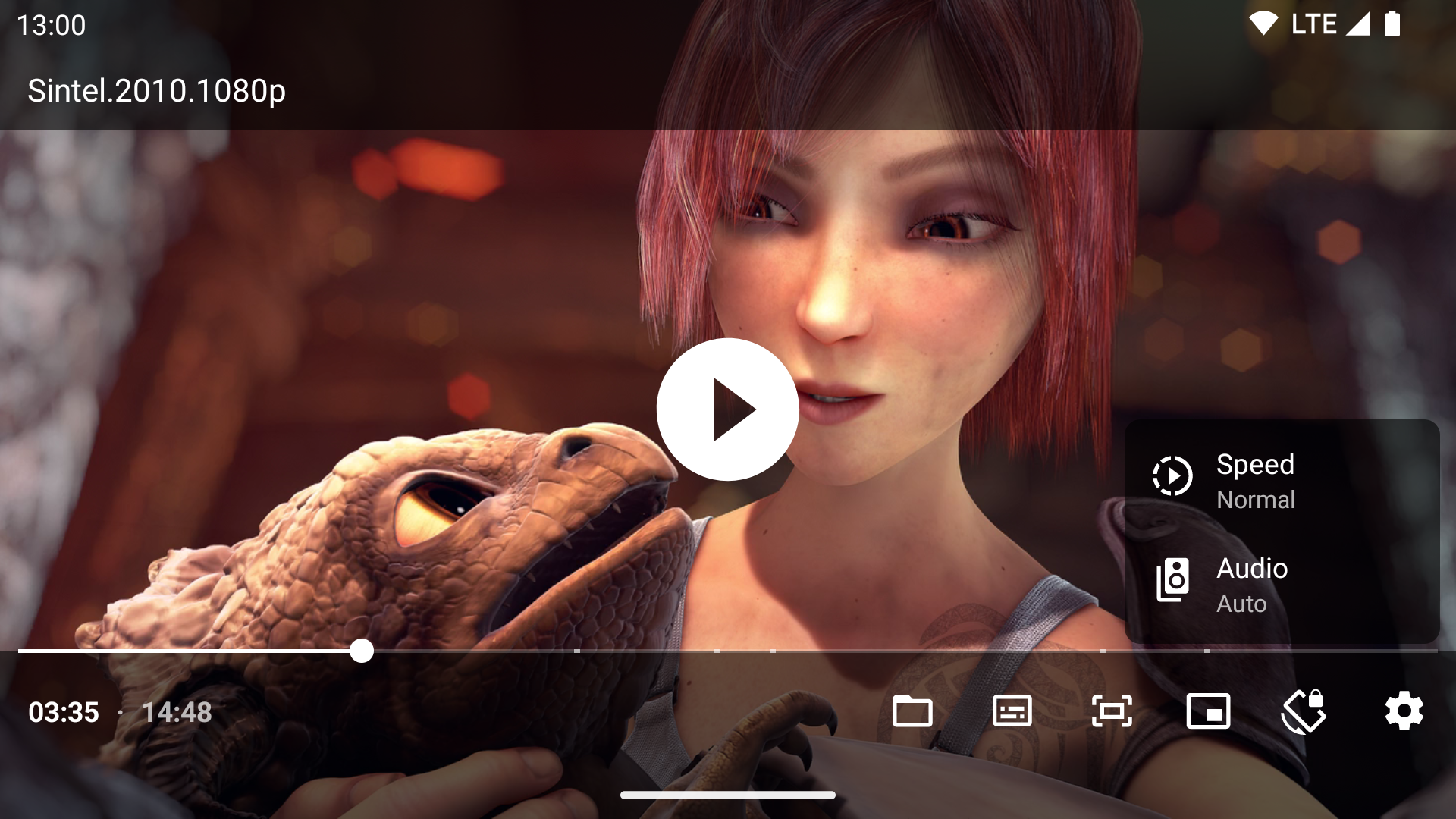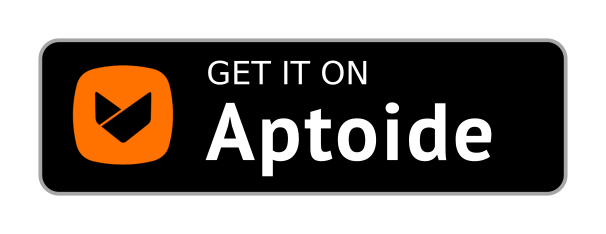- Building a video player app in Android (Part 1 / 5)
- With ExoPlayer, Playlists, MediaSession, Audio Focus, PIP
- Overview of using ExoPlayer
- Create the ExoPlayer instance
- Loading files locally from APK using ExoPlayer
- Release ExoPlayer resources
- Activity Lifecycle Integration
- Saving player state between onStart() and onStop()
- A little more control over player creation
- Source code on GitHub
- Android player source code
Building a video player app in Android (Part 1 / 5)
With ExoPlayer, Playlists, MediaSession, Audio Focus, PIP
The Android Media APIs allow you to create rich media experiences that immerse your users in the audio or video content of your app. They also provide controls for externally controlled by Bluetooth headphones, car audio systems, wired headsets, and even the Google Assistant and Android Auto.
The goal of this series of articles is to get you started with using ExoPlayer and MediaSession to build a simple, but feature rich, video player app.
This app will support the following features:
- Playback of video (or even audio files) from local storage (assets folder on your APK) or remote HTTP sources.
- Support for playlists, so that you can string together a list of videos to play one after the other and skip between them.
- Support for MediaSession, so that external Bluetooth headphones can control your media (play, pause, skip to next, etc) and see what media is currently playing (like on your car Bluetooth head unit).
- Support for Audio Focus, so that you respect Android’s audio focus system and pause playback if something else is playing, or the user receives a phone call.
- Support for picture in picture (PIP) mode on Android Oreo, so that your app’s video playback can continue in a minimized window while you use other apps..
We will use Kotlin for this app, and, believe it or not, this entire app will be built from 4 moderately sized Kotlin files! 😃
This is the first part of a 5 part series that includes:
Overview of using ExoPlayer
In order to use ExoPlayer to play video files over the network or from your APK, you will need to create a SimpleExoPlayer instance and a MediaSource . You will also need an Activity contains a PlayerView which will actually render the video content that’s loaded by the player.
At a minimum, in order to create a SimpleExoPlayer you will need to provide a track selector (which chooses which track of audio, video, or text to load from your media source, based on bandwidth, devices, capabilities, language, etc).
You will need to tell the player what media to load, and where to load it from. MediaSource allows you to do this. Sources of media are expressed as Uri s which can point to files ( mp3 , mp4 , webm , mkv , etc) that are in the assets folder in your APK or over HTTP. The Uri s that you provide are used by the MediaSource to actually load and prepare the content for playback. ExtractorMediaSource (which implements MediaSource ) allows you to handle these sources and formats.
Note — For adaptive formats, you can use DashMediaSource (for DASH sources), SsMediaSource (for SmoothStreaming sources), and HlsMediaSource (for HLS sources).
If you are loading media files over HTTP then the following permission needs to be added to your AndroidManifest.xml file. No permissions need to be added to access files that are in your APK ( assets folder).
Where to render playback?
Then you have to attach the player to a PlayerView , which renders the video to your UI, and also provides UI controls for audio / video playback. It’s best to do this before you start to prepare the source (which is the next step). If you attach the view to the player, after you’ve prepared the source, then the media will be loaded and potentially played before the player has a surface to output to.
You must also prepare the player, which tells it to start loading the data (as it might take time to buffer data over the network before it can start playback). You also have to set playWhenReady to true, which tells ExoPlayer to play.
To add support for ExoPlayer to your app, make sure to add the following line to the build.gradle file. For more information on including only specific ExoPlayer components please refer to the Developer Guide and this medium article.
Adding the ExoPlayer dependency doesn’t significantly increase the size of your APK. Before running Proguard you can expect to see something in the order of a few 100K added to the size of your APK. After applying ProGuard, you can expect this size to decrease.
Create the ExoPlayer instance
This code shows how you might create a player with the default options, and attach it to a PlayerView (that has to be declared in the XML layout of the Activity that you want to display the video in).
The PlayerView should be declared in your Activity’s layout XML. For example:
Loading files locally from APK using ExoPlayer
DefaultDataSource allows local files to be loaded via the following Uri s:
You can load files from assets in the following ways (you can create nested folders under the assets folder):
Please note that:
- ExoPlayer doesn’t allow loading files from the res folder using Uri.parse(“android.resource://$
/$ ”) . Also, Android doesn’t allow you to add folders in the res folder (unlike assets ). - You can use RawResourceDataSource to build a Uri that points to a resource id in the res folder, eg: RawResourceDataSource.buildRawResourceUri(R.raw.my_media_file) .
Release ExoPlayer resources
When you’re done with playback, be sure to stop the player, since it consumes resources like network, memory, and system codecs. Codecs are a globally shared resource on the phone, and there might be a limited number of them available depending on the specific phone and OS version, so it’s important to release them when not using them. The following code allows you to reuse the same ExoPlayer instance again, if you would like.
This will release all the resources (codecs, MediaSources , etc) held by the player. In order to use the player again, call prepare(MediaSource) and set playWhenReady as show in the gists above.
ExoPlayer.release() is a method that does the same thing as stop() with one exception: it also stops the playback thread, preventing the the ExoPlayer instance from being reused. Release should be called when the player will no longer be used, such as in Service.onDestroy() or Activity.onDestroy() .
Activity Lifecycle Integration
You have to integrate with the Android Activity lifecycle in order to create, use, and release the player. Here’s a simple example of this.
Saving player state between onStart() and onStop()
The PlayerState data class (shown below) is used to load the player’s state information before it’s been run the first time. When the player is released, some of the player’s state is saved to an object of this class. When a new player is created, this simple state object is used to configure the player to resume where the instance had previously left off.
From a UX standpoint, this means that when you run the app, play some media, and hit the home button, the player resources are released. When you switch back to that app, the player is initialized again, and the previous state information should be restored, so that the user can resume playback where they left off (position of previous playback if any, and the item in the playlist that they were consuming, which is a window index).
Before the player’s resources are released, the player’s currentWindowIndex , currentPosition , playWhenReady , and playlist or media item information are saved to the PlayerState object. The state is then restored once the player is reinitialized. Here are methods from PlayerHolder class that demonstrate how this can be done.
A little more control over player creation
You can also use a different signature of ExoPlayerFactor.newSimpleInstance(…) factory method to customize your player. For example, even while using the DefaultLoadControl class you can change the buffering policy of ExoPlayer to better suit your needs.
For more complex use cases, you can provide your own implementations of all the arguments that are passed to the ExoPlayerFactory.newSimpleInstance(…) factory method, which gives you a great deal of flexibility in what you can do with ExoPlayer.
Source code on GitHub
By following these 5 articles, you should be able to create a video player app that is similar to this sample we have created (which you can get from Android Studio as well).
Источник
Android player source code
Just (Video) Player


Android video player based on ExoPlayer, compatible with Android 5+ and Android TV.
It uses ExoPlayer’s extension-ffmpeg with all its audio formats enabled (it can handle even special formats like AC3, EAC3, DTS, DTS HD, TrueHD etc.).
It properly syncs audio with video track when using Bluetooth earphones/speaker. (I was not able to find any other nice ExoPlayer based video player so I created this one.)
- Audio: Vorbis, Opus, FLAC, ALAC, PCM/WAVE (μ-law, A-law), MP1, MP2, MP3, AMR (NB, WB), AAC (LC, ELD, HE; xHE on Android 9+), AC-3, E-AC-3, DTS, DTS-HD, TrueHD
- Video: H.263, H.264 AVC (Baseline Profile; Main Profile on Android 6+), H.265 HEVC, MPEG-4 SP, VP8, VP9, AV1
- Containers: MP4, MOV, WebM, MKV, Ogg, MPEG-TS, MPEG-PS, FLV
- Streaming: DASH, HLS, SmoothStreaming, RTSP
- Subtitles: SRT, SSA, ASS, TTML, VTT, DVB
HDR (HDR10+ and Dolby Vision) video playback on compatible/supported hardware.
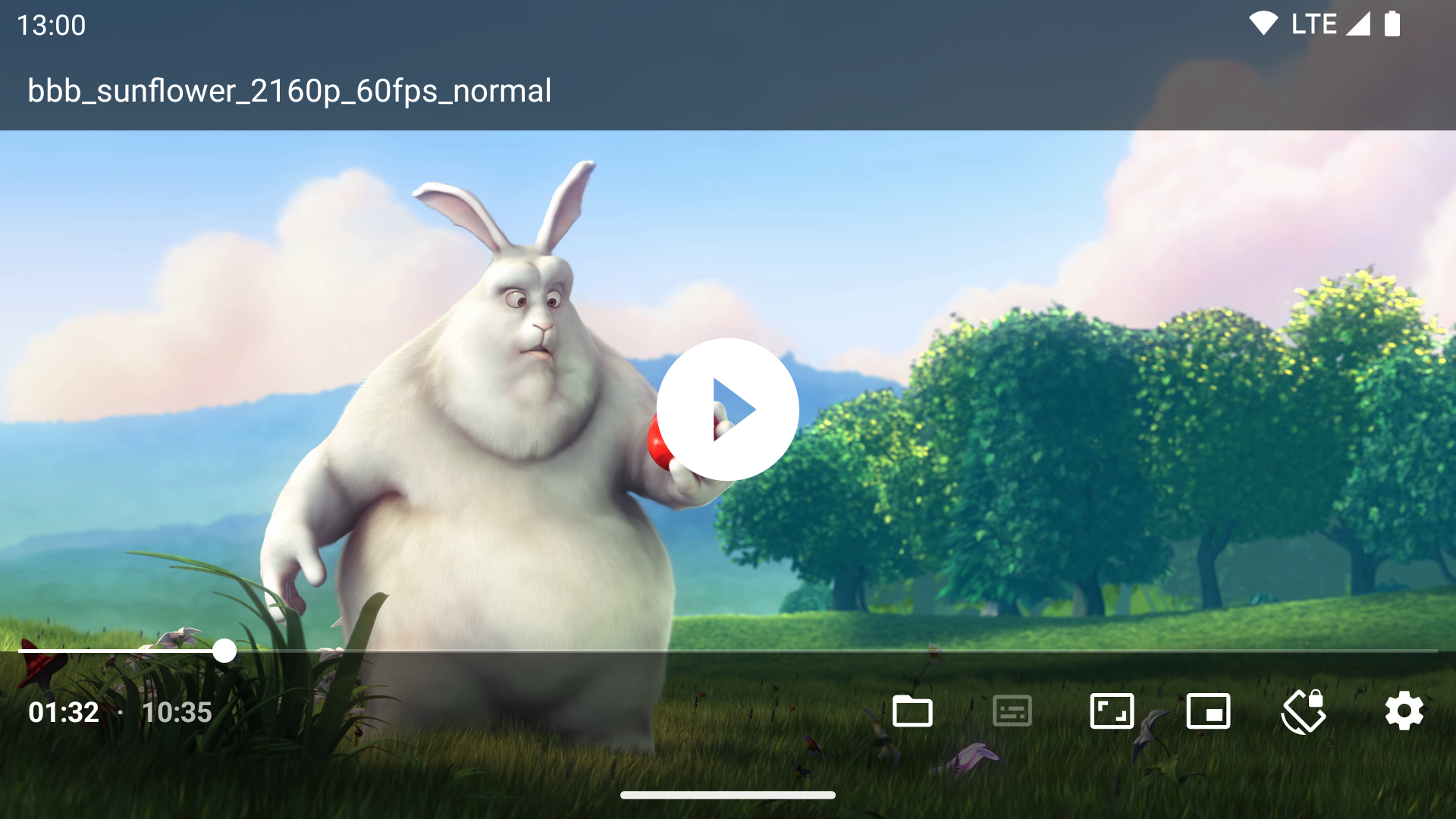
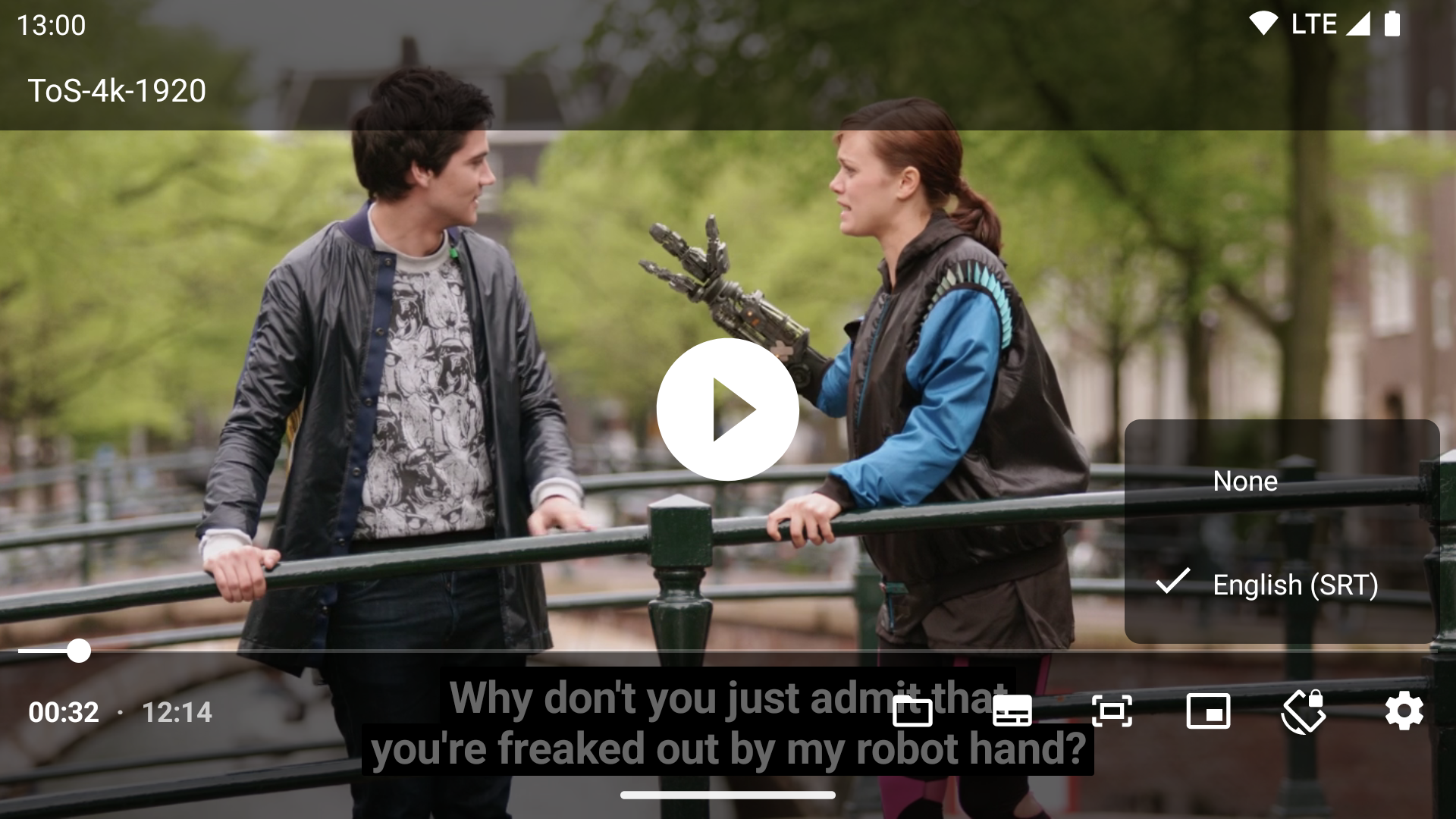
- Audio/subtitle track selection
- Playback speed control
- Horizontal swipe and double tap to quickly seek
- Vertical swipe to change brightness (left) / volume (right)
- Pinch to zoom (Android 7+)
- PiP (Picture in Picture) on Android 8+ (resizable on Android 11+)
- Resize (fit/crop)
- Volume boost
- Auto frame rate matching on Android TV/boxes (Android 6+)
- Post-playback actions (delete file/skip to next)
- Touch lock (long tap)
- App shortcut for direct access to file chooser (Android 7.1+)
- 3rd party equalizer / audio processing support (e.g. Wavelet)
- Media Session and Audio Focus support
- Pause playback when disconnecting headphones
- No ads, tracking or excessive permissions
To load external (non-embedded) subtitles, long press the file open action in the bottom bar. The first time you do that, you will be offered to select root video folder to enable automatic loading of external subtitles.
Some advanced features can be configured in settings. To access it, long press the ⚙️ gear icon. (Alternatively, you can also enter this settings from App info screen.)
- Auto frame rate matching (enabled by default on Android TV up to Android 10). (On Android 11+ and «compatible» displays, ExoPlayer supports seamless refresh rate switching)
- Tunneled playback (disabled by default). Enabling tunneling can improve playback of 4K/HDR content on Android TV.
- Auto picture-in-picture. When you leave Just Player through the home button and video is playing, PiP will be activated automatically.
- Skip silence
- Repeat toggle
WRITE_SETTINGS («Modify system settings») permission: When the system file chooser is opened, it will always use current system orientation, even if the Player app sets its own. Granting this permission via adb ( adb shell pm grant com.brouken.player android.permission.WRITE_SETTINGS ) or App info screen will allow this app to temporarily enable Auto-rotate to at least partially mitigate this imperfection.


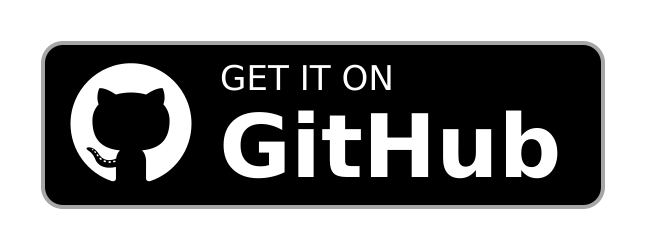
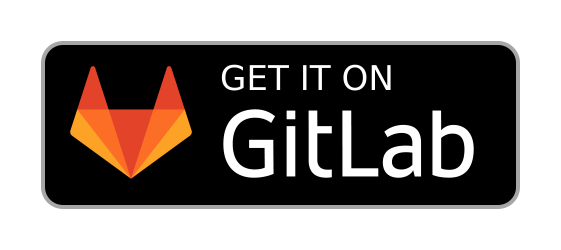
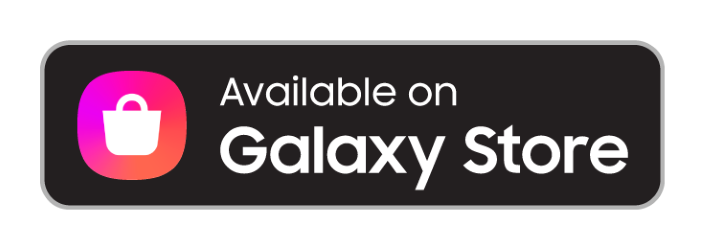
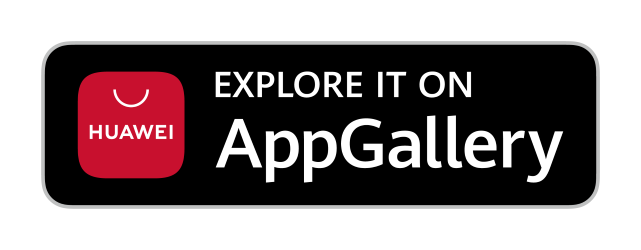
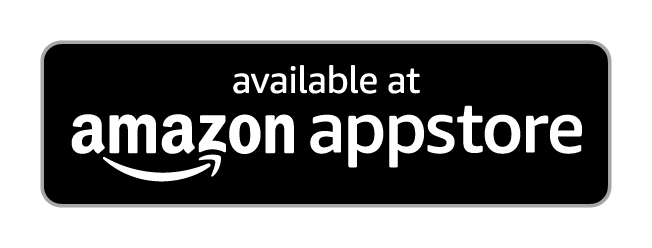
Also available on OPPO App Market, Xiaomi GetApps (for now) or Uptodown.
Other links/channels: application thread on XDA Developers, subreddit on reddit, entry on AlternativeTo, git mirror on GitLab
What to do if Bluetooth audio is not in sync with video?
Just pause and resume playback once again.
How do I change subtitle font, size or color?
If you enable Caption preferences on your device, you will be able to override the default subtitle style of the Player and fully customize subtitle style.
Are there any media formats it CANNOT play?
Unfortunately, upstream ExoPlayer doesn’t handle some older formats like AVI container, WMV or Theora. Majority of devices also cannot handle 10-bit AVC.
Just Player focuses on playing videos so audio only playback isn’t officialy supported (request).
How to view detailed video information (like resolution, bitrate etc.)?
Install app like MediaInfo (or APK from MediaArea.net). Then, to quickly open MediaInfo from Just Player, long press the video name/title.
I prefer using media library instead of a file chooser.
Just Player uses system file chooser which already allows two different browsing modes: Videos — listing only device directories that contain videos; File browser — full navigation in the device file system structure
Alternatively, some people choose to use the media library function of Nova Video Player and integrate it with Just Player by enabling «Allow using another video player» feature. This also gives you convenient access to content on network storages (SMB, UPnP, FTP etc.).
Other open source Android video players
Here’s a comparison table presenting all available and significant open source video players for Android I was able to find. Just Player is something like 80% 90% feature complete. It will probably never have dozens of options or some rich media library UI. It will never truly compete with feature rich VLC. It just attempts to provide functional feature set and motive others to create greater players based on amazing ExoPlayer.
| App name (source) | Tested version | targetSdk | Media engine | Android TV | Subtitles (embedded) | DTS/AC3/E-AC3 decoders | PiP | Cutout (notch) | HDR (4K 60 FPS HEVC) | HDR (4K 60 FPS VP9) | Gestures |
|---|---|---|---|---|---|---|---|---|---|---|---|
| Fermata Media Player | 1.8.0 | 30 | MediaPlayer, ExoPlayer and libVLC | 🔴 No | 🟢 Yes (libVLC only) | 🟢 Yes (libVLC only) | 🔴 No | 🔴 No | 🟢 Yes | 🔴 No | 🟡 Seek/Volume |
| Just (Video) Player | 0.63 | 31 | ExoPlayer | 🟢 Yes | 🟢 Yes | 🟢 Yes | 🟢 Yes | 🟢 Yes | 🟢 Yes | 🟢 Yes | 🟢 Seek/Volume/Brightness |
| Kodi | 19.1 | 29 | ? | 🟢 Yes | 🟢 Yes | 🟢 Yes | 🔴 No | 🔴 No | 🟢 Yes | 🔴 No | 🔴 No |
| mpv | 2021-03-10-release | 29 | libmpv | 🔴 No | 🟢 Yes | 🟢 Yes | 🔴 No | 🟢 Yes | 🟡 Yes (performance issues) | 🟡 Yes (performance issues) | 🟢 Seek/Volume/Brightness |
| Nova Video Player | 6.0.15 | 29 | ?, (ExoPlayer in nova v7) | 🟢 Yes | 🟢 Yes | 🟢 Yes | 🟢 Yes | 🟢 Yes | 🟢 Yes | 🔴 No | 🔴 No |
| VLC | 3.3.4 | 29 | libVLC | 🟢 Yes | 🟢 Yes | 🟢 Yes | 🟢 Yes | 🟢 Yes | 🟢 Yes | 🔴 No | 🟢 Seek/Volume/Brightness |
| YetAnotherVideoPlayer | 1108 | 29 | ExoPlayer | 🔴 No | 🔴 No | 🔴 No | 🟡 Yes (with black bars) | 🔴 No | 🔴 No | 🔴 No | 🟡 Volume/Brightness |
The tested HDR VP9 video was «The World in HDR» from Kodi Sample, running on OnePlus 7 (Snapdragon 855).
To find other video players (including non-FOSS), check out a list on IzzyOnDroid.
Источник