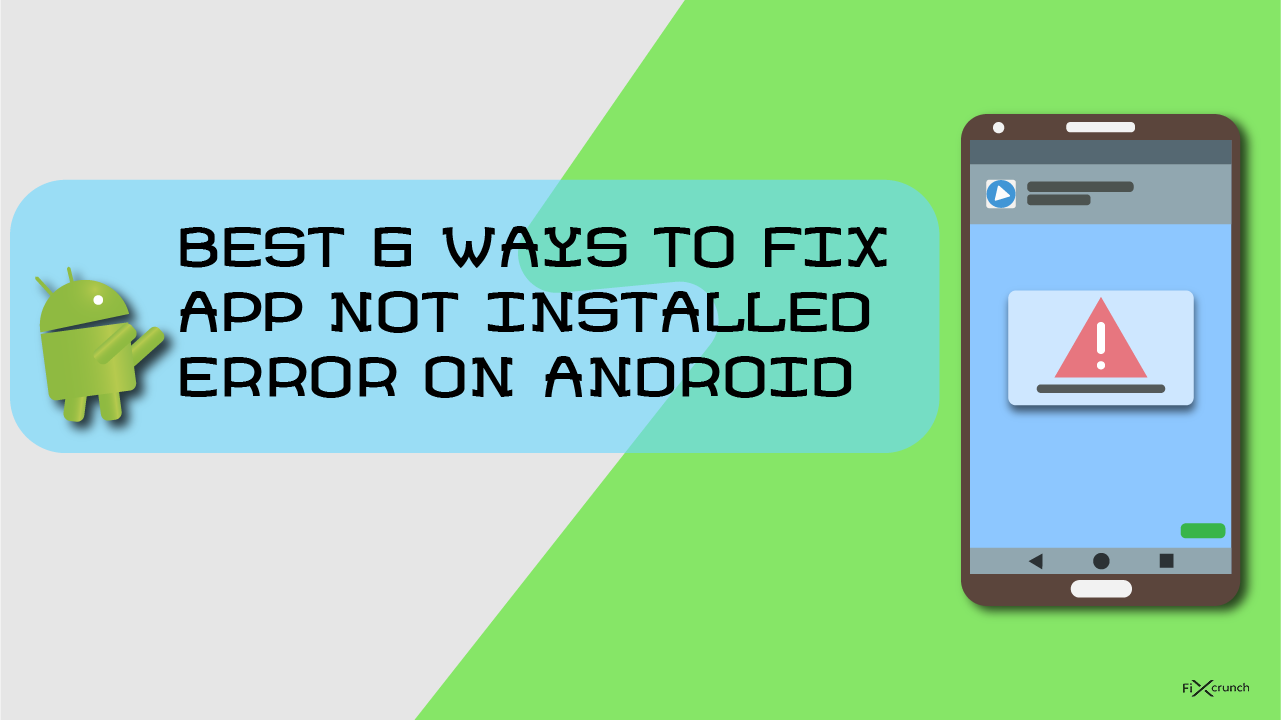- Best 6 Ways To Fix App Not Installed Error in Android
- Understanding App Not Installed issue
- Corrupted files:-
- Not enough storage:-
- Insufficient system permissions:-
- Unsigned App:-
- Incompatible version:-
- A Scientific Approach to The Solution of App Not Installed Error
- Method 1- Eliminating the problem by changing the app codes
- Method 2- Resetting the app preferences
- Method 3- Disabling Google Play protect (Side Load)
- Method 4- Avoid installation from the sd-cards (Old Phones)
- Method 5- Try ‘Signing’ the ‘App’ by the following method
- Method 6- Unknown source installation
- Enabling On Android Oreo or Higher
- Enabling On Android Nougat or Lower
- Conclusion:-
- Top 13 Ways to Solve “App not installed” on Android
- Tip. Back up Your Android before Fixing
- Part 1. The Best Way to Fix «App not installed» Software-Related Issue
- Part 2. 12 Basic & Common Ways to Fix The «App not installed» Issue
- 1. Restart Your Android
- 2. Download Apps from Google Play
- 3. Check the App Location
- 4. Check the App File
- 5. Avoid Installation from SD Card
- 6. Sign the Unsigned App
- 7. Reset App Preferences
- 8. Delete Useless Applications
- 9. Clear Data & Cache of Package Installer
- 10. Mount Your SD Card
- 11. Format Your SD Card
- 12. Change the App Codes
Best 6 Ways To Fix App Not Installed Error in Android
I still remember the days when I had a Nokia 3310. Those were the phones which we used only for calling, texting, Alarm or playing Snake Xenzia for fun. But with the passage of time, the technology has evolved so much. And with the evolution of technology, many cool features are being added day by day on the phones. And the name from a cell phone changed to a smartphone. As it can contain data which includes games, Apps and other files. The modern Android, windows, and IOS devices have powerful features. These are handy for a different situation. But with advanced features, there are also many problems. Today I will explain App Not Installed problem below.
App Not Installed Error
The App Not Installed is one hell of a problem. Which the users of the Android version KitKat, Lolipop and Marshmellow face this type of problem. I faced the problem when I was using the LG G2 having the android version KitKat installed on it. I downloaded a game named Afterpulse. And when I was about to install the app there was an error on my screen saying that the App Not Installed. It was so annoying, trust me, I couldn’t explain it in words. I started finding solutions because I wanted to play that game.
At first, I thought that I haven’t downloaded the app. I deleted that file of 740 MB and started a fresh file on download. When the download finished, I tried again, but the result was not different than the first one. I started researching on the internet for this problem. And also did some of my own research and I learned different things during that period of time.
Table Of Contents
Note: – Please keep on reading if you are facing the same issue. Because in this article I have explained everything in detail. I am telling it from my personal experience and research. And some of these ideas are from the internet so make sure you go through the whole article. I hope you will be able to fix “APP NOT INSTALLED” error and get your desired apps on your phone.
Understanding App Not Installed issue
Before we try to solve the problem we must first learn what are the possible causes due to which we face this error. If we don’t know what is causing the problem, we won’t be able to end the problem from the root. Based on my research the following are the main causes of the error ‘App Not Installed‘ message.
Corrupted files:-
As I have mentioned earlier. The corrupted files that you download will always be the main problem. they will cause the error to occur. So make sure that you download the files from an authentic and trusted source. Sometimes virus attack on the file also corrupts it which becomes a headache often.
Not enough storage:-
Sometimes having low storage on phone will also be a cause of app not installed error. An android package consists of different kinds of files. Now if we have a low storage space the installer will not be able to install some of the files from the package. And the app may need every bit of these files to work. Due to which it fails to install and you see an error saying App Not Installed.
Insufficient system permissions:-
The insufficient system permissions will also more be likely to stir the problem. And a pop-up with the error will appear on the screen. They may also cause unknown code error during the installation of a file.
Unsigned App:-
An app will always need to get signed by a Keystore. A Keystore is a binary file that contains a set of private keys for apps. Due to these, the apps work on devices. Files that are not downloaded from google play store. they will more likely to be missing the signature from keystore. And this missing signature causes a problem during the installation of that file.
Incompatible version:-
As I said when I downloaded the After Pulse game it was actually made for the Android OS 5 (lollipop). And I was trying to install it on KitKat version. thus I was getting nothing but the error screen. I came to know that an incompatible file version is causing this error. And there is no way to install an incompatible version of the file. unless you are applying some serious tweaks on your phone.
A Scientific Approach to The Solution of App Not Installed Error
The following Solutions may help you end the problem. And enable you to install your desired app on your android smartphone. If they don’t work for you (in case) do not forget to mention it in the comments below. We will help you with a possible solution. But make sure you follow the instruction to the letter first and execute the steps shown in this article.
Method 1- Eliminating the problem by changing the app codes
- First of all, go to the Play Store/Google Play on your device.
- Search for an app called “APK Editor Pro“.
- Download the application on your device. (Note:- This is a Paid application) You can find this application by doing a simple Google Search.
- Open the app and select “APK from the app” or “Select an APK File” option (depending on your situation which application you want to edit).
- Navigate through the available apps on your phone and locate your desired app. Click in your selected APP and press on “Common Edit“.
- Change the install location of the app to “Internal Only” according to your need. Also, keep this in mind that you can also change the app version the code too using the APK Editor Pro. So feel free to play with the app. The more you try it the more you will learn about things.
- After modifications make sure you apply the changes by clicking on save button. And then install the modified version of the app.
Before installation of the modified version of the app. Always make that sure you have deleted other before loaded things related to the app.
Method 2- Resetting the app preferences
- Go to settings.
- Then go to the apps or “Apps & notifications” (on some phones). Switch to the all apps tab.
- On the All Apps tab, you will see a “three-dot” on the top right corner, click on it.
- After some features will pop up. In there you need to click on the “Reset App Preferences“.
- Immediately a Diolage box will open. In there you need to click on the “RESET APPS“.
- Boom!! all is done. Try to install the App and getting error whether or not.
Method 3- Disabling Google Play protect (Side Load)
Google play store play also play major role on App not Installed error. It’s automatically detected those apps which are not available on play store and don’t allow to install those apps. If you trying to install an application which not available on play store, so may get App not Installed error. You can install those applications by disabling Google Play Protect.
- First, open Play Store on your phone.
- Click on the “Hamburger” menu icon.
- Find “Play Protect” and open it up.
- On the “Play Protect” click on the “Settings icon” on the top right corner.
Play Protect click on the Settings icon
- Disable “Scan device for security threats” by tapping on the toggle button. (Note:- After installing turn it back ON)
- Now you’re good to go install the application.
Method 4- Avoid installation from the sd-cards (Old Phones)
The sd card contains a large number of contaminated files. Which are actually harmful to your device sometimes. Try to avoid installing the apps from the sd cards. As the phone installers will not be able to parse the package completely. Thus downloading the file on internal storage. And then installing it from there is always a better choice.
Method 5- Try ‘Signing’ the ‘App’ by the following method
- Download an app called “apk-signer” from the android play store.
- Open the app and go to the dashboard.
- In there you will see three sections “SIGNING” “VERIFYING” & “KEYSTORES”. But you need to click on the “SIGNING” section.
- On the bottom, you will see a “pencil like” an icon and click on them. After your file manager will open, select your application which you have got the app not installed error.
- On the bottom, you will see a “Save” button, click on it and your application will automatically “Signed” within a few seconds.
Method 6- Unknown source installation
Companies disable the unknown source installation by default. Due to these settings, one has to face the problem. It is because the system will not let the apps which are not downloaded from the play store to install. As it considers them unhealthy for the device. Make sure you turn your unknown source installation on. Before trying to install an app downloaded from any third party website. There are several options to enable Unknown source installation.
Enabling On Android Oreo or Higher
- You can enable this option while installing any third-party apps. For this, I am downloading an application on Chrome.
2. After completing download click on that and you will see and PopUp notification Regarding “Unknown app installation“, so you simply head over to the “settings“
3. Just enable “Allow from this source” by tapping on the toggle button.
Enabling On Android Nougat or Lower
- Enable unknown source installation on Android Nougat or Lower is too easy. First head over to your phone settings and open “Security” or other security option depends on your phone.
2. Under security, you need to find “Unknown sources” and enable it by tapping on the toggle button. That’s it.
3. Now you are good to install third-party applications without getting any error if the unknown source making any problem.
» data-lazy-src=»https://www.youtube.com/embed/7UO42j-9EGw?feature=oembed&autoplay=0″ data-lazy-method=»viewport» data-lazy-attributes=»srcdoc,src»>
Conclusion:-
If you sill was not able to solve the “App Not Installed” problem, this final dedication will help you. This problem can not solve because of some of the most sensitive case, one is that your application is corrupted another is your phone OS problem. My final answer is that to rid out of this app not installed error, first throw away that application which you want to install. Find the updated version of that application or I recommended you download that application form this application. But still not done “Reset” and delete all data from your phone, and you are good to go install that App and no more get App Not Installed error.
Источник
Top 13 Ways to Solve “App not installed” on Android

Android is the leading operating system and most phones are based on the Android system. Android users download various applications on it to make their lives easy. Google Play is an authenticated source for downloading the applications, but sometimes you see an error pop up, saying that the app not installed.
You can solve the app not installed error through some research and by finding the ways to fix it. It is a common error that most people face day to day and here you will learn how to solve this issue with ease.
If you are unable to install the application on your android phone, there can be multiple reasons. Even if you are downloading it from an authentic source, there can be other reasons behind it, which will make your android unable to download the applications.
You might not know what is the main reason behind the app not installed error, but here we have listed some of the reasons behind the android application not installed problem.
Lack of space in the SD card can be a problem for you. You will not be able to download the app if you run out of space on your SD card. Therefore, you will receive this notification.
Inappropriate app location can also be the problem. If you are unable to select the correct location for the application you want to download, your Android might not be able to install an application.
If the location where your applications download is the SD card but your system is unable to detect the SD card in your phone.
If you are downloading a file from an unknown source, which is somewhere other than Google Play, you may get this error due to the source and the security issues.
If the file you are trying to download is corrupted, then the android system will not download the file and will provide you the error message.
Tip. Back up Your Android before Fixing
All the errors you need to fix will affect the device system and the only solution is to fix them. But before that, in order to avoid losing the data, all you need to do is to back up your device. So that the app not installed fixes will not result in loss of the data.
Here are a few steps on how to back up the data on your Android.
Step 1: Go to the settings in your Android and then select Backup and Reset.
Step 2: Click on the Back up my data option. Now the backup will start. Before you do the fixing, make sure the backup is complete.
Please note that the steps of backing up your Android vary from different devices and Android operating system versions.
You have already known some of the reasons behind the application not installed error, but you also need the solutions to solve it. You need to take some steps to get rid of the problem now. Below we have listed the top 13 ways for you.
Part 1. The Best Way to Fix «App not installed» Software-Related Issue
Most of the time, such kind of errors occur due to some unknown errors, so you’d better depend on a professional tool to save your time. Then the iMyFone Fixppo for Android is highly recommended. All Android system-related issues can be solved by this program with simple clicks, so you do not need to know the technology about Android. The highest repairing rate and speed will be offered to you. Just give a few minutes to have a check now!
Step 1: After installing and running it on your computer, you need to offer the details of your device to start finding the corresponding firmware your device needs. The software will automatically download and extract the firmware for you.
Step 2: You need to connect your device to the computer after extracting the firmware successfully. Then make sure that your device is in download mode and the related steps are on the screen.
Step 3: When everything is ready, all you need to do is to wait for the fixing process to complete.
Most professional technology websites also recommend this tool, so why not download the free trial version to have a try now?
Part 2. 12 Basic & Common Ways to Fix The «App not installed» Issue
The following 12 methods are the basic ones, so generally speaking, the repair rate is relatively low. However, if there are only minor issues on your device, you can try these common ways first to check whether they can help you or not.
1. Restart Your Android
Restarting your phone is one of the solutions. It will reboot the system and help you in downloading the application. Here are the steps on how you can restart your Android.
Step 1: Hold the power button for a few seconds.
Step 2: There will be options of power off, restart, and emergency mode. Select the Restart option and let the device restart now.
There is another way to reboot your device.
Step 1: Hold the volume and power button simultaneously.
Step 2: Hold it for a few seconds.
Step 3: This will reboot your system immediately and your app not installed fixing is done.
2. Download Apps from Google Play
Google Play is the authenticated source to find and download any application. If you want to avoid the app not installed error, Google Play should be your first choice to download the apps.
Step 1: Open the menu and click on the Google Play app.
Step 2: Search the app you want to download and click on download.
Step 3: A window will open, click on accept. Then your app will be downloaded soon.
3. Check the App Location
Some apps cannot be downloaded on the SD card and some need an SD card. So to avoid this error, you need to check the file location. Here is how you will check it.
Step 1: Open the setting app and open storage.
Step 2: In the storage, you will find SD card and internal storage. From here you can easily see the location of the app and move it to the other storage.
4. Check the App File
There are many possibilities that your app file might contain a virus if it is not from the appropriate source. So you need to check the app file to avoid the virus entering your system and also avoid the android app not installed error.
5. Avoid Installation from SD Card
Most of the time when you are downloading from the external sources, your device will not accept the files. The reason is about the corrupted files, so you should avoid doing it on the SD card. But what you can do is to download the APK editor. It will let you install the app in the internal storage and will make sure your device is accepting files from external sources.
6. Sign the Unsigned App
To sign the unsigned app, you will need to download the Zipsigner application from the Google Play. It will help you launch the signed app.
Step 1: Download and launch the Zipsigner app.
Step 2: On the dashboard, you will see input/output.
Step 3: Select input/output and sign the app.
Step 4: Now install and sign the file with APK.
7. Reset App Preferences
At times you will see the error of application not installed because of the app references you have set. Here are the steps to fix the app installation error.
Step 1: Go to the settings and open the app.
Step 2: Check the menu and there will be an option of reset preferences.
Step 3: Click reset preferences.
8. Delete Useless Applications
You may have a clutter of useless files on your device. The app and the files are not useful for you. So, you can clean this clutter by deleting the app.
Step 1: Select settings and open apps.
Step 2: Find out the apps that you no longer need.
Step 3: Select the app.
Step 4: There will be an option of delete, so choose to delete this app.
9. Clear Data & Cache of Package Installer
This problem will arise because of the data and the Cache that has been stacking. What you need to do it to clear that.
Step 1: Open the settings.
Step 2: Click the app. This is where you can clean the cache and the data of your application and from your device.
10. Mount Your SD Card
The problem of app not installed will arrive if your SD card is not in place. To check if your SD card is in place, follow the following steps.
Step 1: Open settings and open storage from there.
Step 2: Find the storage info and you will see the option of the mount SD card and click on that.
11. Format Your SD Card
Before you start downloading the app and files on your SD card you need to sure that there is no virus and it is clean from other files. For that, you need to format your SD card.
Step 1: Select the setting app and select storage.
Step 2: You will find the option of format SD card and click on the format SD card.
12. Change the App Codes
You also need to check the application file. It is possible that the code does not support your device or the earlier version is not capable.
Step 1: Download the APK editor from the Google Play store.
Step 2: Choose a file and change the code or the location whatever is required for your device. Then install the application.
Conclusion
So, the bottom line is that there are multiple reasons you can get the application not installed error, what you need to do is to choose the appropriate way like Fixppo for Android to fix this bug. You can try all the above solutions that have been given above.
By Robert Moore , to Android Issues
Posted on Jun 12, 2019 ( Updated: Oct 15, 2019 )
Источник