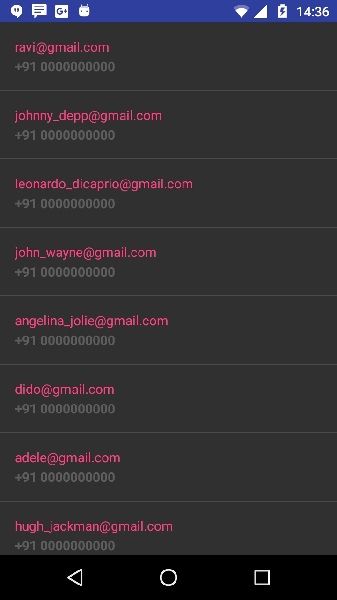Android Studio: получение JSON в ListView с сервера на хостинге. Урок № 3
Всем привет и это уже третья статья и видео, посвященные работе в Android Studio с json файлами.
Из этой статьи вы узнаете как в android studio получать данные из JSON в ListView с сервера на хостинге.
Мы всё ближе и ближе подходим к тому, чтобы наконец-то начать получать данные с сервера на хостинге, а вот сейчас мы займемся как раз разбором данного примера.
Мы загрузим наш тестовый json файл с пользователями на хостинг и будем получать данные уже непосредственно из интернета.
Надеюсь видео вам понравится, можете пока создается новый проект поставить пальцы вверх, подписаться на канал, и мы приступаем.
Смотрите видео: Android Studio: получение JSON в ListView с сервера на хостинге. Урок № 3
Создаем новый проект, выбираем emptyActivity , традиционно жмем Next, назовём новый проект Load json from url -01 , финиш.
Пока подготавливается проект, хочу сказать, что я выложил наш тестовый json файл на хостинг и буду использовать его в качестве примера. Вы можете выложить свой файл, как Вам будет удобно с вашим содержимым. Замечу, что заходить по ftp на сервер, создавать домены, поддомены, создавать директории на хостинге вы обязаны уметь.
Если мы перейдём по ссылке m1.maxfad.ru/api/users.json, то мы можем увидеть структуру файла, перечень пользователей, электронные адреса. Сейчас это всё находится уже на хостинге в интернете.
Давайте поработаем над нашим проектом, кое-что будем использовать из второго урока, код будет немного совпадать, кто не смотрел предыдущие примеры, обязательно посмотрите.
Давайте сразу через New Resource File снова сделаем row.xml , для вывода пунктов нашего списка, чуть позже вернемся к нему.
Откроем AndroidManifest.xml , в нем нужно будет указать разрешение для работы с интернетом.
Также нам понадобится gradle файл, и в него мы вставим имплементацию библиотеки, которую Вы наверное, уже знаете, может кто-то уже слышал, это volley, по крайней мере так я её произношу.
Синхронизируем gradle , произошло добавление, будем работать с этой библиотекой, она как раз используется для сетевых запросов, для получения данных с сайтов и тому подобного.
В AndroidManifest добавим пользовательское разрешение для работы с интернетом.
Хочу сделать маленькое замечание, пока мы не начали всё писать, поскольку у меня, а возможно такое будет и у вас, сертификат не распространяется на поддомены, то для того чтобы не выдавались сообщения об ошибке, Вам нужно будет включить в блок application следующюю запись.
Это вроде как позволяет работать с недостоверными, скажем так с точки зрения Google, сайтами это требование корпорации добра, для вашей безопасности. С манифестом и с gradle закончили.
Теперь перейдем в activity_main , по традиции мы снова будем делать listview , заменим на RelativeLayout , textview меняем на listview , убираем отсюда опять всё ненужное.
Так значит для listview добавим android:id listView , ширина и высота — wrap_content .
Добавим еще один элемент для отображения сетевой активности, ProgressBar ширина wrap_content , высота тоже wrap_content .
Сделаем видимость ProgressBar в
Вот теперь важное: для ProgressBar добавить нужно центрирование по горизонтали и по вертикали, чтобы элемент был по центру экрана.
Так он пока где-то находится, его не видно, можно посмотреть. он находится по центру и будет крутиться.
Перейдём в row.xml для вывода пунктов, сделаем здесь LinearLayout , ширина match_parent , а высота wrap_content , ориентация вертикальная, отступы – 16dp .
Так теперь добавим два textview , вы уже знаете какие, это у нас будут для name и email.
Добавим для видимости текст,
Так значит нам нужно будет создать новый класс для обработки. Наш класс мы назовём ListViewAdapter .
И теперь я буду вставлять куски кода, потому как мы его писали в прошлый раз, но для тех, кто не смотрел, кое-что расскажу, буду уже всё равно блоками вставать, поскольку он практически готов.
Снова напишем конструктор, в котором будем вызываться контекст, слой, которые у нас row , будем вызывать поля, в принципе можно там первое вызвать name и уже будет работать и список который будет передавать данные.
Метод super это всё вызывает, здесь присвоение переменных.
Ну и опять без изменений практически из второго видео, с некоторыми оговорками получается вот такая функция.
В getView определяем слой для вывода данных, обращаемся к элементам пункта name , email . В блоке обработки исключений try/catch циклично присваиваем текст, получая его из списка userlist .
Кто смотрел мое второе видео по json , тот знает, что это такое, в принципе больше на этом останавливаться не будем.
Теперь переходим в mainactivity и поработаем в ней. Итак, нам нужно будет объявить несколько переменных, переменная JSON_URL в которой мы будем хранить наш адрес, по которому будет лежать наш файл на сайте.
и ListView listView для списка.
Я надеюсь вы знаете как заливать файлы на хостинг, поэтому я не буду рассказывать, как мне удалось создать папку api в поддомене и положить туда файл, думаю это вам уже известно, если вы занимаетесь и обучайтесь разработке Android приложений для себя, либо по учёбе, по работе.
Сразу же мы получаем наш listView , наш список через findViewById
А вот теперь мы напишем вот такую строчку,
это по сути в onCreate больше ничего не будет. Дальше будет несколько функций, которые мы напишем в рукопашную.
И эта функция loadJSONFromURL будет вызывать наш адрес, и будем получать данные.
Далее напишем ручками Private void loadJSONFromURL , в качестве параметра Stirling передаём url .
Нужно будет обратиться к нашему элементу ProgressBar , который у нас указан в activity_main progressBar
ProgressBar надо будет сделать видимым
Теперь пишем StringRequest , обратите внимание это мы работаем с библиотекой volley ,
передаём наш url , пишем new Response.Listener
Открываем скобки пишем @Override ,
Нам нужно добавить метод onResponse , подключить сюда onResponse .
Далее делаем ProgressBar не видимым.
Всё мы его скрыли, теперь у нас идёт обработчик исключений try , пишем
и указываем нашу таблицу users , которая у нас внутри файла users.json .
Объявляем ArrayList JSONObject
и вот здесь мы напишем ту функцию, которую мы писали в прошлый раз.
В прошлый раз, я хочу напомнить, мы её вставим вне функций, мы её Встаём целиком и полностью, можете скопировать её из второго примера. Поскольку будем выполнять то же самое действие здесь.
Не буду останавливаться, но тут происходит наполнение данными из массива. Передаём jsonArray , далее пишем ListAdapter adapter
И теперь для списка установим адаптер
Блок исключений catch
Далее идет Response.ErrorListener
В нем Toast выводит ошибки. Что такое тосты уже знаете, последние две строчки данной функции
Вот теперь только вызываться наша библиотека, которая в конце концов вызовет наконец-то запрос и сформирует нужный результат.
Так, здесь я пропустил запятую после переменной url , и в принципе больше у нас ни каких нюансов быть не должно… А они будут…)
Сохраняем, запускаем… Эмулятор запустился, и мы получили данные…
Поскольку наш файл вряд ли был в кодировке UTF-8 , но здесь должен быть четко UTF-8 . Напишу для себя UTF-8 , должна быть такая кодировка, тогда у нас будут русские буквы, русский текст нормально выглядить.
Сложно догадаться, что это Коля, Вася, Федя, и тому подобное, хотя email отобразился нормально.
Значит нам нужно будет написать ещё одну небольшую функция, которая превратит наш ответ – response , превратит эту кашу в кодировку UTF-8 .
Итак давайте исправим это недоразумение, написав еще одну функцию EncodingToUTF8
В качестве параметра передаём string response , сразу try обработчик, пишем массив байт, code
Ответ в строку, получим байты в кодировке ISO-8859-1 , западноевропейская кодировка, и конвертируем в UTF-8 , перегоним нашу абракадабру в понятный вид.
После обработки ошибок Catch вернем строковое значение response.
Вот такая получилась небольшая функция в принципе когда мы перейдём наконец-то в четвёртый урок, в четвёртом занятие, мы будем получать данные уже непосредственно из PHP с базы данных на хостинге, и этот костыль не понадобится, поскольку мы обойдемся без неё, там уже будем конвертировать текст, можно в базе указать.
И давайте её вызовем EncodingToUTF8 наш response , сохраним и перезапустим.
Вот так, всего лишь одна небольшая функция и мы превратили абракадабру во вполне понятной вид.
Источник
Android — JSON Parser
JSON stands for JavaScript Object Notation.It is an independent data exchange format and is the best alternative for XML. This chapter explains how to parse the JSON file and extract necessary information from it.
Android provides four different classes to manipulate JSON data. These classes are JSONArray,JSONObject,JSONStringer and JSONTokenizer.
The first step is to identify the fields in the JSON data in which you are interested in. For example. In the JSON given below we interested in getting temperature only.
JSON — Elements
An JSON file consist of many components. Here is the table defining the components of an JSON file and their description −
| Sr.No | Component & description | ||||||||||||||||
|---|---|---|---|---|---|---|---|---|---|---|---|---|---|---|---|---|---|
| 1 |
| Sr.No | Method & description | ||||||||||||
|---|---|---|---|---|---|---|---|---|---|---|---|---|---|
| 1 | |||||||||||||
| 4 | getInt(String name) This method returns the integer value specified by the key This method returns the long value specified by the key This method returns the number of name/value mappings in this object.. This method returns an array containing the string names in this object. ExampleTo experiment with this example , you can run this on an actual device or in an emulator.
Following is the content of the modified main activity file src/MainActivity.java. Following is the modified content of the xml HttpHandler.java. Following is the modified content of the xml res/layout/activity_main.xml. Following is the modified content of the xml res/layout/list_item.xml. Following is the content of AndroidManifest.xml file. Let’s try to run our application we just modified. I assume you had created your AVD while doing environment setup. To run the app from Android studio, open one of your project’s activity files and click Run Above Example showing the data from string json,The data has contained employer details as well as salary information. Источник Consuming REST API using Retrofit Library in AndroidMar 19, 2017 · 10 min read Hi Android beginner developers, in this tutorial, i’ll introduce you to the Retrofit Library and also try to provide a step by step guide on how to consume JSON objects using the retrofit library. This practice requires that you are familiar with Java and Android App development. For those interested in learning the very basics of Java, check my blog for some very old articles i wrote on Introduction to Java In this tutorial, we are goin g to create an Android App that uses the Retrofit Library to download JSON Objects containing movie details from The Movie DB API, this movie details will now be displayed in a RecyclerView on the Android App. Find the full source code for the project here on GitHub. What is Retrofit? Retrofit is a REST Client library (Helper Library) used in Android and Java to create an HTTP request and also to process the HTTP response from a REST API. It was created by Square, you can also use retrofit to receive data structures other than JSON, for example SimpleXML and Jackson. Before we continue, let’s briefly define REST Client and REST API in our context. REST Client in our case is the Retrofit library that is used on the client side (Android) to make HTTP request to REST API, in our case, The Movie DB API and also process the response. A REST API defines a set of functions which developers can perform requests and receive responses via HTTP protocol such as GET and POST. in our case, The Movie DB (TMDB) API is the REST API. We can also simply say that a RESTful API is an application program interface (API) that uses HTTP requests to GET, PUT, POST and DELETE data. To use Retrofit in your Android Application, you’ll need 3 major classes.
According to Square, creators of Retrofit documentation, Retrofit turns your HTTP API into a Java interface. Sample codes for the interface and the method declared in it are as below: Every method inside an interface represents one possible API call. It must have a HTTP annotation (GET, POST, etc.) to specify the request type and the relative URL. The return value wraps the response in a Call object with the type of the expected result. Query parameters can also be added to a method. You can use replacement blocks and query parameters to adjust the URL. A replacement block is added to the relative URL with <>. With the help of the @Path annotation on the method parameter, the value of that parameter is bound to the specific replacement block. 2. A Retrofit class which generates an implementation of the GitHubService interface. The below sample code would be inside the Retrofit class and this is how it creates an instance of Retrofit and implements the listRepos() method that’s in the GitHubService Interface. 3. The last of the 3 needed class is a simple POJO that matches each field in the JSON response object gotten from querying an API. It’s a simple class with getter and setter methods for each fields. We’ll see sample codes later. Retrofit Converters are like an agreement between and Android client and the Server on the format on which data will be represented. Both parties can agree that for our communication, the format for data transfer will be JSON, as in our case in this tutorial. Remember i said apart from the JSON structure converter, we have others and here are some supported by Retrofit. Gson is for JSON mapping and can be added with the following dependency: SimpleXML is for XML mapping. You’ll need the following line for your build.gradle: Jackson is an alternative to Gson and claims to be faster in mapping JSON data. The setup offers you a lot more customization and might be worth a look. You can add it with: Moshi is another alternative to Gson. It’s created by the developers of Retrofit. Moshi is based on Gson, but differentiates itself with some simplifications. If you want to give this young new player on the market a try, add it with: Retrofit supports Authentication for API calls that require the user to be authenticated before using the API to access resources. Querying Twitter, Facebook and StackoverFlow all require authentication. However, authentication feature is out of the scope of this tutorial as we’ll simply be querying The Movie DB(TMDB) API which requires no authentication. Hmm! Enough talk, now It’s time to write some codes. Let’s now create an Android App using Android Studio. The App uses Retrofit to fetch Movie details from “The Movie DB” website and then displays these details on the Android Client RecyclerView Activity. We’ll be using the TMDB API, So the first step is to get the API key from their website. TMDB is a popular website for getting information on movies, it’s a community built movie and TV database. It also provides a REST API that is well documented. Queries can be built using this API. click here to see the API documentation. Click here for the website’s instructions on how to obtain API key, you just need to register and be logged in. CREATE ANDROID APP
You might be wondering why add recyclerview and picasso dependencies, since we’ll be using Picasso to load image URLs into an imageView and we’ll display the movie details in a RecyclerView, so adding their dependencies at this stage is wise. 3. Since we’ll be querying the TMDB API which is a network operations we’ll need to add INTERNET permissions in AndroidManifest.xml file: 4. Create four sub packages named activity, adapter, rest and model in your main package. Move your empty MainActivity into the activity package. Remember that after querying TMDB API, a JSON response will be returned. We need to know the exact fields that will be included in the response, so we can create a POJO that will be able to parse the latest movies. For us to know these fields in advance, let’s first define how a basic movie representation should look like Using this URL (http://api.themoviedb.org/3/movie/top_rated?api_key=INSERT_YOUR_API_KEY) we can get the last 50 movies. Let’s insert it into browser and see. Using JsonViewer you can see JSON in more structured way. Copy the response from browser to this JsonViewer and this online tool show JSON like below: 5. So now that what we have seen the expected fields from the above image which shows the different fields of the JSON response, let’s create a class named Movie.java under model package which is a simple POJO to hold all fields and provide getter and setter methods for fields that we are expecting in the JSON response object. Past the below code in the Movie.java file. 6. We also need to create MovieResponse.java class inside the model package, since we have some extra fields like page number. This class contains all fetched movies and extra information. Create MovieResponse.java under model package and past the below code. 7. Next, let’s define the Interface containing the Endpoint method used to query the TMDB API. Special retrofit annotations are used to encode details about the parameters and request method. the interface defines each endpoint in the following way. Note that we only have one endpoint method in the Interface, in a real programming world scenario, you can have multiple endpoints methods inside the interface. So create an interface named MovieApiService.java and past the below codes. 8. Let’s now create the MainActivty.java class which is the activity from where we make request to the Movie DB API. Open the MainActivity.java and insert in the below codes. Retrofit will download and parse the API data on a background thread, and then return the results back to the UI thread via the onResponse or onFailure method. 9. It’s time to display the result gotten from querying the API using the above codes on the layout. We’ll need to create a layout which will contain 4 textViews and 2 imageViews. 10. In other to the display the ratings, we need to create the star imageView, so create a layout named star.xml under res drawable with the below content. 11. Open the activity_main.xml file and copy the below code into it. 12. Create a layout named list_item_movie.xml under res layout folder 12. Adapter is a common pattern which helps to bind view and data, so let’s implement adapter for this. Create a class named MoviesAdapter.java under adapter package. Now save and run the App. You can download the full source code for this project on GitHub Источник |
 icon from the toolbar. Android studio installs the app on your AVD and starts it and if everything is fine with your setup and application, it will display following Emulator window −
icon from the toolbar. Android studio installs the app on your AVD and starts it and if everything is fine with your setup and application, it will display following Emulator window −