- How to Download Netflix on Android TV (And Make It Work)
- Can I watch Netflix on Android TV?
- Is There a Netflix 4K or HD APK for Android TV?
- What is a Netflix Certified Android TV Box?
- Why is Netflix not working on my Android TV?
- How do I Download Netflix to my Android TV?
- What You’ll Need to Get Started
- Step 1: Uninstall the Netflix App
- Step 2: Download the Netflix APK
- Browse to APKMirror.com
- Or Use My Direct Links
- Step 3: Download and Install the Netflix APK
- Launch Netflix
- Conclusion
- Recent Posts
- About Me
- Обзор сертифицированного Android smart TV box Mecool KM2 с лицензией Netflix
How to Download Netflix on Android TV (And Make It Work)
Netflix has always done things a bit differently when it comes to Android TV devices.
You’d think that Netflix would want to make it easy to download their app so you can give them money.
Well…you’d be wrong.
Depending on what Android TV you have, you may have seen an error message like this.
You see, Netflix has a tight-leash on what devices can play it’s app.
We’re talking Apple-level control-freak here.
On the one hand, I can see their logic. They want to control everything so they’re sure you’re getting the best experience.
But part of me just thinks that they’ve made deals with the major hardware manufacturers to make a little extra royalties on the side.
Netflix is actively shutting out Android TV box owners from being able to watch the Netflix subscription that they’re paying for on their devices.
So is there any way around it?
Can you actually watch Netflix on your Android TV and TV box?
Can I watch Netflix on Android TV?
The main thing that I want you to take away from this article is yes, there is a way to watch Netflix on your Android TV or TV box.
Is it the best quality? Not always.
Is it easy? Not really.
Now that I’ve inspired you with confidence, let’s go into a bit more detail on each of those questions.
Is There a Netflix 4K or HD APK for Android TV?
The biggest complaint I hear from people (myself included) is that Netflix just doesn’t look good on most Android streaming players.
My main streaming device is an NVIDIA Shield TV hooked up to a 55″ Sony Android TV. Yes, I hook one Android TV device up to an actual Android TV. Don’t judge.
My point is that Netflix looks amazing on it.
Then I go another TV that’s running Netflix on my MINIX Android box and it looks like crap.
It’s Netflix’s fault.
Netflix limits HD and 4K playback to what they call “Netflix Certified Devices.” Each time you start it, the app checks to see what device it’s running on.
If it’s not on Netflix’s approved list, you’re either stuck at SD resolution, or it will give you an error.
So even though every new version of Netflix’s app is 4K\HD compatible, it’s not going to work on your device unless it’s Netflix Certified.
What is a Netflix Certified Android TV Box?
If you have a smart TV that runs the official Android TV operating system, Netflix probably has you covered.
Many smart TV’s already have Netflix included.
Major manufacturers even have a “Netflix Recommended TV” logo that they put on their marketing materials and even the box. It’s a quick way to check that your Android TV is Netflix certified without having to do too much digging.
The news isn’t so good if you have an Android streaming media player. What’s worse, it doesn’t matter if you’re running pure Android or Android TV.
Netflix keeps a list of all of the streaming media players that they’ve certified to run their app in 4K and HD.
Spoilers: It’s a really short list.
The funny thing to me is that this list has actually gotten smaller over the last few years.
Technology has gotten better with every new streaming media player, but Netflix still limits you to the same five players: Apple TV, Chromecast, Amazon FireTV, NVIDIA Shield and Roku.
So what does that mean for Android users?
It means we’ll probably have trouble getting Netflix to work on our Android TV devices.
Let’s talk about why.
Why is Netflix not working on my Android TV?
The most common error that you’re likely to get on your Android TV box is Netflix telling you “this app is not compatible with your device.”
For years, Netflix has been limiting what devices that can use their apps. We already talked about how their “Netflix Certified” device program limits what devices can play content in HD and 4K.
Back in 2017, Netflix confirmed that new versions of their Android app would block rooted devices. With version 5 of their app, they’ve put an increased focus on Google’s Widevine DRM platform.
The community has since found workarounds, but it’s obvious that Netflix hasn’t been too kind to Android TV box users over the past few years.
I’m going to show you the latest workaround below.
- Get Secure and Private Access to the Internet
- Over 5200 Servers in 60 Countries
- Secure Up to 6 Devices at the Same Time
- Stream Content from Anywhere in the World
How do I Download Netflix to my Android TV?
Netflix has an official help page where you can download a very old version of their app that doesn’t rely on any of the DRM technology I mentioned earlier.
The trouble is that Netflix shows you how to download version 4.16 of their Android app. At the time I’m writing this article, we’re several updates into version 7 of their app.
To be honest, I think their “fix” for this error is meant to try to get you to buy one of their certified devices.
However, I’m going to show you how to download version 6.26.1. It’s the final release for version 6 of their Android app.
Unfortunately, I’ve never heard of anyone being successful in getting the current version of Netflix’s app to work on their system. Version 7 of the app will download, but as soon as you try to run it, you’ll get the familiar “device not supported” error.
So version 6.26.1 is as good as it gets for now.
Note: If you’re a Kodi user, there’s a fully-supported Netflix addon for Kodi 18 and 19. Check out my step-by-step tutorial for more details!
What You’ll Need to Get Started
In this next section, we’re going to download and install the Netflix 6.26.1 APK. But there’s a couple of things you need before we get started.
First, you’ll need an internet browser on your Android TV box. In this walkthrough, I’m using Google Chrome.
Even though it’s definitely not my favorite web browser for Android TV, it came pre-installed on the device. Plus, a lot of people try to download Chrome on their Android TV box because they’re familiar with it on their Windows PC.
I figure I can suffer through using Chrome for a little bit just to make it more relatable. 🙂
The second thing you may need is a file manager. Depending on how you’ve configured your Android TV box, you may be able to directly install the Netflix APK from Chrome.
If not, you’ll need a file manager to do it. It’s not a big deal, but it does add an extra step in the process.
If you don’t already have a file manager that you’re in love with for your Android TV, I highly recommend checking out my head-to-head shootout article. There I compare six of the most popular file managers and tell you while I use every day.
Step 1: Uninstall the Netflix App
The first thing you need to do is uninstall the Netflix app that doesn’t work. This process won’t work correctly if you try to install this version on top of what you already have.
It’s best to start with a clean slate.
To do that, open your Settings menu. If you don’t have a Settings icon on your home screen, you can get to it by clicking on the All Apps or App Drawer icon, depending on your device.
Once you’re in the Settings menu, click on Apps.
Scroll down the list until you find the Netflix app. You may have to click into the System Apps section if it’s not in the main list.
Once you find it, click Uninstall.
Step 2: Download the Netflix APK
We’re going to download version 6.26.1, build 15 31696 of the Netflix Android APK from APKMirror.com.
Note: We won’t be installing the Android TV version of the Netflix ZPK. We’ll be installing the pure Android version instead.
Open your web browser of choice. Again, for this example we’re going to be using Google Chrome. However you can use whatever browser you’re comfortable with as long as it can download files and save them to your internal storage.
In the URL bar, you can get to APKMirror in one of two ways.
Browse to APKMirror.com
You can type APKMirror.com in the URL bar and navigate through their menu system.
This site has have literally thousands of different APK files to choose from, so I definitely recommend checking them out.
It’s worth noting that there are seventeen pages of Netflix apps, so it may be difficult to find the correct version to download.
Or Use My Direct Links
If browsing through pages of download files isn’t your thing, you can use one of these two links to get you directly to the APK file you need.
Or you can enter the following code directly in the Downloader app to get you to the same place:
I created the Downloader app shortened version because it’s much easier to type into your Android box using an airmouse.
Either way, both links will take you to the same page.
Step 3: Download and Install the Netflix APK
Once you’re there, scroll down until you see a red button that says Download APK. Click on it to start the download process.
If you’re using Chrome, you’ll see a pop-up window on the bottom of the screen asking you to verify the download.
Click OK to continue.
If you’ve enabled Apps From Unknown Sources, then you’ll be able to install Netflix directly from Chrome by clicking Open in the next pop-up box.
If not, you’ll need to open your favorite file manager app and go to your Downloads folder.
Either way, the installation process should only take a few seconds.
Once you see this screen click on the Install button in the lower right-hand corner. Once it completes, you can exit this screen and go back to your home screen.
Launch Netflix
After the installation, Netflix will appear in your App Drawer or All Apps screen, depending on your device.
Click on the Netflix icon to launch the app.
Now for the moment of truth.
I tried this process on two different devices. The first was my SkyStream Pro which was running the official Android TV operating system. The second was my MINIX U22-XJ which is running pure Android.
Both opened up the Netflix app flawlessly.
Conclusion
It’s frustrating that we need to go through all this just to watch Netflix on the Android TV device that we want. After all, we’re paying for this service and it’s not like they have to develop a new app.
All they need to do is drop the restrictions that they imposed on us.
If you’re as frustrated as I am, let Netflix support know that you want to watch Netflix 4K and HD on whatever Android TV device you want.
- LiveChat: https://help.netflix.com/help#startChat
- Facebook: https://www.facebook.com/netflix
- Twitter: https://twitter.com/netflix
Tim Wells got his first computer at the age of ten and hasn’t stopped tinkering ever since. After discovering Android TV boxes in 2013, he created a popular Android PC Review website and guided it to over 8 million pageviews before stepping away in 2018. After a brief hiatus from the industry he’s back at the helm of AndroidTVNews.com to bring Android TV and TV boxes to the forefront of the streaming world. When he’s not writing, he spends as much time as he can with his beautiful wife and his bulldog.
Recent Posts
When I set up a brand-new Android TV box, the first app I install is always the Downloader app. Every. Single. Time. You see, there are a few apps that aren’t available on the Google.
The NVIDIA Shield TV is already one of the fastest Android TV devices on the planet. But if you’re like me, you always want a little more speed, right? Then this article is for you. I’ve.
About Me
Hi! My name is Tim Wells and welcome to Android TV News! Back in 2013, I bought my first Android TV box and I’ve been using TV boxes and Android TV’s ever since. In this site, I’m sharing all the tips and tricks I’ve learned over the years, so you don’t want to miss it.
Read My Story 
Источник
Обзор сертифицированного Android smart TV box Mecool KM2 с лицензией Netflix
Сегодня расскажу про новинку среди тв боксов, которая имеет не только сертификацию Google, но и Netflix. Тв бокс Mecool KM2 работает под управлением Android TV 10 и в комплекте есть блютуз пульт с голосовым управлением. Смарт приставка поддерживает воспроизведение видео 4К HDR10+ и HLG. О плюсах и минусах тв-бокса за пару недель использования расскажу ниже.

Купить android TV бокс Mecool KM6 Deluxe можно здесь
Подписывайтесь на мой telegram канал, в котором делюсь купонами и промокодами на классные товары. Видео обзоры доступны наyoutube канале
Видео обзор тв бокса Mecool KM2 можно посмотреть ниже
Технические характеристики
| Процессор | Amlogic S905X2-B |
| Память | Оперативная 2 ГБ, встроенная 8 ГБ |
| ОС | Android TV 10 |
| Wi-Fi | двухдиапазонный, 2T2R |
| Порты | USB 3.0, USB 2.0, lan-порт 100 Мбит, HDMI 2.1, AV, оптический, разъем для подключения внешнего ИК-приемника |
| Блок питания | 12 В 1 А |
Комплектация тв бокса Mecool KM2 стандартная и ничем не выделяется. Внутри покупатель обнаружит:
- пульт управления
- тв бокс
- блок питания
- HDMI кабель
- небольшую инструкцию
Пульт управления работает по блютуз и вовсе не обязательно направлять на смарт приставку. Аэромышь отсутствует, но зато есть удобный голосовой поиск, который выдает результаты среди установленных приложений. Работу можно посмотреть в видео обзоре в начале статьи. Дополнительно пульт может управлять другой техникой по ИК-каналу. Работает от 3 элементов питания типа ААА. Для быстрого доступа к Youtube, Netflix, Prime video и Google play используются отдельные кнопки. Пульт собран добротно, в руке не скрипит и пластик не прогибается.


TV box Mecool KM2 выполнен из матового пластика белого цвета. Корпус выглядит футуристично из-за скругленных углов. Спереди расположен маленький экранчик, на который вынесены три светодиода для отображения текущего состояния смарт приставки.

Для подключения внешних накопителей используются USB разъемы версий 3.0, 2.0 и слот для micro sd карты памяти. На текущей версии прошивки нет разрешений для записи на внешние устройства, поэтому тв бокс в качестве торрент-качалки не подойдет.

На задней стороне производитель расположил lan-порт, оптический порт, AV, разъем для подключения внешнего приемника ИК-сигнала, HDMI, гнездо питания и кнопку включения и выключения.

На нижней стороне Mecool KM2 находятся две резиновые ножки, которые позволяют не скользить на поверхности мебели. Здесь же видим и наличие сертификата Dolby. Попытался разобрать приставку, открутив винты под ножками. Но меня ждало фиаско: половинки корпуса фиксируются защелками и без знания их расположения можно сломать. Решил не рисковать.

Как видите корпус полностью закрыт и отсутствуют отверстия для вентиляции, чтобы нагретый воздух улетучивался. Но по условиям сертификации Google тв бокс не должен сбрасывать частоты из-за увеличения температуры процессора. Проверял на тротлинг в приложении и как таковой он отсутствует. Доступа к датчикам температуры у нас тоже нет. Конструктивно радиатор охлаждения процессора расположили снизу и там пластик ощутимо нагревается. По мне так могли разместить сверху и тогда через контакт пластика с воздухом нагрев отводился бы лучше. Но инженерам завода, на котором Mecool заказали тв бокс, виднее.
Операционная система
После загрузки Android tv box необходимо выполнить первичные настройки. Работает тв бокс Mecool KM2 под управлением Android TV 10 с привычным интерфейсом. На главном экране находятся каналы приложений, которые можно перемещать вверх-вниз или отключить ненужные в настройках. На данный момент обновлений прошивки нет и тв бокс постоянно показывает любой контент в HDR. Отключить его нельзя. Но выход есть: необходимо использовать HDMI кабель версии 1.4 или включить эту версию порта на проекторе/телевизоре.
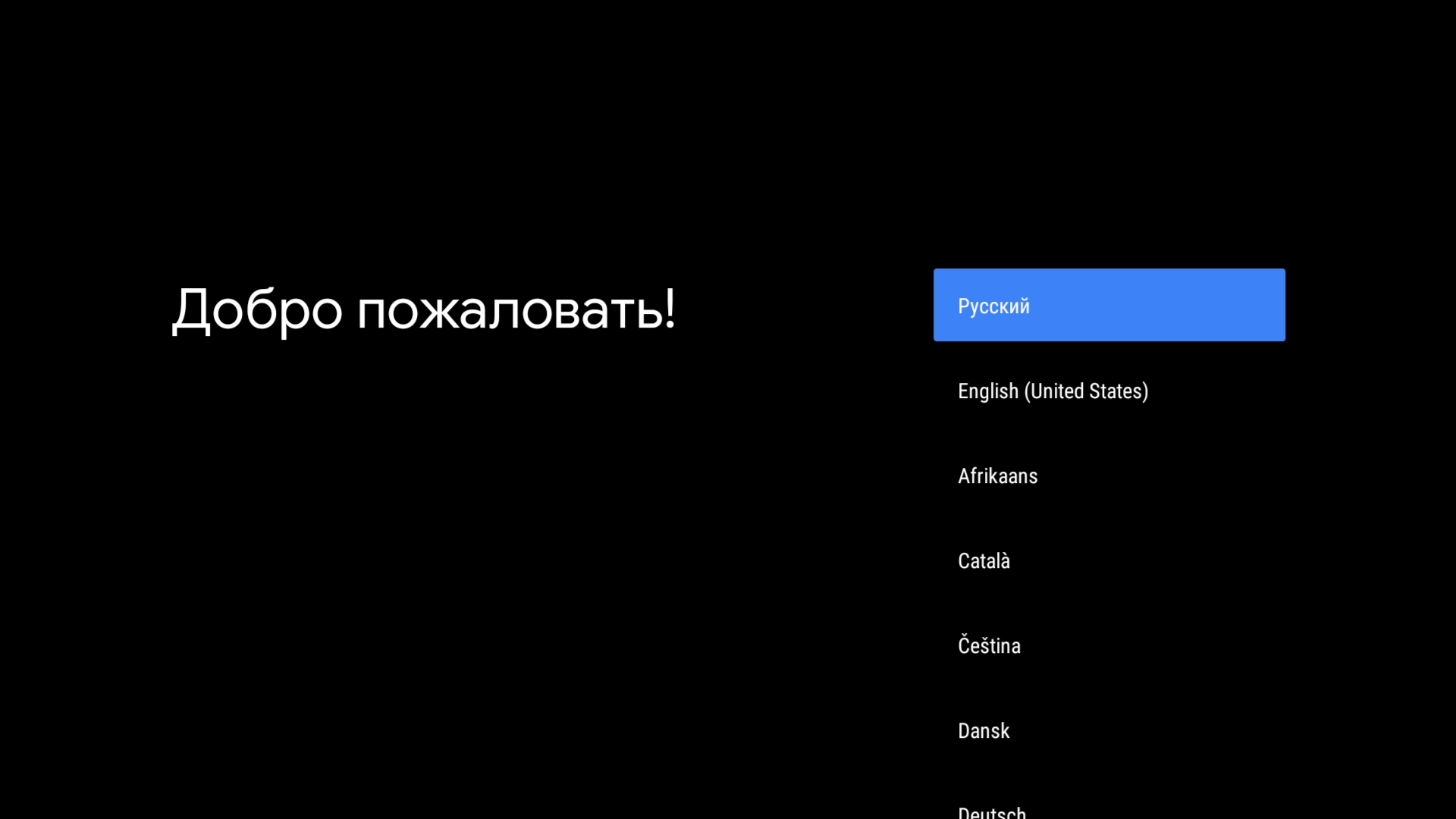
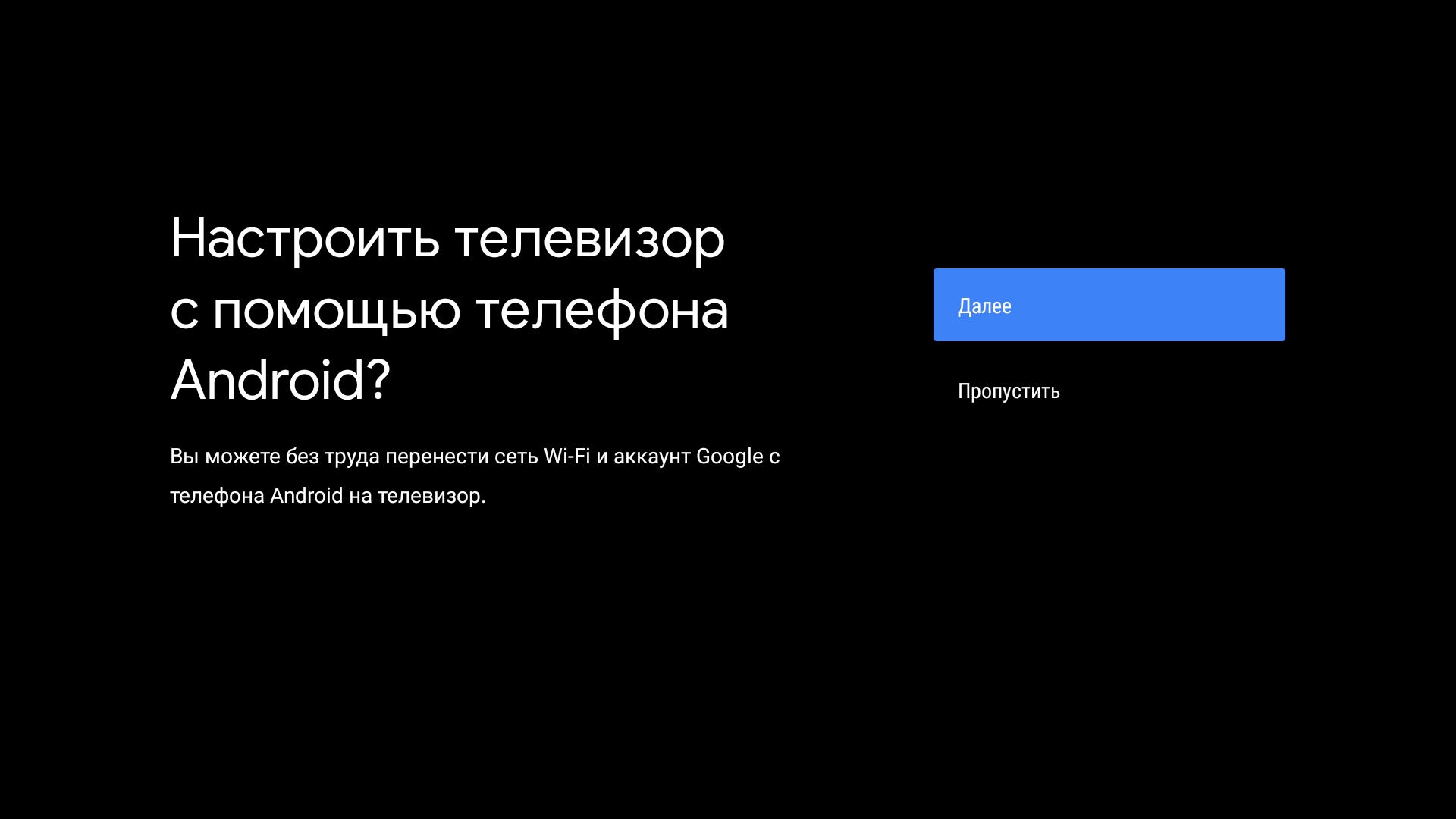
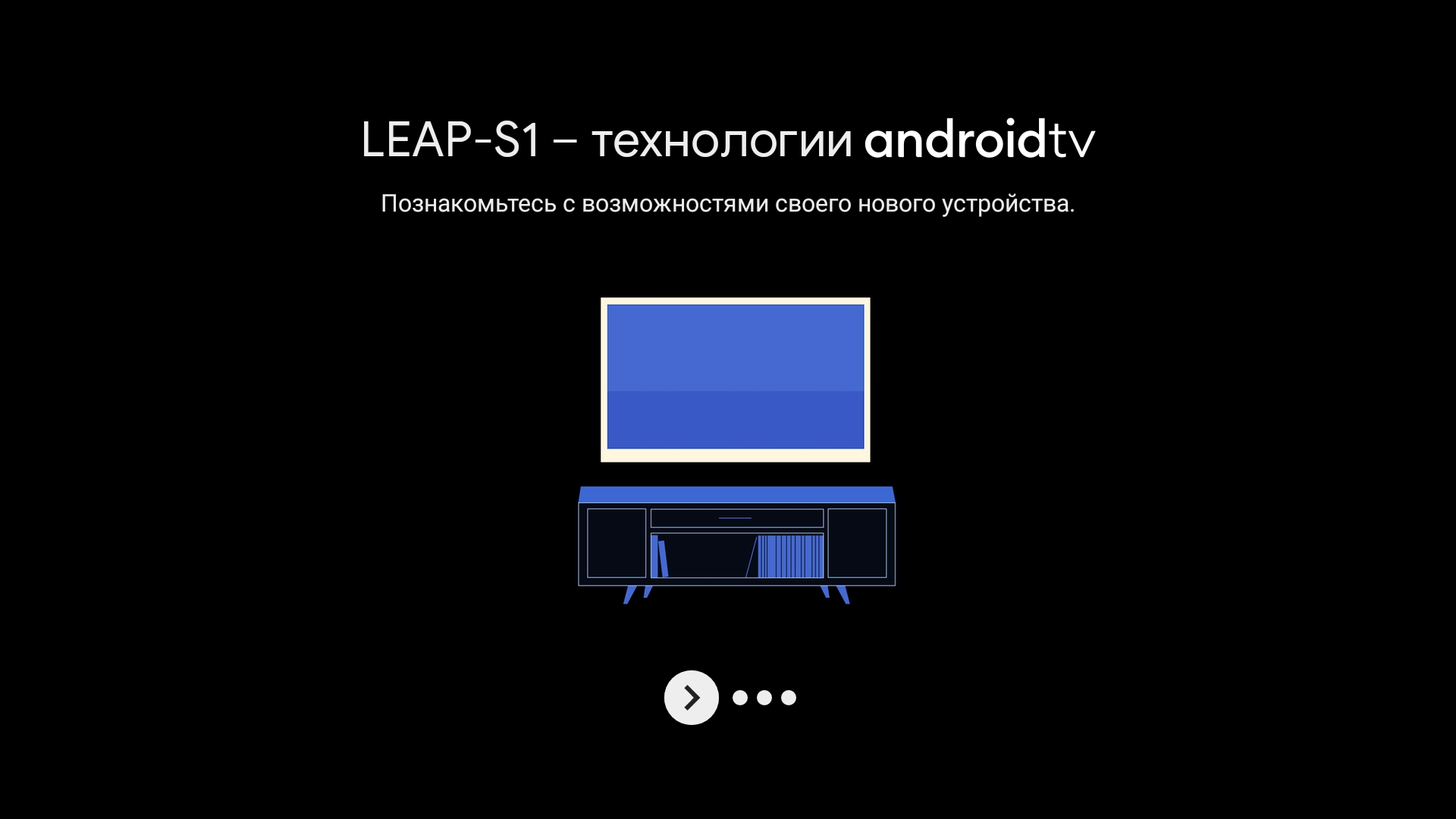
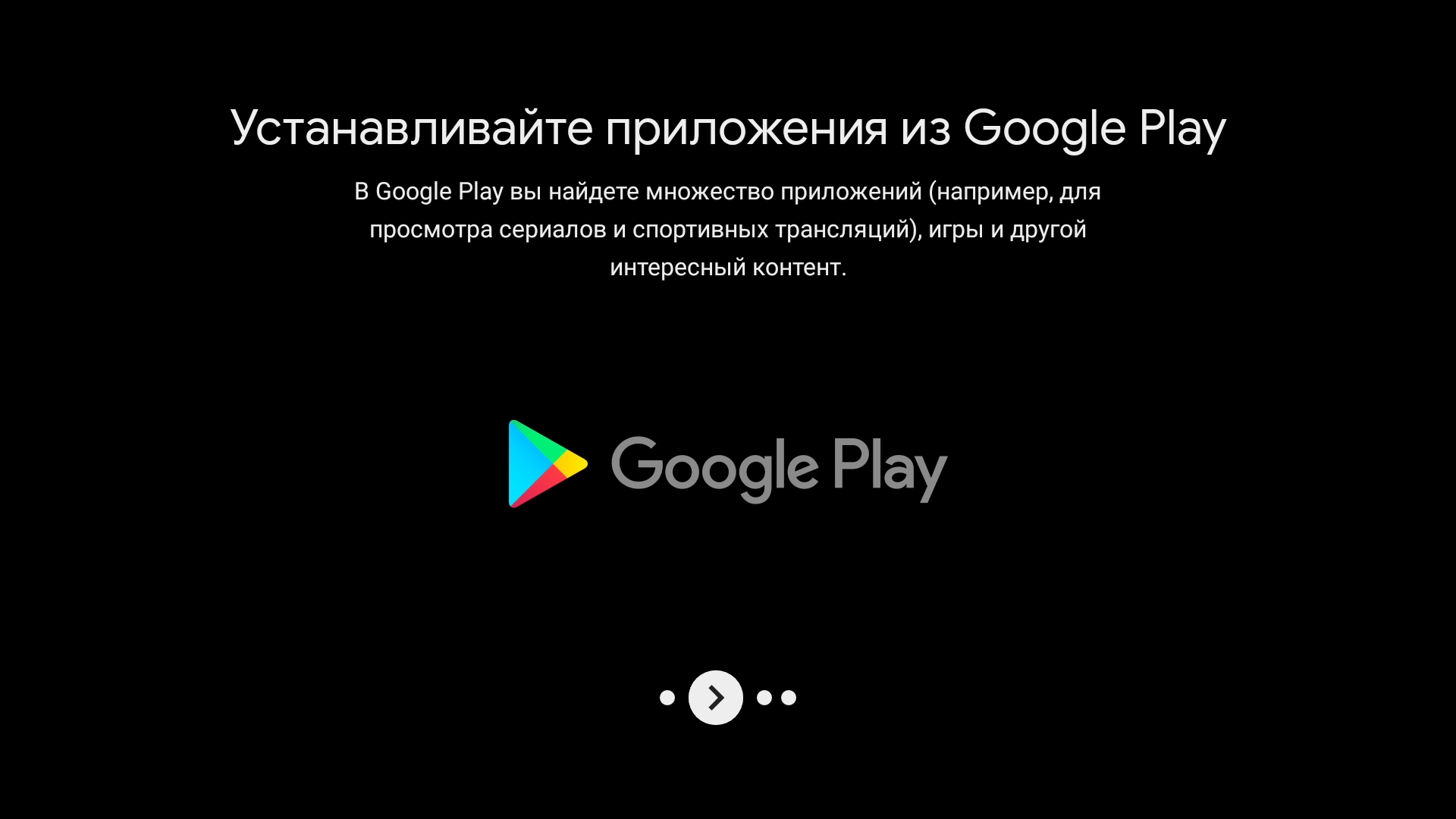
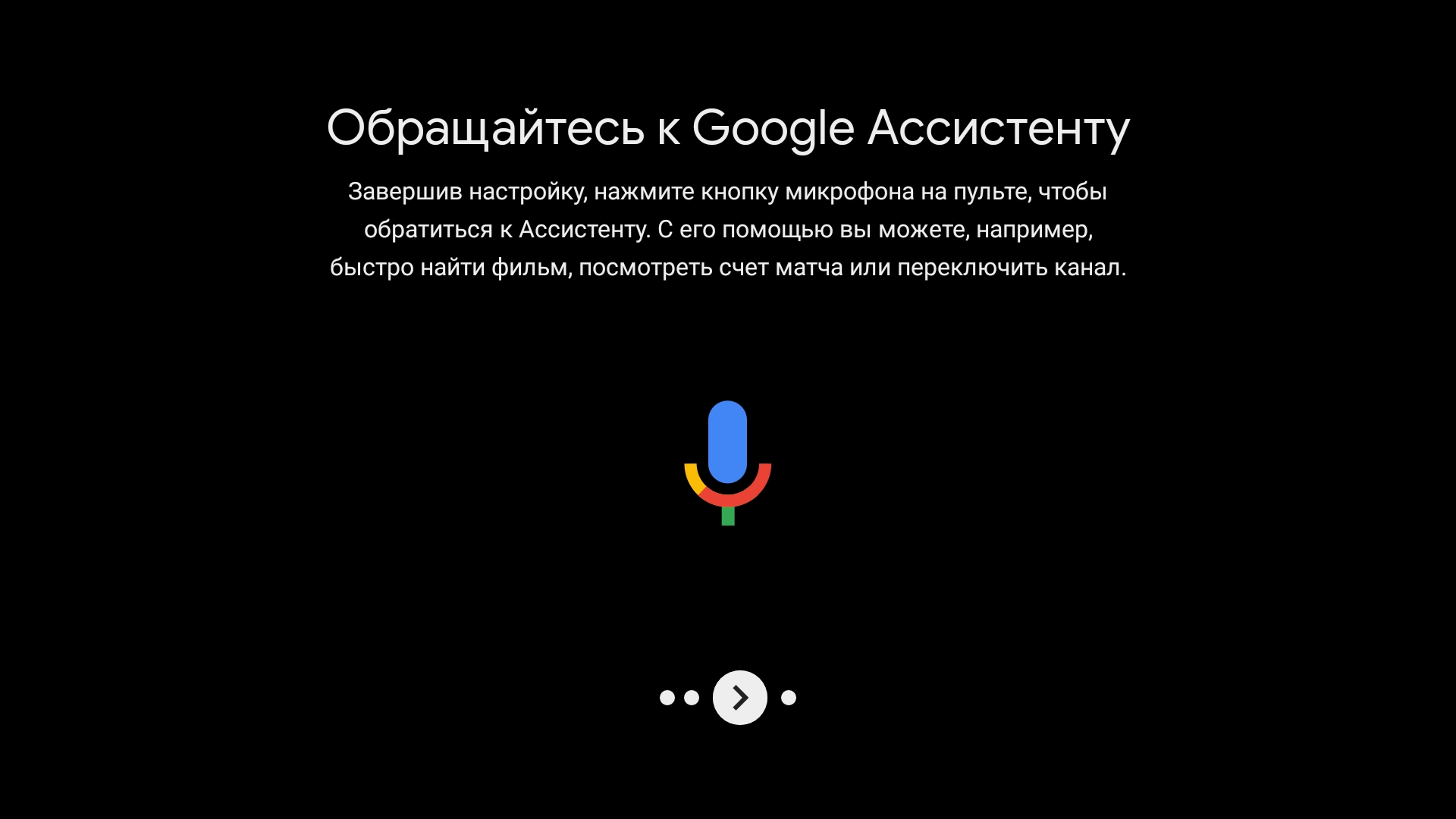
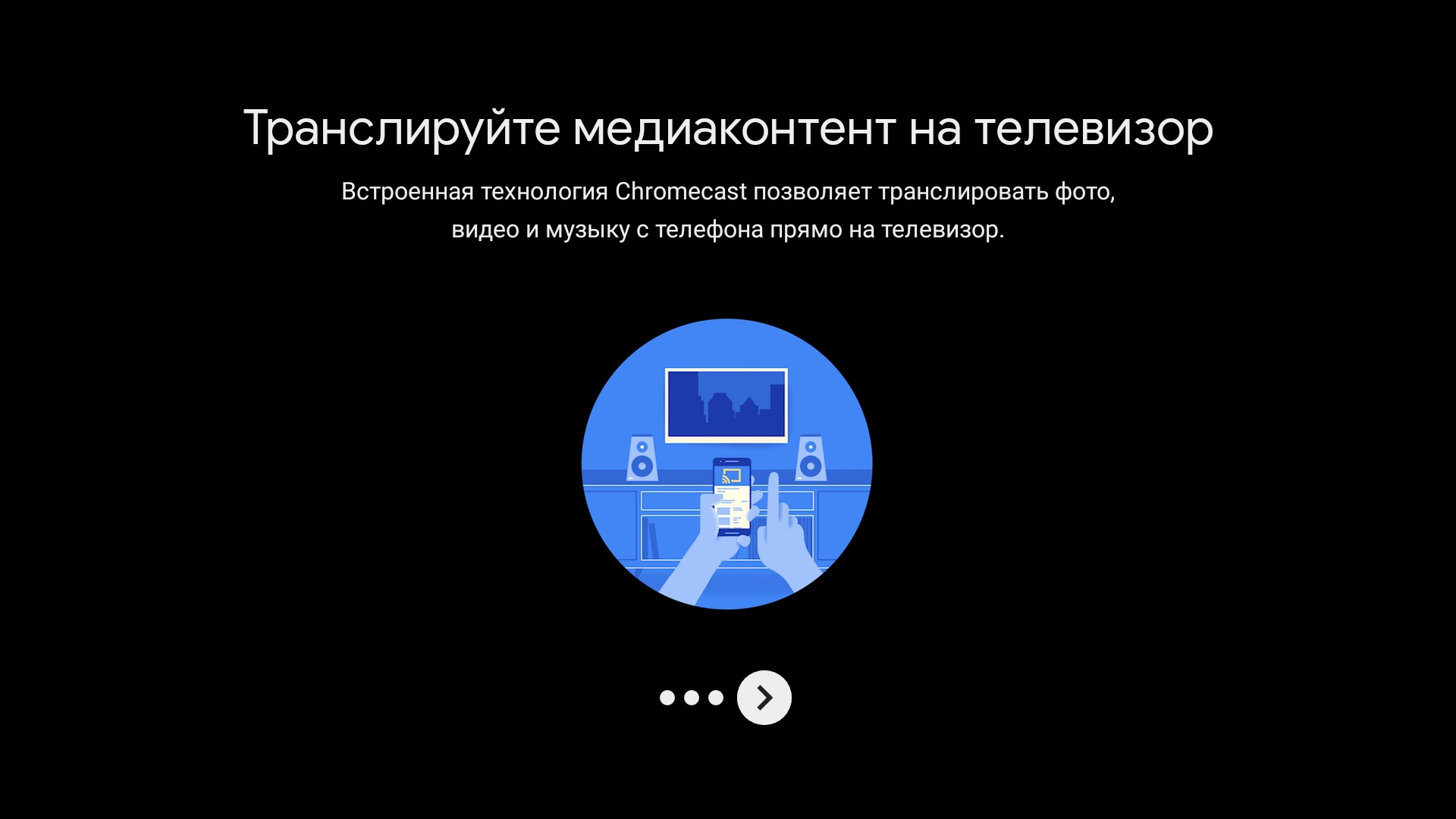

Сразу необходимо залогиниться в Google Play и установить Sideload manager, чтобы увидеть все приложения. После этого можно устанавливать любой проводник, потому что без него нельзя установить свои приложения из apk файлов.
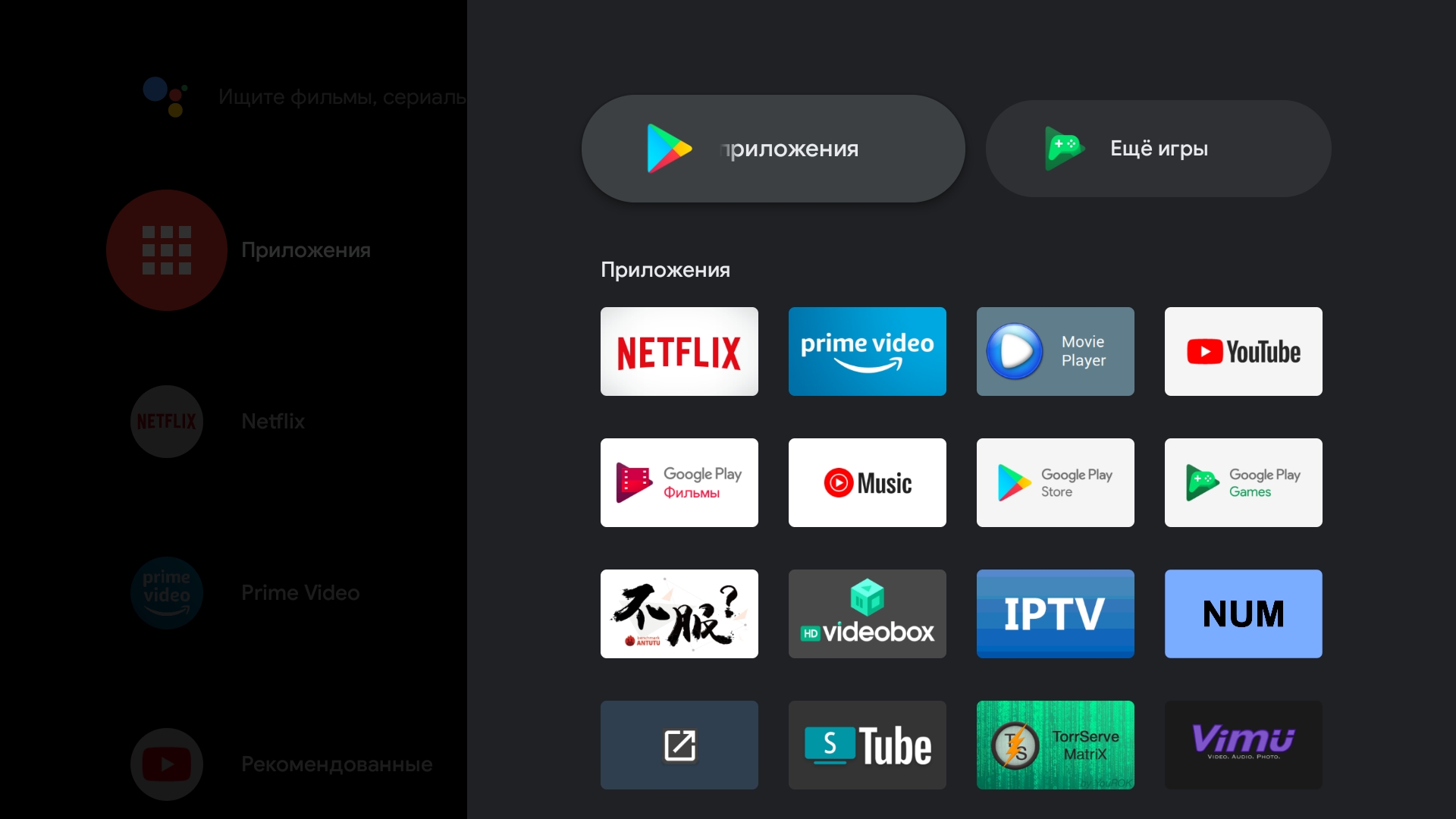
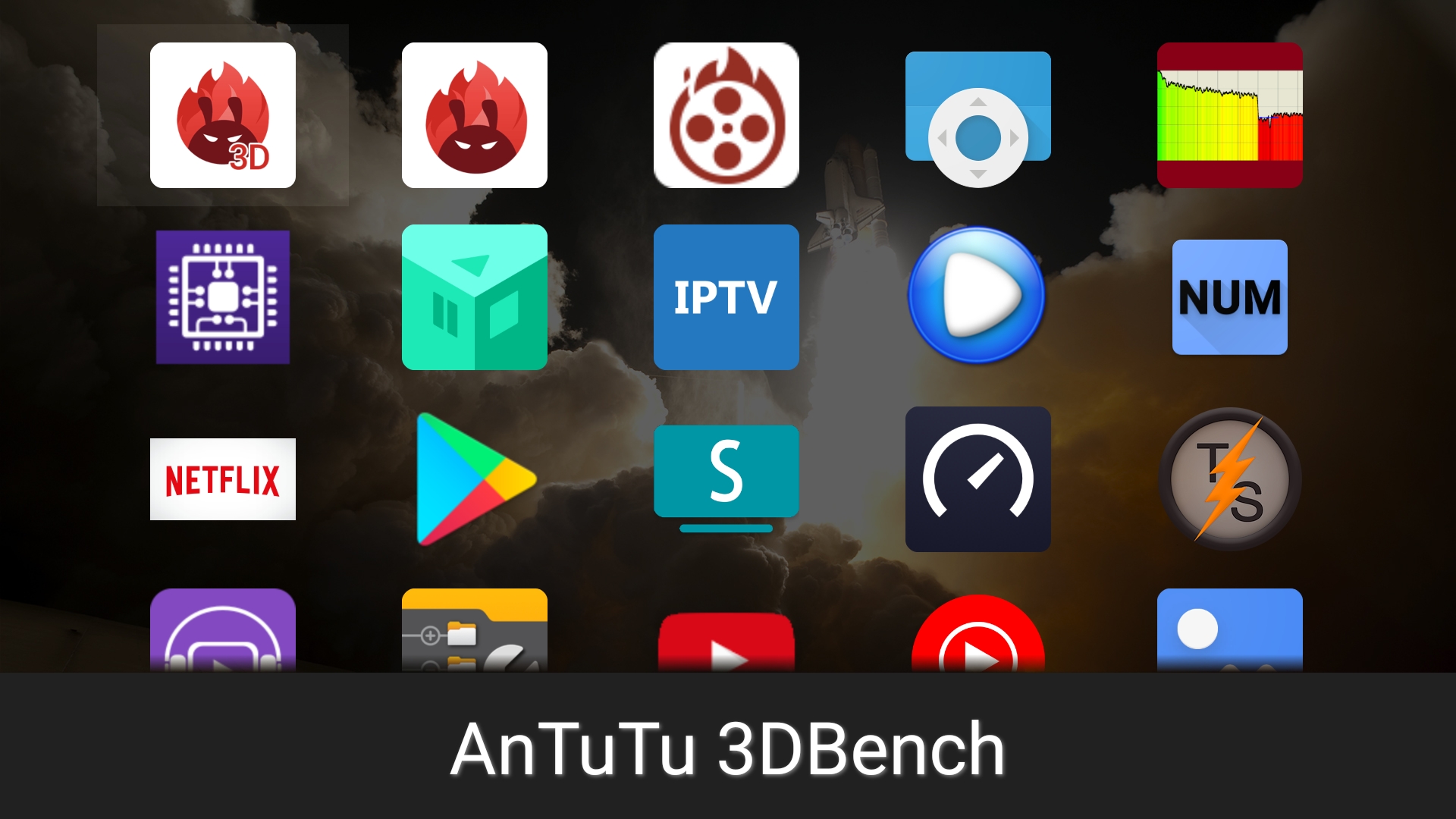
Так же в системе стоит запрет записи на внешние устройства. Не уверен, что с обновлением прошивки исправят.
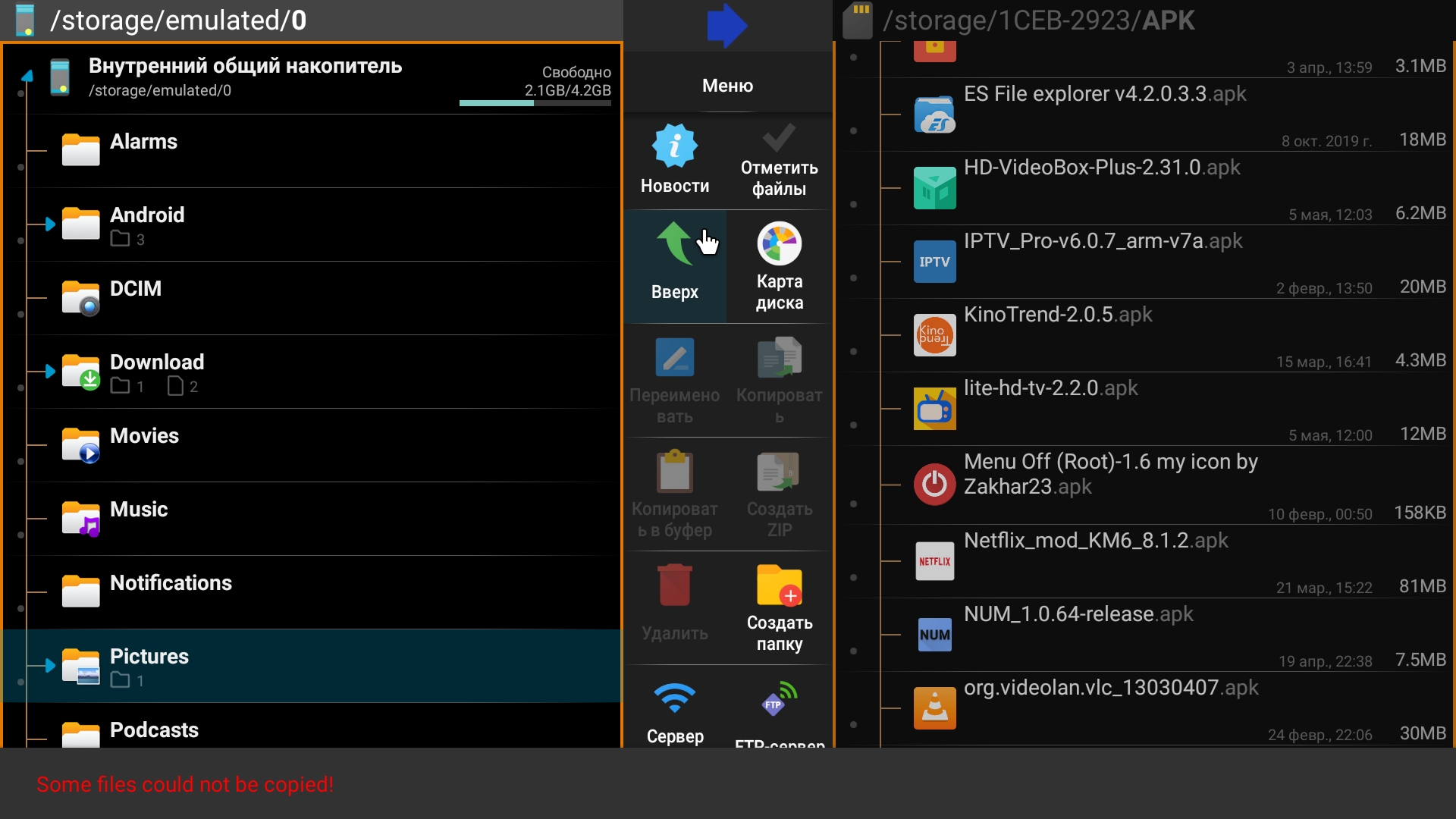
Настройки Mecool KM2 довольно простые и не удивляют разнообразием. Хоть Android приставка у меня уже несколько недель, но обновлений прошивки нет до сих пор. А они нужны. В системе нет root-прав, т.к. это сертифицированный тв бокс. Наличие root позволило бы установить auto frame rate, который на текущей версии отсутствует и можно только вручную выбрать разрешение и частоту.
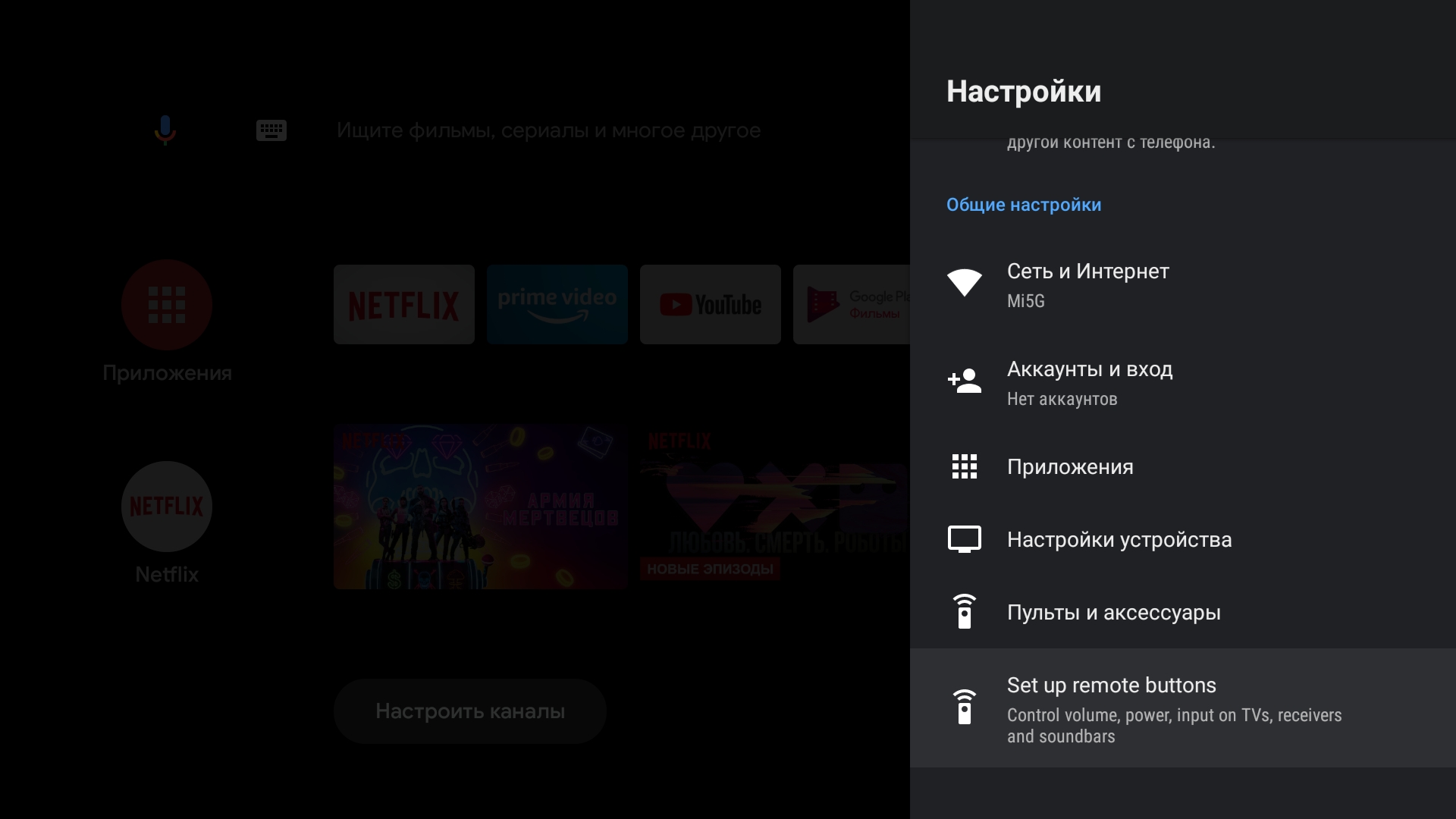
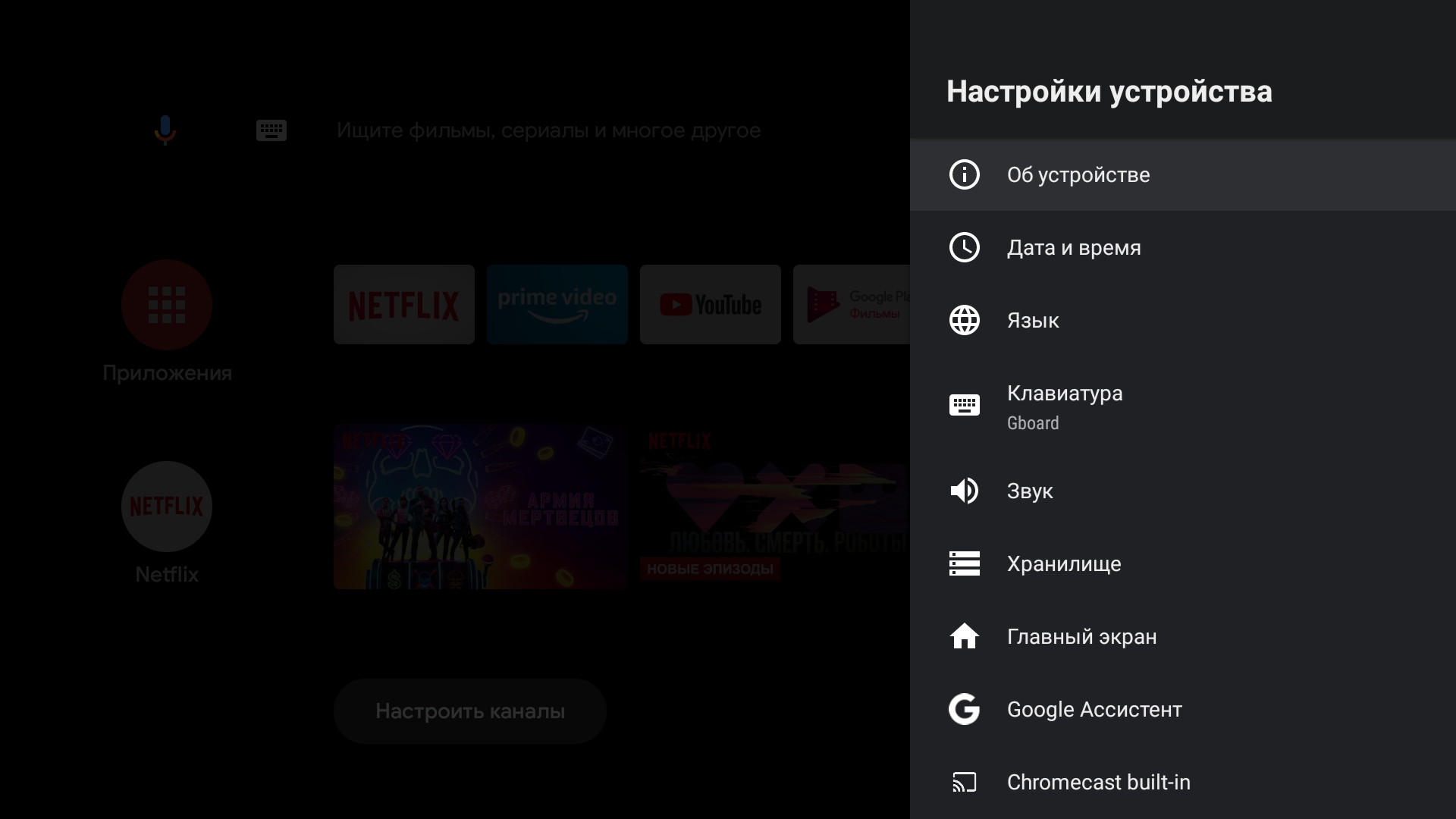
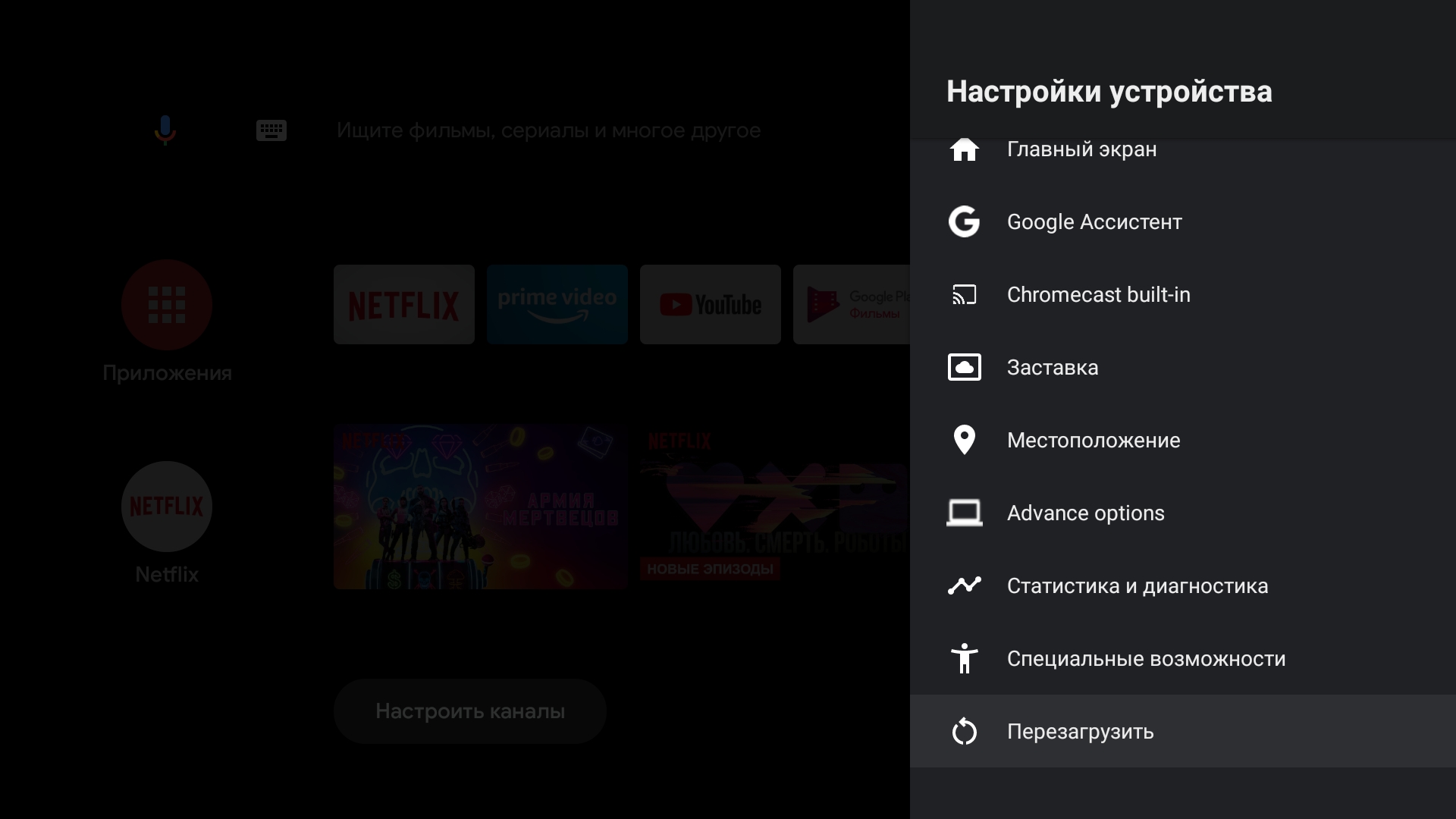

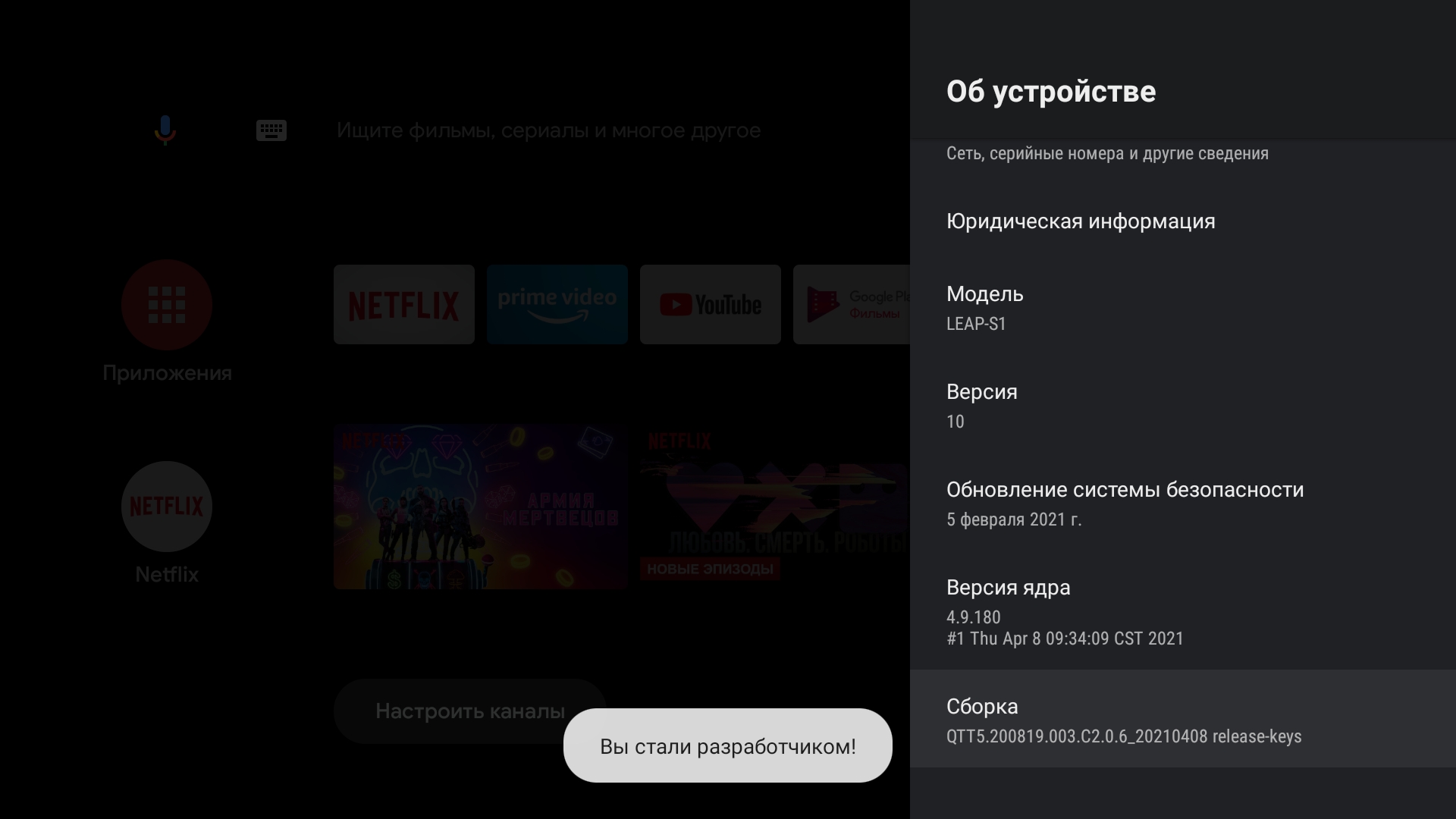

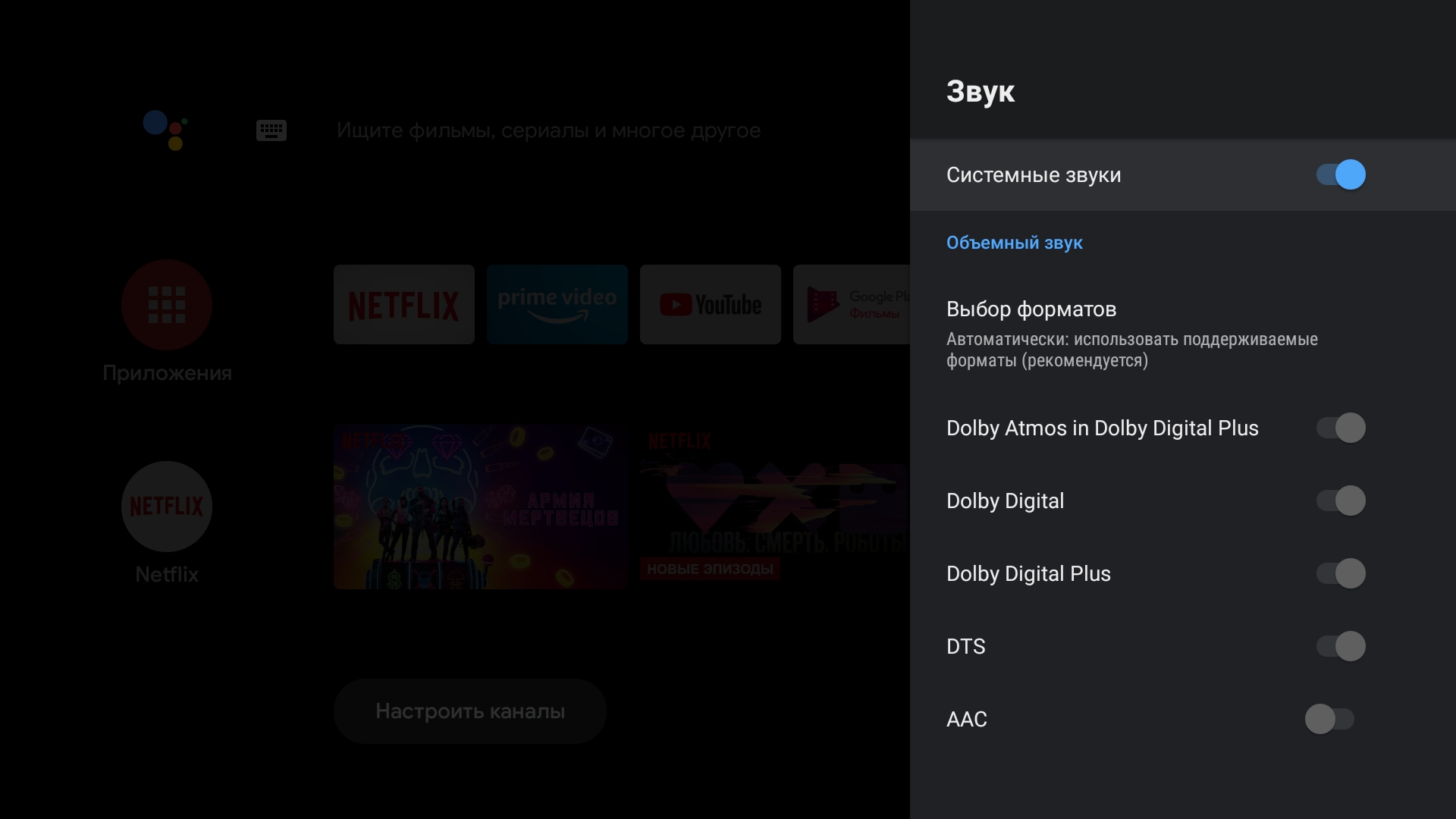
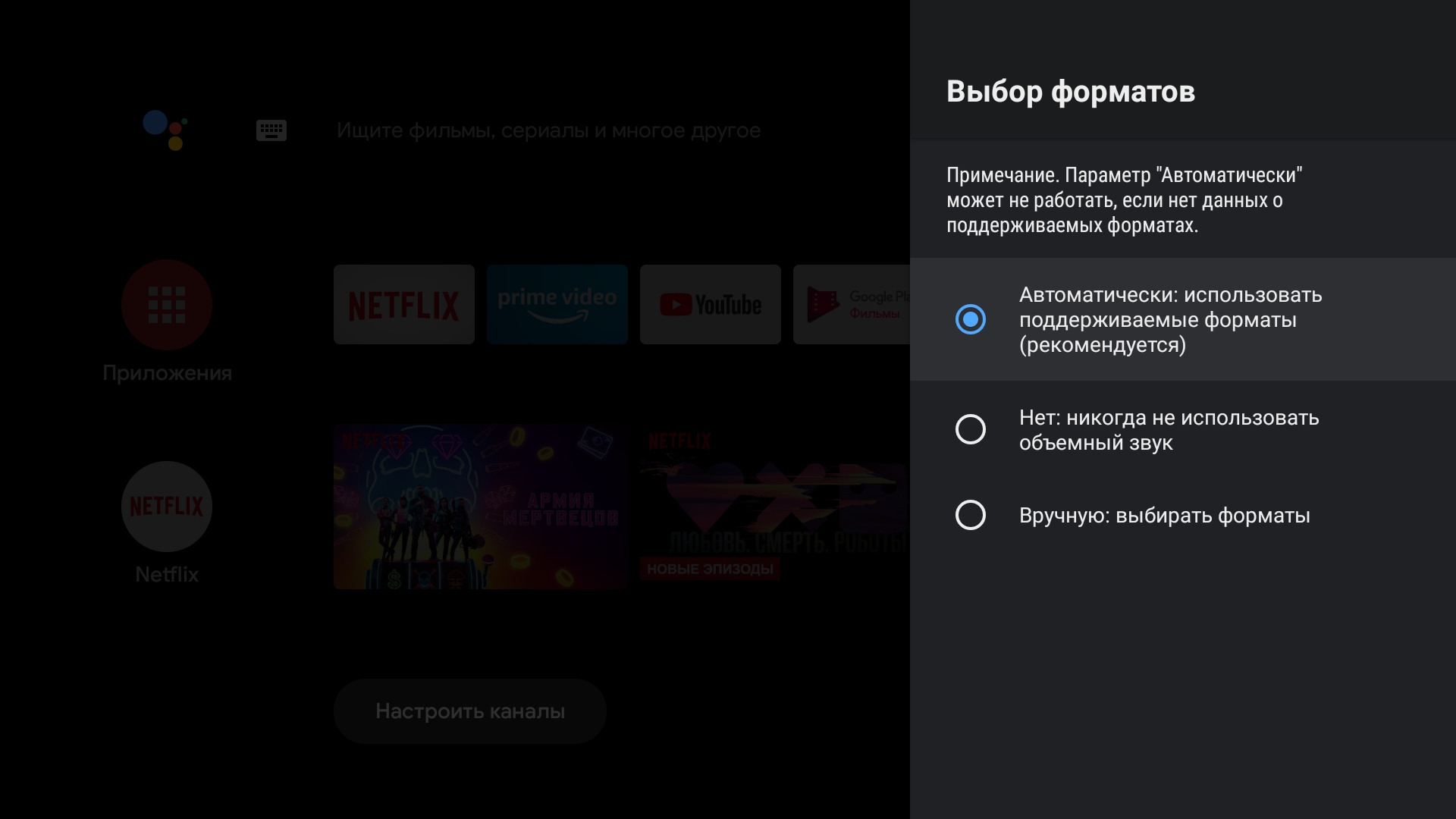
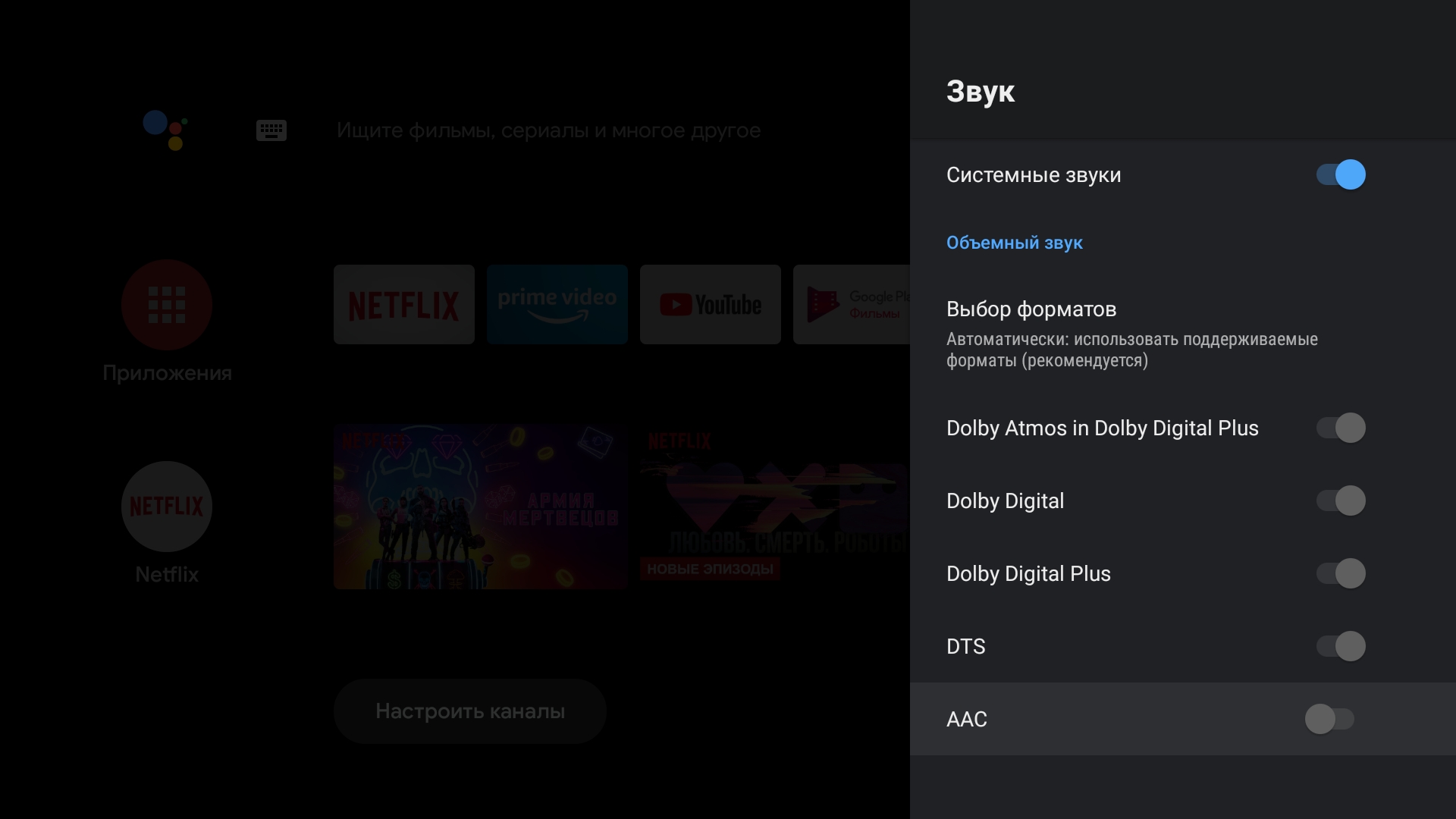
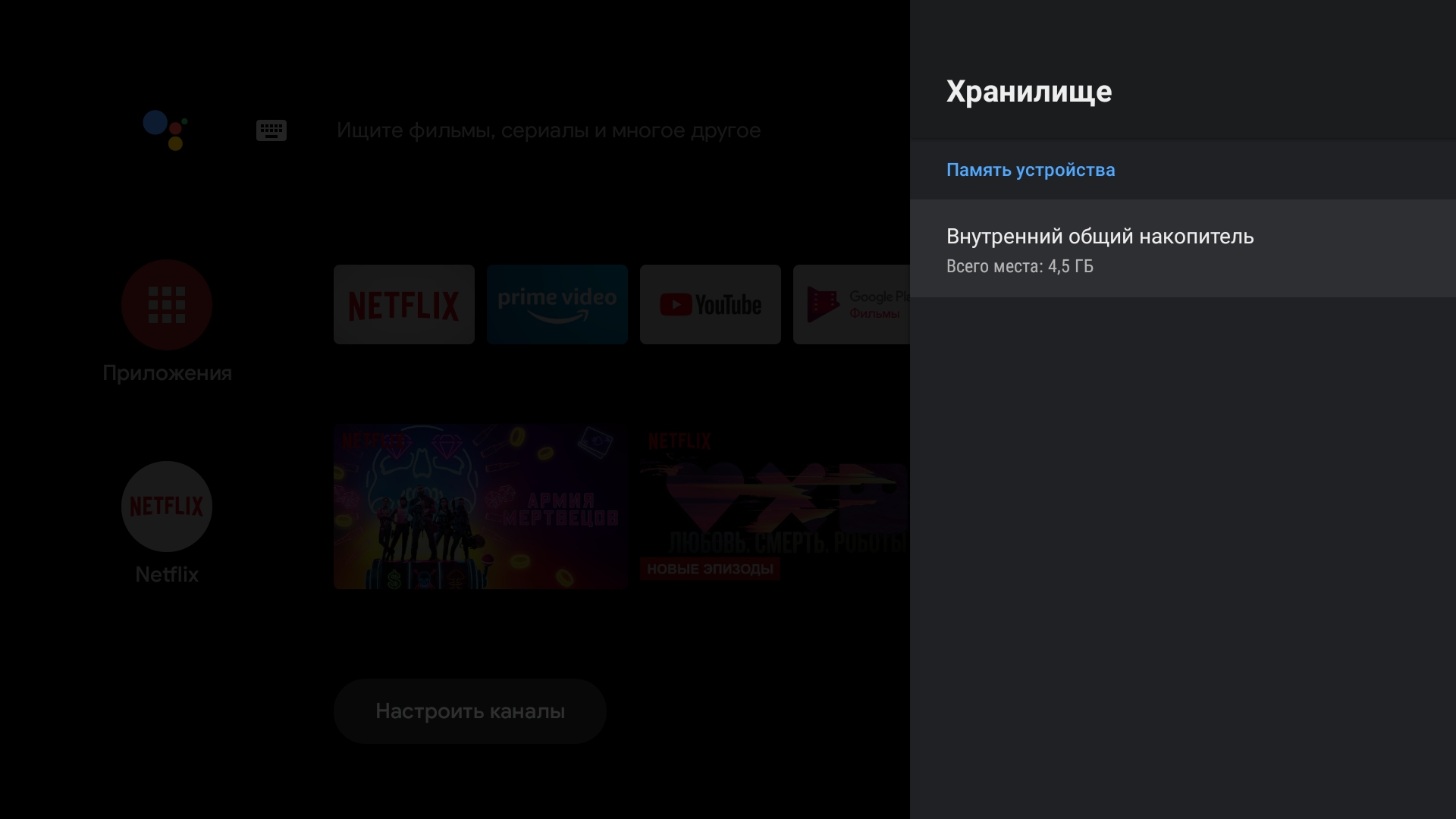
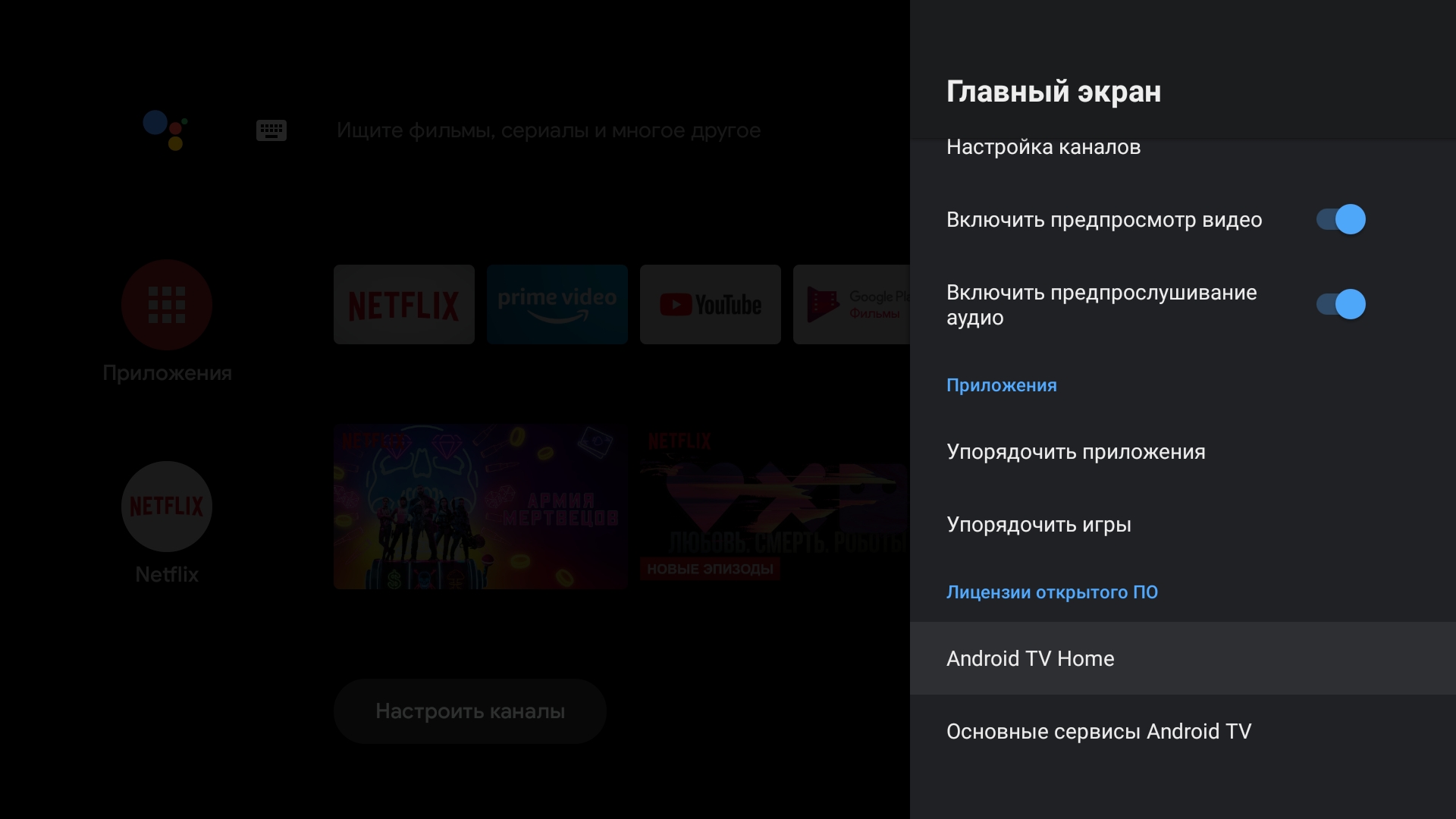
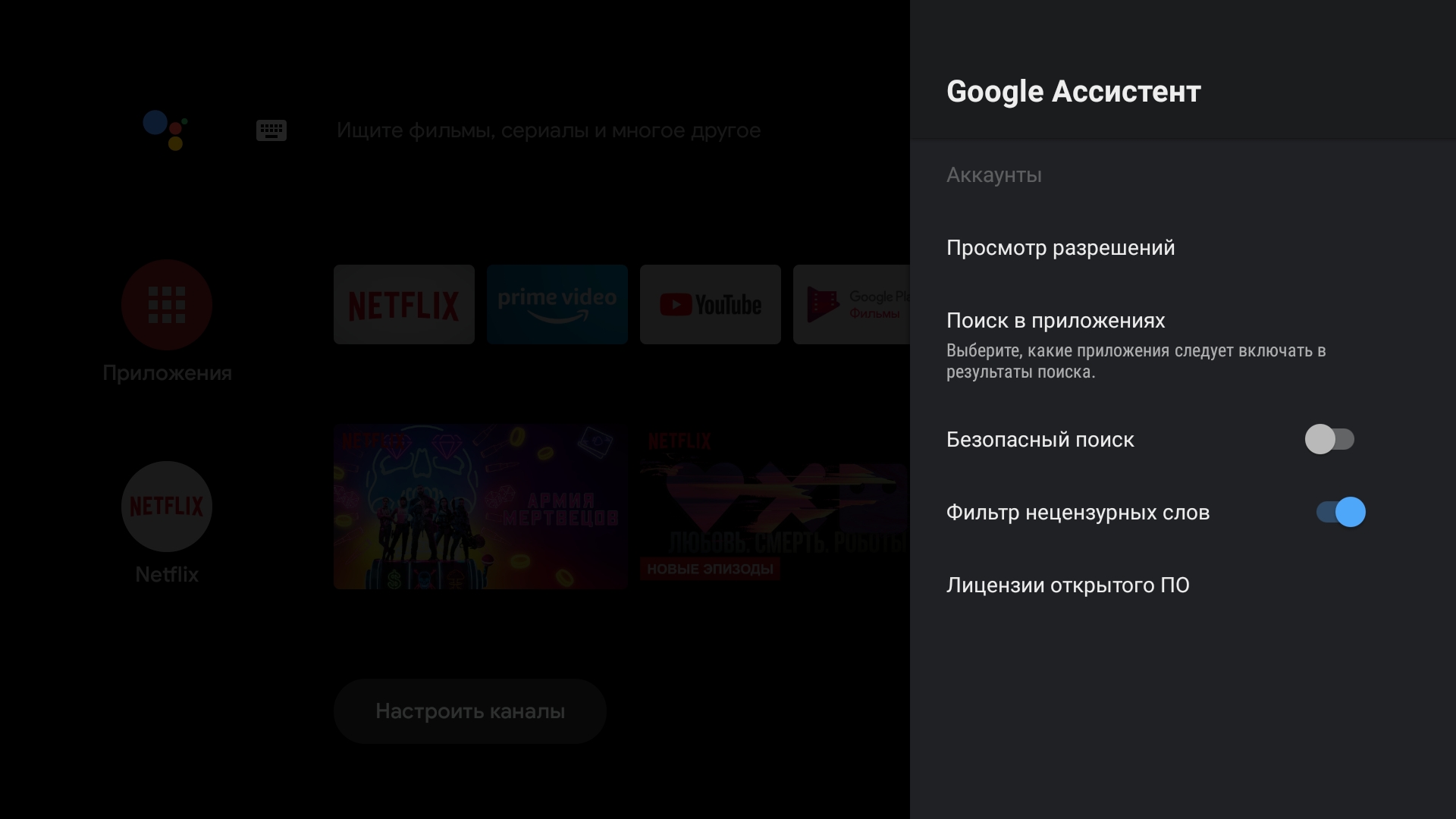
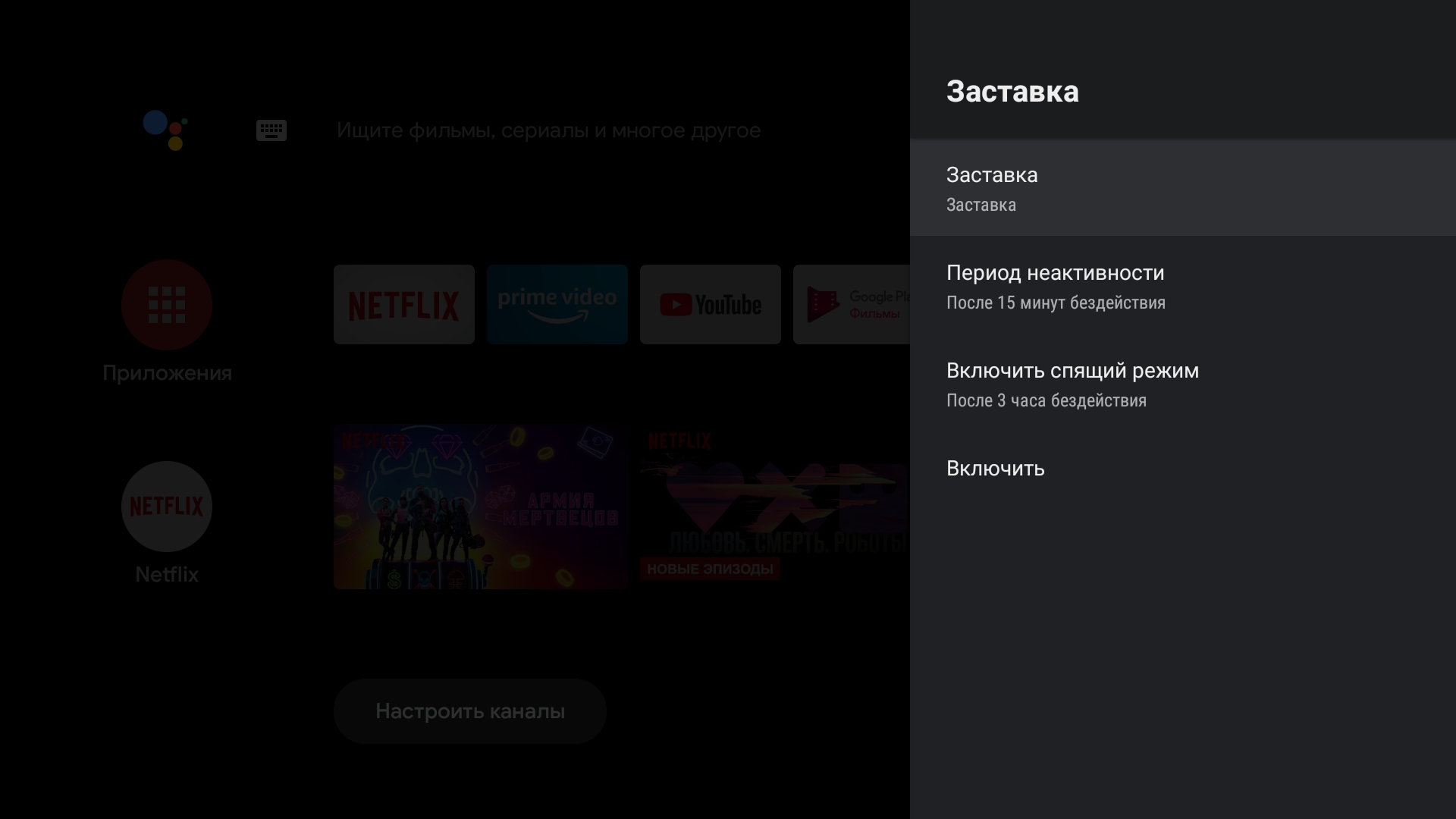

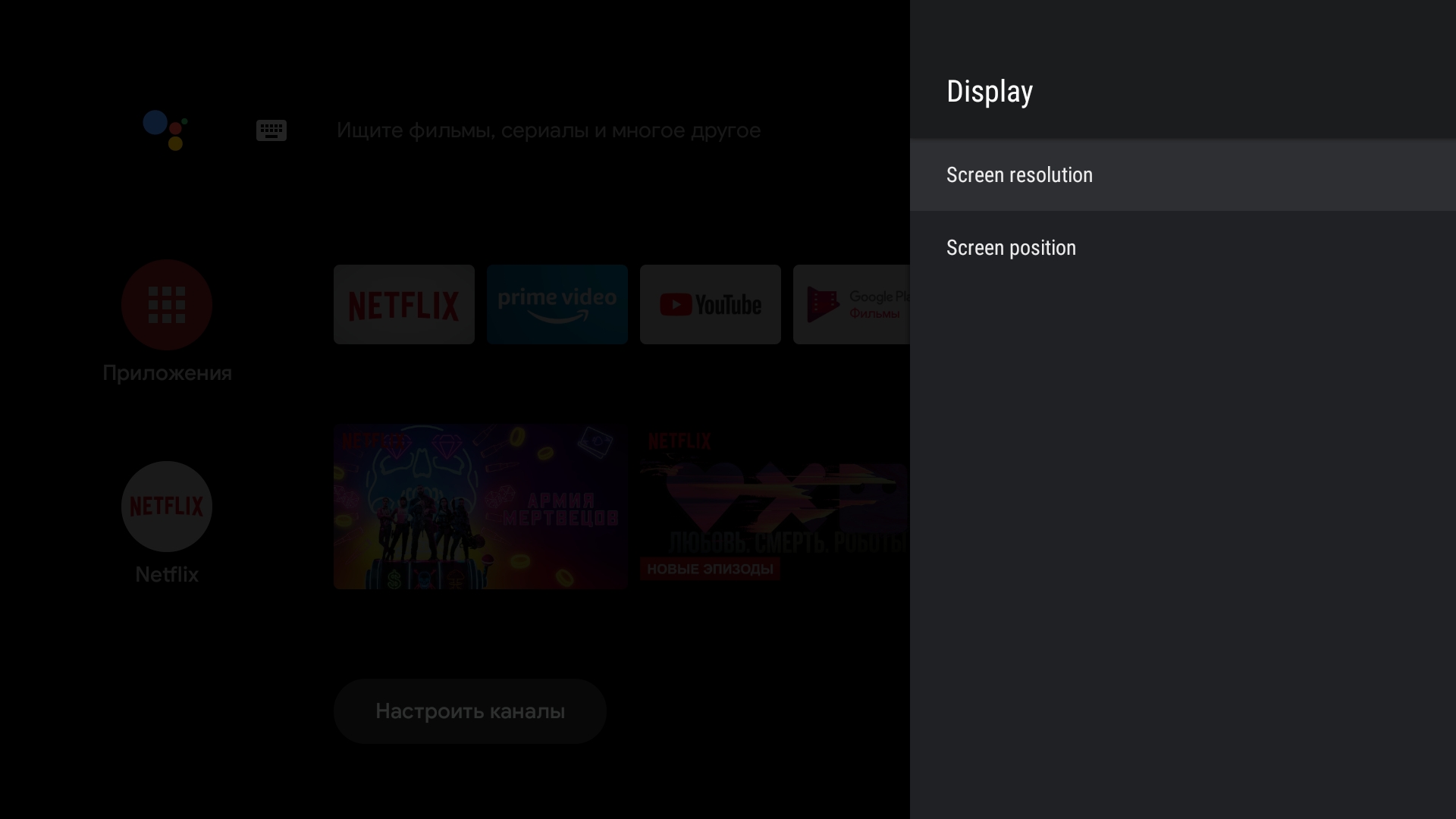
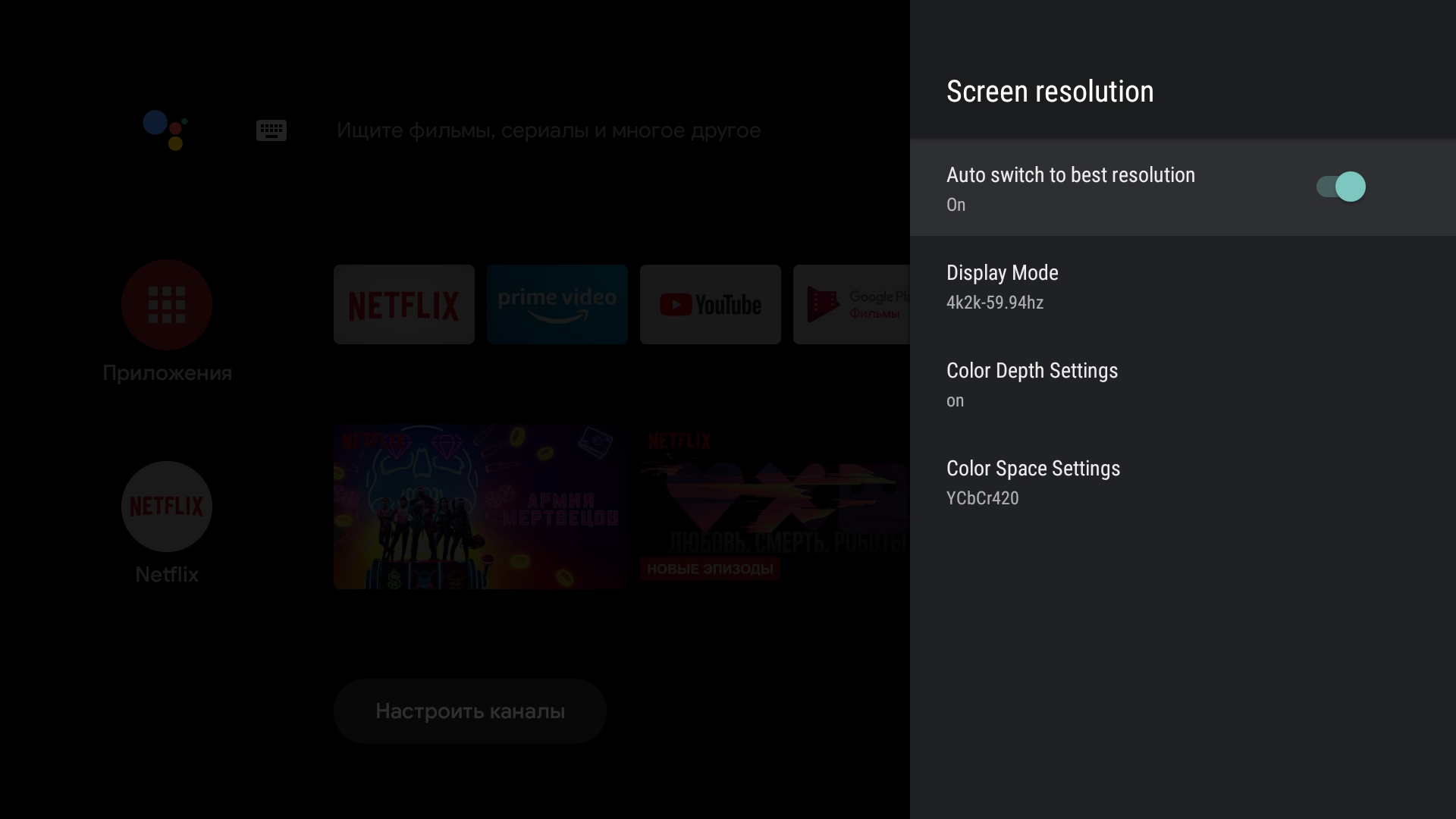
HDMI CEC работает корректно с моим старым телевизором Samsung. Выключает с пульта и тв бокс, и телевизор. При первом включении блютуз пульт привязывать не надо: сам это сделает. Для игр по блютуз можно подключить геймпад. Можно еще в самой прошивке добавлять управление саундбаром и другой техникой, но при выборе соответствующего пункта меню выпадает ошибка. Надеюсь поправят с обновлениями. В целом к быстродействия интерфейсам вопросов не возникает. 2 ГБ оперативной памяти и текущая частота процессора справляются.
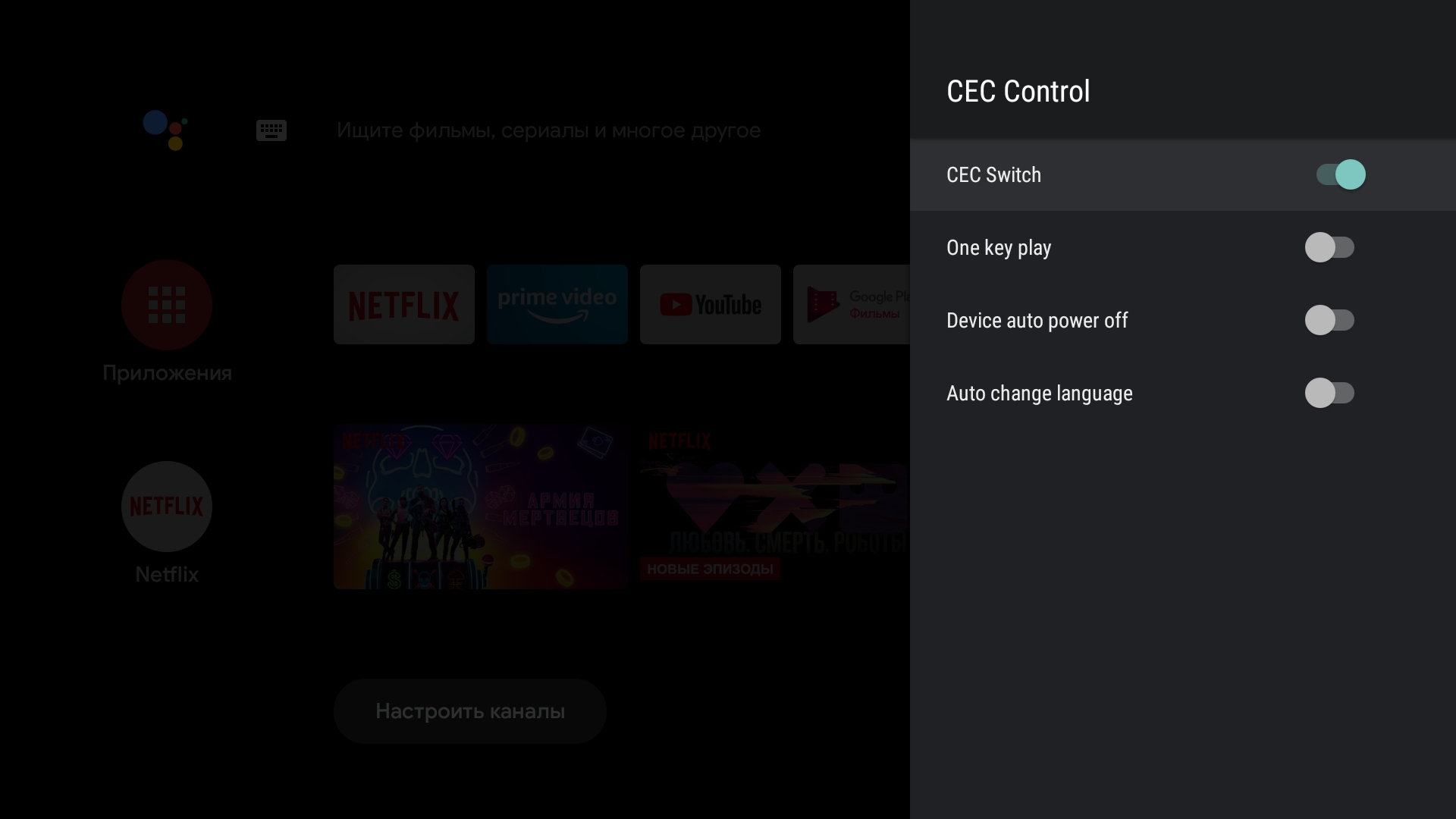

Mecool KM2 имеет сертификацию Google и лицензию Netflix для просмотра контента в 4К. Привожу информацию из DRM info. Если пользуетесь в основном стриминговыми сервисами типа Netflix, IVI, KinopoiskHD, то это ваша приставка.
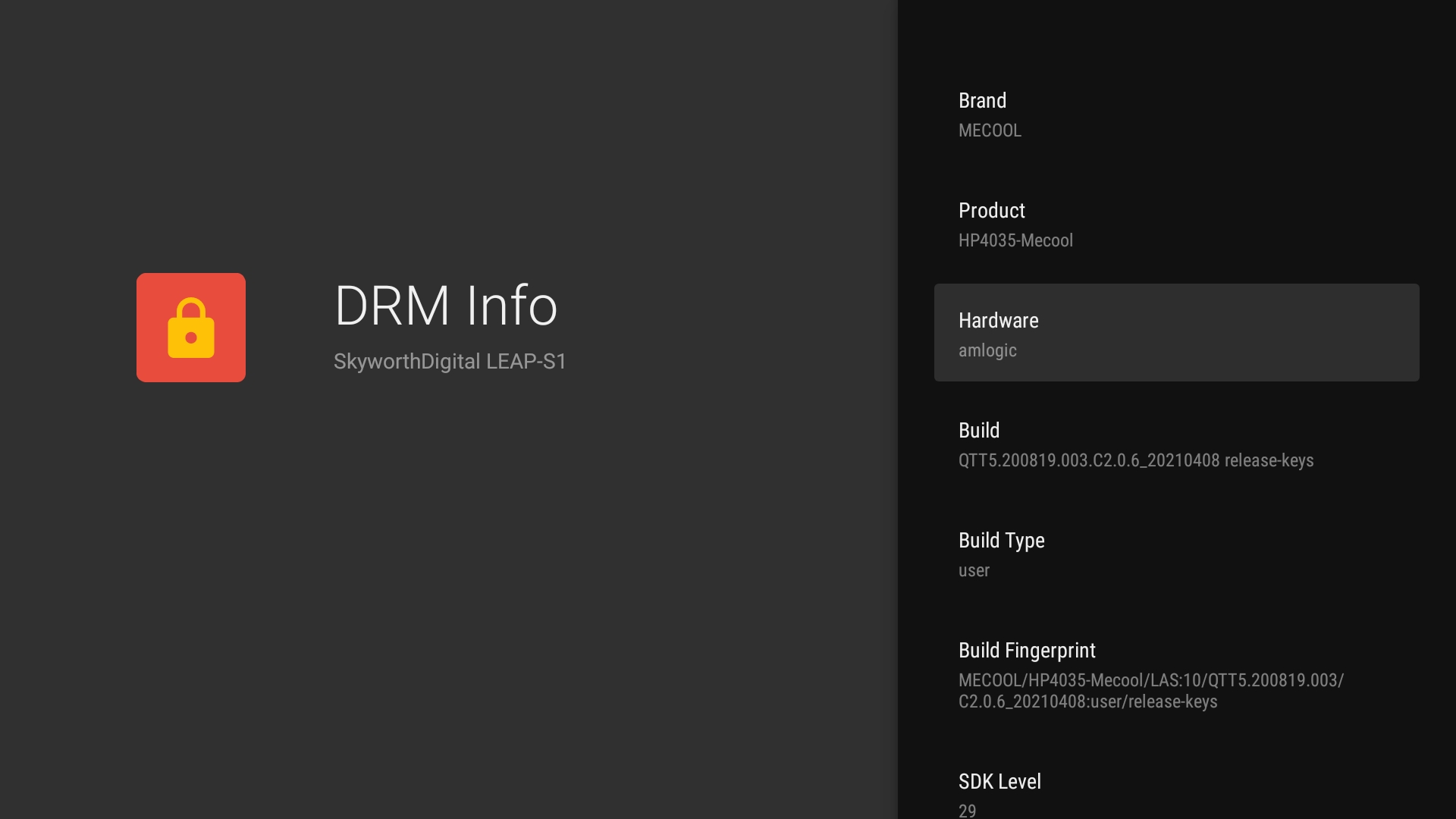
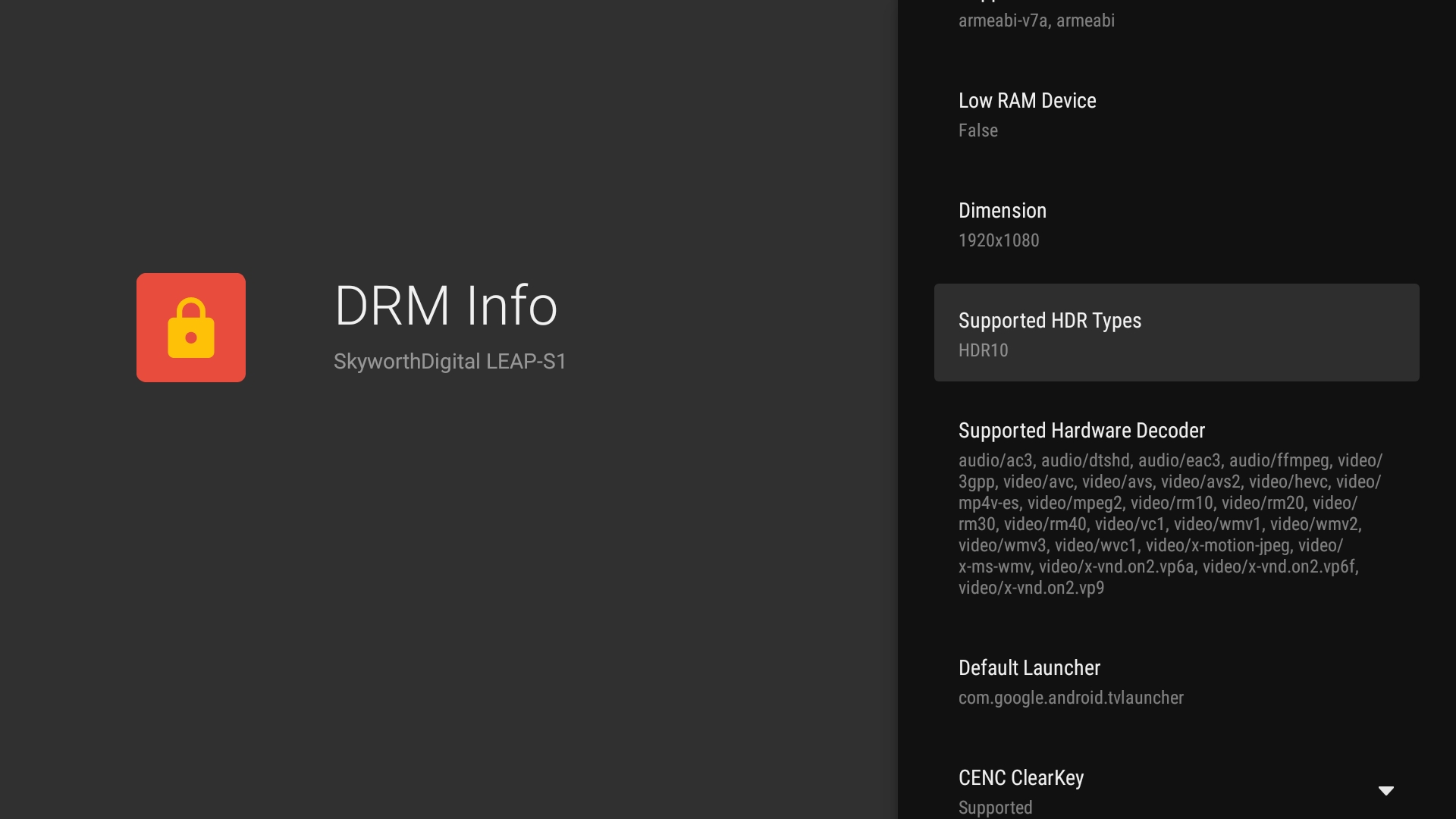
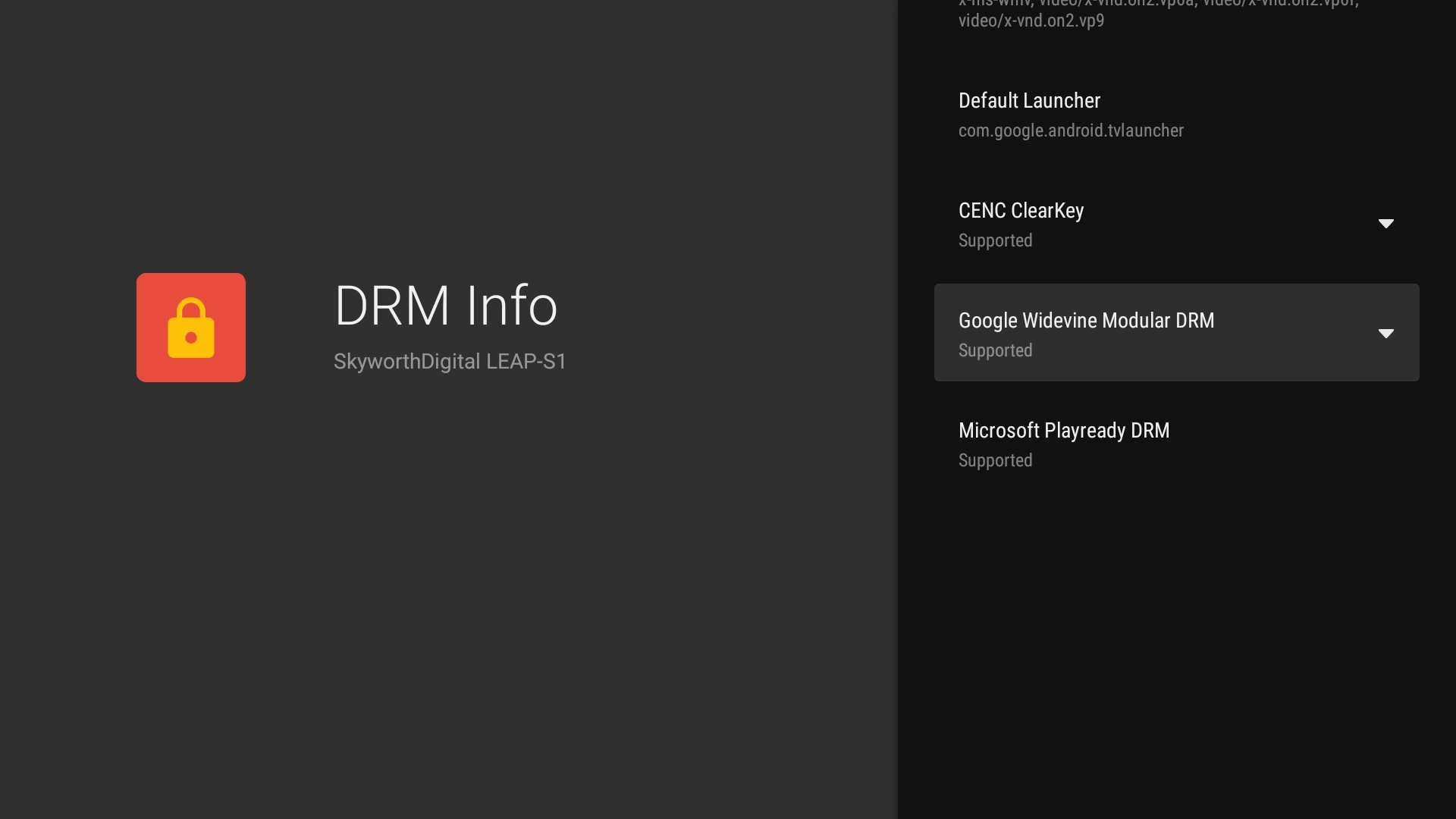
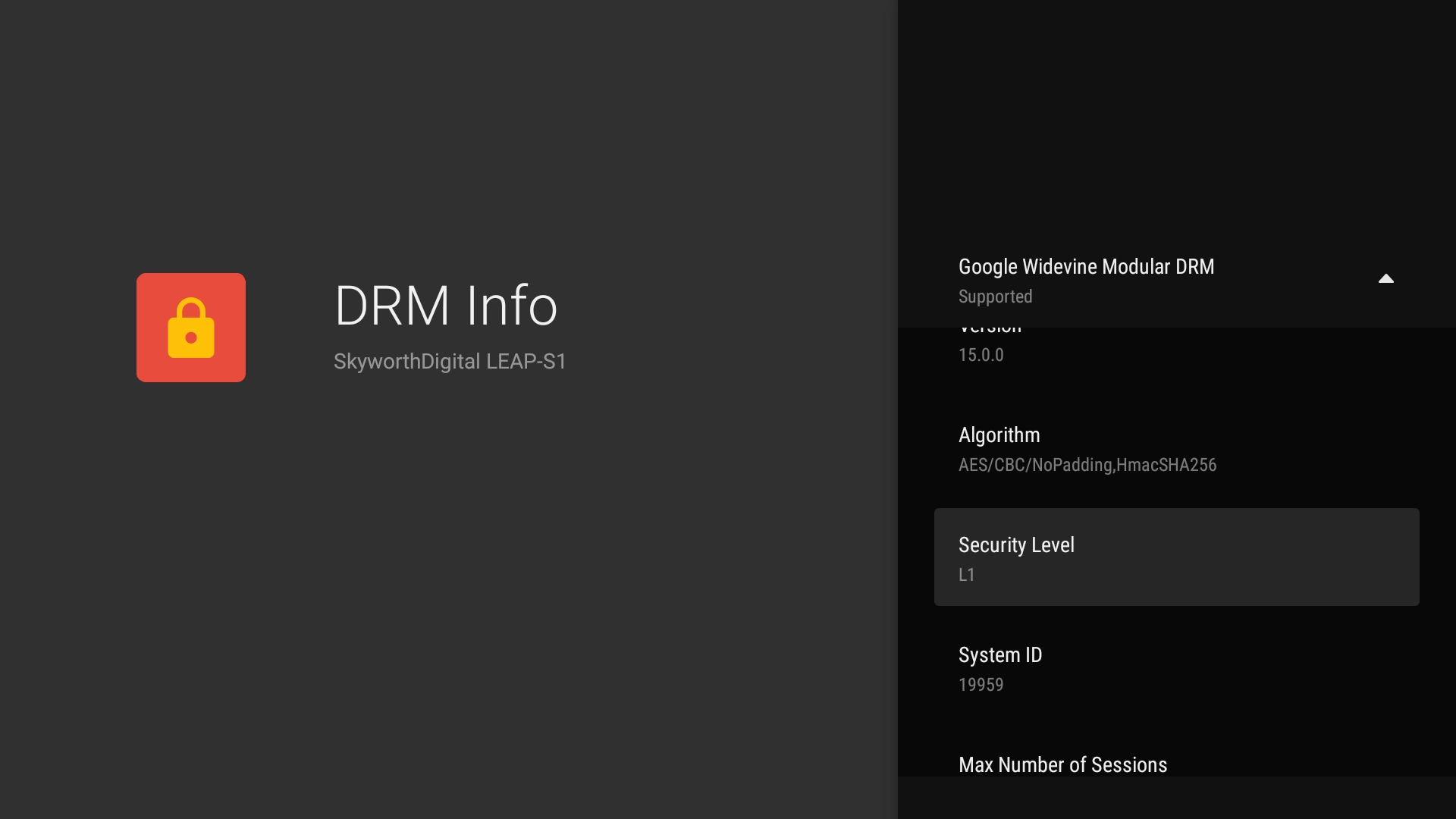

За производительность тв бокса Mecool KM2 отвечает процессор Amlogic S905X2-B с сертификатом Dolby. Оперативной памяти 2 ГБ, а встроенной всего лишь 8 ГБ. Но хотя бы есть возможность расширить память через слот micro sd и usb, а не как в Xiaomi Mi box. В Antutu тв бокс набирает 64 000 баллов. Wi-fi модуль при моем тарифном плане до 100 Мбит/с через частоту 5 ГГц выдает в среднем 93-94. В Aida64 скорость заявлена на уровне 867 Мбит/с. А вот проводной интернет зажали: всего лишь сотка. Но можно использовать lan адаптер и повысить скорость по кабелю.


Ниже представлена более подробная информация из CPU-Z и Aida64. Процессор с 4 ядрами Cortex-A53 и максимальной частотой 1.8 ГГц. За видео отвечает Mali-G31. Производитель обозначен не как Mecool, а Skyworth. То есть на примере Mecool KM6 DeluxE сами не смогли получить лицензию Netflix и обратились к другому заводу. Как итог прошивка со своими минусами. Заявлена поддержка кодека AV1.
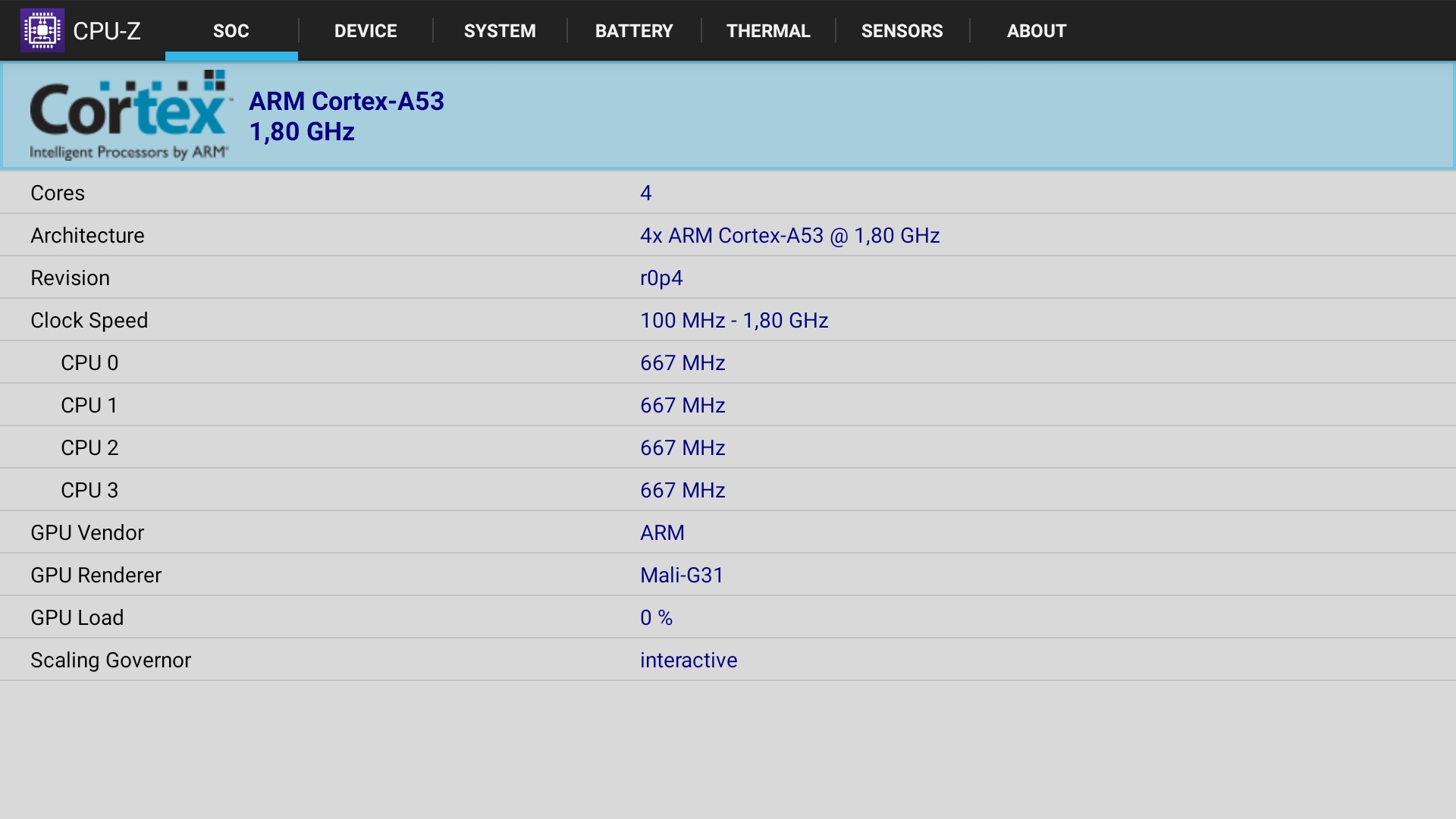
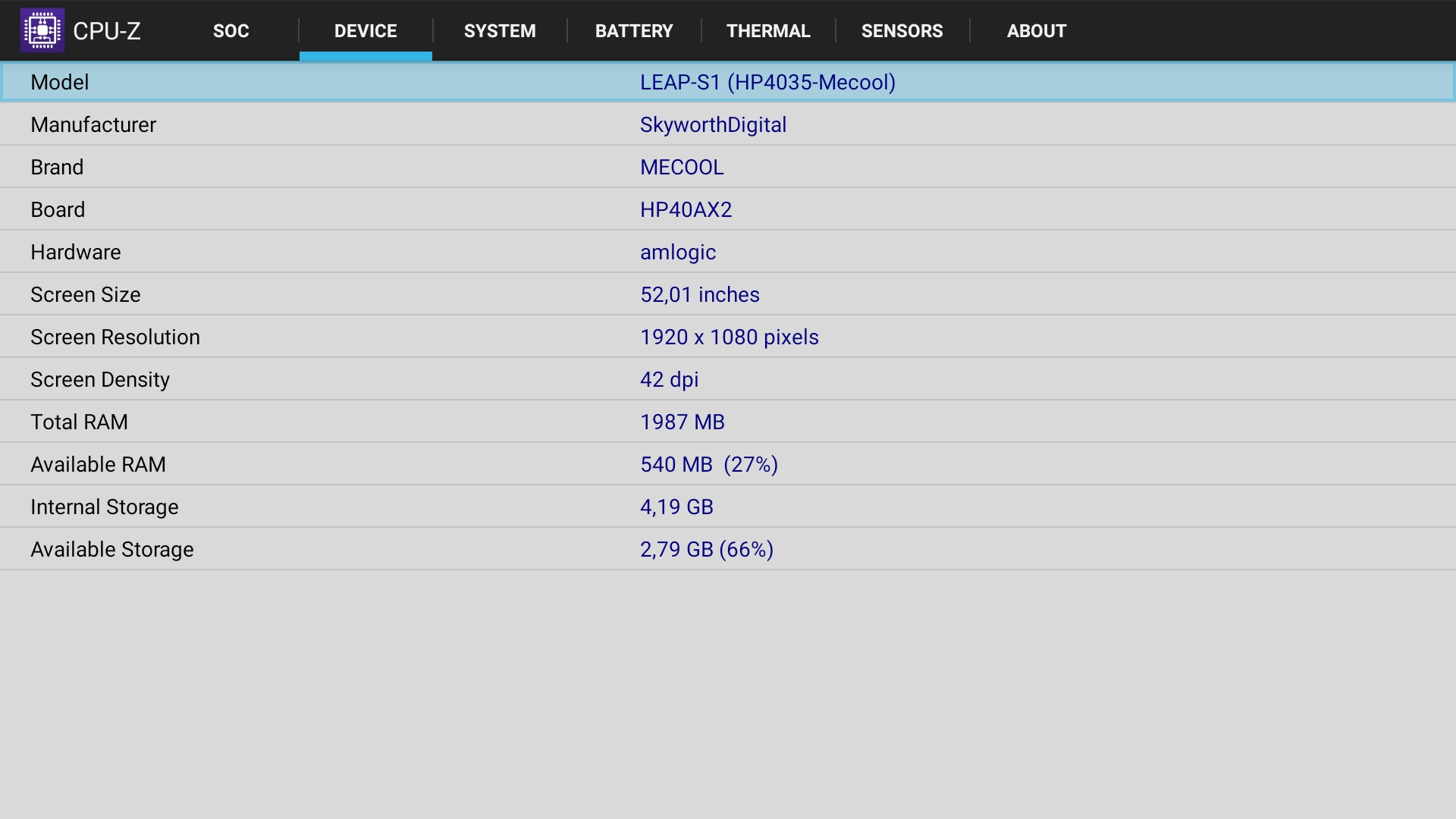
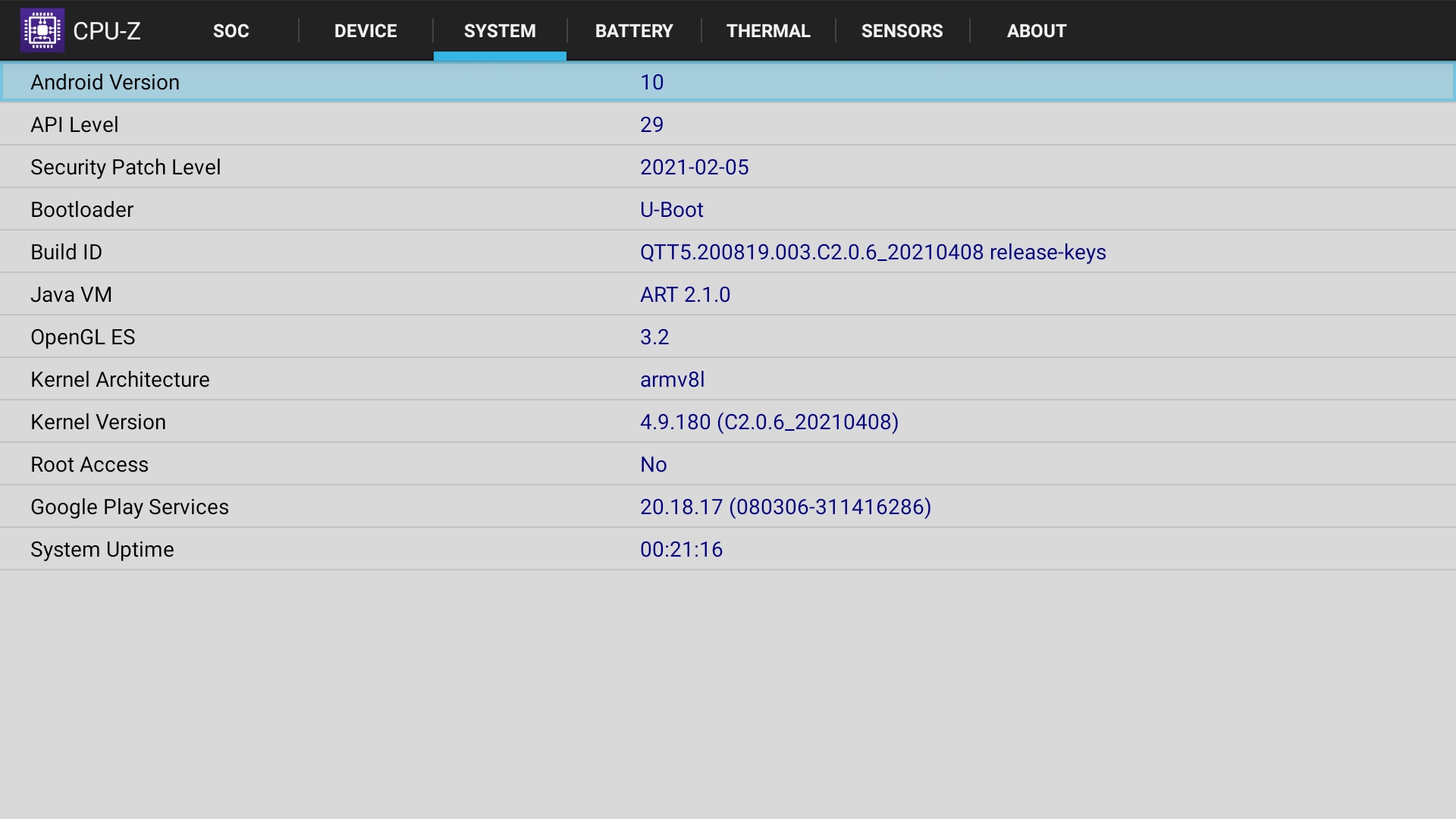
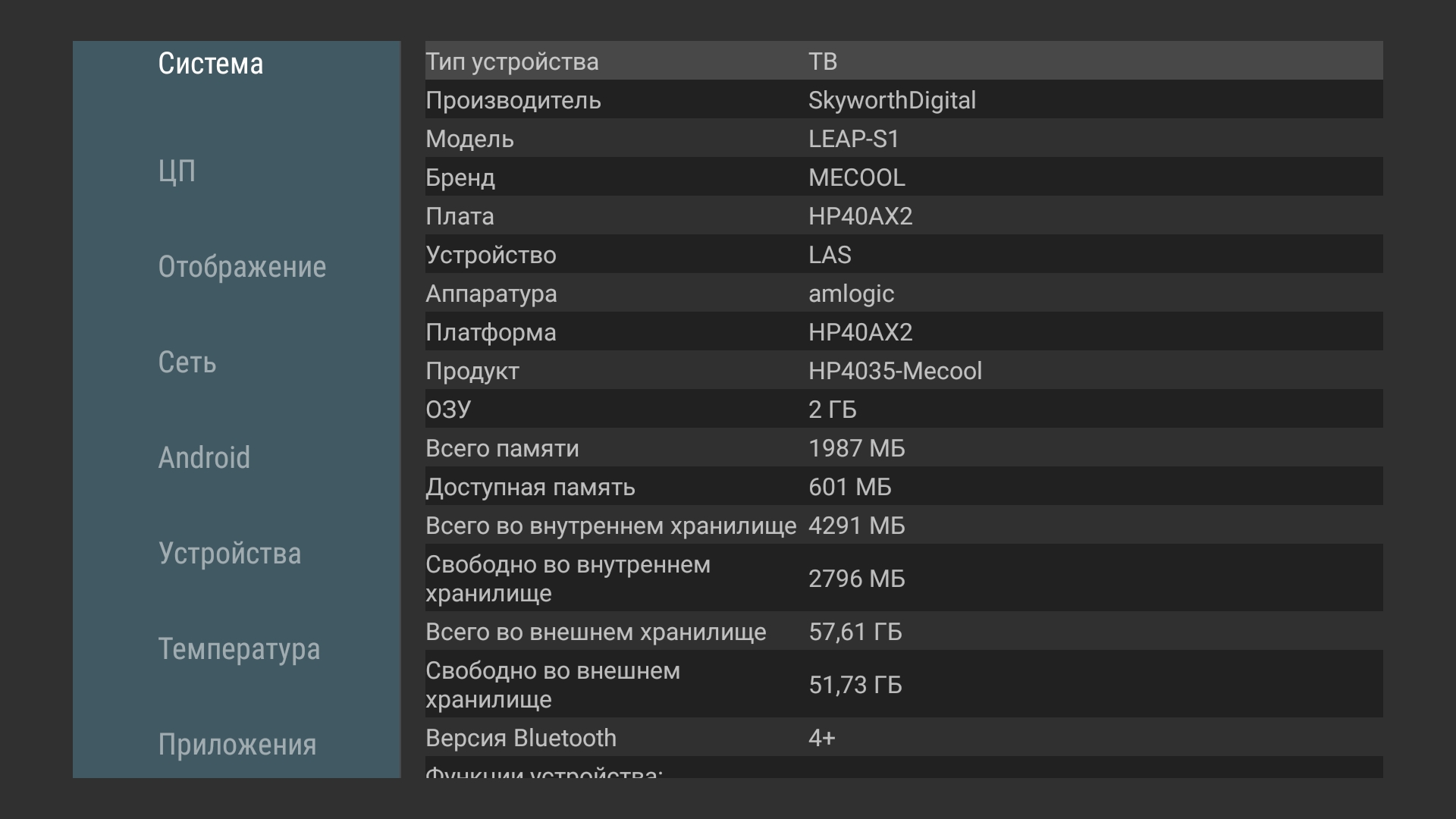
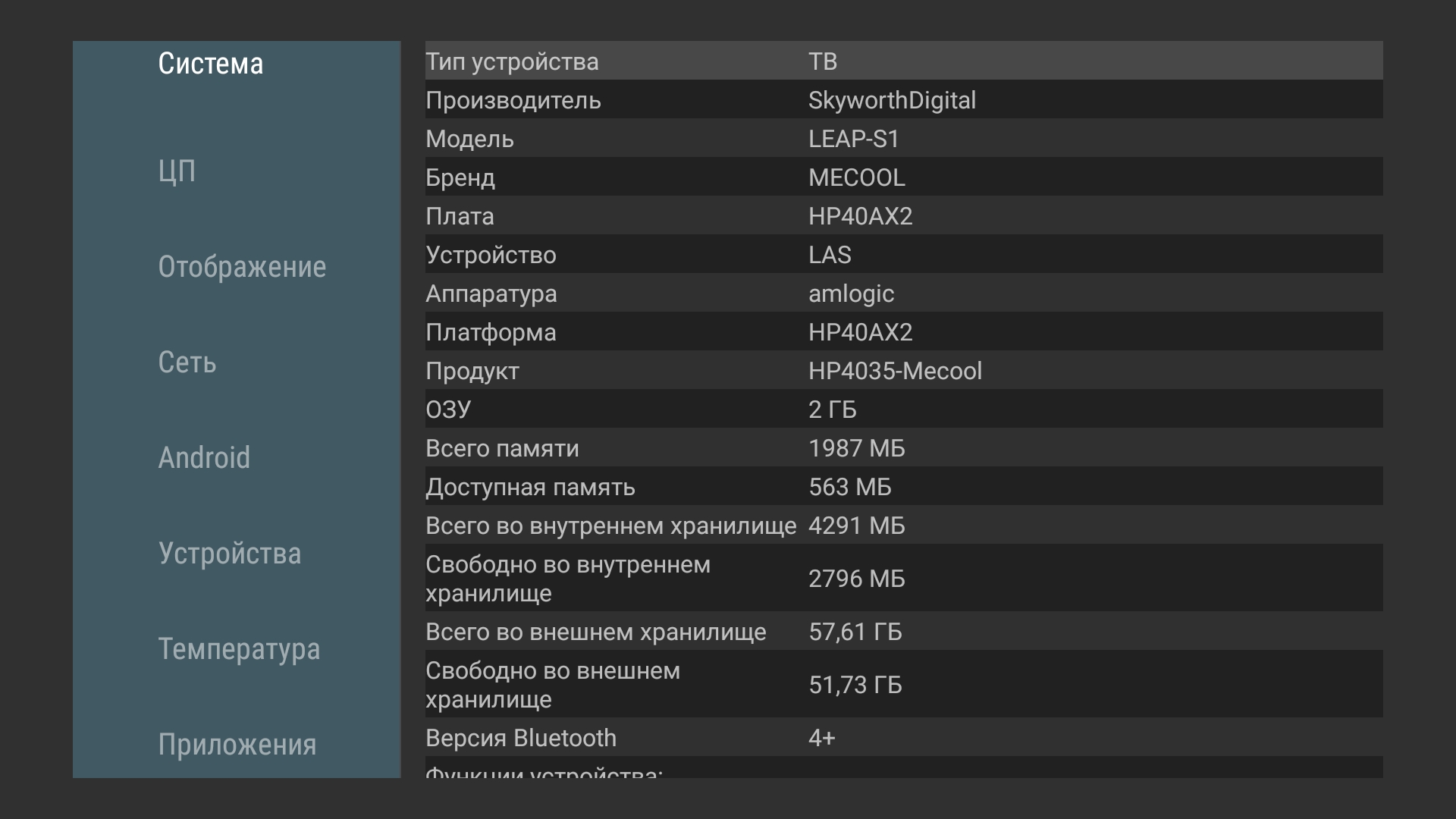
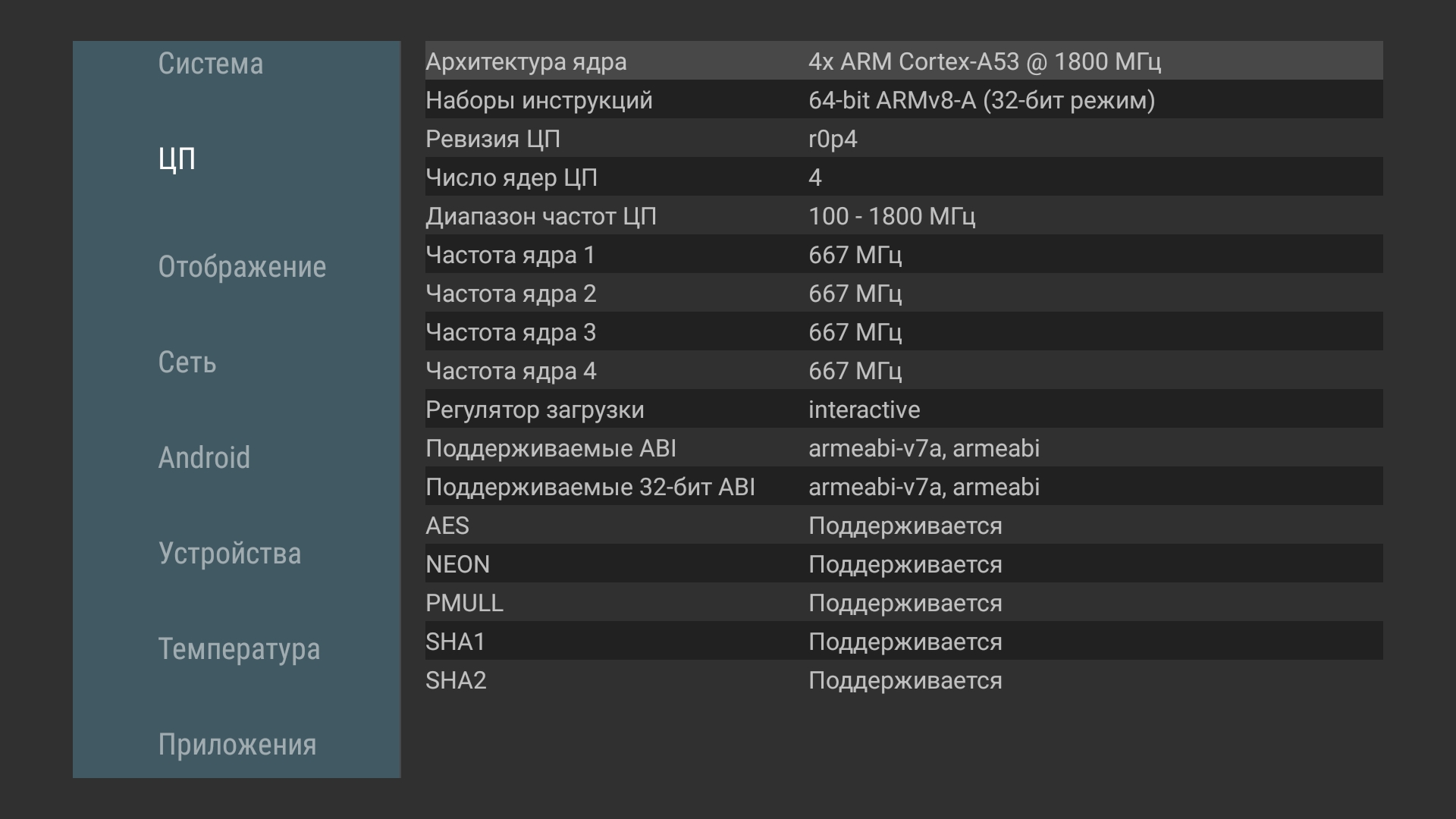
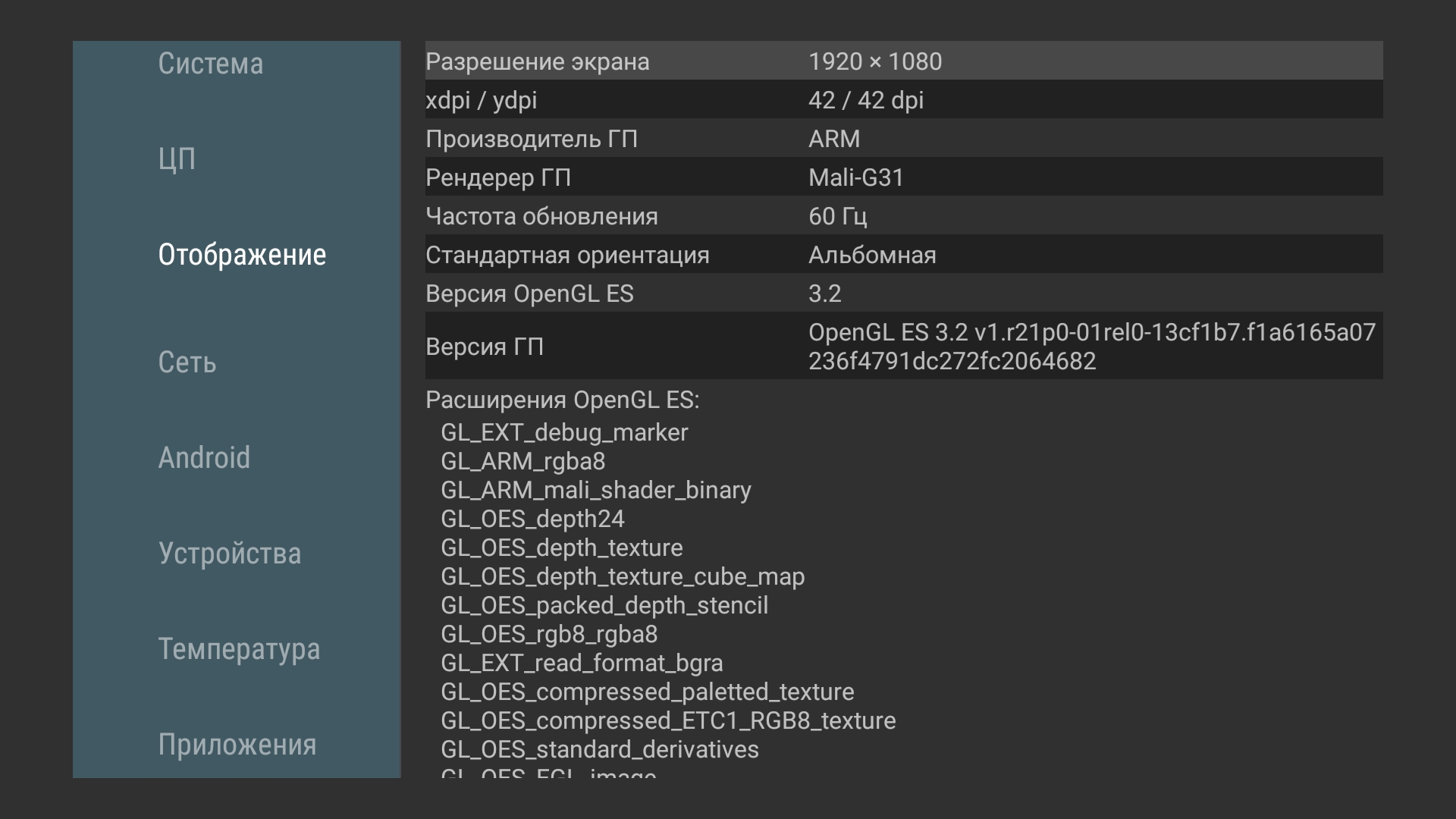
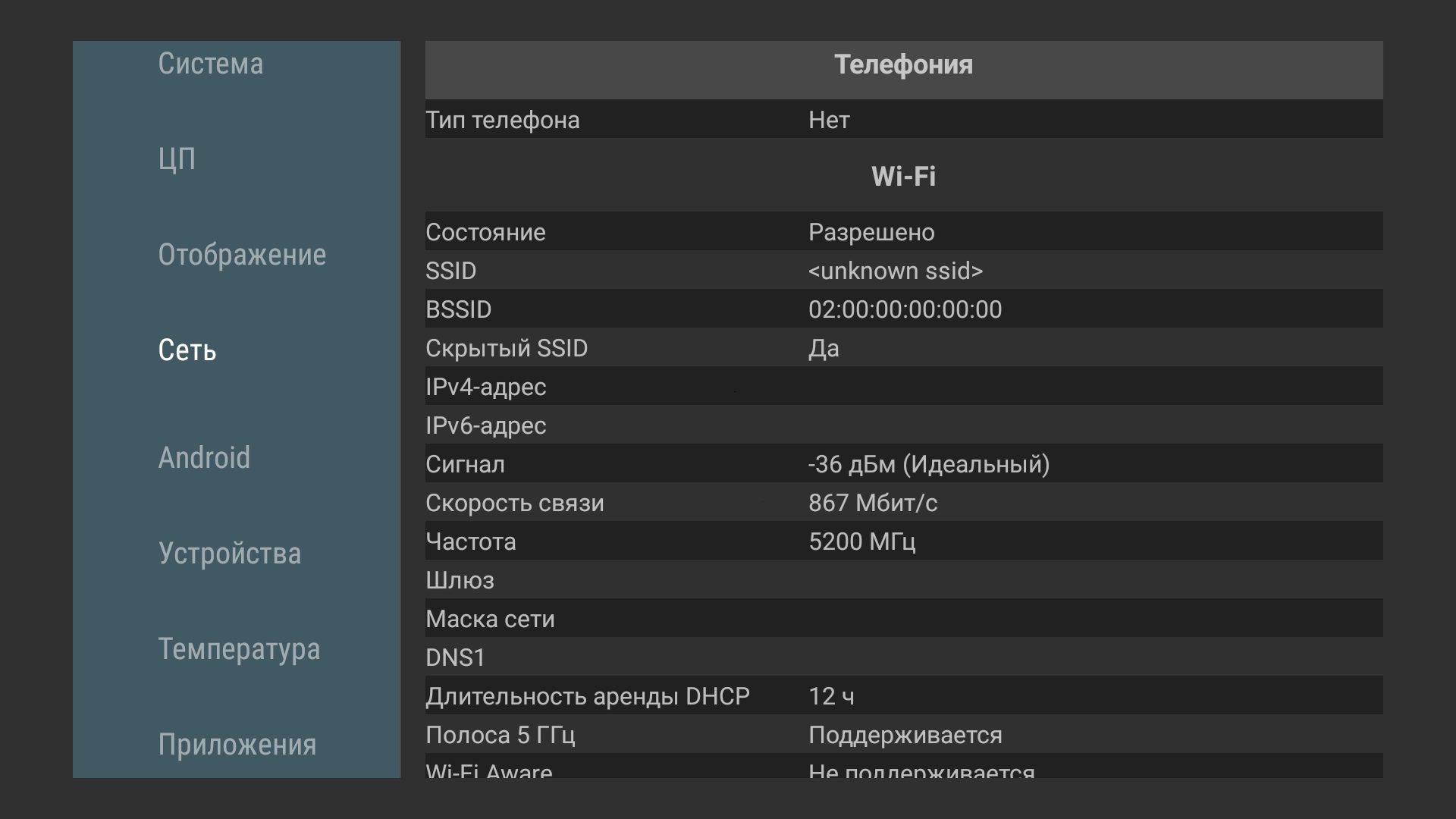

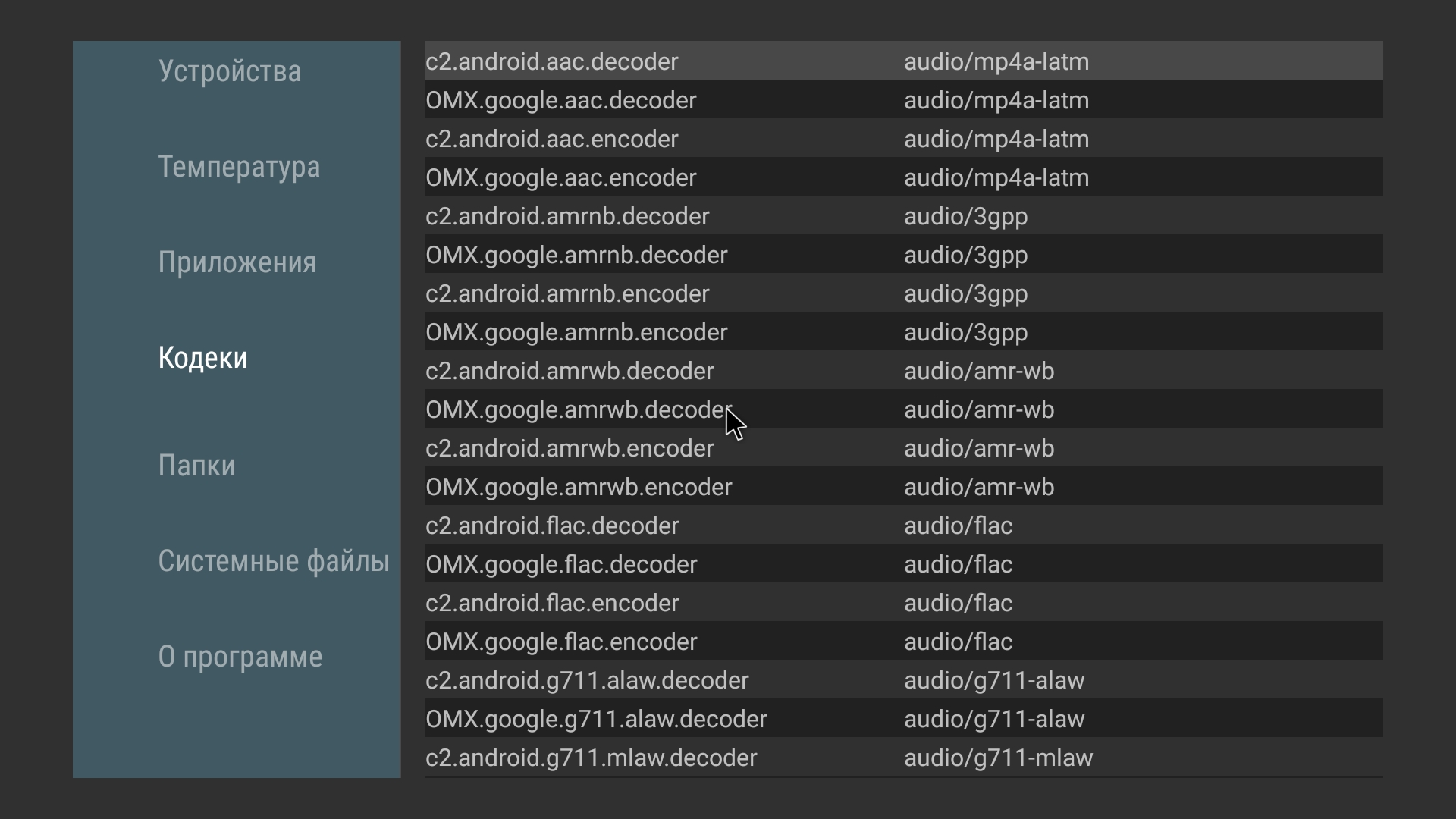
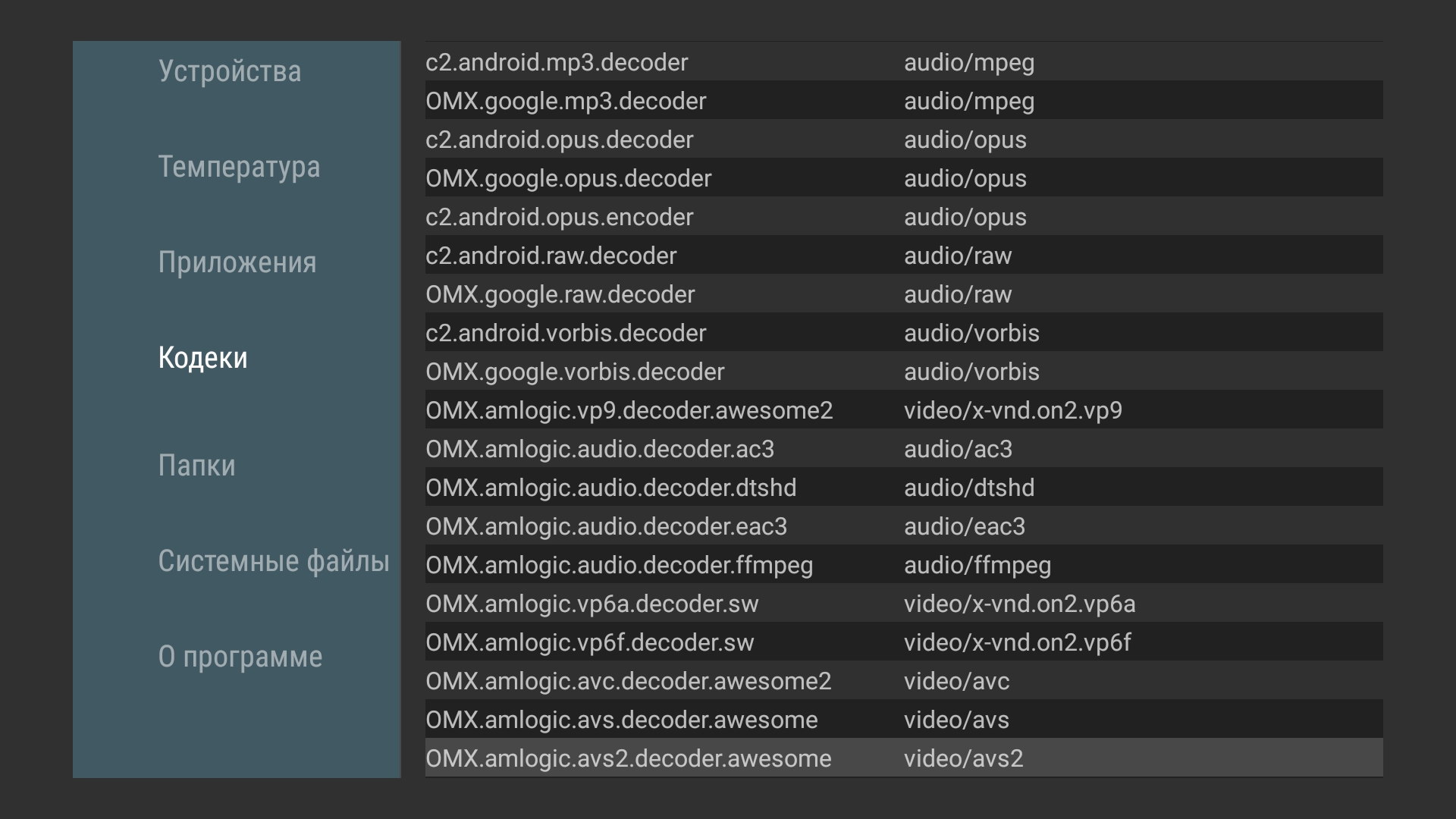
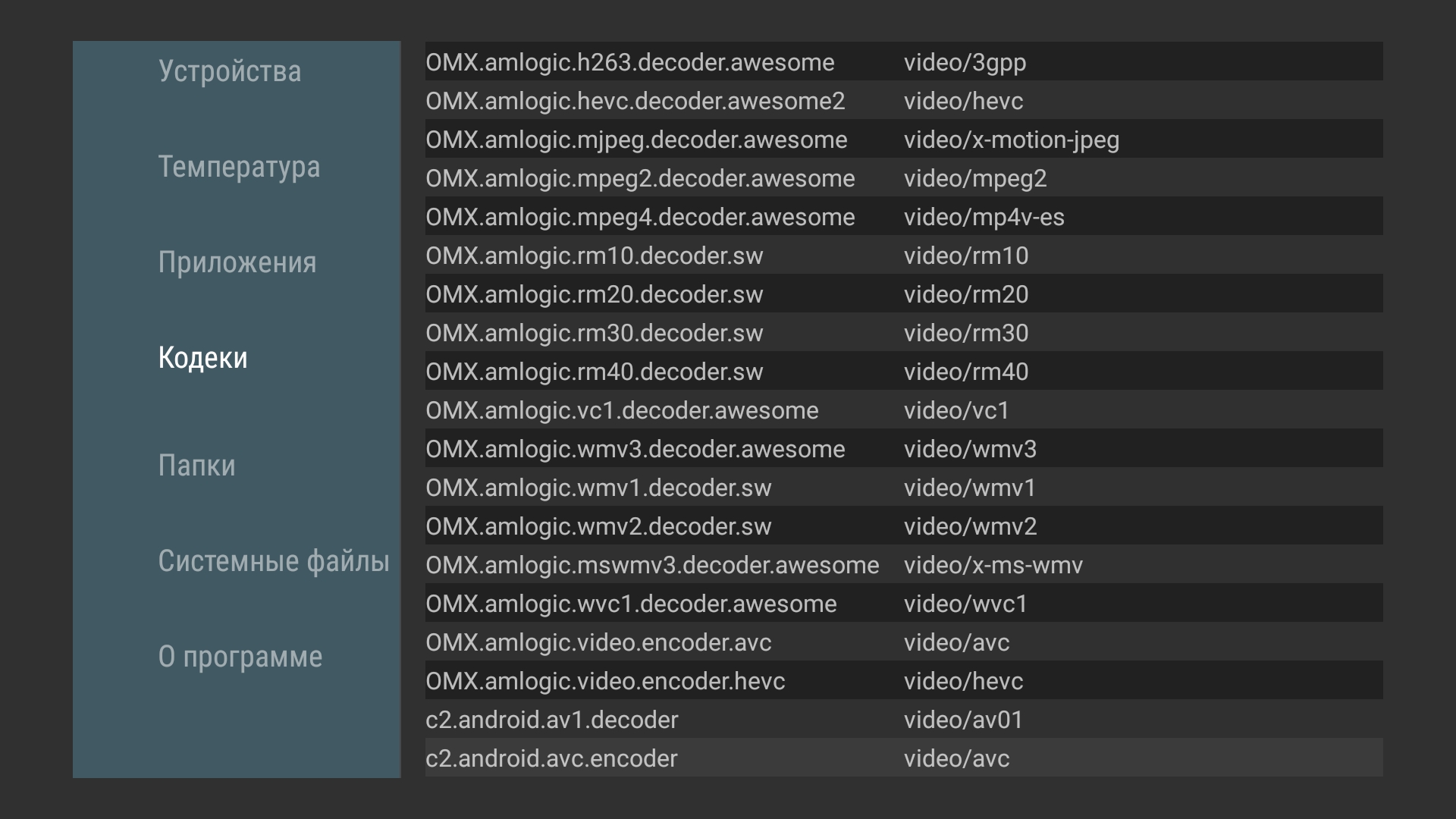
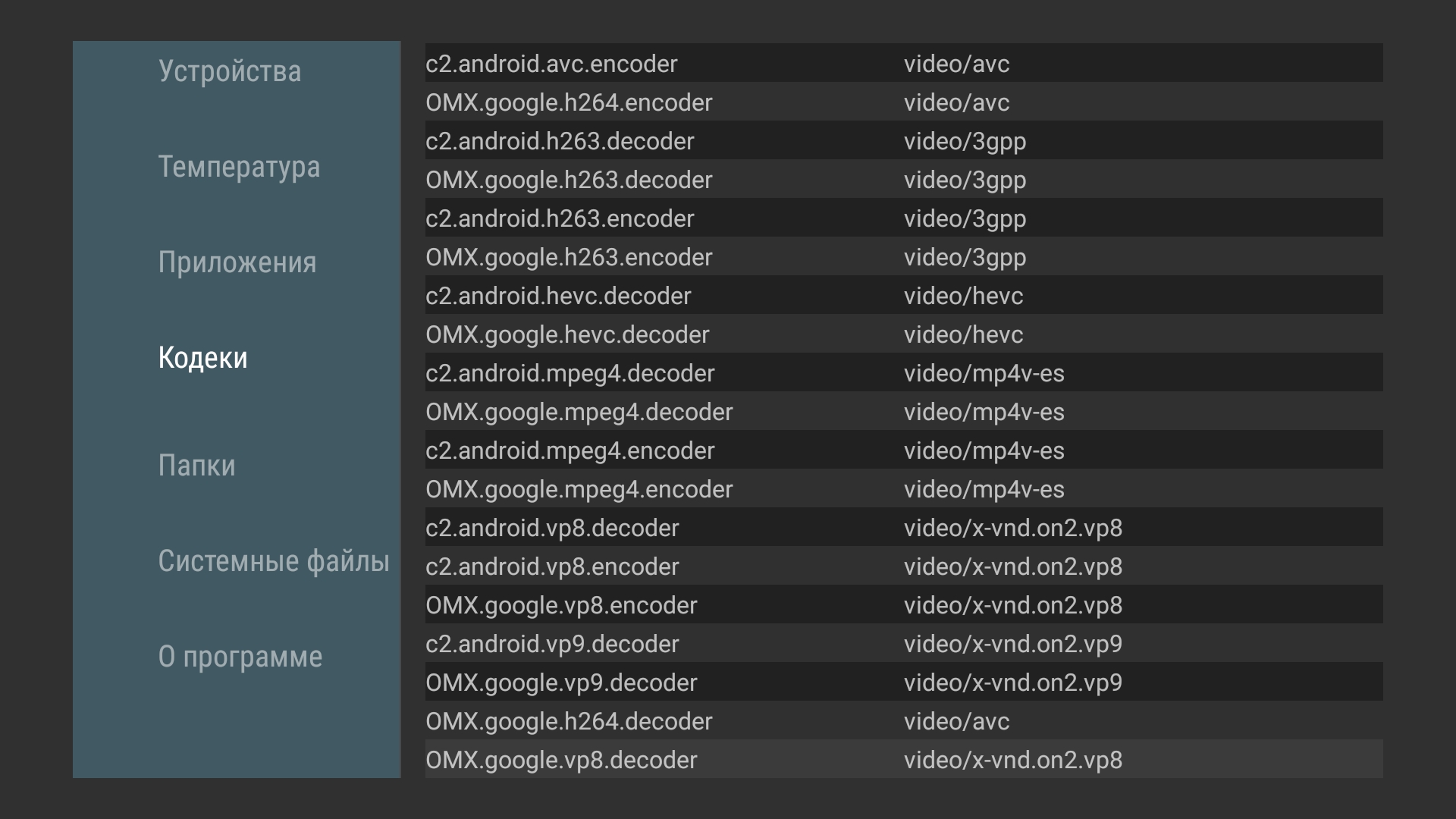
Игры и фильмы
В играх хорошую картинку можно получить через платный сервис GeForce Now. А если бесплатно, то выставлять настройки графики на низкие или средние. В любом случае, на мой взгляд, перед нами не игровой тв бокс, но во что-то простое поиграть можно. Пример с Real Racing есть в видео обзоре в начале статьи.

Из-за отсутствия в прошивке автоматической подстройки частоты советую вручную выставить в настройках 50 Гц, если планируете смотреть IPTV. Это позволит смотреть футбол и фильмы с динамичными сценами без подергиваний. Для просмотра торрентов использую HD videobox. Памяти в тв боксе мало, но он спокойно воспроизводит Аватар 100 ГБ и перематывает. Главное хорошая скорость вашего интернет канала и количество сидов на раздаче. При просмотре как официального приложения Youtube, так и Smart youtube next в 4К отсутствуют пропущенные кадры и это хорошо.
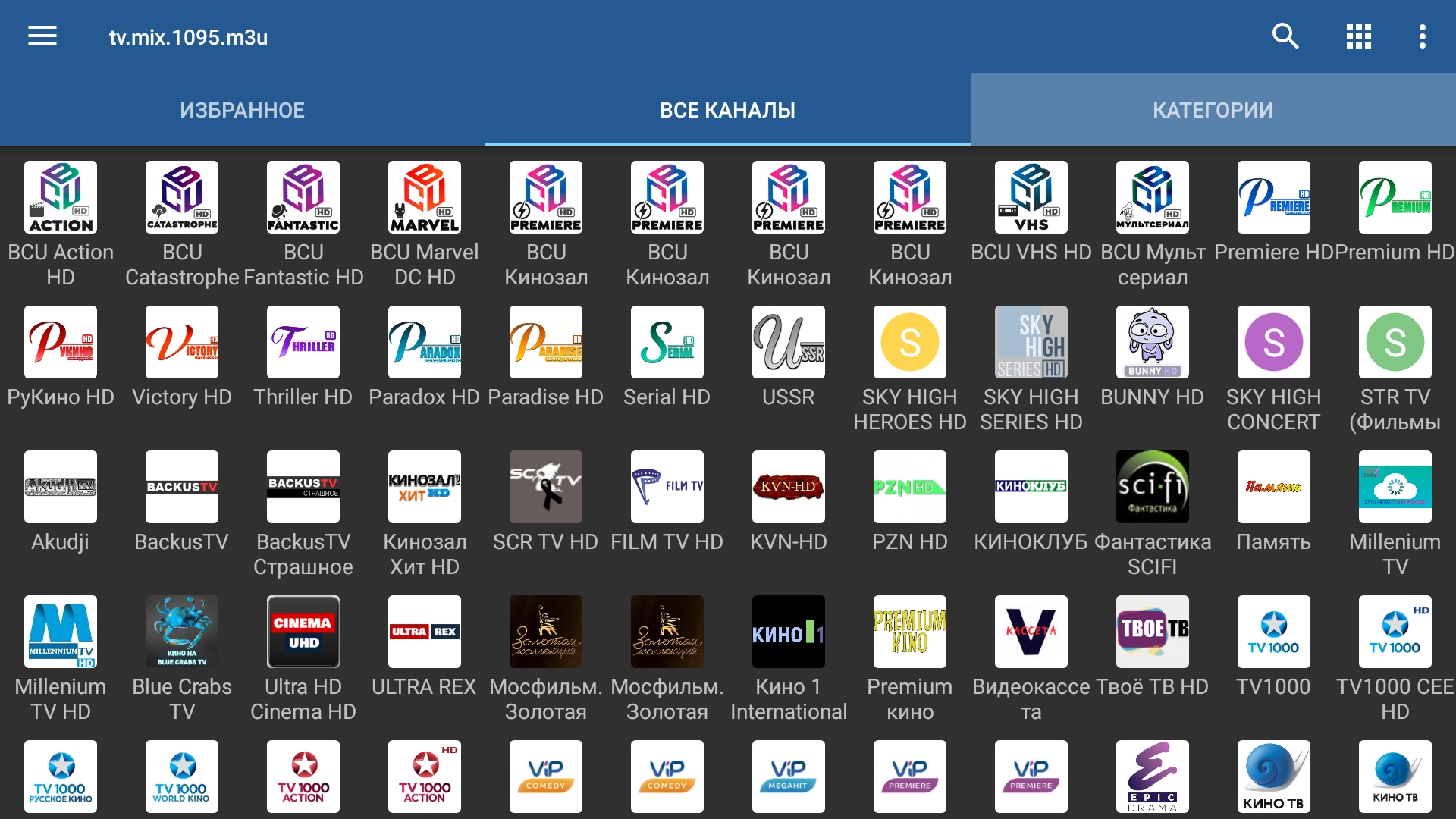

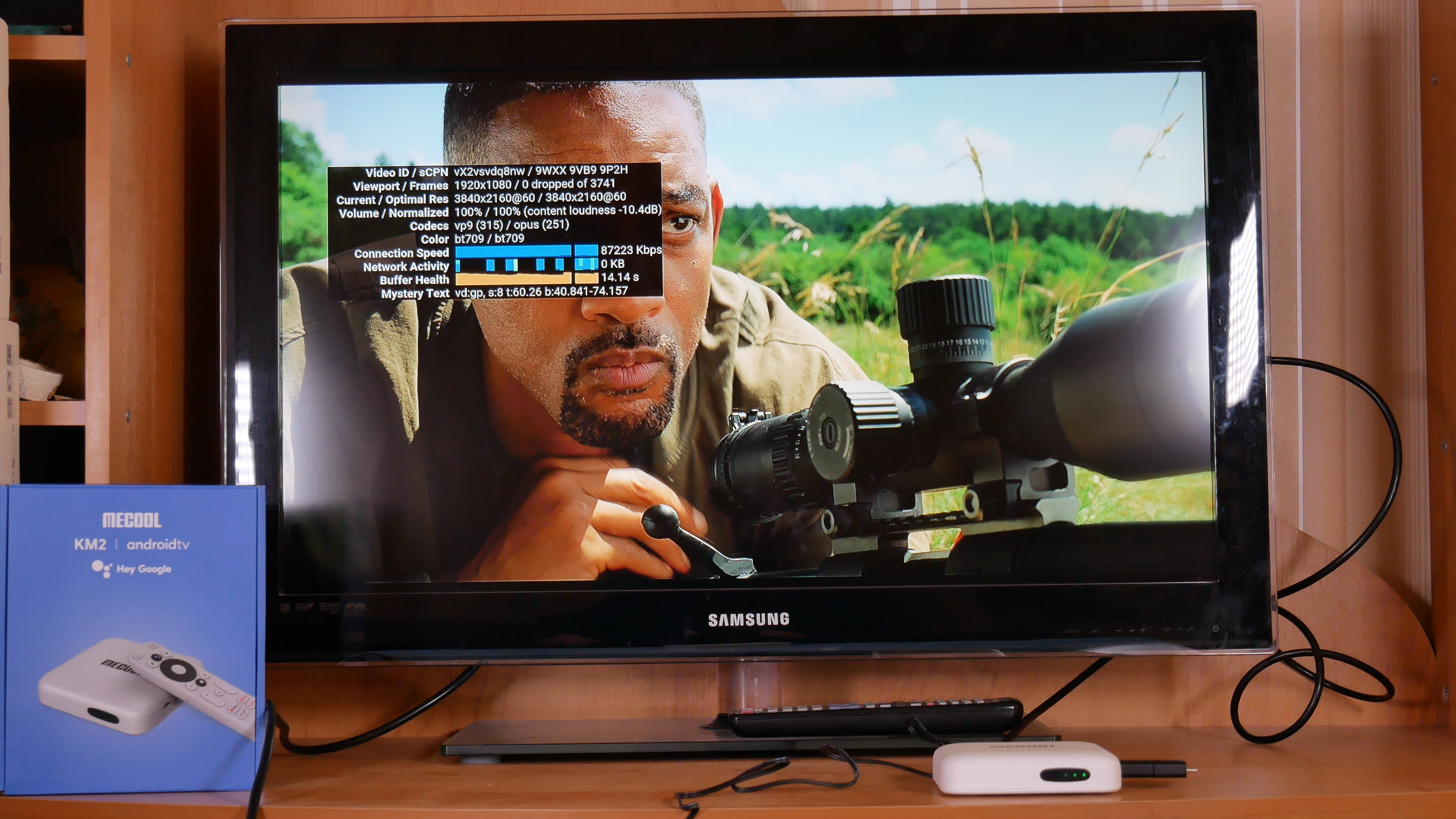
Какие альтернативы?
Если для вас важно наличие лицензии Netflix, чтобы смотреть этот сервис в 4К и вы пользуетесь IVI, KinopoiskHD и другими стриминговыми сервисами и ваш телевизор поддерживает HDR, то это хороший вариант. Если нужна сертификация Google, но не пользуетесь Netflix или хватает этого сервиса в fullhd, то можете еще посмотреть в сторону
Mecool KM6 Deluxe с большим объемом оперативной и встроенной памяти и работающим auto frame rate. Если же вам хватает HD videobox и торрентов, то я бы прикупил TOX1 со склада в России.
Выводы
После нескольких недель использования Android тв бокса Mecool KM2 в качестве основного у меня сложились спорные впечатления. С одной стороны интересный внешний вид и добавили лицензию Netflix — это определенно плюс и шаг вперед. На борту всего лишь 8 ГБ встроенной памяти, но есть USB порты для подключения флешек и SSD. Wi-fi двухдиапазонный, но проводной всего лишь на 100 Мбит/с. Есть лицензия Dolby, но нет DTS. С другой стороны нет автоматической подстройки частоты в зависимости от проигрываемого контента и необходимо выбирать вручную разрешение и частоту. HDR постоянно работает и не отключается. Как итог на устройствах, которые не поддерживают эту функцию, цвета могут быть темными и тусклыми. Не работает функция ИК-пульта. Если вас заинтересовал данных тв бокс, то советую ждать обновления прошивки и пока воздержаться от покупки. Но решать вам.
Подписывайтесь на мой telegram @s3mki, чтобы быстрее всех получать классные купоны и промокоды Aliexpress и узнавать про выгодные предложения. 21 июня стартует очередная крупная распродажа Алиэкспресс и мои подписчики уже знают, как сэкономить.
Источник




