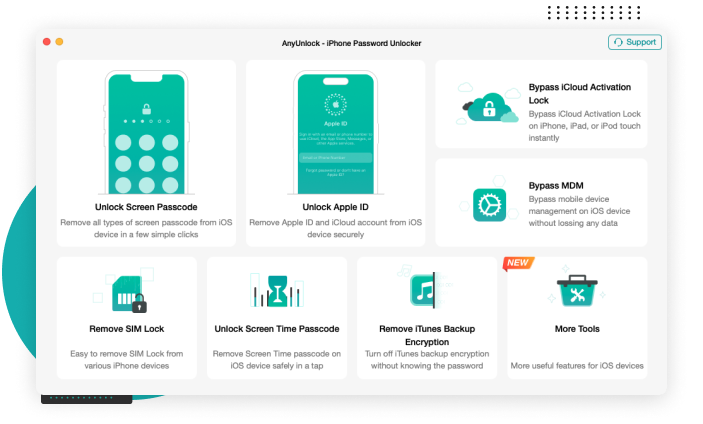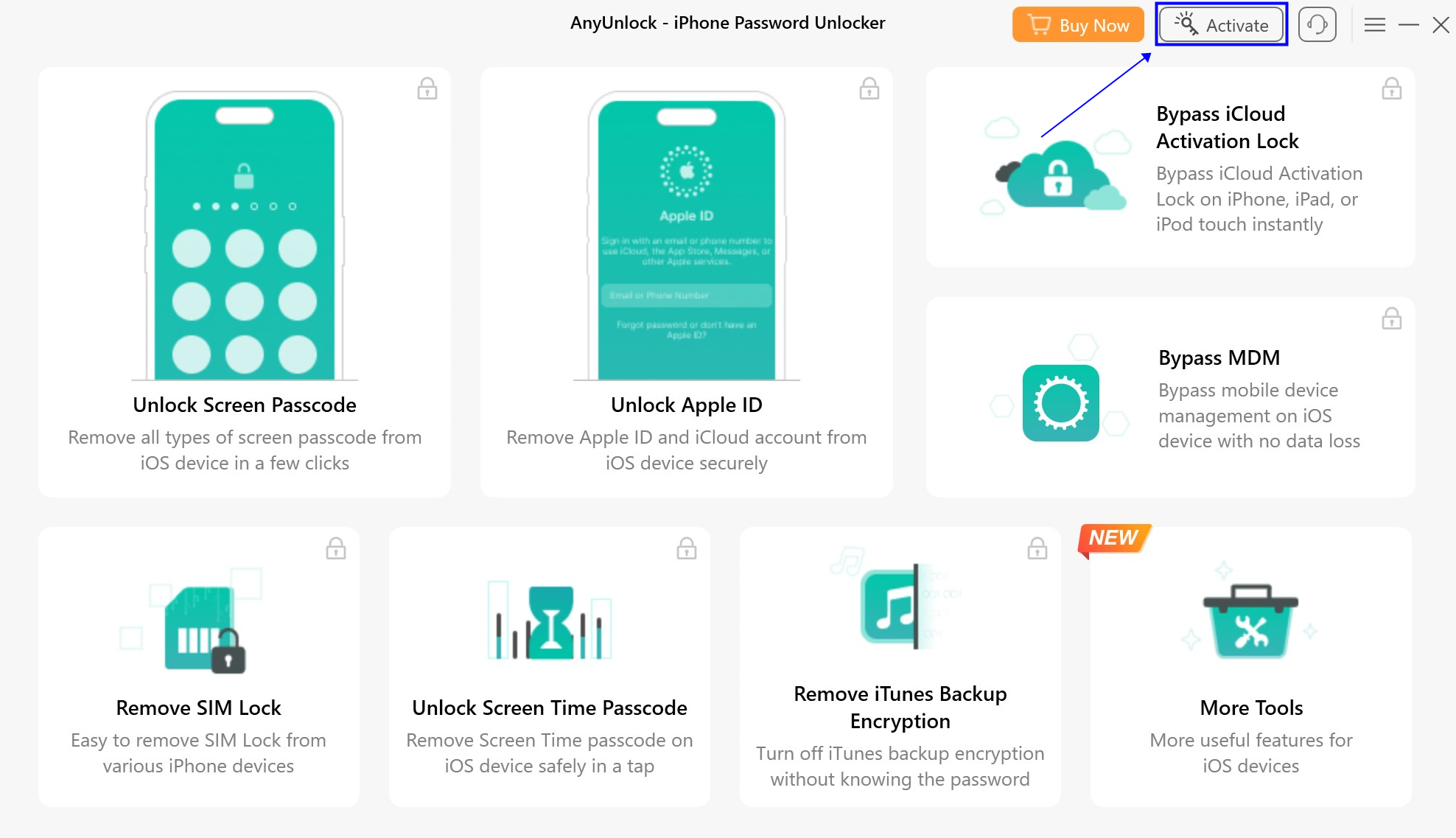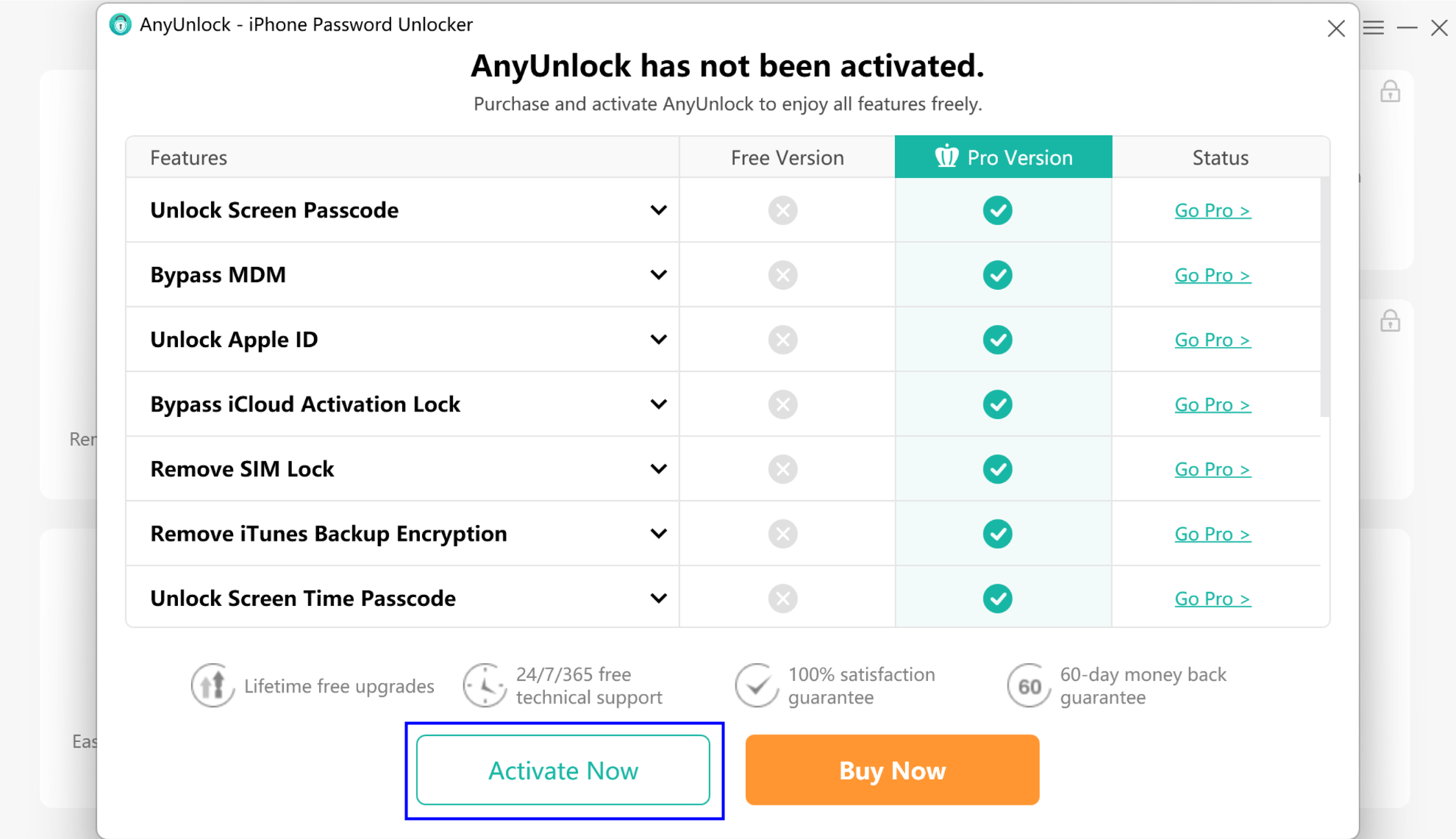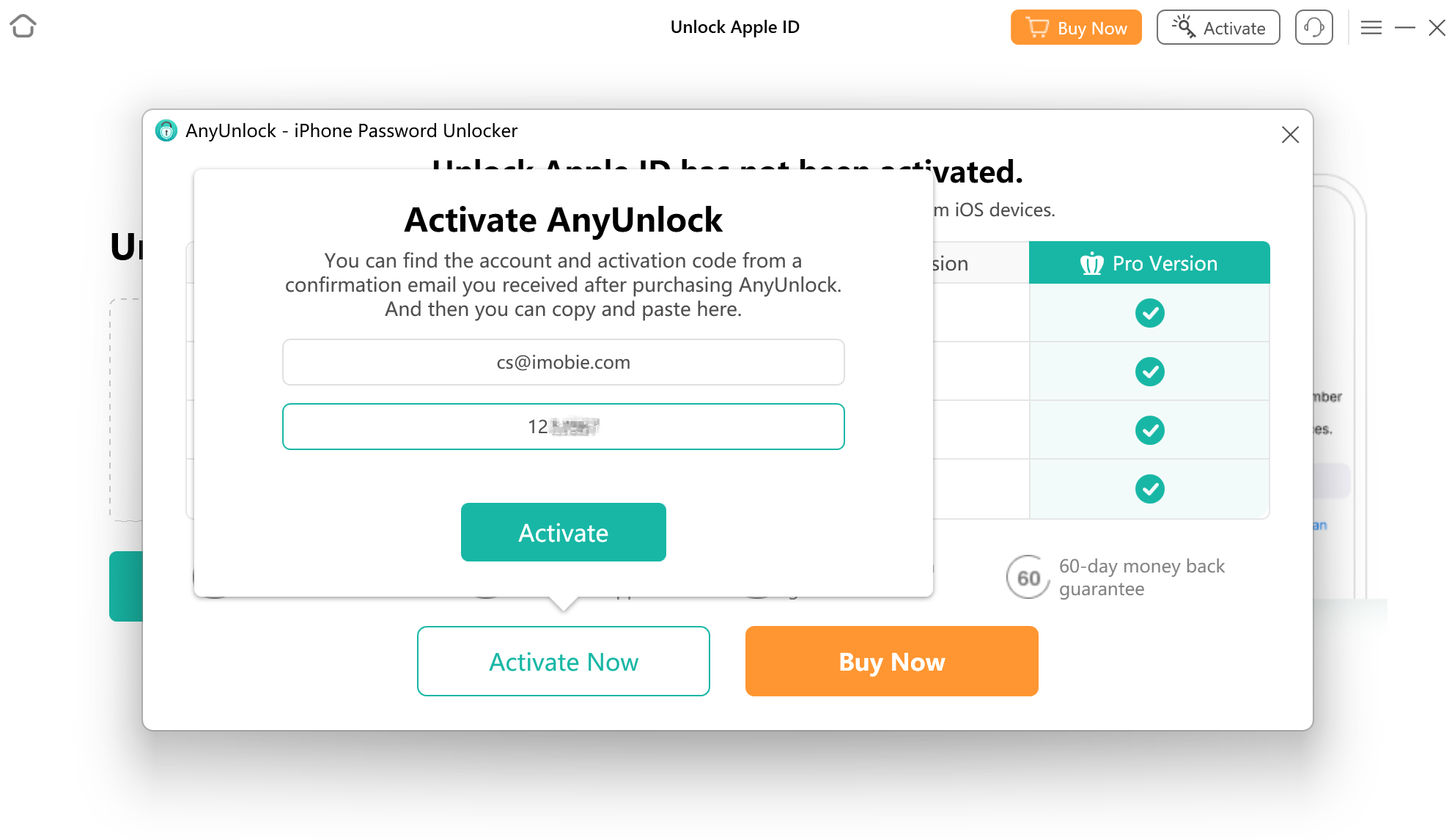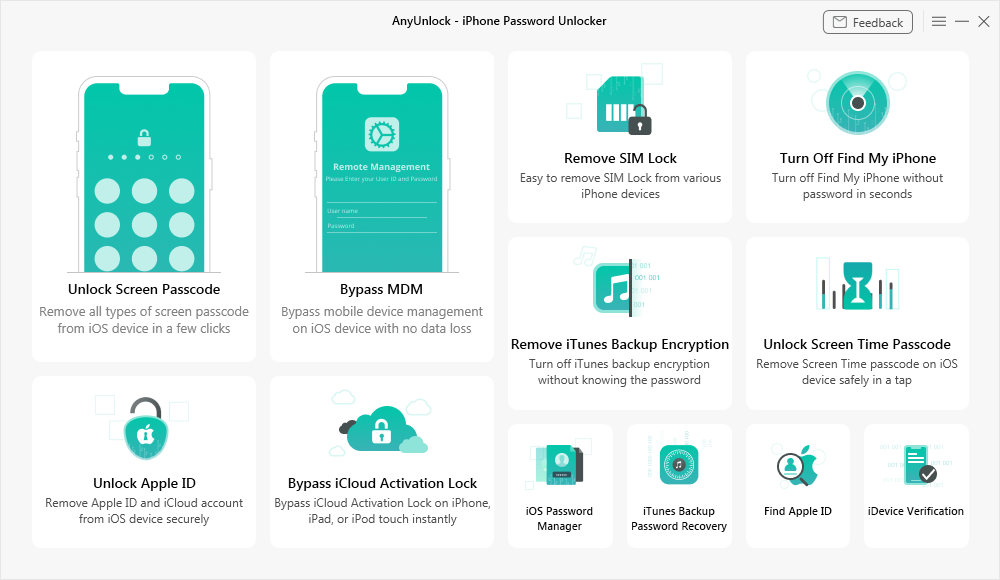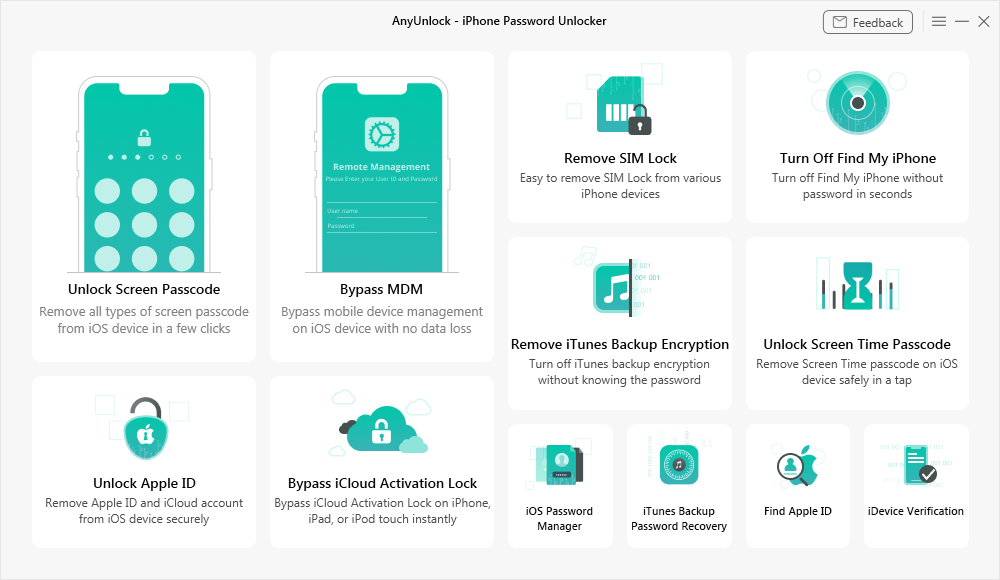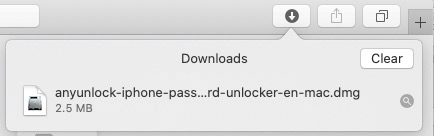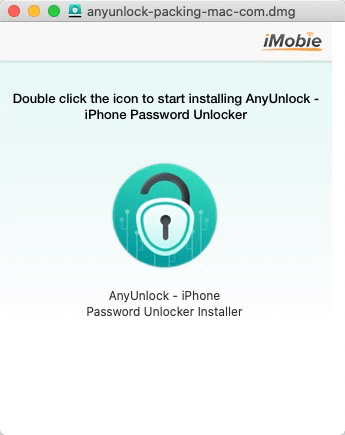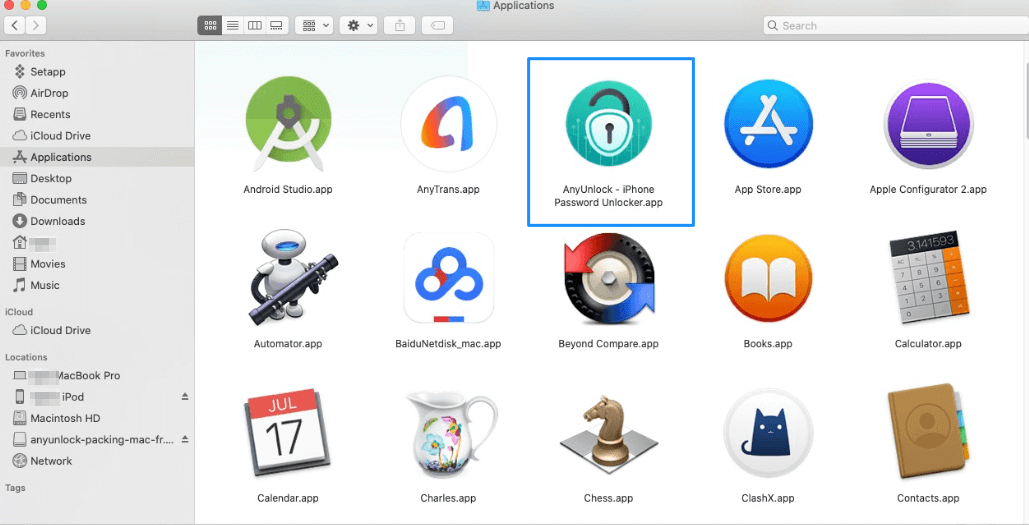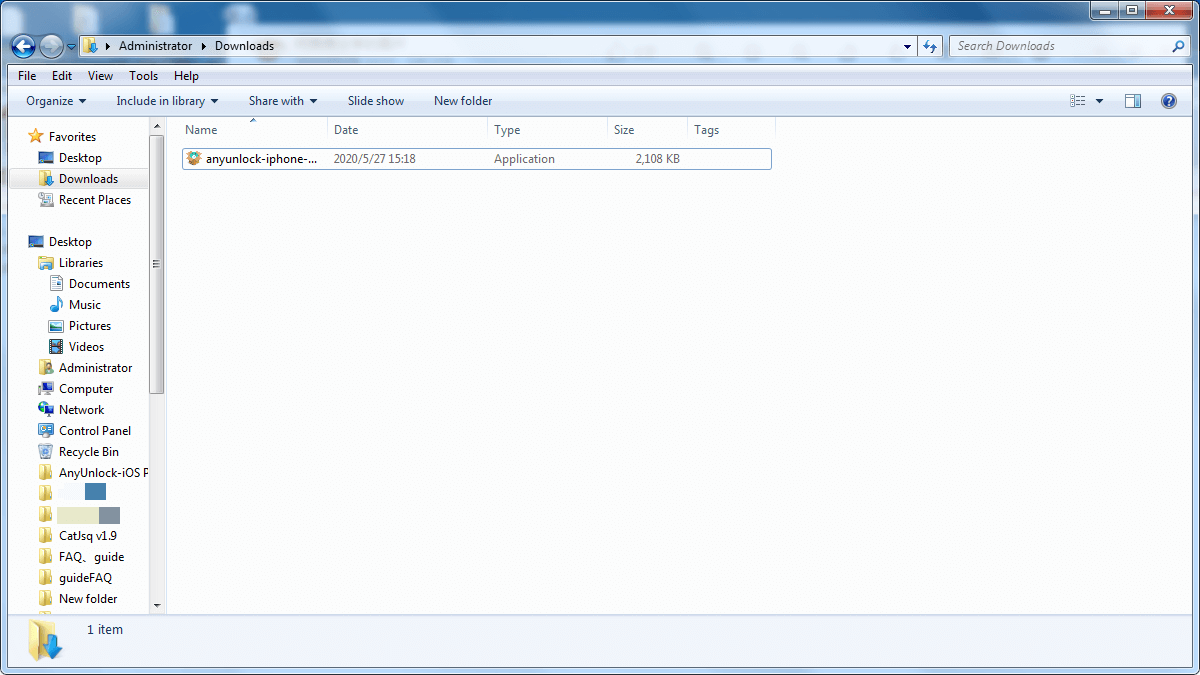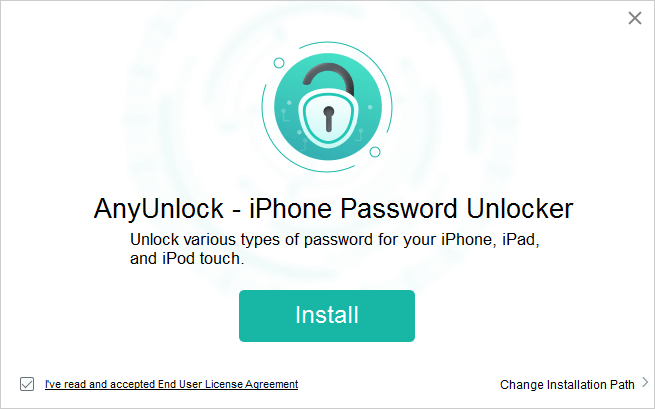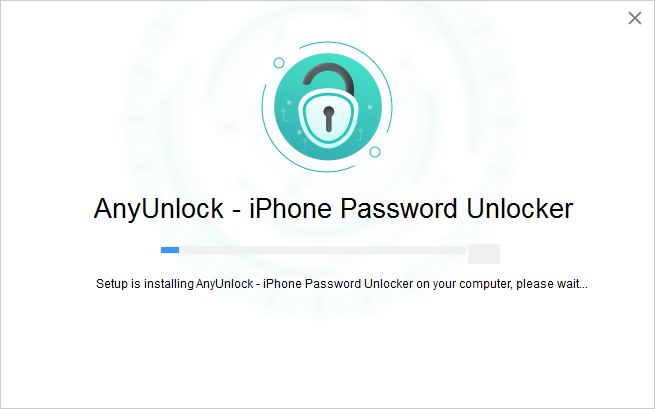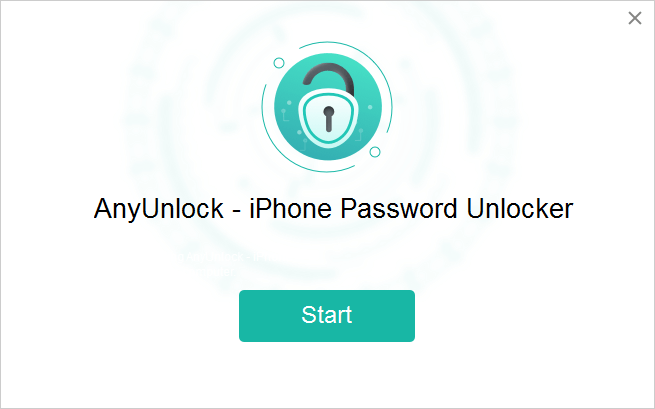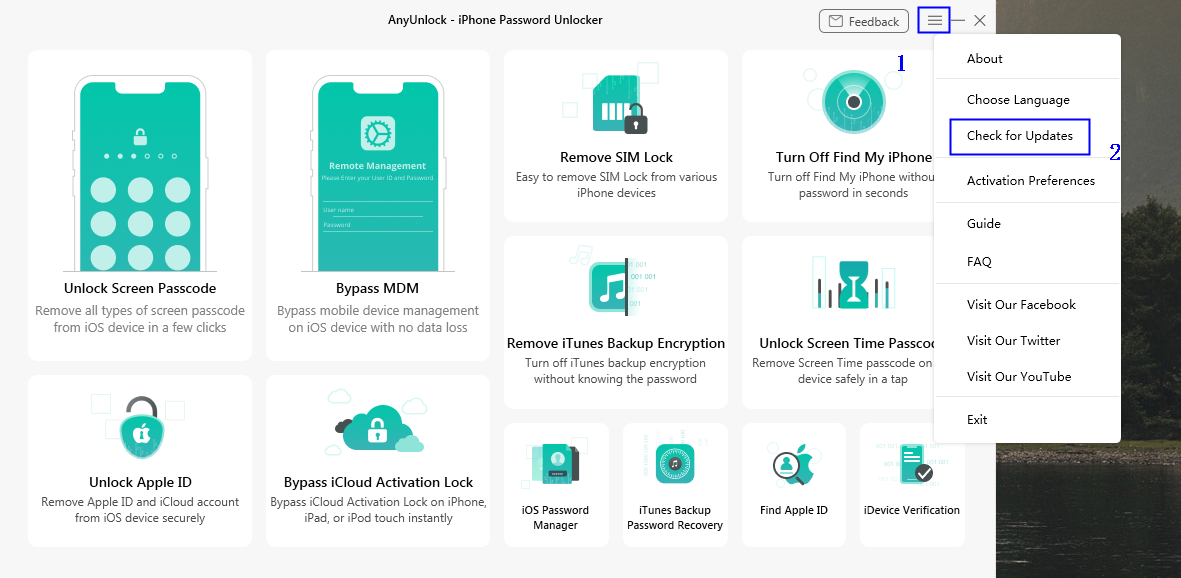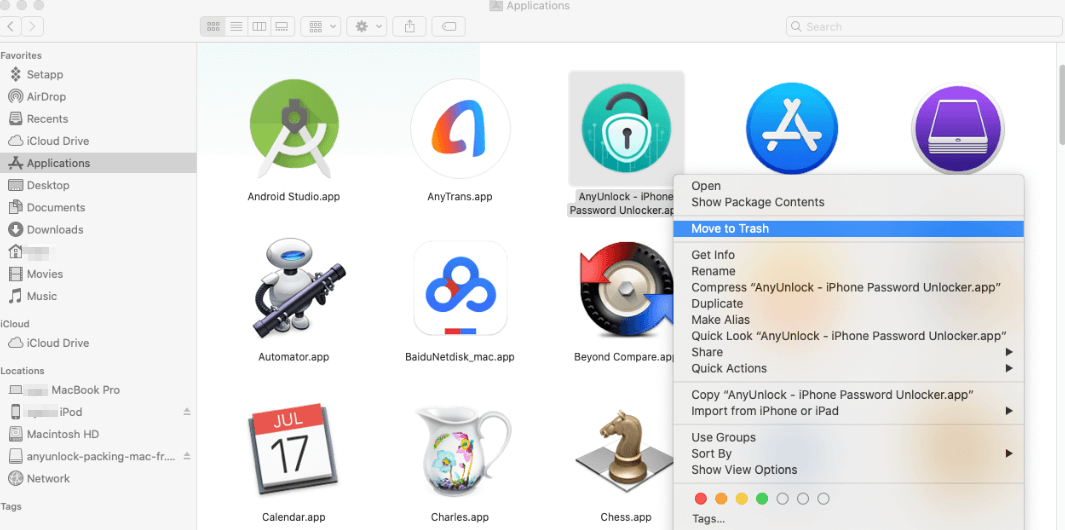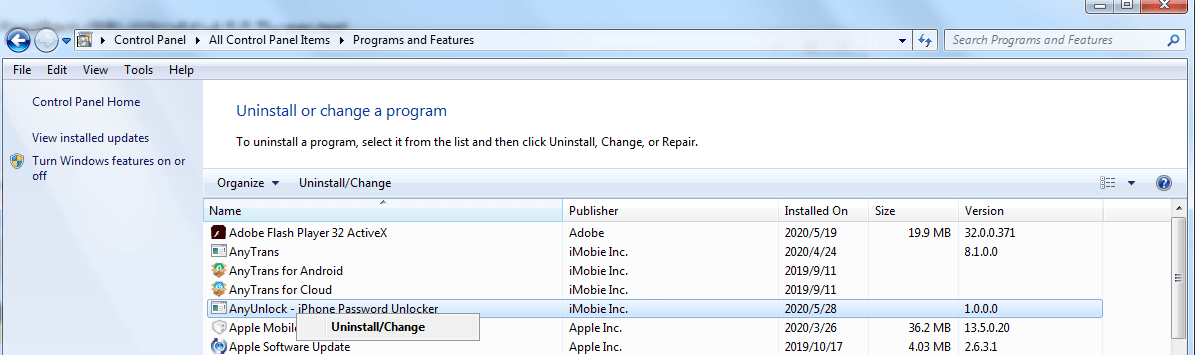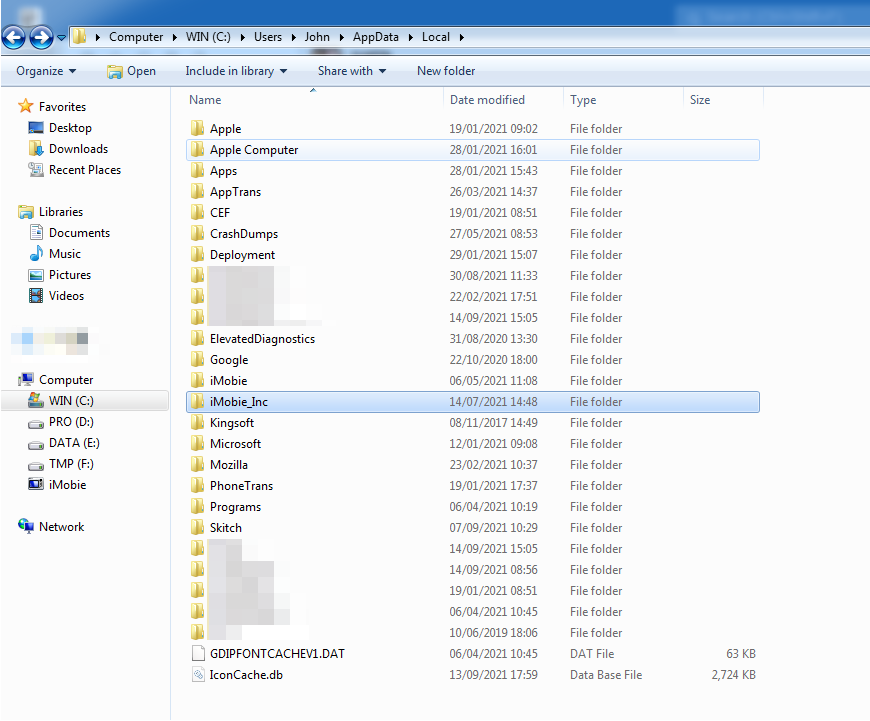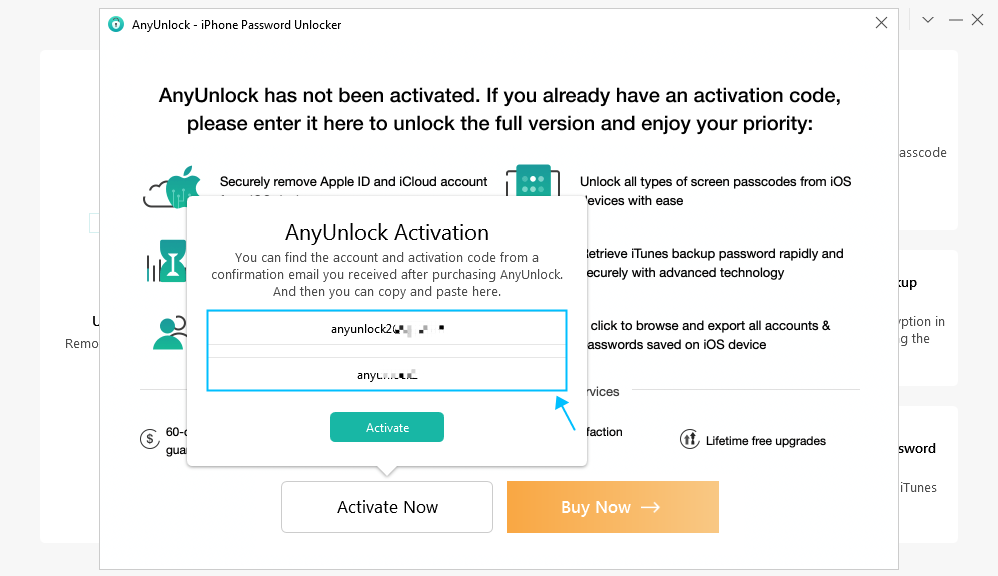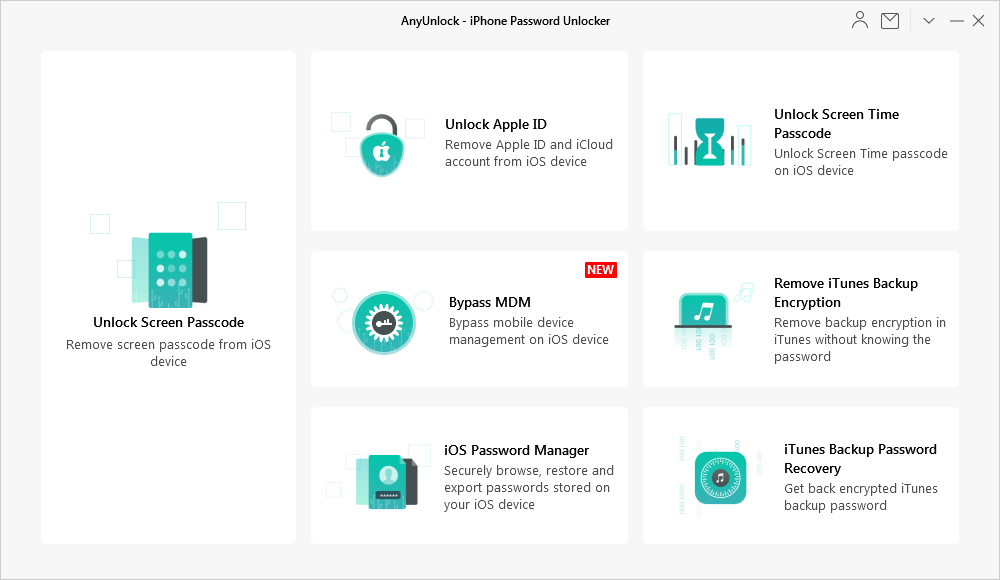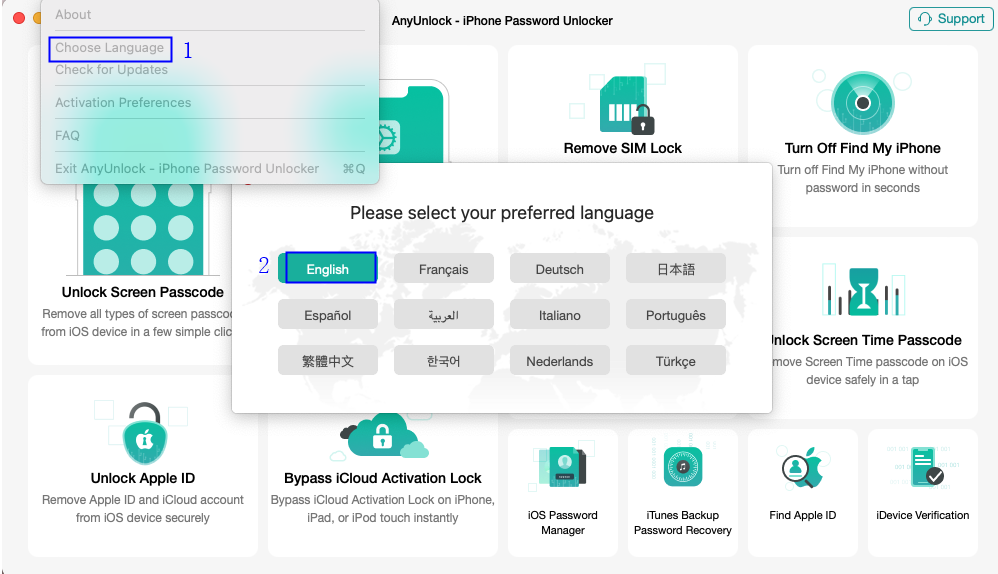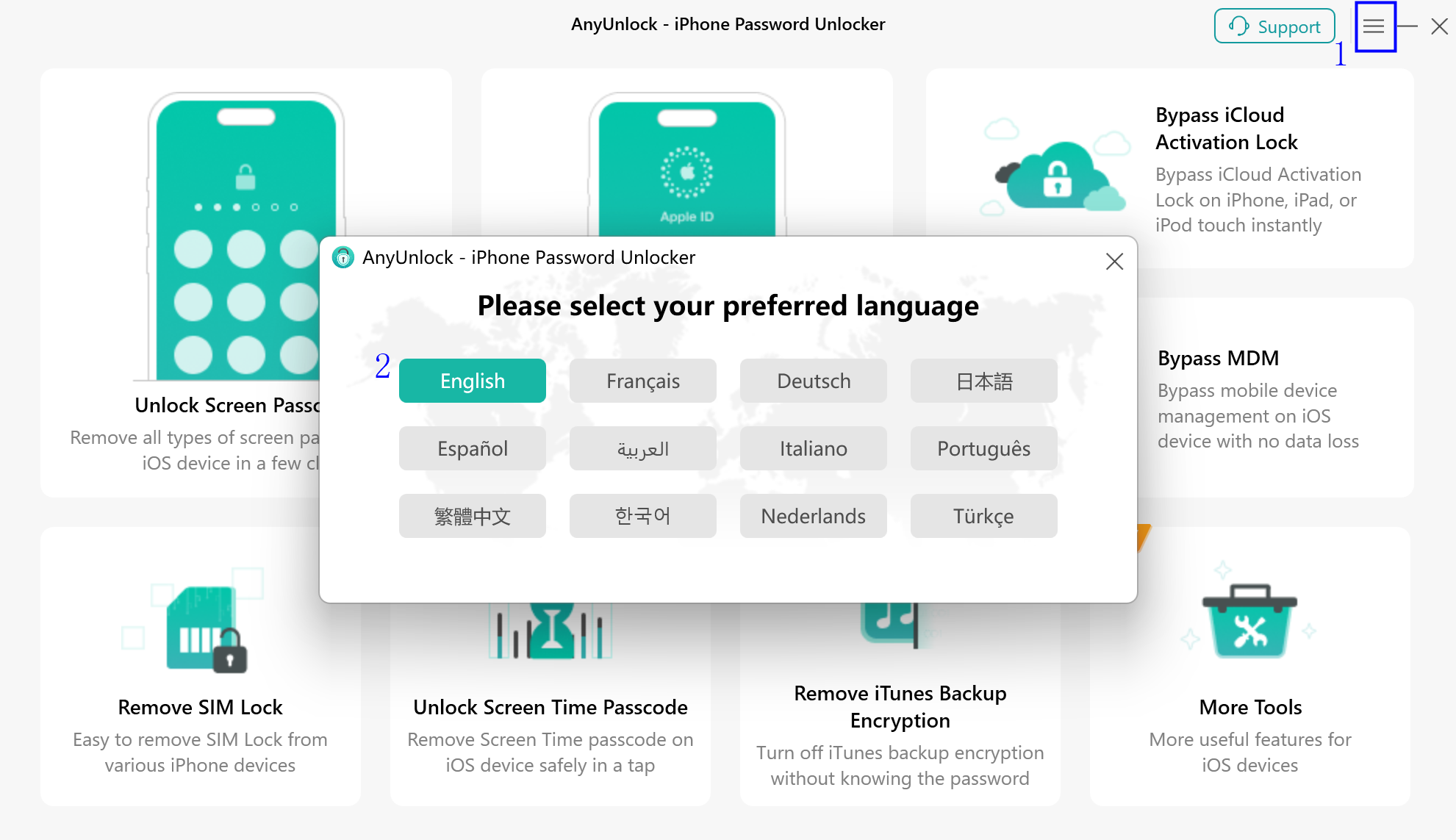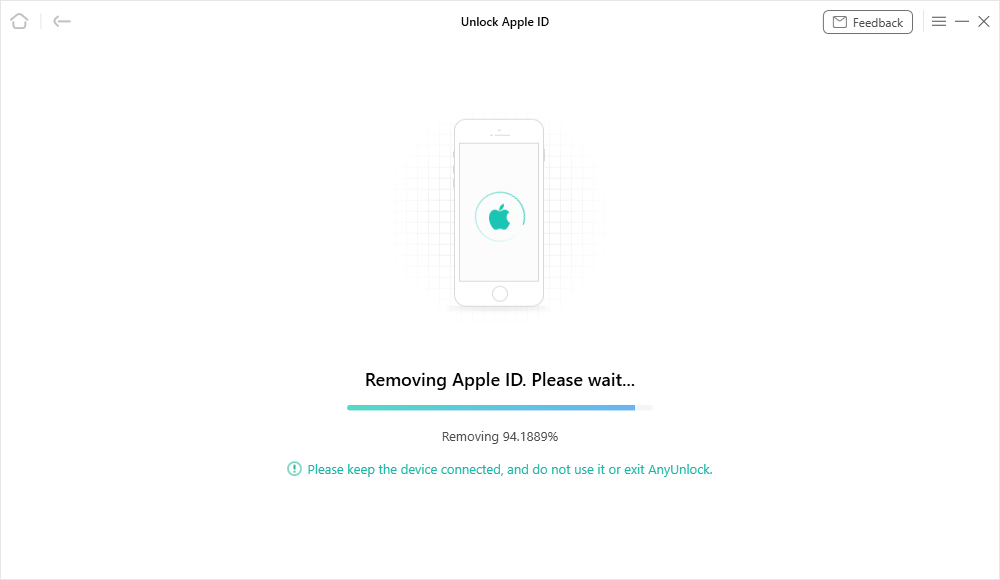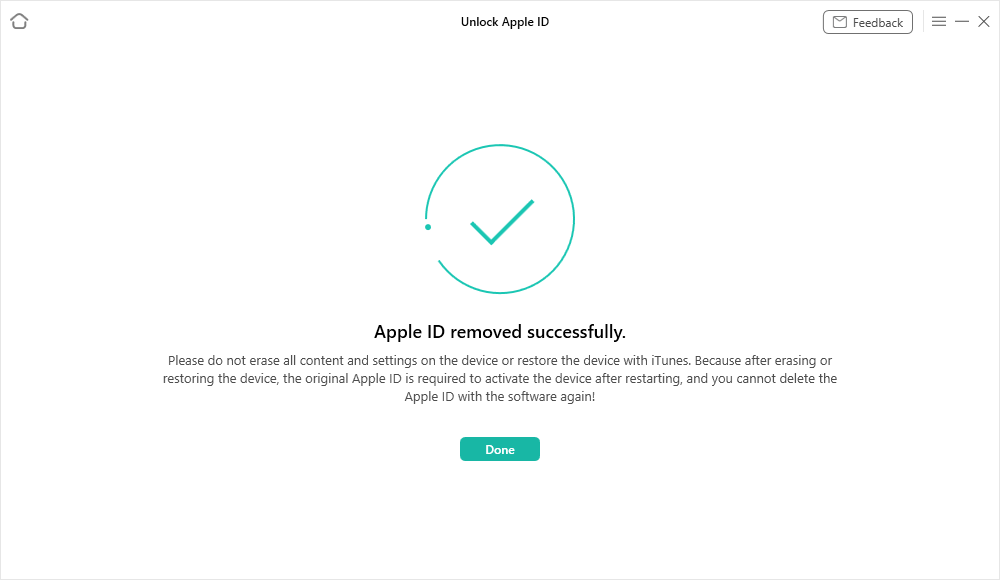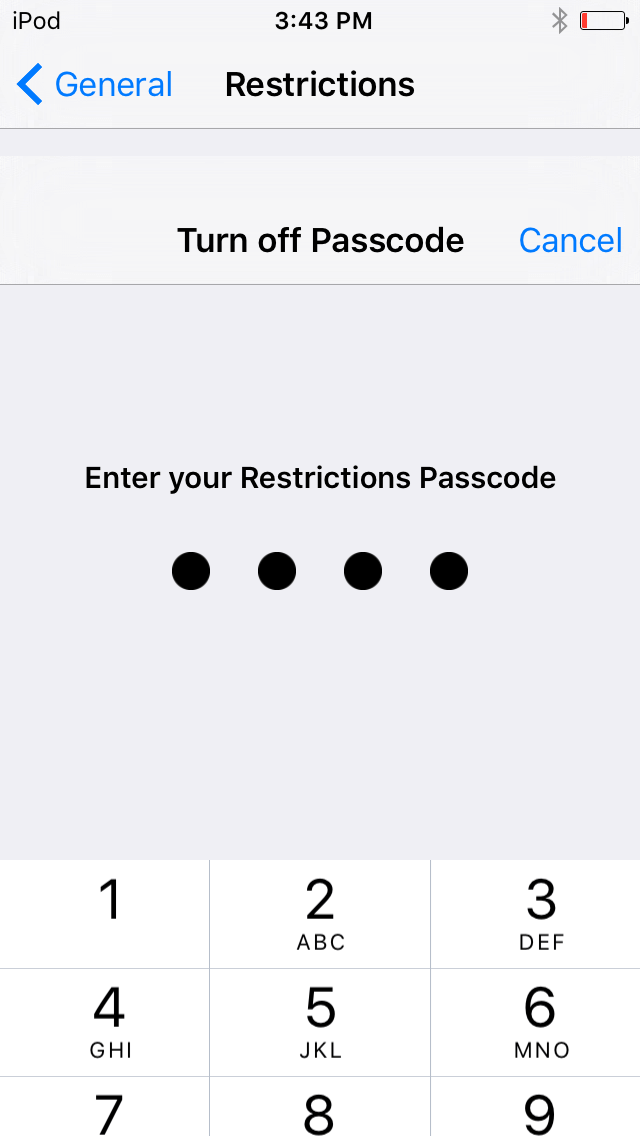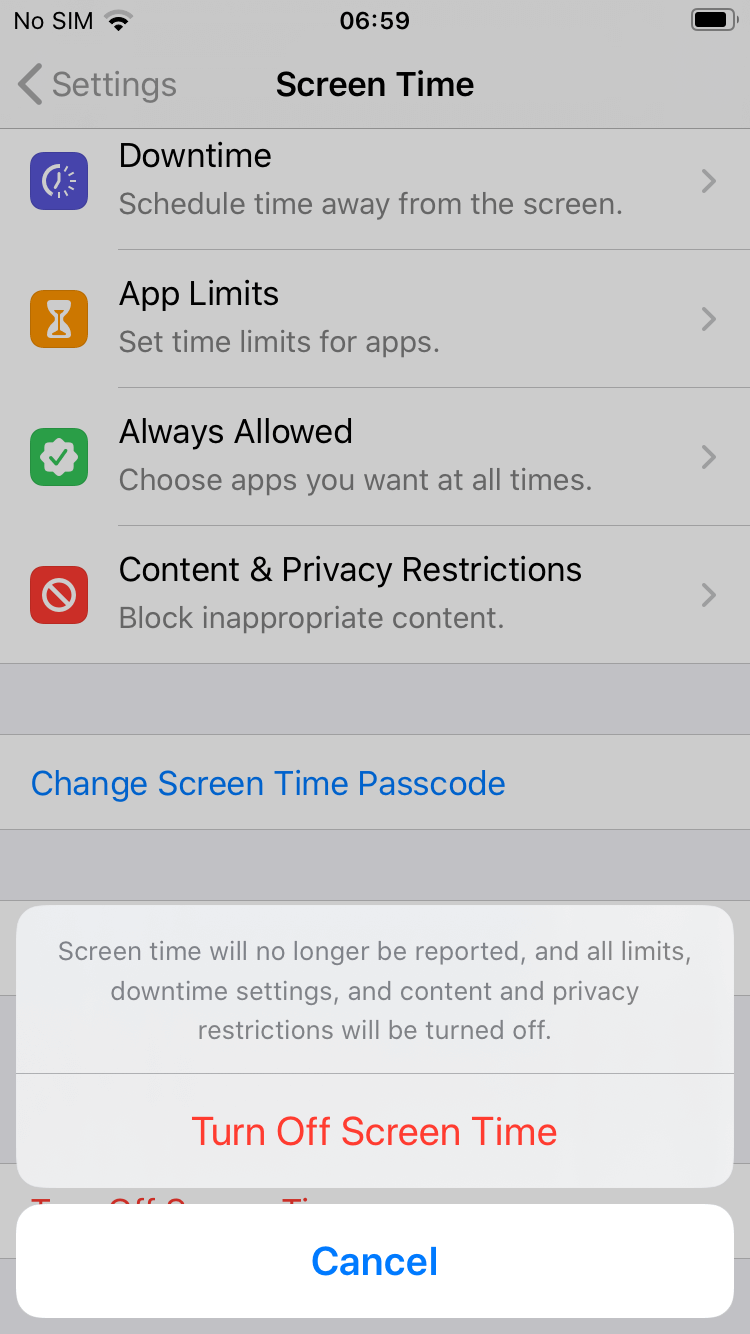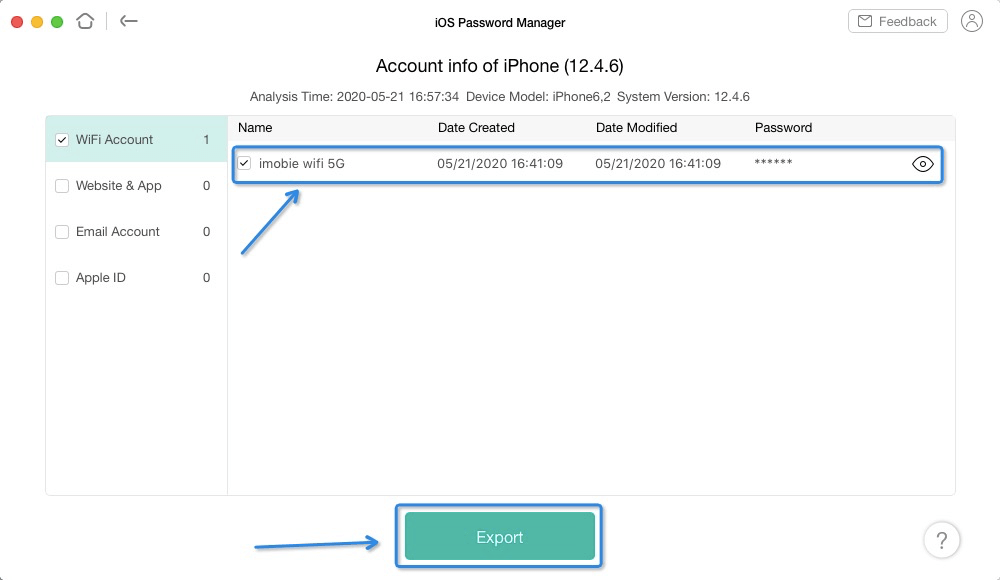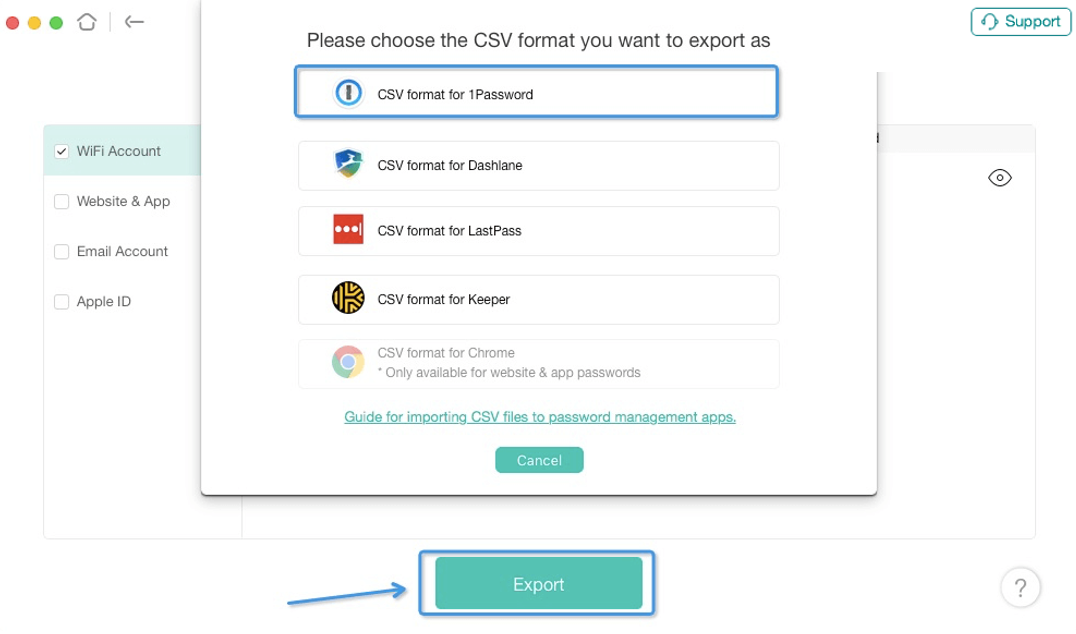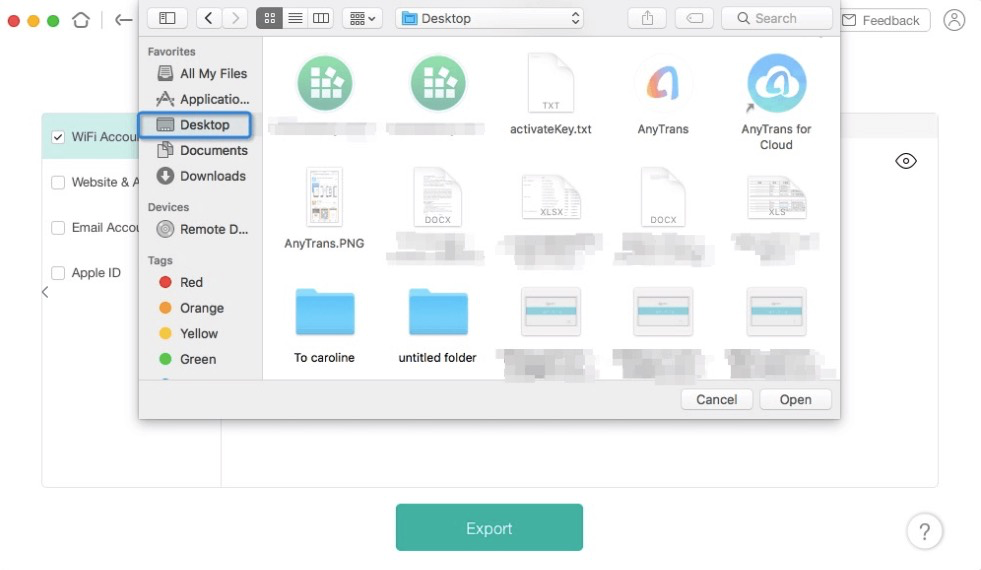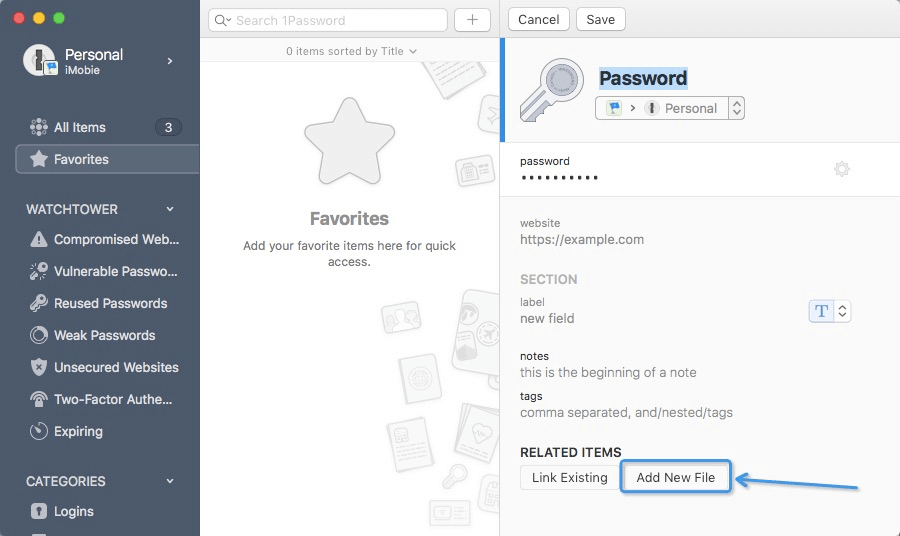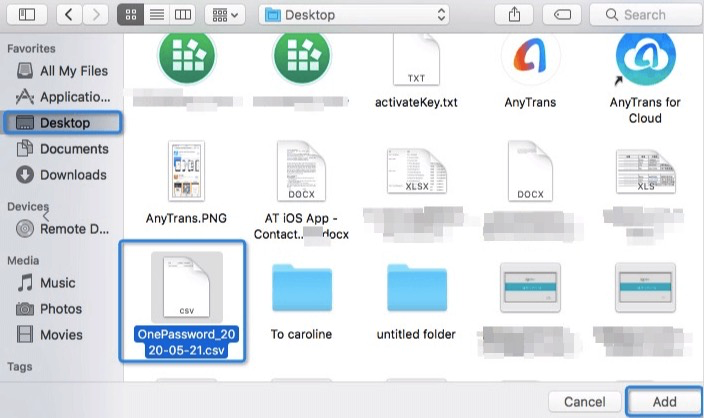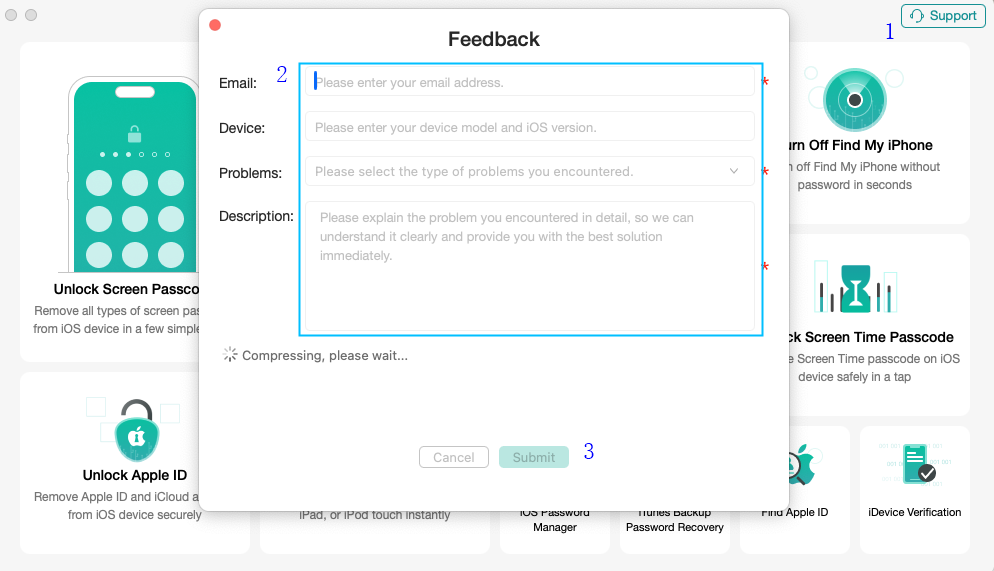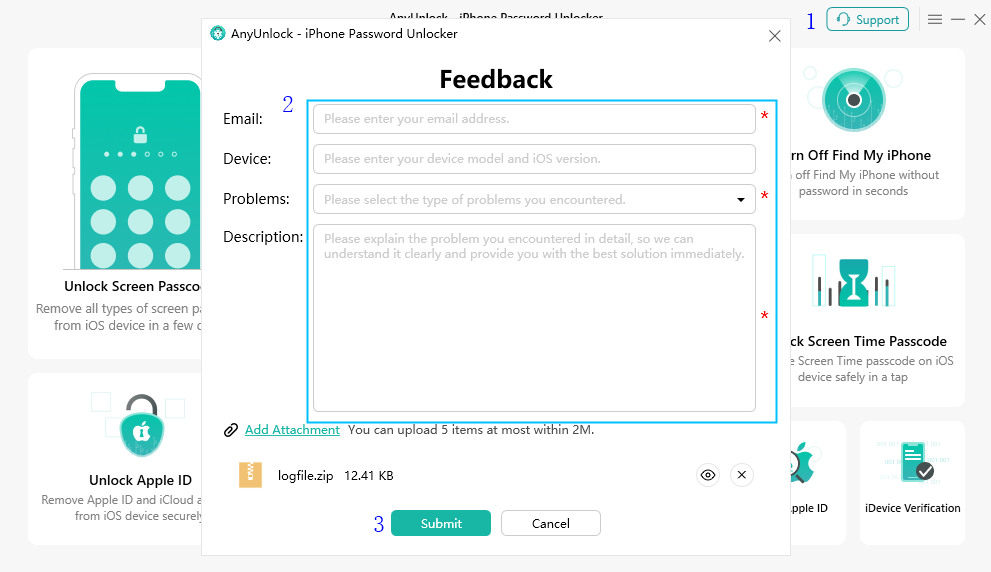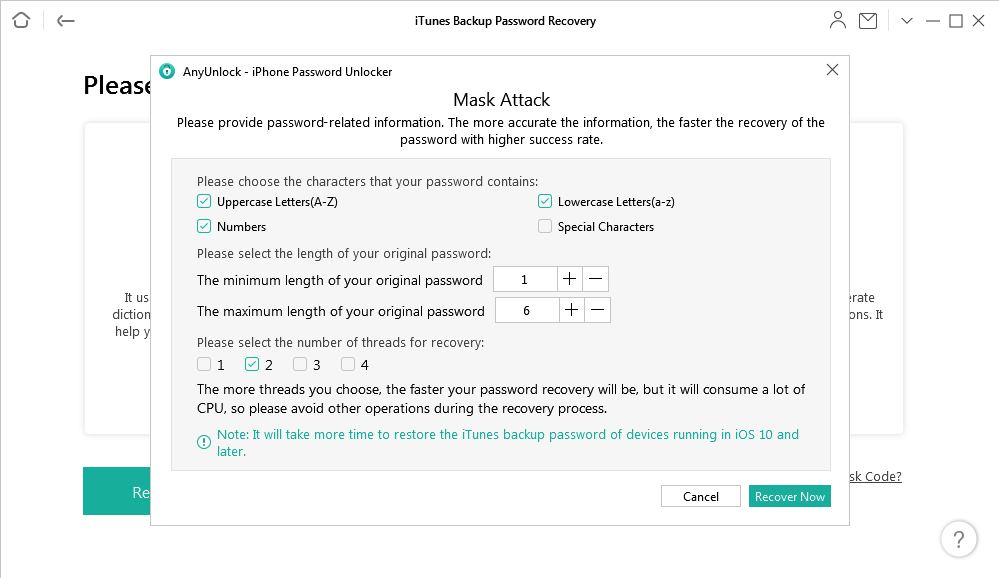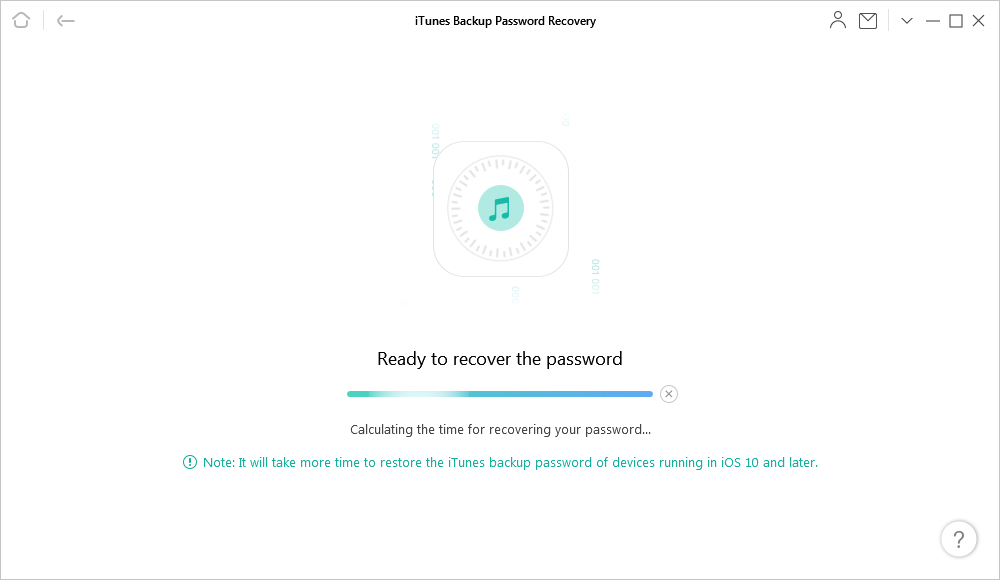- Unlock iPhone Backup Encryption with Ease
- Get Back Forgotten iPhone Backup Password
- Turn Off Backup Encryption without Entering Password
- Recover iTunes Backup Password in 3 Steps
- Turn Off iTunes Backup Encryption in 3 Steps
- Disclaimer
- Discover More About AnyUnlock
- Go get AnyUnlock
- Basic Info of AnyUnlock — iPhone Password Unlocker
- Tech Specs
- Supported Device Models
- Differences between Free & Registered Version
- Some Functional Restrictions
- Activating Instructions
- Basic
- Settings
- AnyUnlock — iPhone Password Unlocker Frequently Asked Questions
- 1. What is the price of AnyUnlock?
- 2. Is AnyUnlock for iOS safe and legal?
- 3. Does price for AnyUnlock include lifetime updates?
- 4. What is the iOS version AnyUnlock compatible with?
- 5. What is the operating system AnyUnlock compatible with?
- 6. Will AnyUnlock erase data on iOS device?
- 7. What should I do if my payment failed?
- 1. How to install AnyUnlock?
- 2. How to update AnyUnlock to the latest version?
- 3. How to uninstall AnyUnlock?
- 4. Can I download AnyUnlock on my iOS device?
- 5. Do I need to install iTunes when using AnyUnlock?
- 6. What to do if I cannot open AnyUnlock on my PC?
- 7. What to do if I cannot open AnyUnlock on my Mac?
- 8. What should I do if I meet download warning messages?
- 9. How do I fix installation stuck issue?
- 1. How to activate AnyUnlock?
- 2. How do I change my purchased email?
- 1. How to switch language in AnyUnlock?
- 1.What to do when AnyUnlock cannot detect iPhone/iPad/iPod touch?
- 1. Can I remove my old Apple ID without passcode and create a new one?
- 2. Will the Apple ID be removed forever?
- 3. How can I delete an iCloud account of previous user?
- 4. Can the previous owner trace the location of this iPhone after removal?
- 5. Can the previous owner put the device into Lost Mode after removal?
- 6. Can I remove the Apple ID when it’s in the lost mode?
- 7. Which Apple models of Apple ID can be removed via AnyUnlock?
- 8. Which iOS versions can be supported via AnyUnlock?
- 9. Is it safe and legal to remove Apple ID without password?
- 10. How to know if the Apple ID on the phone can be removed?
- 1. What kind of screen lock can AnyUnlock remove?
- 2. What to do if you fail to remove screen passcode?
- 3. How to know which firmware should I download from my device when removing screen lock?
- 4. Will unlocking screen password erase the data on the device?
- 1. How to turn off Screen Time on iOS device?
- 2. Can AnyUnlock unlock the restrictions passcode on iPhone?
- 3. Will AnyUnlock erase data on iOS device while unlocking the Screen Time Passcode?
- 4. Which iOS version of Screen Time passcode can be removed by AnyUnlock?
- 5. Is it safe to unlock Screen Time Passcode with AnyUnlock?
- 1. How to import CSV files to password management app?
- 2. What kinds of passwords does AnyUnlock support to recover on iOS device?
- 1. How to send the log file for further analysis via AnyUnlock?
- 2. What should I do if the progress bar got stuck at a point while removing the passcode?
- 3. What should I do if the passcode removal failed?
- 1. What Is MDM?
- 2. What Is MDM Restrictions?
- 3. What is the iOS version Bypass MDM Lock function compatible with?
- 4. Does removing local device management erase data on the device?
- 1. Does Remove iTunes Encryption function erase data on the device?
- 1. What to do if I fail to recover the iTunes backup passcode?
- 1. How do I request a refund for AnyUnlock?
- 2. Why I haven’t received the refund yet?
- 3. What is your Refund Policy?
- 4. Can I refund if I purchased the wrong product?
- 5. How do I get a refund on the duplicate order?
- 6. How do I cancel the automatic renewal for a subscription?
Unlock iPhone Backup Encryption with Ease
Creating encrypted iPhone backups preventing privacy leaks. But what if you forgot the password? You can’t restore content from the backup then. Also, you can’t turn off backup encryption in iTunes or Finder. To save you from these troubles, AnyUnlock recovers your iTunes backup password, and also removes backup encryption, if you need.
All iTunes versions and backups of all iOS versions created in iTunes/Finder are fully supported.
Get Back Forgotten iPhone Backup Password
Need to restore your iPhone from a backup, but it’s encrypted and you just forgot the password unluckily? Or, you may even don’t know when and who set the password and what it is. We know how frustrating it is. So, AnyUnlock is designed with advanced technology to make every effort to recover the password for you. No damage to your backup file or the data inside. Thus, you can continue with the restore smoothly.
Turn Off Backup Encryption without Entering Password
You’ve decided not to make encrypted iPhone backup anymore, so you’re going to turn it off — oh no! What’s the password? You don’t remember it! Or, the option of “Encrypt local backup” is greyed out for unknown reasons. No way to disable backup encryption then? Of course you can. With just one simple click, AnyUnlock would remove backup encryption for you, no matter it’s in iTunes or Finder.
Recover iTunes Backup Password in 3 Steps
Turn Off iTunes Backup Encryption in 3 Steps
Launch AnyUnlock and choose “iTunes Backup Password Recovery” on the homepage.
Choose the encrypted backup file that you want to unlock.
Click “Recover Now” to get back the password of the encrypted iTunes backup.
Launch AnyUnlock and choose “Remove iTunes Backup Encryption” on the homepage.
Connect your iPhone/iPad/iPod touch to the computer using a USB cable.
Click “Remove Now” to turn off the backup encryption in iTunes or Finder.
Disclaimer
AnyUnlock is designed from the ground up to help iPhone/iPad/iPod touch users unlock forgotten passwords and bypass/remove MDM on their own devices. It is for personal use only. Any misuse of AnyUnlock for commercial or illegal purposes is strictly forbidden.
Discover More About AnyUnlock
Unlock iPhone Screen Passcode of Any Kind
Remove Apple ID from iPhone without Password
Bypass Remote MDM & Remove Local MDM
Remove Screen Time / Restrictions Passcode
Find, View and Export iPhone/iPad Passwords
Go get AnyUnlock
Unlock your iPhone/iPad/iPod touch passcode and get full access to your device again, easily and immediately.
100% Clean & Safe
Rated 4.4/5
Источник
Basic Info of AnyUnlock — iPhone Password Unlocker
Know everything you need to help you use AnyUnlock easier.
Tech Specs
| Windows OS | Windows 11, 10, 8, 7, Vista, both 32bit and 64bit |
| Mac OS | 11 (macOS Big Sur), 10.15 (macOS Catalina), 10.14 (macOS Mojave), Mac OS X 10.13 (High Sierra), 10.12(macOS Sierra), 10.11(El Capitan), 10.10 (Yosemite) |
| iOS | iOS 15, 14, 13, 12, 11, 10, 9, 8, 7, 6, 5 |
| CPU(Windosw) | 1GHz (32 bit or 64 bit) or above |
| CPU(Mac) | 1GHz Intel or above |
| RAM (Windows) | 256 MB or more (1024MB Recommended) |
| RAM (Mac) | 512 MB or more |
| Hard Disk Space | 500 MB or more free space |
| Other Requirements | Installed iTunes on computer |
1. Before running AnyUnlock, you’re supposed to download the iTunes on your computer to help detect iPhone/iPad/iPod touch. (iTunes 9.0 or above, including the latest iTunes.)
2. If you want to get more info about the tech specs, please refer to this page.
Supported Device Models
| iPhone Series | iPhone 13 Pro Max, iPhone 13 Pro, iPhone 13, iPhone 13 mini, iPhone 12 Pro Max, iPhone 12 Pro, iPhone 12, iPhone 12 mini, iPhone 11 Pro Max, iPhone 11 Pro, iPhone 11, iPhone XR, iPhone XS (Max), iPhone XS, iPhone X, iPhone 8 Plus, iPhone 8, iPhone 7 Red, iPhone 7 Plus, iPhone 7, iPhone SE, iPhone 6s Plus, iPhone 6s, iPhone 6 Plus, iPhone 6, iPhone 5s, iPhone 5c, iPhone 5, iPhone 4s, iPhone 4, iPhone 3GS, iPhone 3G |
| iPad Series | iPad Pro (4th Generation), iPad Air 3, iPad 7, iPad mini 5, iPad Pro (3rd Generation), iPad 6, iPad Pro (2nd Generation), iPad 5, iPad Pro, iPad mini 4, iPad mini 3, iPad Air 2, iPad Air, iPad mini 2, iPad 4, iPad mini, iPad 3, iPad 2, iPad |
| iPod touch Series | iPod touch 7, iPod touch 6, iPod touch 5, iPod touch 4, iPod touch 3, iPod touch 2 |
All devices with iOS version 5 and above.
Differences between Free & Registered Version
| Benefits | Trial Version | Registered Version |
| Unlock Apple ID |  |  |
| Unlock Screen Passcode |  |  |
| Scan Screen Time Passcode |  |  |
| Unlock Screen Time Passcode |  |  |
| Bypass MDM Lock |  |  |
| Scan Passwords Stored on iOS Device |  |  |
| Recover Passwords Stored on iOS Device |  |  |
| Remove iTunes Backup Encryption |  |  |
| Scan iTunes Backup Password |  |  |
| Recover iTunes Backup Password |  |  |
Some Functional Restrictions
We take your satisfaction in priority. We truly hope you will have a happy experience with AnyUnlock. Thus, we highly recommend you to read the functions & restrictions before purchasing AnyUnlock.
| Functions | iOS version | Restrictions |
| Unlock Apple ID | iOS 12 and later | If Find My iPhone is turned on, you can’t unlock Apple ID. |
| If Find My iPhone is not turned on, you can unlock Apple ID without losing data. | ||
| iOS 10.2 to iOS 11.4 | If Find My iPhone is turned on, you can unlock Apple ID without losing data. But you need to manually erase the settings on your device. | |
| If Find My iPhone is not turned on, you can unlock Apple ID without losing data. | ||
| iOS 10.2 below | If Find My iPhone is turned on, you can unlock Apple ID. But you need to manually erase settings and may lose data. | |
| If Find My iPhone is not turned on, you can unlock Apple ID but you may lose data. | ||
| Unlock Screen Passcode | iOS 7 and later | After unlocking screen passcode, all the data on your device will be erased. |
| If Find My iPhone is turned on, you need to enter your iCloud account and password to set your device after unlocking screen passcode. | ||
| After unlocking screen passcode, iOS system will be updated to the latest version that your device can support. | ||
| Unlock Screen Time Passcode | iOS13 and later | It removes Screen Time passcode and you need to turn off Find My iPhone. |
| iOS 13 below | It recovers Screen Time passcode and you don’t need to turn off Find My iPhone. | |
| Bypass MDM Lock | iOS 12 – iOS 14 (above) | “Find My iPhone” option required to be disabled on your iPhone. |
| Remove iTunes Backup Encryption | iOS 11 and later | You need to turn off Find My iPhone. It won’t erase Apple ID & other settings and you won’t lose data. |
| iOS 11 below | You need to turn off Find My iPhone. But it will erase Apple ID & other settings and you may lose data. |
1. If you need to bypass iCloud Activation Lock, you can give another software a try –named AnyUnlock – iCloud Activation Unlocker.
2. If you need to turn off Find My iPhone option but forget the password, you can try “Turn Off Find My iPhone” function of AnyUnlock — iCloud Activation Unlocker to solve this issue.
Activating Instructions
If AnyUnlock satisfies your expectation, welcome to download and give it a try. To enjoy all benefits of AnyUnlock, you need to upgrade to the full version (See Pricing). After completing the payment, you will receive Account and Activation Code within several seconds to minutes.
Please click “Activate” button.
Click Activate Button
And then click “Activate Now” button.
Click Activate Now Button
Please enter email address and the activation code you received. Please copy & paste the Activation Code to avoid any typing mistakes. Please also connect your computer to the Internet when activating AnyUnlock.
Enter your Account and Activation Code of AnyUnlock
Then, please click “Activate” button. After completing activating process successfully, you will see the interface below.
AnyUnlock Activation Succeeded
1. If you have any questions or problems while downloading or installing AnyUnlock on computer, please try the detailed instructions to solve it.
2. If you still did not receive Activation Code afer completing payment, please contact Support Team to get solution immediately. All your request will be replied within 24 hours on work days and 48 hours on weekends.
Basic
Please launch AnyUnlock on your computer after installing it successfully. Then, the main interface will display. And you can choose the function you need.
The Main Interface of AnyUnlock
Settings
To make good use of AnyUnlock, please learn how to set up it prior to your use. Currently, AnyUnlock supports 6 languages (English, Japanese, German, French, Spanish and Arabic). You can choose preferred language when you firstly launch AnyUnlock or change it from the menu bar.
Источник
AnyUnlock — iPhone Password Unlocker Frequently Asked Questions
Here you will know the most frequently asked questions with answers about AnyUnlock. If you still have questions or problems, please feel free to contact us, and you will receive a reply within 24 hours on work days and 48 hours on holidays.
Free DownloadFor Win & Mac | 100% Clean & Secure
View PricingView Suitable Price Plan
1. What is the price of AnyUnlock?
Currently, AnyUnlock provides you with three versions based on price differences. Seeing Pricing
1. For 1 Month Plan (1 iOS Device), the price is $35.99, which only can be used on one iOS device and valid for 1 month.
2. For 1 Year Plan (1 iOS Device), the price is $39.99, which only can be used on one iOS device and valid for 1 year.
3. For Lifetime Plan (5 iOS Devices), the price is $59.99, which can be used on 5 iOS devices. And you can enjoy lifetime free upgrade and support.
You can choose the Plan that suits you best according to your actual needs.
2. Is AnyUnlock for iOS safe and legal?
Yes, AnyUnlock is totally safe and legal. And it won’t save or leak any passwords, account info etc. on your iOS devices. So, please don’t worry and use AnyUnlock with ease.
3. Does price for AnyUnlock include lifetime updates?
Yes, the Lifetime Plan includes lifetime updates.
But the 1 Quarter Plan and 1 Year Plan only support 1-quarter and 1-year updates.
4. What is the iOS version AnyUnlock compatible with?
AnyUnlock is compatible with iOS 5 and higher. To get more info, welcome to visit the Tech Spec page.
5. What is the operating system AnyUnlock compatible with?
Mac: macOS Big Sur, macOS Catalina, macOS Mojave, macOS High Sierra, macOS Sierra, OS X 10.11, 10.10
Windows: Windows 11, 10, 8, 7, Vista, both 32bit and 64bit
To get more info, welcome to visit the Tech Spec page.
6. Will AnyUnlock erase data on iOS device?
If you use Unlock Screen Passcode, the data on your iOS device will be erased.
1. For Unlock Apple ID function, if the version of your iOS device is 12 and higher, and you didn’t turn on Find My iPhone, the data probably will be erased. If the iOS version is 10.2 and lower, the data on your iOS device probably will be erased.
2. For Remove iTunes Backup Encryption function, if the iOS version is lower than 11, the data on your iOS device probably will be erased.
3. If you have created iTunes or iCloud Backup before, you can try to recover the data from the backup.
7. What should I do if my payment failed?
If the payment failed, would you please try the following instructions to solve the issue:
1. Please double check the credit card information you entered.
2. Please check whether your credit card has not expired.
3. Please check if your payment account has sufficient funds.
4. Finally, when payment failed, you should be able to receive the detailed information about the failed transaction from your bank. Don’t hesitate to contact your bank and request the further help.
1. How to install AnyUnlock?
It’s very simple to install AnyUnlock on your computer. Please follow the steps below to how to know install it.
For Mac:
1. Click the downloaded file named “anyunlock-iphone-password-unlocker-en-mac.dmg” and open it.
2. Double-click the icon to start the AnyUnlock installation process.
3. You can find AnyUnlock in your Applications when the copying process completes.
For Windows:
1. Double click the file named “anyunlock-iphone-password-unlocker-en-setup.exe” you downloaded from our official website.
2. Please click Install button.
3. After click Install button, the install process will be initiated automatically.
4. After the installing process completes, AnyUnlock will be started automatically.
2. How to update AnyUnlock to the latest version?
There are two ways to update AnyUnlock to the latest version. One is to check for updates from AnyUnlock directly.
The other one is to download the latest version of AnyUnlock from our official website straightforwardly.
3. How to uninstall AnyUnlock?
To uninstall AnyUnlock on your computer, please follow the steps below.
For Mac:
Open Finder > Click Applications > Find AnyUnlock > Right-click AnyUnlock to choose Move to Trash > Right-click Trash to select Empty Trash.
For Windows:
Open Control Panel > Choose Programs > Click Programs and Features > Find AnyUnlock > Right-click AnyUnlock to Uninstall/Change.
4. Can I download AnyUnlock on my iOS device?
No, you can’t download AnyUnlock on your iOS device. This issue is caused because AnyUnlock is desktop based software. You need to download and install it on Windows or Mac computer.
5. Do I need to install iTunes when using AnyUnlock?
Yes, you need to install iTunes when using AnyUnlock. The issue is caused because iOS devices require Apple Mobile Device Support, which should be automatically installed with iTunes. If there is no Apple Mobile Device Support, iOS device is unable to be recognized by the third party software. So to get the iOS device connected, you need to install iTunes.
You just simply need to install iTunes on your computer but don’t need to open it when use our product. It will be appreciated for your generous forgiveness and kind understanding.
6. What to do if I cannot open AnyUnlock on my PC?
AnyUnlock cannot be opened on your PC may be caused by that the configuration file is corrupted by the system environment on your computer. To recreate the system environment, please follow the steps below:
1. Delete the file named » iMobie_Inc » from the path below: C:\Users\pc\AppData\Local\iMobie_Inc
2. Please try to open AnyUnlock again.
If the problem still existed, please send the log file to suppot team.
7. What to do if I cannot open AnyUnlock on my Mac?
Our customer may encounter the same issue if the macOS version is older than 10.10. Thus, to avoid the compatibility issue, please check your macOS version.
1. If your macOS version is before 10.10 , please upgrade it to use our product normally. Or you can download & install AnyUnlock on your family or friends’ computer to give it a new try.
2. If your macOS version is compatible with AnyUnlock, considering this rare issue, please kindly provide us with Log file to our Support Team directly for further analysis.
Please open Finder > Go > Go to Folder > Enter:
/Library/Application Support/com.imobie.AnyUnlock /AnyUnlock /LogsFolder and send the files in the folder to us as attachment.
8. What should I do if I meet download warning messages?
If you meet any error messages like “download blocked”, please turn off the antivirus or firewall programs temporarily to download AnyUnlock again. If the problem persists, please contact Support Team for further help.
9. How do I fix installation stuck issue?
Usually, this issue may be caused by unstable or poor Internet connection. Please follow the troubleshooting steps below:
1. Make sure your Internet connection is working properly.
2. Quit the installation. And then, launch the process again.
If the problem persists, please contact Support Team for further help.
1. How to activate AnyUnlock?
To enjoy all features completely without limitations, please simply click Activate button to purchase AnyUnlock from our official website. Or if you already have one, please enter the activate code (order ID) and your email address. At the same time, please make sure that the Internet connection is fine while registering.
Once you activate your email address and the activation code (order ID) successfully, you will see the interface below.
2. How do I change my purchased email?
If you want to change or update your purchased email address, please contact the Support Team and provide the old purchased email or order number, and the new email address.
1. How to switch language in AnyUnlock?
To let our global customers have a better user experience, AnyUnlock currently supports 6 languages (English, Japanese, German, French, Spanish, and Arabic). Please simply follow the steps below to switch to your preferred language.
For Mac:
Open AnyUnlock > Click the Menu tab on the upper left of the screen > Click Choose Language > Choose your preferred language > Click Getting Started.
For Windows:
Open AnyUnlock > Click the Menu tab on the upper right of its interface > Click Choose Language > Choose your preferred language > Click Getting Started.
1.What to do when AnyUnlock cannot detect iPhone/iPad/iPod touch?
We receive some feedbacks from our customers about AnyUnlock failing to detect their iOS devices issue. This error can be caused by the following reasons:
1. iTunes is not installed properly or initialized properly.
2. You do not install the latest version of AnyUnlock.
3. The anti virus software is running and blocking the connection.
4. Your USB cable is loose or broken.
To fix this issue, please follow the troubleshooting steps:
1. Reconnect the iOS device or give another USB cable a try.
2. iOS devices require Apple Mobile Device Support, which should be automatically installed with iTunes. Please download and install the latest version of iTunes on your computer to check whether iTunes can detect your iOS devices or not.
3. Please check whether you are using the latest version of AnyUnlock. If not, please download it from our website.
4. If you are connecting the iOS device to the computer for the first time, please remember to tap Trust on the device when it prompts for authorization.
5. Please close anti virus software temporally.
If problem persists, please send log file to Support Team directly for further diagnosis. And our Support Team will provide you with available solutions as soon as possible.
1. Can I remove my old Apple ID without passcode and create a new one?
Yes. By using AnyUnlock, you are able to remove your old Apple ID without passcode and also create a new account.
Besides, you could also enjoy functions as follows:
a. Enjoy all iCloud services and Apple ID features;
b. Listen to Apple Music and download Podcasts;
d. Enable and disable Find My iPhone;
e. Freely set on iCloud and be invisible to others;
f. Back up your iPhone/iPad via iTunes.
2. Will the Apple ID be removed forever?
1. If Find My iPhone is turned on when unlocking Apple ID, it will be removed forever.
2. If Find My iPhone is not turned on, Apple ID has just been removed locally, which means that you could use the device normally. But if you need to restore your device, you will have to enter the old Apple ID. The reason is that Find my iPhone still binds with the previous Apple ID , which has not been removed from Apple Server.
3. How can I delete an iCloud account of previous user?
1. If Find My iPhone is not turned on, the iCloud account will be deleted forever.
2. If Find My iPhone is turned on, the iCloud account will be deleted locally. If you need to restore your device in the future, you need to enter the previous iCloud account user name and passcode again.
3. Also, if Find My iPhone is turned on, AnyUnlock could only help you to delete iCloud account with iOS version 11.4 and below.
4. Can the previous owner trace the location of this iPhone after removal?
No. After removing the Apple ID, your device location could not be traced by the previous owner anymore.
5. Can the previous owner put the device into Lost Mode after removal?
No. Please don’t worry, the previous owner could not put the device into Lost Mode after removal.
6. Can I remove the Apple ID when it’s in the lost mode?
Yes. But our software can only remove it from local instead of removing it permanently. When you reactive your device (such as repair & restore your device), you need to enter the old Apple ID again.
7. Which Apple models of Apple ID can be removed via AnyUnlock?
AnyUnlock supports nearly all kinds of Apple models currently, such as iPhone 11, iPhone X, iPhone 8, iPhone 7, etc.
8. Which iOS versions can be supported via AnyUnlock?
AnyUnlock supports iOS devices running iOS 7 and higher currently.
9. Is it safe and legal to remove Apple ID without password?
Yes! Unlock Apple ID function of AnyUnlock is completely secure and legal. Our ultimate goal is to help users solve problems, protect privacy and facilitate the use of devices. We are a company serving more than 100 countries and 1 million customers. Since its establishment, it has provided services for thousands of users.
10. How to know if the Apple ID on the phone can be removed?
As the protection from Apple, there are some restrictions while unlocking the associated Apple ID. The function is mainly influenced by Find My iPhone option and the iOS version of the device. Please check the detailed information below:
1. If Find My iPhone is off, all devices are supported to unlock the associated Apple ID without data loss. ;2. If Find My iPhone is turned on, only devices running iOS 12.0 below will support to unlock.
And when the removing process is completed, you will see the page as below. The whole process may take several minutes.
2. If Find My iPhone is turned on, only devices running iOS 12.0 below will support to unlock. Devices running iOS 12.0 or later will not be supported to unlock. Meanwhile, the data on devices running iOS 10.2 or earlier will be erased.
1. What kind of screen lock can AnyUnlock remove?
AnyUnlock can help you remove screen passcode (4-digit and 6-digit), Touch ID and Face ID.
2. What to do if you fail to remove screen passcode?
1. Please make sure you have downloaded the compatible firmware and your computer has enough storage.
2. Restart AnyUnlock and follow the instructions on AnyUnlock to try it again.
3. If the problem persists, please kindly send the log file via Feedback on AnyUnlock or contact Support Team for further analysis.
3. How to know which firmware should I download from my device when removing screen lock?
If your device is detected, AnyUnlock will automatically detect the compatible firmware to let you download. If AnyUnlock fails to detect the compatible firmware, please manually download it from the Internet.
4. Will unlocking screen password erase the data on the device?
Currently, all iPhone/iPad screen unlocking solutions in the market will delete all data on the device because of Apple Principles. No software solution can remove the iPhone lock screen without data loss. So if you have iTunes/iCloud backup files, you can select Recover from iCloud or Recover from iTunes Backup when you set up the iPhone.
1. How to turn off Screen Time on iOS device?
If the iOS version is lower than iOS 12, please refer to the instructions below to remove Screen Time (it named Restriction):
Settings > General > Restrictions > Enter your Restrictions Passcode > Re-enter your restriction Passcode.
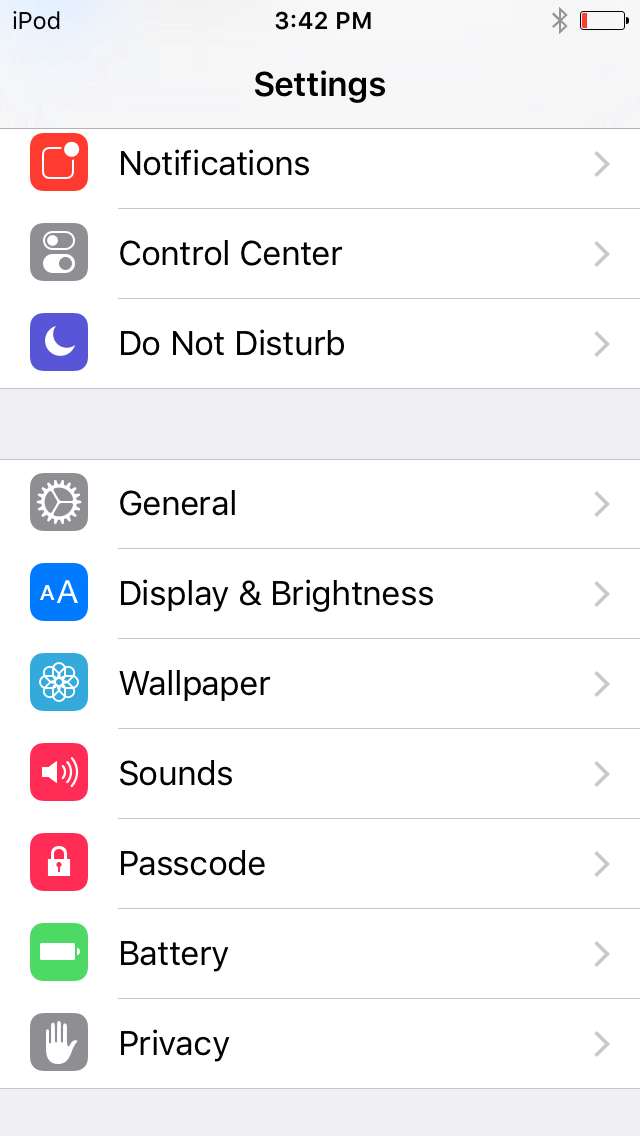
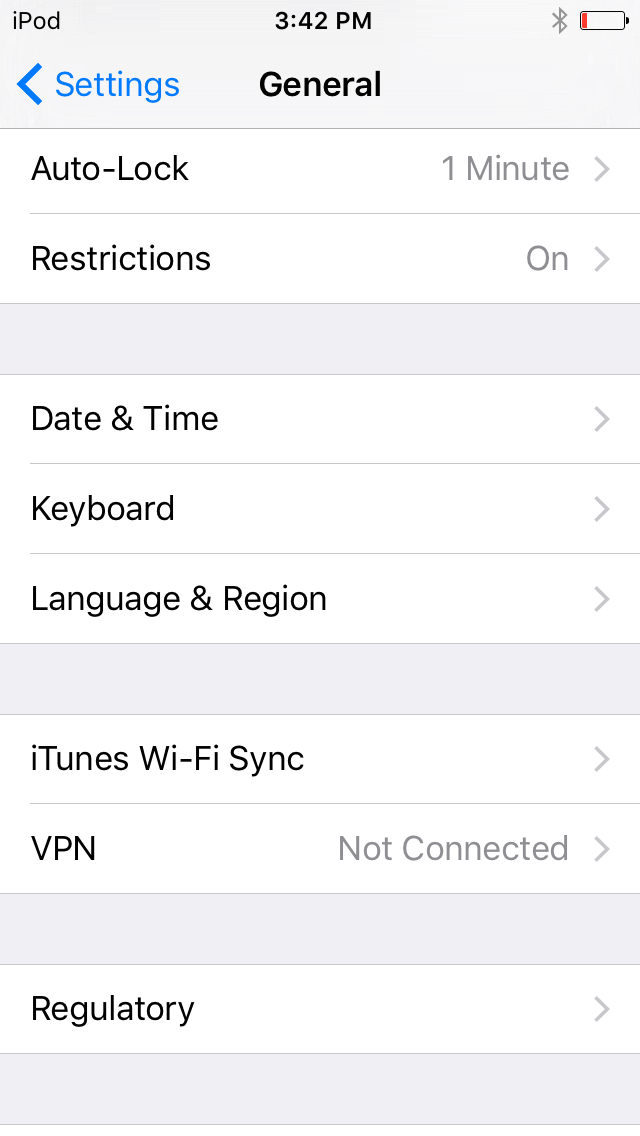
If the iOS version is higher than iOS 12, please refer to the instructions below to remove Screen Time:
Settings > Screen Time > Turn Off Screen Time
Note: Screen time will no longer be reported, and all limits, downtime settings, and content and privacy restrictions will be turned off.
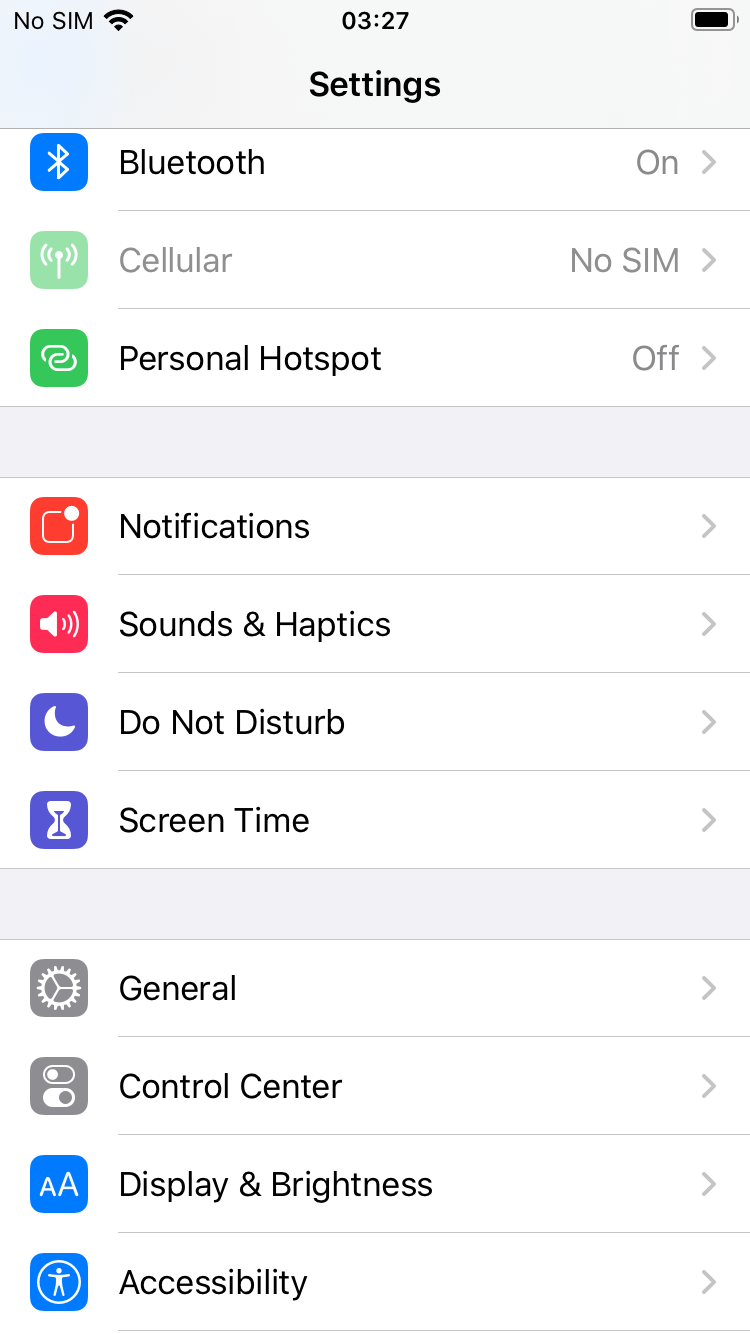
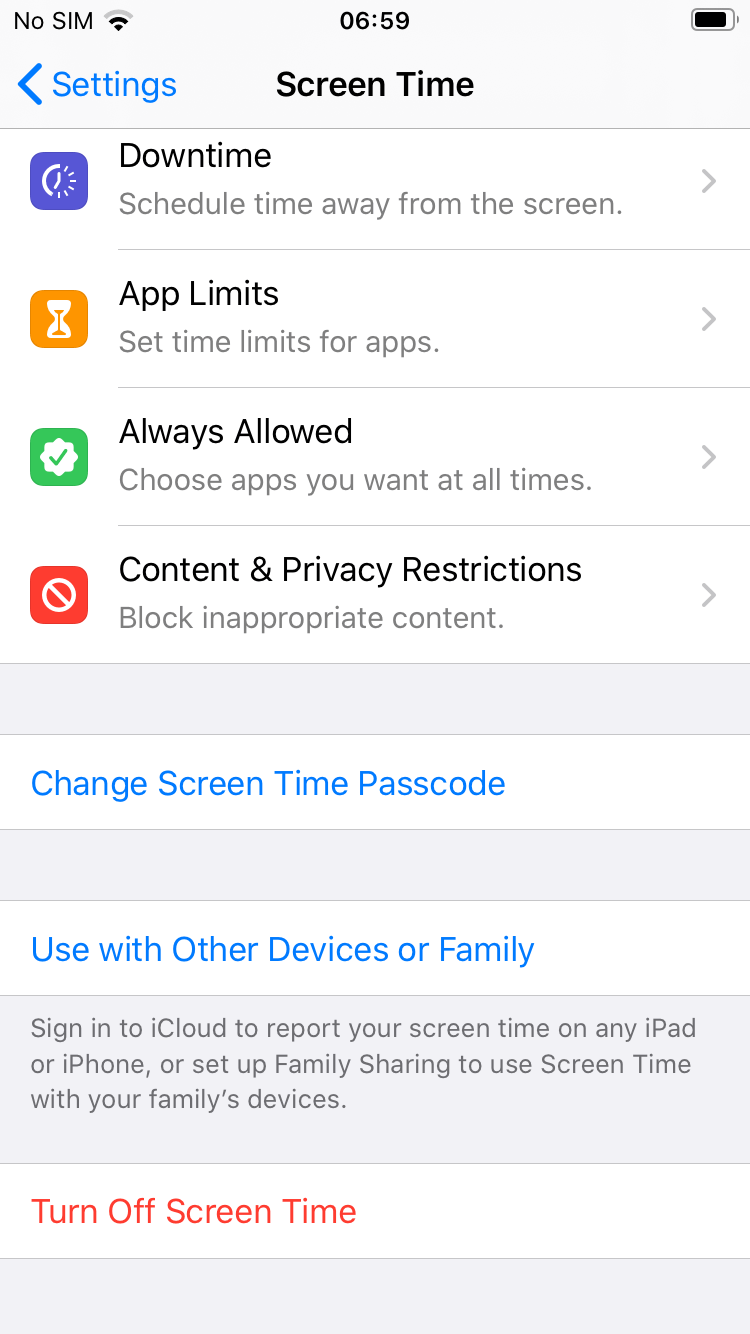
2. Can AnyUnlock unlock the restrictions passcode on iPhone?
Yes. Restrictions passcode and Screen Time passcode are the same thing. For iOS 12 below, it’s called Restrictions. For iOS 12 later, it’s called Screen Time.
3. Will AnyUnlock erase data on iOS device while unlocking the Screen Time Passcode?
No. This function won’t erase data on your device.
4. Which iOS version of Screen Time passcode can be removed by AnyUnlock?
If your iOS device running iOS 13 and later, AnyUnlock will remove Screen Time passcode directly.
If your iOS device running iOS 13 below, AnyUnlock will recover Screen Time password on the current device.
5. Is it safe to unlock Screen Time Passcode with AnyUnlock?
Yes, this is because AnyUnlock will not save or leak your screen time password or restricted password.
1. How to import CSV files to password management app?
Once AnyUnlock finds your password back, you can export them to your computer. And then, you can import password from computer to corresponding app directly. Now, we take 1Password for an example:
1. Please select Password you would like to export.
2. Please select CSV format you want to export.
3. Please select the location to save file.
4. After you export file to computer successfully, you can import them from computer to the corresponding app (Take 1Password for an example). Please open 1Password on your computer. And then, please click Add New File option.
5. Select file you want to import to 1Password. Then, please click Add option. After that, you password will be saved on 1Password.
2. What kinds of passwords does AnyUnlock support to recover on iOS device?
AnyUnlock can recover Wi-Fi account & password, website & app login accounts and passwords, email accounts & passwords, Apple ID and credit card info.
1. How to send the log file for further analysis via AnyUnlock?
If you encounter different technical issues when using AnyUnlock, to help us find a solution for you, please refer to the instructions below to send log file to Support Team to make further analysis.
It is easy to send log:
Open AnyUnlock > Click Feedback button > Enter your email address > Click Submit.
For Mac:
For Windows:
2. What should I do if the progress bar got stuck at a point while removing the passcode?
It’s normal that the progress bar could stay at some point a little bit longer. Please just wait for it to complete and make sure to keep your device connected during the process. If it got stuck longer than 30 minutes, please quit AnyUnlock, check your network connection and make sure you can visit apple.com. And then run the removal process again.
3. What should I do if the passcode removal failed?
Step 1: Make sure you have installed the latest version of iTunes on your computer.
Step 2: Make sure you have sufficient space left on your computer.
Step 3: Connect to a stable network.
Step 4: Use an original Apple USB cable, and try connecting the device to another USB port on your computer.
Step 5: Restart your device before removal.
1. What Is MDM?
MDM is abbreviation for “Mobile Device Management”, which is the administration of mobile devices, such as smartphones, tablet computers and laptops. Most small business, large enterprises, organizations and educational institutions control their devices using the MDM profile on Apple devices, including iPhone and iPad.
2. What Is MDM Restrictions?
Restrictions can be enabled, or in some cases disabled, to prevent users from accessing a specific app, service or function of an iPhone, iPad, Mac or Apple TV that’s enrolled in a mobile device management (MDM) solution.
3. What is the iOS version Bypass MDM Lock function compatible with?
Bypass MDM Lock function can be compatible with iOS 7 and later.
4. Does removing local device management erase data on the device?
No, removing lock device management won’t erase data on your device.
1. Does Remove iTunes Encryption function erase data on the device?
a. For device running iOS 11 and above, your Apple ID account will not be removed and device data will not be erased after completing iTunes backup encryption removal.
b. For device running iOS 11 or below, your Apple ID account will be removed. But there is a possibility that your device data will be erased. Please be cautious.
1. What to do if I fail to recover the iTunes backup passcode?
The possible reasons:
1. You don’t choose the correct type of original password. For example, the type of your original password includes Numbers and Special Characters, but you only check the Numbers or Characters type.
Meanwhile, if you cannot remember the types of your original password, please choose multiple types as possible. There is no doubt that it will take much time. Please kindly keep patient.
2.В The length of original password is incorrect. For instance, your original password is a six-digit password but you only choose the 2-5 digits on settings. Meanwhile, if you cannot remember the length of your original password, please choose the maximum length as possible. There is no doubt that it will take much time. Please kindly keep patient.
3.В Some special characters cannot be recovered, such as the International input method special characters. At present, AnyUnlock only supports the special characters as below: (space)!»#$%&'()*+,-./:; ?@[\]^_`
In addition, for Windows user, it may require them to manually install CPU driver when recovering the password. There are some manufacturers links provided as below according to the different CPU Vendor.
1. How do I request a refund for AnyUnlock?
You can request a refund by filling the form here. Our support team will contact you to provide further assistance soon.
2. Why I haven’t received the refund yet?
If you have requested a refund and haven’t received it yet, it may be the following reasons: If you have requested a refund and haven’t received it yet, it may be the following reasons:
You can request a refund by filling the formВ here. Our support team will contact you to provide further assistance soon.
A. There is a delay with processing your refund.
Once a refund is confirmed by us, it usually takes 3 to 5 business days for the funds to be credited to your account. However, depending on the transaction type it may take longer over busy festive periods.
B. A chargeback has been requested.
Once a chargeback has been requested the funds will be frozen by the payment authority (card issuer/bank/ PayPal etc.) until the verdict of the chargeback request has been determined. Please contact the payment company or card issuer to request further details regarding their chargeback procedures.
3. What is your Refund Policy?
You can check the details of our Refund Policy here. For any reasonable order dispute, iMobie welcomes customers to submit the refund request and we are happy to assist you in the process.
4. Can I refund if I purchased the wrong product?
1. We can provide you a $10 discount to purchase the correct product if you would like to keep the wrong product as well. Just contact us and we will get that set up for you.
2. You can purchase the correct product from iMobie Online Store, and then contact us with the details of both orders. We can then assist and get the wrong order refunded back to you.
5. How do I get a refund on the duplicate order?
If you have repeated payments on AnyUnlock and only want to keep one of them, you can request a refund here. We will assist you to process the refund.
6. How do I cancel the automatic renewal for a subscription?
Usually, the payment platform will send you an email to inform you that your subscription will expire in 7-15 days. The email will also provide you the instructions to cancel the “Automatic Renewal Service». If you need any further assistance, you can also contact our support team here for further assistance.
Источник