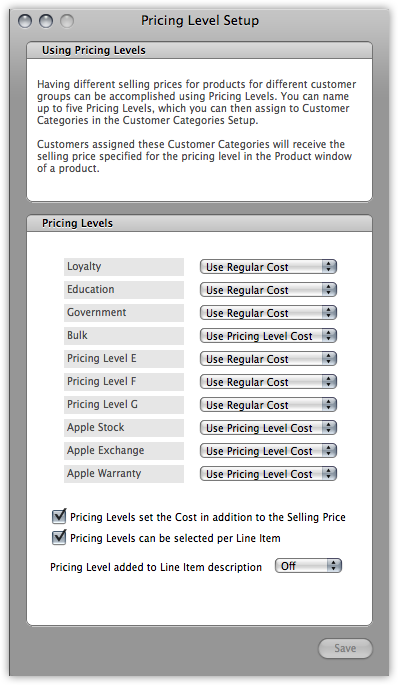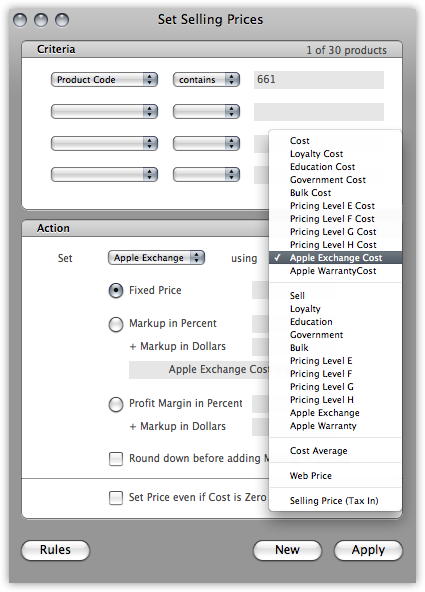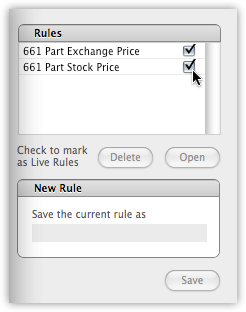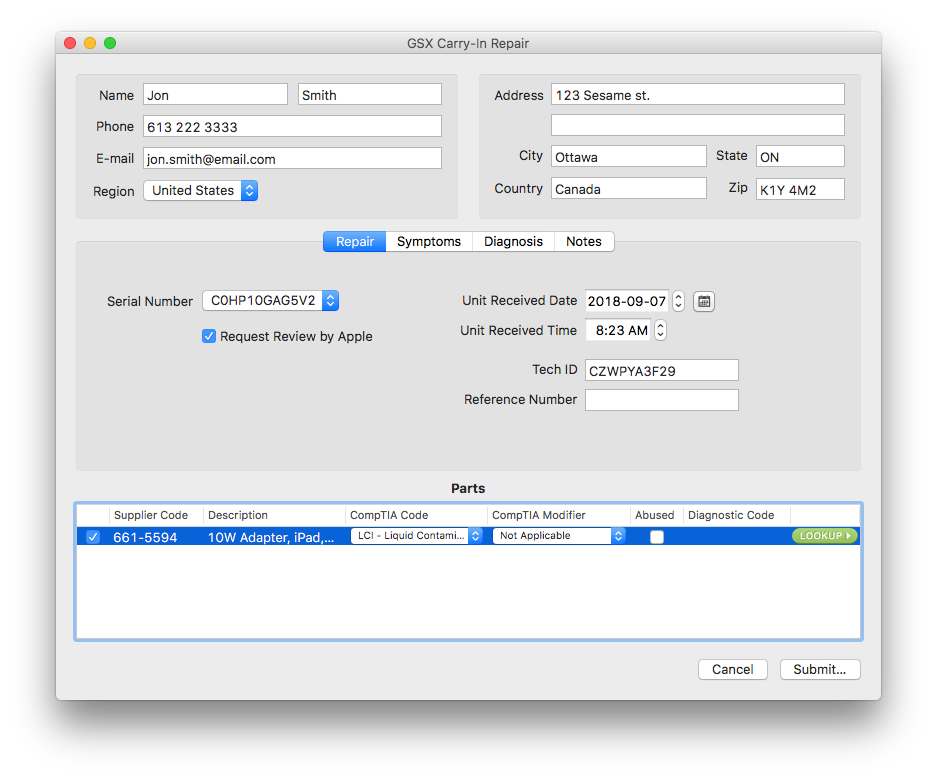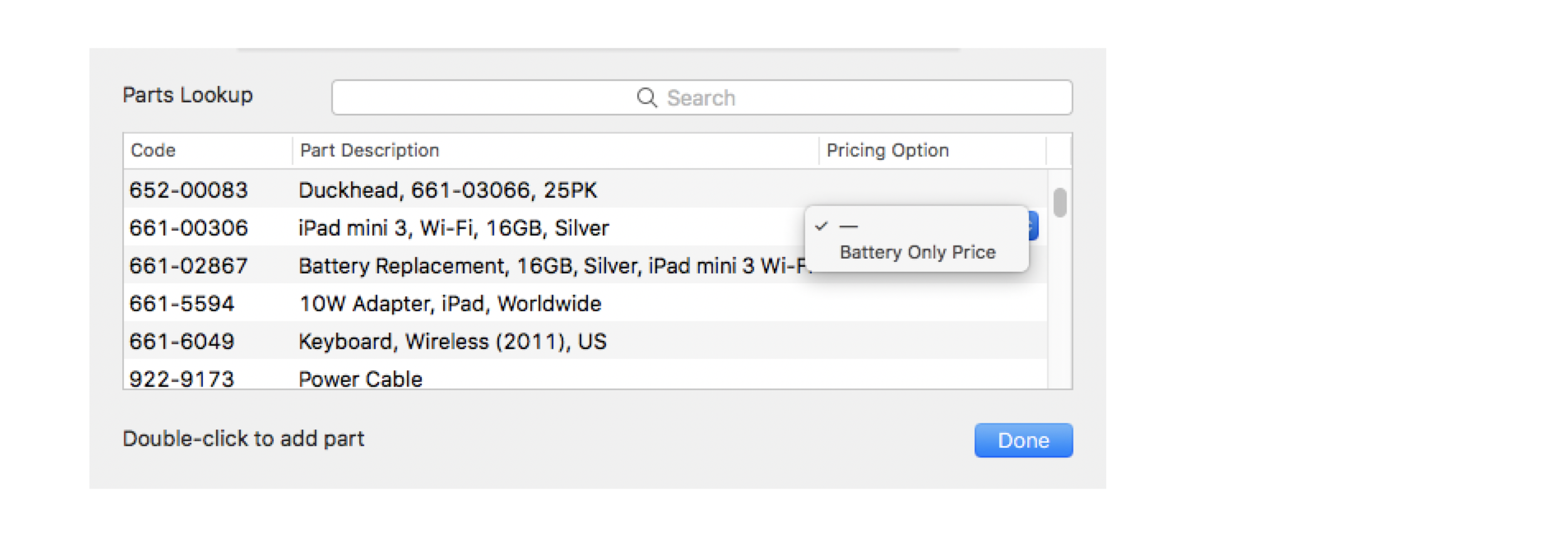- Using Global Service Exchange (GSX)
- Setting up GSX with OnSite
- 1. To request a GSX account
- 2. To set up costs for service parts
- 3. To choose your GSX settings
- Using GSX
- To set automated pricing
- To handle costs for Apple service parts
- To handle GSX carry-in repairs
- To create a GSX purchase order
- To create a GSX carry-in repair request from a purchase order
- How to use Apple GSX service for iPhone IMEI check and Unlock?
- What is Apple GSX?
- How to setup a GSX Account?
- iPhone IMEI Check through Apple GSX Database
- Apple GSX and iPhone Unlock
- Why use Apple GSX for Unlocking the iPhone?
- 1 comment
Using Global Service Exchange (GSX)
Global Service Exchange (GSX) is Apple’s single service, repair and order management tool for Apple partners to provide service business with Apple worldwide. GSX Web Services is a data exchange that enables partners to integrate their applications with GSX. OnSite helps you instantly access the GSX database for warranty and service parts lookups. You enter the serial number to look up and OnSite accesses the GSX database and returns the warranty status of the serial number and a list of parts that can be ordered for the equipment.
Lightspeed OnSite requires a GSX account to enable warranty and parts lookups. Apple recommends that you set up a new GSX account for doing OnSite GSX lookups. You must then request that the Can Access Web Services privilege is added to this GSX account by Apple.
Setting up GSX with OnSite
1. To request a GSX account
Create a unique AppleID to be used when accessing GSX. You can use an existing Apple ID.
Apply for GSX access to your SoldTo account in GSX.
Verify that the Apple ID has access to GSX under your SoldTo.
Submit the request form to have API access enabled by selecting the Production environment. Make sure that the User ID entered is the same user ID created in the previous steps. Enter the GSX account info and specify the following in these fields:
Environment: GSX Production. Do not select GSXUT, which is the default option.
APIs Required: PartsLookup, WarrantyStatus.
In the Notes field include the words Lightspeed OnSite GSX Setup to ensure correct setup of your GSX account.
This GSX account is shared by all users who do Warranty Lookups, so you can choose to create a specific account for this purpose. The account must have the Can Access Web Services privilege enabled by Apple Service Provider Support in order for OnSite to authenticate securely to the GSX server.
2. To set up costs for service parts
You can configure OnSite to handle alternate costs for Apple service parts, especially for stock or exchange repairs. To do this, create Pricing Levels named Apple Stock, Apple Exchange, and Apple Warranty in the Pricing Level setup panel, and select their checkboxes to enable an alternative cost for that level. For each of these levels, select the Use Pricing Level Cost option from each pop-up menu, and make sure you select both checkboxes at the bottom of the Pricing Level Setup window.
3. To choose your GSX settings
- In OnSite StoreMaster add Apple Service as a supplier.
- In OnSite StoreMaster on the Tools menu click Setup >Apple Reseller >GSX.
From the Apple Services Supplier menu select Apple Service.
Using GSX
To set automated pricing
You can mark up the selling prices for stock pricing and Apple Exchange levels.
- In OnSite StoreMaster on the Tools menu click Set Selling Prices.
- From Criteria choose Product Code to select which products are affected.
- In the Action area choose the actions for the pricing level you want to set.
- Either click Apply to apply the pricing change to the products in the database, or Rules to create a rule to use later. You can click the checkbox for the rule to make it live so that it’s applied as new products are created.
To handle costs for Apple service parts
Store the costs associated with Apple service parts as a pricing level cost. Because the same Apple part can be associated with several costs such as warranty, exchange, and stock, we advise you to not enter a cost for the part in the supplier costs grid, and instead enter the cost manually on the purchase order, depending on the kind of repair it is. This gives you a level of control that helps prevent parts from being mistakenly entered into your inventory with the wrong cost.
To handle GSX carry-in repairs
In addition to performing a parts lookup, you can use OnSite to send parts orders to Apple’s GSX database from a GSX purchase order. After the parts order has been submitted, any tracking must be done directly in Apple’s GSX system until the part arrives and is received on the purchase order. You return Apple parts, whether through warranty or exchange, through GSX and not OnSite.
To create a GSX purchase order
- Create an SRO and do a parts lookup for the Apple serial number.
- Add the parts to the SRO:
- Search for the part directly via Part Description or Code.
- Alternately, search for the product the part is for, then select the desired part from that product’s drop-down menu. For example, if you’re looking for a battery for an iPad Mini 3, search for the iPad Mini 3. From the drop-down menu, select Battery Only Price.
- Click the Order button at the bottom of the SRO and save it.
- Click the PO button at the bottom of the order to create a purchase order for the parts and save the PO.
To create a GSX carry-in repair request from a purchase order
At the bottom of the PO click the Action gear and select Submit GSX Carry-In Repair.
In the GSX Carry-In Repair window confirm the tech ID for the technician associated with the repair.
Enter the time and date when you received the Apple unit for repair.
Enter any relevant information in the Symptoms and Diagnosis tabs.
Click Lookup beside the part you are ordering to populate the CompTIA Code choices for that item.
From the value list, choose your code.
Select the reason for the repair, then select a CompTIA Modifier to add details about the problem. Repeat steps 6 and 7 for each part you are ordering.
If the part has been physically damaged, select the Abused checkbox.
After you select a CompTIA Code and Modifier for each part, click Submit. Within seconds you receive a diagnostic code for each part and a reference number you can use to track the case in GSX.
When the part arrives receive it on the appropriate purchase order and then either reserve it to the order to have it displayed as unavailable, or incorporate it into your repair and it will be removed from stock when you convert the SRO to an invoice.
Источник
How to use Apple GSX service for iPhone IMEI check and Unlock?
Apple GSX is a database that has all the important information required in order to figure out the iPhone’s current status. This article is going to cover all significant details about how you can use Apple GSX for iPhone IMEI check and unlock.
What is Apple GSX?
Apple GSX is basically a tool which is used by Apple partners to provide service business worldwide. This tool is capable of order management, repair, and single service. GSX Web Services is a data exchange used by Apple partners so that they can integrate all their applications with GSX. OnSite provides you instant access to the to the GSX database for warranty and service parts check. You just need to enter the IMEI number of the phone and OnSite will access the database and return the warranty status and list of parts that can be ordered for the device.
GSX account is required for Lightspeed OnSite. Apple recommends you to set up a new GSX account for warranty and parts lookup. Furthermore, you need to make a request that the “Can Access Web Services” is added to your GSX account by Apple.
How to setup a GSX Account?
- To request a GSX account, you need to have a unique Apple ID. If you do not have one, create it.
- Next, apply for GSX to SoldTo account in GSX.
- Make sure that the Apple ID has access to GSX under SoldTo.
- To have the API access enabled, submit the request form by selecting the Production Environment. The user ID entered should be the same which was entered in previous steps. Now enter the GSX account info.
- Environment: GSX Production.
- APIs Required: PartsLookup, WarrantyStatus.
- In the Notes, field include the wordsLightspeed OnSite GSX Setup
You can choose to create a specific account as this account is shared by all the users who do warranty lookups. Can Access Web Services must be enabled by Apple Service Provider in the account so that OnSite can authenticate securely the GSX server.
iPhone IMEI Check through Apple GSX Database
When someone buys an iPhone or looking for an iPhone, his first action is to check the IMEI status of the phone immediately to make sure it is unlocked and not reported as blacklisted. IMEI check requires the 15 digit IMEI number of the iPhone (which all iPhones have) to determine the status of the phone instantly. The IMEI check service uncovers the following information
- iPhone’s hidden issues
- iPhone’s SIM lock status
- Blacklist status
- Which network blacklisted or blocked the iPhone
- iPhone’s original specs including the color, model, serial number, storage etc
- Warranty status
- iCloud lock status
- Insurance claims
- Contract status
- IMEI/SERIAL replacement status
All this information which is provided by the IMEI check service is actually stored in the Apple GSX and Carrier’s Server. You make a request for IMEI check to the IMEI service, and it retrieves data from the Apple GSX database and presents it to you.
| IMEI: | The only info you have to provide |
| Serial: | 12-digit code |
| MAC: | 12-digit code |
| ICCID: | Also, known as iPhone UDID number |
| TableModel: | iPhone model, color, storage, Carrier |
| iOS Version: | |
| Unlocked: | True or False |
| Unbricked: | True or False |
| Activation Status: | Yes or No |
| Purchase Country: | |
| First Unbricked Date: | The first time a SIM card worked with this iPhone |
| Last Unbricked Date: | The last time a SIM card worked with this iPhone |
| Warranty Status: | Apple Limited Warranty or AppleCare+ or none |
| Warranty Status Days Remaining: | |
| Sold To: | Mobile Network service |
| Initial Activation Policy: | Policy, Carrier & country |
| Applied Activation Policy: | Policy, Carrier & country |
| Next Tether Policy (Carrier): | |
| Sim Lock: Unlocked | Locked or Unlocked |
| Find My iPhone: | ON or OFF |
There is some more information which is extracted from the Carrier’s database server.
Check some real samples of GSX Reports:
Apple GSX Dashboad
Apple GSX Coverage sample
Apple GSX sample
Apple GSX and iPhone Unlock
You can unlock your iPhone through 2 different methods. First is to contact the carrier that actually locked the iPhone and make a request for unlocking. But this procedure takes time and involves a lot of paperwork. There is also a possibility that if the iPhone is restored, you may not be able to get all the necessary information required for the process to complete and might even need the serial number of the previous owner. So this method has a few limitations which make it less appealing.
Another most reliable method for unlocking the iPhone is the Official iPhone Unlock. This me thod is also approved by Apple. This method includes accessing the Apple GSX Database and changing iPhone’s SIM lock status from “Locked” to “Unlocked”.
Why use Apple GSX for Unlocking the iPhone?
Are you wondering why you should go for Apple GSX method over others and how it more convenient for you? Let me explain to you the benefits of this method!
- This method makes sure to unlock the iPhone to all networks or carriers
- It is approved by Apple Inc. and all other mobile networks
- It is not going to make Apple warranty and insurance invalid
- All iPhone functions will work perfectly fine with this method
- Apple GSX Unlocking method can be used on jailbroken iPhones
- This method supports Paypal, so it is easy for anyone to use
- Blacklisted phone owners can also use Apple GSX Unlocking method
Finally, after reading all about Apple GSX, you must be cleared about what Apple GSX really is? What does it do? How can you use it? And why you should choose it over others? If you still have a question in mind, please do not hesitate to reach our experts.
Makis
Hey, I am Makis. I am a Chemical Engineer and as it’s natural, I was fascinated with iPhone technology since the release of the original iPhone. In 2013, I bought a used iPhone from an online market but it turned to be locked and I didn’t know what to do in order to use my SIM Card. Despite being a tech freak, I spent too much money and time trying out fake services and iOS exploits until I found UltraSnow.EU and managed to unlock my iPhone with success. Soon afterward I became part of the team in order to help people like me through Quora or here and right now iPhone Unlocking is my cup of tea!
1 comment
[…] available information about iOS devices can be found in Apple’s GSX databases. Within these, you can check if a device is locked, blacklisted, iCloud locked, is under contract, […]
Источник