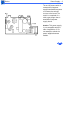- Apple ImageWriter II Service Source
- 23 pages Service Source for Apple ImageWriter II Other, Printer
- Apple ImageWriter II Specifications:
- Apple ImageWriter II Document Transcription:
- Принтеры APPLE ImageWriter
- APPLE ImageWriter
- Apple ImageWriter II/L Service Source
- 194 pages Service Source for Apple ImageWriter II/L Printer
- Apple ImageWriter II/L Specifications:
- Apple ImageWriter II/L Document Transcription:
Apple ImageWriter II Service Source
23 pages Service Source for Apple ImageWriter II Other, Printer
Apple ImageWriter II Specifications:
- Apple
- Other, Printer
- Service Source, PDF
- 23
Download ImageWriter II Manual (23 pages)
Apple ImageWriter II Document Transcription:
Apple ImageWriter II Basics General Information — 1 General Information Paperless
Printer Microviewer This manual contains only the Specifications, Symptom Charts and the Illustrated Parts List chapter for the ImageWriter LQ. The rest of the procedures are in the form of a Paperless Printer file located in the Printables folder. Troubleshooting Take Apart Adjustments …
Apple ImageWriter II Specifications Interfaces — 1 Interfaces Type RS-422/RS-232
(serial) Buffer 24K Baud Rate 300, 1200, 2400, or 9600 (user selectable) Connector Mini DIN–8 …
Apple ImageWriter II Specifications Performance — 2 Performance Print Modes/Speed
Draft: 250 characters per second (cps) at 10 characters per in. (cpi) (2.5 pages per minute) Standard: 180 cps (2 pages per minute) Near-Letter Quality: 45 cps (.5 pages per minute) Line-Feed Rate Actual throughput will vary depending on computer and software. Maximum Co…
Specifications Character Format — 3 Character Format Fixed
Alphanumeric Symbols Draft mode: up to 12 by 8 dot matrix Standard mode: up to 7 by 8 dots Near-letter-quality mode: up to 16 by 16 dots Custom (Downloaded) Characters Variable width, up to 16 by 8 dots …
Specifications Character Pitches — 4 Character Pitches Draft,
Standard, and Near-Letter Quality 9–17 cpi (72–136 characters per line), through use of normal and double-width modes Proportional Text 144 or 160 dpi …
Apple ImageWriter II Specifications Ribbons — 5 Ribbons Type Fabric; continuous
loop Available Colors Black (Typical life: two million characters) Four-color (magenta, cyan, yellow, black) (Typical life: one million characters per color) …
Specifications Paper Options — 6 Paper Options Format Cut
sheet or fanfold continuous Width 3–10 in. (on pin-feed paper, hole centers must be spaced between 4 and 9.5 in.) Thickness .05–.28 mm …
Apple ImageWriter II Specifications Miscellaneous — 7 Miscellaneous Print Method
Impact dot matrix Built-In Character Sets American, Italian, Danish, British, German, Swedish, French, and Spanish Selectable by using DIP switches or appropriate software Line Spacing 6 or 8 lines per in.; user programmable in increments of 1/144 in. (up to 99/144 in.) Graphic Densities 72, 80, 9…
Apple ImageWriter II Specifications Physical — 9 Physical Dimensions Height: 5 in.
(12.7 cm) Width: 17 in. (43.2 cm) Depth: 12 in. (30.5 cm) Weight 15 lb. (6.7 kg) …
Apple ImageWriter II Troubleshooting General/ — 1 General The Symptom Charts
included in this chapter will help you diagnose specific symptoms related to your product. Because cures are listed on the charts in the order of most likely solution, try the first cure first. Verify whether or not the product continues to exhibit the symptom. If the symptom persists, try the next cure. (Note: If you have replac…
Apple ImageWriter II Troubleshooting Symptom Charts /Quick Problems — 2 Symptom Charts
Quick Problems Error light blinks 1 Verify that carrier cover is secure. 2 Verify that carrier cover magnet is in place. 3 Try known-good software. 4 Verify that option card dip switch is open/off with no card installed. Select light off, error light on 1 Add paper or reset paper feed tray. 2 Check for paper feed probl…
Apple ImageWriter II Troubleshooting Symptom Charts /Quick Problems — 3
Software-specific problem Try known-good software. Prints ok for a while, then prints garbage Set DIP switch 2-3 to correct serial protocol. Overprinting 1 Verify that program being used is set for correct line spacing and line length. Light printing 1 Change ribbon cartridge. 2 Adjust impression lever (see Adjustments). Erratic carrier motion, loud h…
Apple ImageWriter II Troubleshooting Symptom Charts /Quick Problems — 4 Printing has
squashed lines, misregistration problems when using pin feed paper 1 Clear entry and exit path of obstructions. 2 Check whether manual paper sensor, paper guide, or paper bail exerts too much pressure on paper. 3 Verify that tractor assembly does not let paper slip. 4 Check printhead gap (see Additional Procedures). 5 Avoid printing in top and …
Apple ImageWriter II Troubleshooting Symptom Charts /Print Quality — 5 Print Quality
Compressed first or second line Replace main board. Print is darker or lighter on one side Remove or install shims. See General Information topic in Basics chapter. Open Additional Procedures document and refer to Shims topic. Top row of dots missing Perform ribbon adjustment (refer to Adjustments). Characters sometimes …
Apple ImageWriter II Troubleshooting Symptom Charts /Print Quality — 6 Power light on,
no printing 1 Verify that ribbon frame assembly is riding on spiral ridge of color ribbon cam (see Adjustments). 2 Remove dot head, and verify that pins in connector on dot head board are not bent. 3 Go to Troubleshooting Table 2. Missing dots 1 Check flexible cable connection. 2 Remove dot head, and verify that pins in connector on dot head board a…
Apple ImageWriter II Troubleshooting Symptom Charts/Carriage Movement — 7 Carriage
Movement Carriage doesn’t move; LEDs are not lit 1 Replace drive board. 2 Replace transformer. 3 Replace filter assembly. Carriage doesn’t move; LEDs are lit 1 Replace main board. 2 Replace drive board. Carriage assembly moves to left and does not return to center 1 Check switch on print head board. If switch is frozen, replace pri…
Apple ImageWriter II Troubleshooting Symptom Charts /Carriage Movement — 8 Carriage
moves to left and hums very loudly 1 Check flexible ribbon cable connection between drive board and carriage assembly. 2 Replace flexible ribbon cable. 3 Replace print head board. Self-test after take- apart produces no carrier movement (panel lights on) 1 Remove bottom cover and verify that wires to carrier motor are not pinched. Replac…
Apple ImageWriter II Troubleshooting Symptom Charts /Paper Feed — 9 Paper Feed
Grinding during paper feed 1 Remove platen knob and verify that there are no obstructions in gearing beneath knob. 2 Adjust paper guide (refer to Adjustments). 3 Replace paper feed motor. 4 Replace drive board. Paper-out sensor interferes with paper path; left side of paper fits “tighter” under platen than does…
Источник
Принтеры APPLE ImageWriter
APPLE ImageWriter
В дополнение к компьютерам Macintosh, в 1984 году Apple представила 9 игольчатый матричный принтер ImageWriter. Данная модель была способна создавать изображения, а также текст с разрешением до 144 точек на дюйм. Скорость печати данной серии составляла около 120 CPS. Рассматриваемая модель способна поддерживать Microsoft Windows на основе ПК с помощью включенного совместимого драйвера С. Ito 8510. Еще одной особенностью предлагаемых устройств была встроенная система самотестирования, активируемая удерживанием кнопки подачи во время включения принтера.
Спустя год Apple пересмотрела дизайн ImageWriter и выпустила принтер ImageWriter II. Данные устройства отличались прочностью, сравнительной экономичностью и были очень популярны среди пользователей. Они имели несколько дополнений, в том числе: подключаемый модуль сетевой карты, карту буферной памяти. Так же они поддерживали цветную печать с соответствующей лентой.
Как и его предшественник, принтер Apple ImageWriter II использовал 9-контактный C. Ito механизм, однако, был значительно быстрее, и имел скорость печати 250 CPS. Возможность печати цветных изображений и графики обеспечивалась использованием цветной ленты. Данная особенность аппарата была поддержана оригинальной версией QuickDraw на Macintosh. Несмотря на то, что принтер работает на монохромной платформе, он поддерживает выход на восемь цветов. С помощью ImageWriter II возможно распечатать цветные фото с сотнями вариантами цветов и полутонов. Рассматриваемый аппарат включает в себя три режима качества текста: NLQ в режиме 45 CPS – самое высокое качество печи текста; режим на 180 CPS на платформе Macintosh обеспечивает среднее качество текста; режим на 250 CPS, обеспечивает самую высокую скорость производства но низкое качество текста.
Данная модель выпускалась компанией Apple вплоть до 1996 года.
27-контактный матричный принтер Apple ImageWriter LQ ( L Эттер Q uality ) был введен в эксплуатацию в 1987 году. Качество печати было сравнимо с конкурирующими 24-контактными матричными принтерами, а разрешение составляло 320 × 216 точек на дюйм. В отличие от ImageWriter II, модель LQ была шумной и ненадежной. Установленная в принтере модели LQ печатающая головка была склонна к перегреву при больших объемах печати, а это способствовало расплавлению клея держащего кристалл, который в свою очередь поддерживал контакты.
В декабре 1990 года компания прекратила выпуск серии устройств APPLE ImageWriter. В то же время и прекратился выпуск оригинальных расходных материалов к данной серии устройств Apple.
Источник
Apple ImageWriter II/L Service Source
194 pages Service Source for Apple ImageWriter II/L Printer
Apple ImageWriter II/L Specifications:
- Apple
- Printer
- Service Source, PDF
- 194
Download ImageWriter II/L Manual (194 pages)
Apple ImageWriter II/L Document Transcription:
Adjustments Ribbon Cam — 1 Ribbon Cam No preliminary steps are
required before you begin this procedure. Caution: Review the ESD precautions in Bulletins/ Safety. Note: Perform the ribbon cam adjustment when the color print function fails, when you replace the color ribbon, when dots are missing, or when no printout appears when you use a black ribbon. Ribbon Cam …
Apple ImageWriter II/L Basics Power Supply — 3 Power Supply The ImageWriter II/L has a
switching type power supply that eliminates the need for a bulky transformer. When the input AC current is applied to this board, the power supply reduces and rectifies the voltage to the following DC voltages: • + 5 V DC • – 5 V DC • + 26 V DC …
Apple ImageWriter II/L Take Apart Operation Panel — 9 1 Remove the three screws and
lift the operation panel board from the top cover. 2 Disconnect the cable from the operation panel board. Right- -Left Cable Operation Top Cover Panel Board …
Apple ImageWriter II/L Take Apart Shift Gear/Transfer Gears — 82 2 Using a small
screwdriver, a hook, or small needlenose pliers, remove the “E” clip from the smaller gear and slide the rear transfer gear off. …
Apple ImageWriter II/L ImageWriter II/L Basics — 8 ROM The ROM (IC10) chip has the
start-up routines and several features such as character sets and self-test routines built in. RAM The RAM (IC9) is used in the transfer of data and acts as a buffer. When printing starts, the data to be printed is transferred from the host CPU to the RAM on the printer. From the RAM the data is passed through the logic and sent to the pri…
Apple ImageWriter II/L Take Apart Shift Gear/Transfer Gears — 80 Shift Gear Assembly Remove
the one screw and lift the shift gear assembly from the frame. …
Exploded View 1 Line Feed Motor Sub PCB Interface Board Power
Supply Board Main Board Flexible Ribbon Cable Drive Belt/ Carrier Motor Ribbon Wire and Gears Paper Bail Assembly Shift Gear/ Transfer Gears Operation Panel Print Head and Paper Guide Carrier Top Plate Assembly Print Head Board Ribbon Cam Carrier Ribbon Motor Assembly Assembly Assembly Covers …
Apple ImageWriter II/L Adjustments Paper Guide — 19 4 Roll two sheets of paper under
the platen. The paper guide should be snug with little or no movement toward the platen. Paper Guide Platen Two Sheets of Paper …
Apple ImageWriter II/L Troubleshooting Symptom Charts/Carriage Movement — 8 Carriage
moves to the left and hums very loudly 1 Verify that flexible ribbon cable is properly connected to main board and to its connector under carriage assembly on print head board. 2 Replace flexible ribbon cable. 3 Replace power supply board. Carriage assembly grinds or is difficult to move 1 Replace fuse on main board. 2 Replace power suppl…
Apple ImageWriter II/L Take Apart Power Supply Board — 54 1 Slide the power supply board
1/8 inch to the left. 2 Pry back the two clips that hold the board to the bottom case and lift the board from the case. …
Basics Main Board — 7 Main Board The main board is the heart
of the printer. Besides handling the distribution of the voltages, it also handles all the logic that controls the printer. It is also the source of the drive signals for the print head. All sensor signals that affect the operation of the printer are fed to this board. …
Apple ImageWriter II/L Take Apart Print Head Board — 76 Print Head Board Before you begin,
remove the carrier assembly. Caution: Review the ESD precautions in Bulletins/ Safety. …
Apple ImageWriter II/L Specifications I/O Interfaces — 3 I/O Interfaces Interface
Standard asynchronous LocalTalk With option board Operation Asynchronous, switch selectable; Data ready/busy (hardware handshake), or Xon/Xoff serial protocols Connectors Mini DIN-8 26-pin male (optional) Data Format Asynchronous serial/no parity bit shall be sent …
Apple ImageWriter II/L Take Apart Paper Bail Assembly — 93 2 Using a flat-blade
screwdriver, gently pry the roller assembly free from the five tabs. …
Apple ImageWriter II/L ImageWriter II/L Basics — 9 CPU and Gate Array The CPU (IC8)
along with the gate array (IC4), handles the logic and decision- making of the printer. They combine to evaluate the status of the printer and issue commands concerning when to transfer data, when to start printing, when to run the motors, and what actually prints. All the functions of the printer are controlled by these two devices. The rest o…
Apple ImageWriter II/L Basics Operation Panel — 26 When an automatic cut- sheet feeder
is present, the paper-loading sequence is slightly different. When the form feed is pressed with no paper present, the printer first rolls the platen to check if a single sheet had been inserted. If no paper is found, the printer loads a sheet from the automatic sheet feeder and positions it at the top-of-form position. Form Feed …
Apple ImageWriter II/L Take Apart Print Head and Paper Guide — 16 Print Head 1 Lift
the paper bail to its highest position. 2 Set the paper thickness lever to its widest setting. …
Apple ImageWriter II/L Take Apart Carrier Assembly — 70 Carrier Shaft 1 Note: It might be
easier if you remove the line feed motor before you remove the carrier shaft; however, removing the motor is not necessary. Using a small flat-blade screwdriver, push the tab backward and lift the right side of the carrier shaft free. …
Apple ImageWriter II/L Take Apart Mechanical Assembly — 40 1 Remove the six screws that
hold the mechanical assembly to the bottom case. Note: Do not remove screw A at the back of the assembly nearest the left side. This screw holds the sub board in place. …
Take Apart Ribbon Wire and Gears — 31 Ribbon Wire and Gears
Before you begin, remove the following: • Covers • Carrier assembly top plate Caution : Review the ESD precautions in Bulletins/ Safety. …
Basics Print Head Board — 15 This information is sent to the
main board, which in turn sends controlling signals to the ribbon motor to control the position of the ribbon to allow color printing. The home position switch alerts the CPU that the carriage is at the far left side of the printer, which is home position. …
Apple ImageWriter II/L Take Apart Carrier Assembly — 68 2 Move the carrier assembly to the
right so that the right edge of the carrier housing is lined up with the edge of the main board or the right edge of the platen. 3 Lift the front edge of the carrier assembly and remove the carrier from the metal rail guide. …
Apple ImageWriter II/L Take Apart Paper Bail Assembly — 89 3 On the right side, remove the
black plastic bushing and the tension washer. 4 Using a pin punch, gently tap out the pin and remove the right-side gear. …
Источник