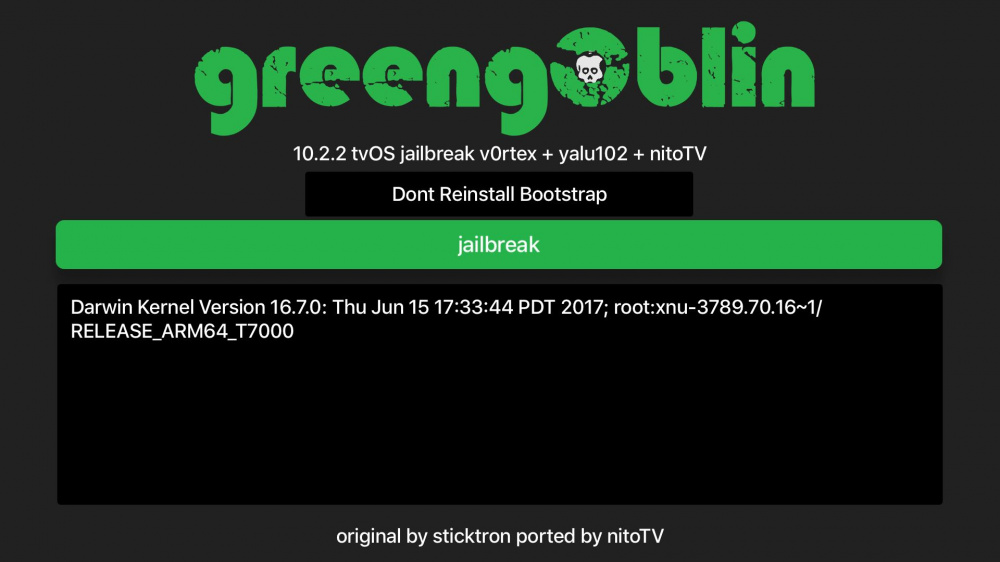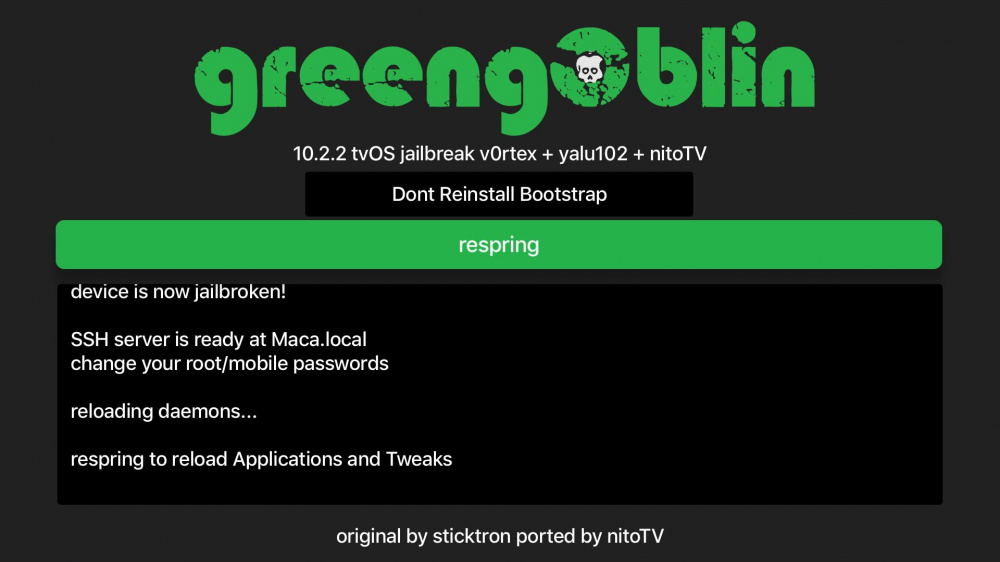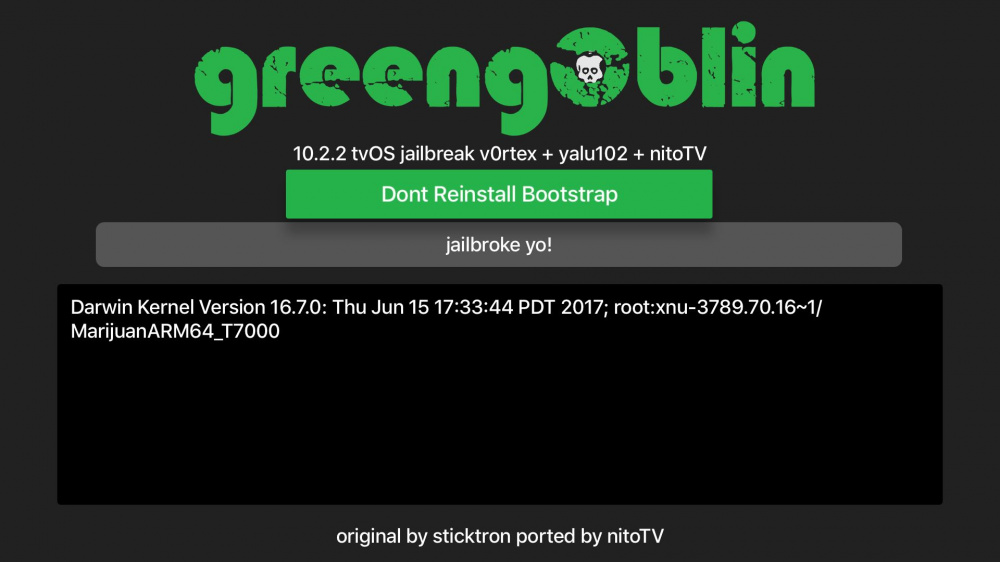- Как сделать джейлбрейк Apple TV
- Как сделать джейлбрейк Apple TV: джейлбрейк вашего Apple TV 2 или 4
- Должен ли я сделать джейлбрейк Apple TV?
- Могу ли я сделать джейлбрейк моего Apple TV?
- Джейлбрейк Apple TV 3
- Как сделать джейлбрейк Apple TV 2
- Как сделать джейлбрейк Apple TV 4
- Как взломать Apple TV и установить аналог Cydia
- Escape the iTunes cell by jailbreaking your Apple TV
- Before Getting Started
- Step 1: The Jailbreak
- Step 2: Tethered Boot
- Step 3: Installing Software on your Apple TV
- Is This All Really Worth It?
Как сделать джейлбрейк Apple TV
Многие обладатели яблочных мобильных устройств под управлением iOS — iPhone и iPad — знают о такой процедуре, как джеилбрейк (jailbreak), но мало кто в курсе, что это можно сделать и с ТВ-приставкой Apple TV. Напомню, что эта операция позволяет получить полный доступ к своему устройству и его файловой системе. Что это даст? А вот что — Вы сможете сделать из приставки полноценный домашний медиацентр, установив на неё бесплатный медиаплеер Kodi (ранее известный, как XBMC), с помощью которого можно будет легко и удобно управлять видеофайлами, фотографиями и музыкой.
Единственный недостаток — официально операция производителем не поддерживается и поэтому иногда возникают проблемы с гарантийным ремонтом. Поэтому оптимальнее всего делать «отвязанный джейлбрейк», который позволить сделать сброс к заводским настройкам в случае чего.
К сожалению, Jailbreak Apple TV можно сделать не на каждой приставке, а только на тех, у которых, на нижней части корпуса стоит номер модели А1378 . Если там номера нет, то его можно посмотреть в меню Эппл ТВ — раздел «Настройки >>> Через». Ещё один способ посмотреть сработает ли джеилбрейк н- посмотреть в разделе «TV-разрешение» есть ли вариант «720p HD, 60 Hz». Если да, то операция сработает успешно с большой долей вероятости.
Есть ещё один момент, который обязательно надо учитывать — версия установленной прошивки Apple TV. Последние версии ПО (например, 6.2.1) джейлбрейк сделать не даст. Поэтому придётся откатываться на старую версию прошивки. Лучше всего на 5.3. Скачать её можно на сайте ipswdownloader.com .
Инструментарий. Для работы нам понадобиться последняя версия программы iTunes и специальная бесплатная утилита Seas0nPass (качать её можно тут). К компьютеру подключать Apple TV будем с помощью кабеля Micro-USB.
Что делаем?!
Ставим на компьютер iTunes. Потом запускаем программу Seas0nPass и выбираем пункт Create IPSW:
Утилита проверить подключение приставки Apple TV к компьютеру:
Внимание! Не подключайте силовой кабель Apple TV. Распознавание приставки в программе Seas0nPass должно пройти автоматически, после чего индикатор на Apple TV начнёт мигать. Затем берем пульт управления приставкой и одновременно зажать и держать две кнопки — Меню и Старт/пауза. Нажатыми их надо держать секунд 7-10. Если всё прошло успешно, то Вы увидите сообшение «Firmware Restore Successful», что будет означать, что джейлбрейк Apple TV прошёл успешно.
Источник
Как сделать джейлбрейк Apple TV: джейлбрейк вашего Apple TV 2 или 4

Apple TV — отличное дополнение к любой существующей настройке телевизора. С Apple TV вы можете воспроизводить видео, музыку и фильмы со своего iPhone, iPad через AirPlay или просматривать множество приложений и игр, доступных в специализированном App Store Apple TV — ну, по крайней мере, по крайней мере, с Apple TV четвертого поколения. Старые варианты (Apple TV 1, 2 и 3) несколько менее впечатляют, предлагая только воспроизведение мультимедиа и ничего больше.
Но взломанный Apple TV — совершенно другая игра с мячом. После того, как на Apple TV будет запущено программное обеспечение для джейлбрейка, вы сможете устанавливать на Apple TV новые приложения, сервисы и системы, которые делают его гораздо более интересным, чем то, что Apple предлагает по умолчанию.
Должен ли я сделать джейлбрейк Apple TV?
Вопрос о том, стоит ли делать джейлбрейк iPhone, довольно спорный (есть плюсы и минусы). У джейлбрейка старого Apple TV значительно меньше минусов и множество минусов.
Вот некоторые из аккуратного программного обеспечения, которое вы можете установить на взломанный Apple TV:
Kodi (формально известный как XMBC) — это развлекательный центр, который позволяет воспроизводить большинство музыки, видео и подкастов. Это также позволяет использовать функцию PVR, чтобы вы могли смотреть и записывать прямые трансляции.
aTV Flash (черный) | FireCore: это удобное программное обеспечение, которое позволяет вам воспроизводить файлы нишевых типов (например, .mkv), просматривать Интернет и использовать неофициальные приложения, такие как Last.fm.
Так что это отличная идея сделать джейлбрейк вашего старого Apple TV. Особенно, если у вас лежит Apple TV, который не используется.
Могу ли я сделать джейлбрейк моего Apple TV?
К счастью, довольно легко сделать джейлбрейк Apple TV — если у вас есть подходящая модель Apple TV, в любом случае.
Apple выпустила четыре поколения Apple TV за 10 лет, в течение которых она была доступна. Apple TV первого поколения (бело-серебристая модель); Apple TV 2, Apple TV 3 и совершенно новый Apple TV 4, который поставляется с обновленной ОС и рядом новых функций, в том числе Siri и App Store.
Apple TV 2 и Apple TV 4 довольно легко сделать джейлбрейк с помощью подходящего программного обеспечения (подробнее об этом чуть ниже).
Первое поколение Apple TV может быть взломано с помощью программного обеспечения под названием Rowmote, хотя программное обеспечение несколько устарело и не обеспечит большой опыт по сравнению с Apple TV второго и четвертого поколений.
Джейлбрейк Apple TV 3
Если у вас есть Apple TV 3, вы не можете сделать джейлбрейк на данный момент, независимо от того, что вы читаете в Интернете.
Есть много мошенников, которые утверждают, что могут сделать джейлбрейк Apple TV третьего поколения, они попытаются взять ваши деньги, поэтому избегайте их.
Даже если они могут быть законными, вы все равно должны быть осторожны. Возьмите один инструмент для джейлбрейка Apple TV 3, Snow3rd. Мы пытались (и до сих пор не смогли) проверить, является ли это мошенничеством или нет, но он будет работать только на Apple TV, который не был обновлен после iOS 5.0.2, и, как мы видим, он не ‘ Я всегда работаю.
Что бы вы ни читали в Интернете, похоже, что в настоящее время нет способа сделать джейлбрейк Apple TV 3, и мы можем с уверенностью подтвердить, что это не афера.
Лучше всего установить Plexconnect и использовать Plex Media Server, который не требует взломанного устройства, но позволяет воспроизводить больше контента через Apple TV. Подробнее об установке и использовании Plex вы можете прочитать в этой статье о просмотре телевизора на Apple TV.
Как сделать джейлбрейк Apple TV 2
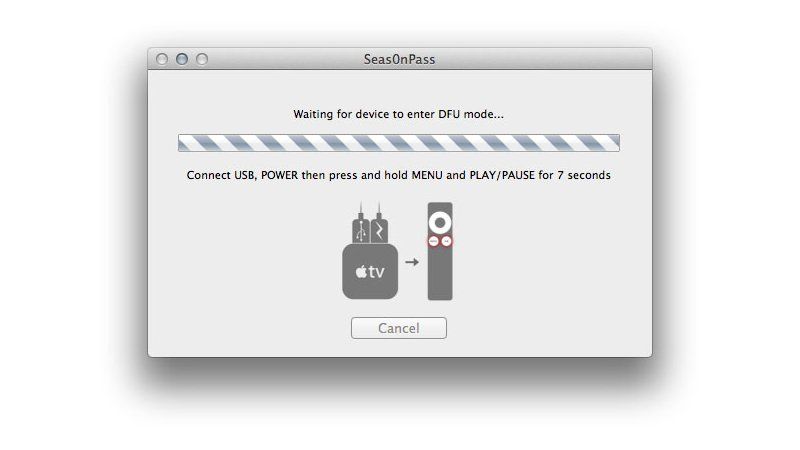
Apple TV 2 под управлением iOS 5.3 (выпущена 19 июня 2013 г.) может быть взломана с помощью программного обеспечения под названием Seas0nPass. Это доступно на веб-сайте FireCore. Выполните следующие шаги, чтобы сделать джейлбрейк вашего Apple TV 2:
- Загрузите Seas0nPass с веб-сайта FireCore.
- Разархивируйте приложение Seas0nPass и переместите его в папку «Приложения».
- Подключите ваш Mac к Apple TV с помощью кабеля Micro-USB.
- Откройте приложение Seas0nPass и нажмите «Создать IPSW».
- Нажмите одновременно кнопки «Меню» и «Воспроизведение / Пауза» на пульте дистанционного управления Apple TV (при появлении соответствующего запроса).
- Нажмите Готово, когда Seas0nPass завершит джейлбрейк вашего Apple TV.
- Отсоедините кабель USB и подключите Apple TV к телевизору с помощью кабеля HDMI и источника питания. Включите Apple TV.
При загрузке Apple TV вы должны увидеть логотип FireCore. Вот и все, ваш Apple TV теперь работает на взломанном программном обеспечении. Вы должны иметь возможность использовать его как обычно, но теперь вы сможете устанавливать другие приложения и службы. Для получения дополнительной информации о том, как получить максимальную отдачу от вашего взломанного Apple TV, загляните на веб-сайт FireCore.
Как сделать джейлбрейк Apple TV 4
Это немного другой процесс джейлбрейка телевизора четвертого поколения, и он также имеет ограничение. Несмотря на то, что вы сможете пользоваться многими взломанными приложениями Apple TV, доступными в Интернете, джейлбрейк привязан, и поэтому пользователям придется заново делать джейлбрейк Apple TV при каждом его выключении и повторном включении.
Хотя это является проблемой для устройств iOS, это не должно быть большой проблемой для пользователей Apple TV, поскольку он всегда подключен к источнику питания и переходит в «спящий режим», а не полностью отключается на регулярной основе.
Да, и, как и Apple TV 2, джейлбрейк Apple TV 4 будет работать только в том случае, если вы работаете с tvOS 10.0 — 10.1. К сожалению, тем, кто установил tvOS 10.1.1 или более позднюю версию, не повезло, так как техника джейлбрейка была исправлена Apple в более поздних обновлениях ОС.
В любом случае, выполните следующие действия, чтобы сделать джейлбрейк вашего Apple TV 4:
- На Mac или ПК загрузите Cydia Impactor и файл джейлбрейка liberTV.
- Подключите Apple TV к компьютеру Mac или ПК с помощью кабеля USB-C — USB-A. Если у вас нет одной под рукой, вы можете купить ее на Amazon за £ 3.99.
- Откройте Cydia Impactor и перетащите файл liberTV в приложение, чтобы загрузить его, затем нажмите «Пуск», чтобы начать процесс установки.
- Затем приложение должно запросить ваш Apple ID и пароль. Ваши учетные данные используются для «подписи» приложения и его установки на Apple TV. Хорошо использовать ваш личный Apple ID, но те, кто хочет быть увереннее, могут создать альтернативный Apple ID для использования с Cydia Impactor.
- Cydia Impactor должен установить приложение liberTV на свой Apple TV, готовое к джейлбрейку. По завершении отсоедините Apple TV от Mac или ПК и снова подключите его к телевизору.
- На вашем Apple TV вы должны увидеть приложение LiberTV. Нажмите, чтобы открыть.
- Выберите параметры для джейлбрейка (см. Скриншот ниже) и нажмите «Сделать это»!
- Затем должен начаться процесс джейлбрейка, который займет несколько минут. По окончании «Успех! Ваш телевизор был освобожден! сообщение должно появиться на экране. Если произойдет сбой и произойдет перезагрузка, просто повторите процесс — для успешного джейлбрейка Apple TV может потребоваться более одной попытки.
У нас есть еще много руководств по Apple TV, в том числе: Советы экспертов для Apple TV | Как настроить и использовать Apple TV | Как путешествовать по сети на Apple TV | Как получить US Netflix в Великобритании на Apple TV
Источник
Как взломать Apple TV и установить аналог Cydia
Разработчик Кевин Брэдли выпустил джейлбрейк greeng0blin, совместимый с приставками Apple TV 4. Он устанавливается поверх tvOS 10.2.2, а откат к этой версии операционной системы возможен даже с tvOS 11. Вместе с джейлбрейком на приставку устанавливается аналог Cydia — магазин nitoTV, где можно найти различные твики и приложения.
Инструкция по взлому:
- Зайдите на сайт nitoTV и скачайте инструмент greeng0blin. В настоящее время он работает только на macOS (версия для Windows будет выпущена позже).
- Подключите Apple TV к компьютеру с помощью кабеля USB Type-C.
- Скачайте Cydia Impactor. Установите и запустите эту программу.
- Перетащите файл greeng0blin.ipa в окно Cydia Impactor и введите логин и пароль от учётной записи Apple ID.
- Приложение greeng0blin загрузится на приставку. Если будут появляться сообщения об ошибках, игнрируйте их.
- На стартовой странице появится значок greeng0blin. Запустите приложение и нажмите кнопку jailbreak. Возможно, потребуется несколько попыток; если будут появляться ошибки, просто ещё раз жмите на jailbreak.
- Послу успешного взлома вы увидите кнопку respring. Нажмите на неё — приставка сбросится.
После установки джейлбрейка на стартовой странице Apple TV появится значок приложения nitoTV. Нажмите на него и выберите нужные вам твики. В утилите greeng0blin можно проверить наличие джейлбрейка и восстановить его в случае сбоя. Чтобы убрать взлом, просто удалите это приложение и перезагрузите приставку.
Источник
Escape the iTunes cell by jailbreaking your Apple TV
Jailbreaking! It sounds daunting, doesn’t it? Overly technical, perhaps? Somewhat criminal? Fear not, jailbreaking has become extremely commonplace in the past few years despite the ongoing discussion on legality. The process has been simplified to a point where anyone that can install software on their PC can jailbreak a mobile, gaming or home theater-related device.
Basically, jailbreaking is the process of replacing the factory software on a device with a custom version of that software. Groups of developers create these custom versions of device software in order to expand the core functionality of the device.
For instance, installing custom software on an Apple TV will allow users to access previously unavailable applications such as Amazon Instant Video, Last.fm, Plex and XBMC as well as expanded functionality like Web browsing and new file support for video playback.
When it comes to jailbreaking, you will often see the terms “tethered” and “untethered” when referring to the process. When a device has been jailbroken with the tethered option, this means you have to connect the device to a computer each time it boots up. In the case of the Apple TV, this isn’t much of an issue since the set-top box is always on. However, if software crashes for any reason or the power goes out, it’s definitely annoying to have to haul out a laptop in order to reboot the set-top box. Untethered is the preferred type of jailbreak. As you probably guessed, an untethered device can reboot without having to connect to a computer. This is the best solution, but you are really at the mercy of what’s available based on your Apple TV’s current firmware version.
It’s important to note that jailbreaking doesn’t remove any of the native applications or functionality that Apple has included in the base firmware. For example, you are still going to be able to access streaming video applications like Netflix and purchase premium movie rentals on iTunes.
Before Getting Started
First off, if you own the third generation Apple TV (the version that’s capable of 1080p playback), this guide will be absolutely no help to you. There’s currently no jailbreak available for the third generation Apple TV at the publication date of this article. It’s only available for the original, silver Apple TV and second generation, black 720p Apple TV.
This is the primary reason why the second generation Apple TV with factory software is currently selling for double the price of a brand new third generation Apple TV on eBay.

Add in custom software with an untethered jailbreak and eBay prices can easily hit $350 to $400 for a set-top box that should be retailing for about $50 based purely on the hardware specifications and comparable hardware from other manufacturers like Roku. If that’s not evidence of the value of jailbreaking your Apple TV, I’m not sure what qualifies. If you do have a third generation Apple TV, setup a Google Alert for “Apple TV third generation jailbreak” and check the news from time to time. It’s possible that a jailbreak could be released one day. However, if you are lucky enough to own a second generation Apple TV, you can jailbreak your set-top box in less than fifteen minutes.
DISCLAIMER: Digital Trends takes no responsibility if your Apple TV becomes an expensive hockey puck during the jailbreaking process. Be aware that jailbreaking your Apple TV will void your warranty with Apple.
Step 1: The Jailbreak

Head over to the television where the Apple TV is connected and navigate to Settings > General > About. This will allow you to view the current firmware being used by your Apple TV.
If you recently upgraded your firmware to the most recent version (5.2.1), I’ve got some bad news for you. You can jailbreak your Apple TV, but it’s going to be tethered. However, if you have a version prior to 5.2.1, it’s likely there are untethered options for you. For instance, there’s an untethered jailbreak for version 5.2 and you will get to keep all the features recently added by Apple like compatibility with Bluetooth keyboards, Airplay for video and iTunes cloud service.
If you have an older firmware version, download TinyUmbrella (free) for Windows or Mac and connect your Apple TV to the computer with the micro USB cable. Select the Apple TV in the left column of the TinyUmbrella interface and click “Save SHSH.” Basically, this backs up your old version of the firmware and allows you to upgrade using that firmware instead of downloading the new version.

If you already have the latest version or want to upgrade to the latest version, simply left click the “Create IPSW” graphic to launch the process. At this point, Seas0nPass will automatically download and create a custom version of the Apple software.
After the download and conversion is complete, Seas0nPass will prompt you to plug your Apple TV into the computer with the micro USB cable. Do not plug the power cable in; it’s simply not necessary. When the light on the Apple TV starts to flash, point the remote control at the set-top box and hold down the Menu and Play/Pause button at the same time for seven seconds. When the software says “Found Device in DFU Mode,” iTunes will automatically be launched and the Apple TV will be restored using the custom firmware.
Step 2: Tethered Boot
If you upgraded using an older version of the firmware that was untethered, you can skip this step. You can immediately plug in your Apple TV and start taking advantage of the custom software. You will notice the graphic for the Settings application has been changed temporarily to the Firecore logo, specifically to visually verify the jailbreaking process. So feel free to pass GO, collect $200 in Schrute bucks and head to step three.

At this point, the software will prompt you to connect the Apple TV to the micro USB cable and use the remote control to enter DFU mode again. Seas0nPass will automatically boot your device and prompt you when complete. The entire process takes about twenty seconds. The moment the process is complete, you need to quickly remove the USB cable from the back of the Apple TV and plug in the HDMI cable. Basically, you want to do this before the light on the Apple TV stops blinking.
Step 3: Installing Software on your Apple TV
There are a couple routes you can take when installing software on your Apple TV. If you have the technical aptitude to connect to your Apple TV with an SSH application installed on your PC or Mac, you can install software on your Apple TV by entering commands and knowing where to look. For instance, here are detailed instructions on how to install XMBC on an Apple TV that’s at least version 5 or higher. While the process is obviously going to be technical and complex, the upside is that you don’t have to pay for installation costs. If you want to learn more about this route, there are plenty of guides on the Web and YouTube videos that will walk you through the process.

The process involves little more than starting the program, choosing the Apple TV on your home network and waiting for the files to be installed. After installation, the user navigates to a new Maintenance application in the menu and can start installing new applications such as:
- Couch Surfer Pro – Web browser which can play HTML5 video.
- Last.fm – Streaming music application similar to Pandora.
- Media Player – Plays additional file formats beyond what Apple offers. Also can play ripped DVD files.
- RSS Feeds – Allows you to read articles in the RSS format on your HDTV.
- Weather – Brings up the local weather forecast in your area.
- nitoTV – A platform that offers additional tweaks and add-ons to the Apple Tv interface.
- PLEX (Firmware prior to version 5.1) – A platform that allows users to stream Web content as well as stored content.
- Remote HD (Firmware prior to version 5.1) – Third party remote control application that brings the Apple TV display to an iOS mobile device, includes AirPlay support for the first generation Apple TV.
- XBMC – An extremely comprehensive media manager that offers the ability to install tons of add-on applications.
- Rowmote – Another third party remote control for the Apple TV.
This list really just scratches the surface of what you can install on your Apple TV. When you start exploring the different add-ons that are included with applications like XMBC or nitoTV, the Apple TV finally starts to approach the Roku 3 in terms of Web content that can be streamed through the set-top box.

You will be able to watch Amazon Instant Video, for instance, or Hulu on your HDTV without having to pay for Hulu Plus. Is the experience as fluid as the native Amazon application on a Roku device or the Hulu Plus application on the Apple TV? Absolutely not. However, there’s currently no Amazon Instant Video application available for the Apple TV and Apple doesn’t allow Airplay streaming of the application on the iPad and iPhone. There are also advantages to using Hulu over Hulu Plus, specifically accessing videos that are restricted to the Web.
Is This All Really Worth It?
The answer to this question really depends on your personal needs. I wouldn’t recommend jailbreaking if you want to use the Apple TV as a platform for basic Web browsing or quirky Internet widgets. Couch Surfer Pro, for example, is ridiculously slow when compared to modern Web browsers, even on the fastest Internet connection. There’s absolutely no reason why anyone would want to suffer through that when Airplay could be used to mirror a Web browser display from an iPad or MacBook on the HDTV.
Also, if you have used more recently released hardware like the Roku 3, you will notice a general slowness issue with the Apple TV when launching applications, loading streaming video and other general tasks. This is basically just the hardware showing its age.
However, if you have a vast library of media stored on your home network, there’s significant value in expanding the functionality of the Apple TV and installing a media manager like XBMC to help navigate your content. If you want to access a large variety of streaming video on the Web, both the Plex server and XBMC are fantastic options. If you want to access tons of free television episodes from networks such as ABC, NBC, FX, USA, SyFy, The CW and many others, the Bluecop Repository installed within XBMC can provide that. If you want to customize the layout of the navigation menus, add custom backgrounds and tweak all kinds of other settings, jailbreaking will get you there.
Источник