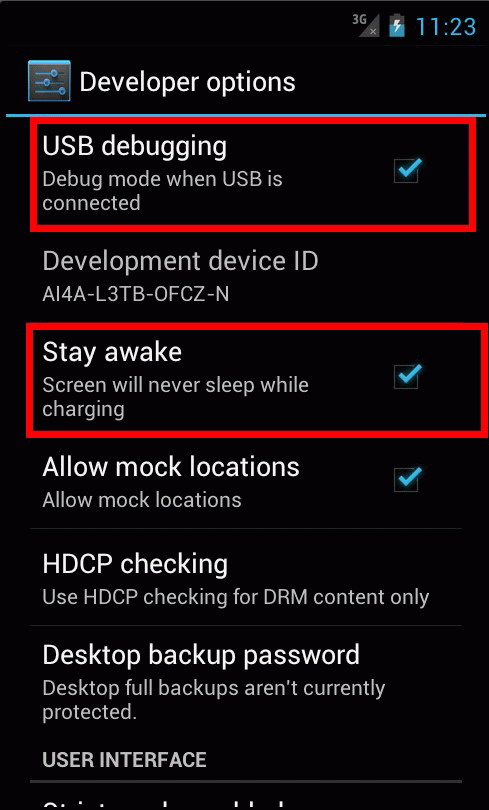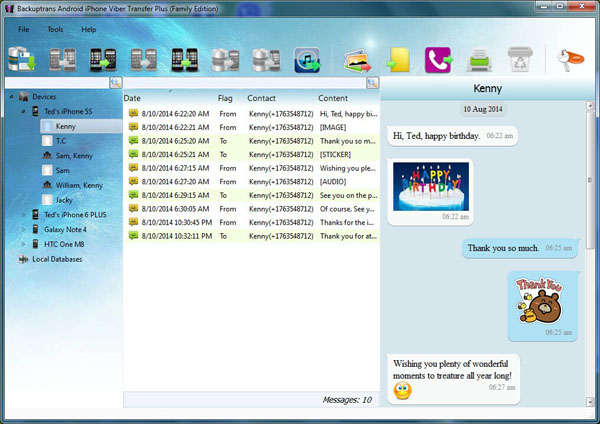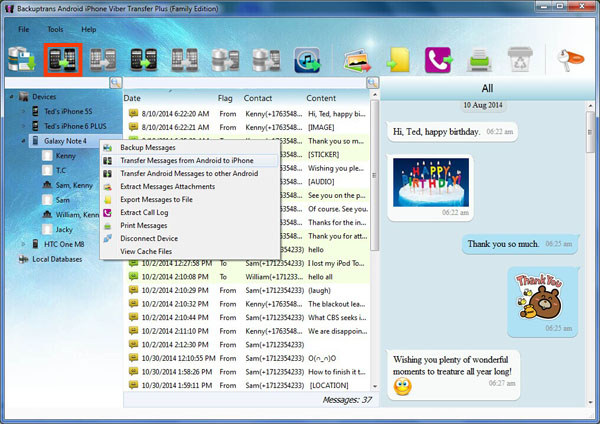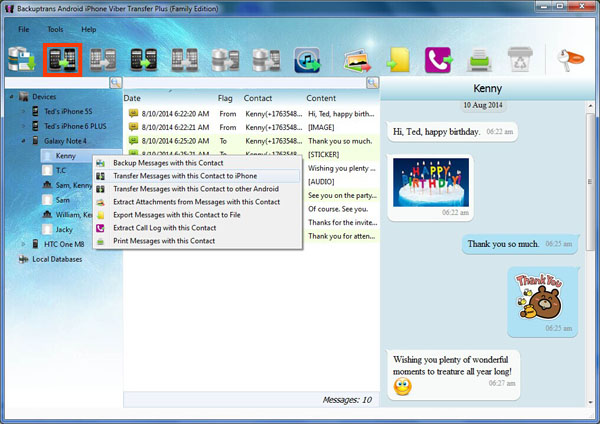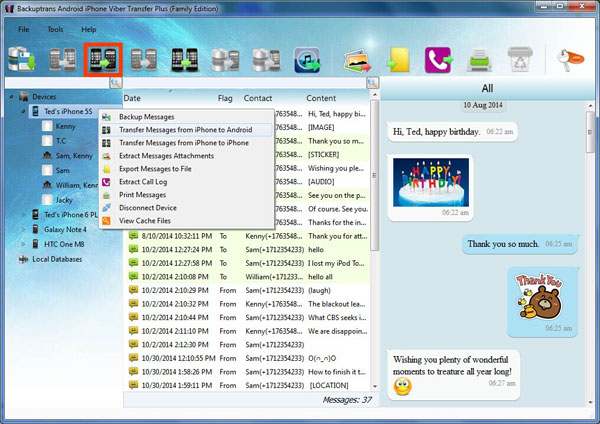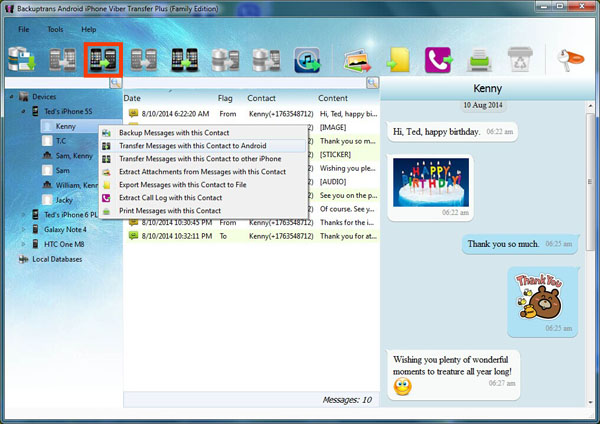iPhone Viber to Android Transfer
Transfer Viber Message Hisotry from iPhone to Android With Ease
If you want to switch from iPhone to an Android Phone, you may want to transfer iPhone Viber Messages to the Android Device. Backuptrans iPhone Viber to Android Transfer is the best tool to help you easily transfer Viber Message History from iPhone to Android on computer. All your Viber Chat History will be copied and merged perfectly on your Android Phone. Convenient and safe.
- Transfer Viber Chat History from iPhone to Android Directly
- Restore Viber Messages from iTunes Backup to Android
- Backup Viber Message History from iPhone to Computer
- Copy Viber Messages to Android from PC
- Export Viber Messages from iPhone to document file(Txt, Csv, Doc, Html, PDF)
- Print out iPhone Viber Messages in conversations on PC
- Extract Viber Message pictures videos audios etc attachments from iPhone
- Copy Viber Call History from iPhone to a text file on computer
- Support iPhone, Samsung, HTC, Motorola, Sony Ericsson, LG, Huawei and More
Requirement: Windows 10/8/7/Vista/2003/XP/2000/NT Go to Mac Version
Powerful iPhone to Android Viber Chat History Transferring Software
Got lots of Viber chat messages on your iPhone and want to transfer them to an Android Phone? Now Backuptrans iPhone Viber to Android Transfer must be the best software for migrating Viber Message History from iPhone to Android. All iPhone Viber Messages will be merged perfectly on Android Phone. No other Viber transferring utility software can do this.
Backuptrans iPhone Viber to Android Transfer is designed to copy iPhone Viber Messages to Android in a direct way on computer. Connect both your iPhone and the Android Phone to computer, and you will get it done in a few seconds. Users can choose to either transfer all iPhone Viber Chat History to Android or just transfer conversation with a certain friend as they want. Besides, you can also save the Viber chat messages from iPhone to local database on computer for backup. Once you backup your iPhone Viber messages onto computer, you can use the software to copy those messages from local database to your Android Phone anytime you want.
Lost your iPhone and now looking for a way to transfer Viber Message History from an iPhone backup to an Android Phone? As long as you have backed up your iPhone with your iTunes on computer, Backuptrans iPhone Viber to Android Transfer will transfer Viber Messages from iPhone backup onto Android phone smoothly even without your old iPhone. Tranferring Viber data from an encrypted iPhone backup is also supported.
Viewing, exporting or printing out your iPhone Viber Messages on computer are supported, too. Users can export and save iPhone Viber Messages as a file onto computer with a few clicks even though it came across a broken screen. File format includes TXT, CSV, Word, HTML and PDF. Cleverly, Backuptrans iPhone Viber to Android Transfer also lets users print out Viber Messages from iPhone in threading conversations. You are flexible to choose to export/print all Messages or only the Chats with a certain friend.
If you want to extract the attached files in Viber Messages on iPhone, simply click «Extract Attachment» button on Backuptrans iPhone Viber to Android Transfer, and it will automatically extract all pictures, videos, audios attachments onto computer.
More than 3,000s of satisfied users. Easy to use software and no technical knowledge required.
The latest Updates:
Supports iOS 15.1 and iPhone 13/iPhone 13 Pro/iPhone 13 Mini/iPhone 13 Pro Max/iPhone SE 2020.
Supports Google Android 11.
Transfer Viber Message History from iPhone to Android
Backuptrans iPhone Viber to Android Transfer lets you transfer Viber Messages with attachments from iPhone to Android directly on computer. All these Viber chat messages will be merged perfectly on Android. The Viber messages you transfer is 100% the same as the original.
Restore Viber Messages from iTunes Backup to Android
If you have backed up your iPhone with iTunes on computer, Backuptrans iPhone Viber to Android Transfer lets you transfer Viber Messages from your iPhone Backup to Android phone smoothly even without your iPhone connected.
Backup Viber Chat History from iPhone to Computer
Use innovative synchronization algorithms to help iPhone users easily extract Viber Messages including attachments from iPhone to computer. Even iPhone with a broken screen supported also.
Copy Viber Chat History to Android from Computer
With its powerful feature, Backuptrans iPhone Viber to Android Transfer can also copy Viber chat history from database on computer to Android. Moving Viber Messages attachments to Android is also supported.
Extract photos, videos, audios and the like attachments to PC
Backuptrans iPhone Viber to Android Transfer does a perfect job in extracting iPhone Viber chats attached files. Simply click one button on the software and it will automatically extract pictures, videos, audios files etc in Viber messages from iPhone onto computer.
Export iPhone Viber Messages into document File
Fast transfer speed and five common file types supported, including txt, csv, doc, html and pdf. You can choose one according to your needs. Additionally, you can also choose to transfer & export all Viber chats history or just export the chats with a certain contact.
Print out iPhone Viber Messages in a few mouse clicks
Perfectly print out your iPhone Viber chat messages in threading mode. Reading the printing output feels like the same as that on your iPhone. Again, you can also choose to print out all Viber history or just print the chats with a certain contact.
Copy Viber Call History from iPhone to a File on computer
If you want to save your Viber call history, just click the «Extract Call Log» button on Backuptrans iPhone Viber to Android Transfer. Then your call list will be saved in a txt file.
Supports all iPhones and Android Phones with different networks
Supports 1,000+ Phones including iPhone 7 Plus/7/6S Plus/6S/6 Plus/6/5S/5C/4S/4/3GS, Samsung, HTC, MOTOROLA, Sony Ericsson, LG, HUAWEI and More. Transferring Viber data from iPhone to Android on different networks(AT&T, Verizon, Sprint, T-Mobile etc) is also supported.
User-friendly UI
Very easy to use, suitable for both beginners or advanced users.
Clean and reliable
100% clean. Easy and safe to install and uninstall.
Life-time free updates and fast customer support.
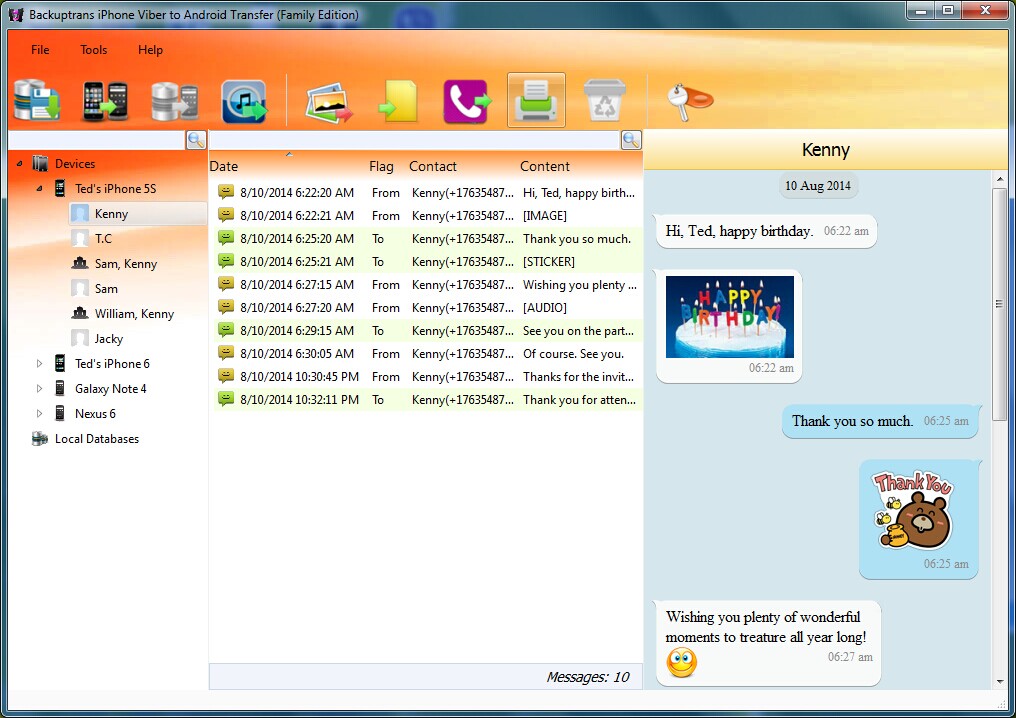
- Operating system — Windows 10/8/7/Vista/2003/XP/2000/NT.
- Processor — 1000MHz Intel, AMD CPU, M1 or above.
- Available HD space — 200MB free hard disk space or more for installation; RAM — 2GB RAM or more.
- iTunes 10.0 or above is required.
- iPhone running iOS 4 or above is required.
- Support iOS 4.2, iTunes 10.1 or above is required.
- Support iOS 4.3, iTunes 10.2 or above is required.
- Support iOS 5, iTunes 10.5 or above is required.
- Support iOS 6, iTunes 10.7 or above is required.
- Support iOS 7, iTunes 11.0 or above is required.
- Support iOS 8, iTunes 12.0 or above is required.
- Support iOS 9, iTunes 12.1 or above is required.
- Support iOS 10/iOS 11/iOS 12/iOS 13/iOS 14, iTunes 12.10 or above is required.
- Some Android devices require USB driver software to be installed on Windows in order to connect to a PC properly. Contact the manufacturer of your device, if the driver software is not automatically installed by Windows.
- Printer must be connected to the computer for printing.
Источник
Backuptrans Android iPhone Viber Transfer + Technical Support
Backuptrans Android iPhone Viber Transfer + provides all needed solutions, including Android Viber to iPhone transfer, iPhone Viber to Android transfer, Android/iPhone Viber to computer transfer, restoring Viber from computer to Android/iPhone, and extracting attached files in Viber Messages onto your computer.
Requirements
Operating system — Windows 10/8/7/Vista/2003/XP/2000/NT.
iTunes 10.0 or above is required.
iPhone running iOS 4 or above is required.
Support iOS 4.2, iTunes 10.1 or above is required.
Support iOS 4.3, iTunes 10.2 or above is required.
Support iOS 5, iTunes 10.5 or above is required.
Support iOS 6, iTunes 10.7 or above is required.
Support iOS 7, iTunes 11.0 or above is required.
Support iOS 8, iTunes 12.0 or above is required.
Support iOS 9, iTunes 12.1 or above is required.
Support iOS 10, iTunes 12.4 or above is required.
Some Android devices require USB driver software to be installed on Windows in order to connect to a PC properly. Contact the manufacturer of your device, if the driver software is not automatically installed by Windows.
Printer must be connected to the computer for printing.
How-tos and Troubleshooting
* What are the limitations of the trial version?
You can only transfer 20 Viber messages. After you pay the product, we will provide registration code to remove the limitation.
* How to register the software?
After you purchase the software successfully, you will receive registration information via Email within one business day. Run the software and or computer then click «Registration» button in top toorbar, enter your user name and license code in the corresponding box to finish the registration.
Note: since the license code is letter-sensitive, please COPY and PASTE the code. And don’t add any blank before or after it.
* Why the software can’t recognize my iPhone?
Please make sure you have installed the latest version iTunes on Mac.
* Why the software could not find my Android connected?
Please ensure that you have a device connected, and the device has USB debugging enabled. You can refer to this tutorial on How to enable USB debugging on Android.
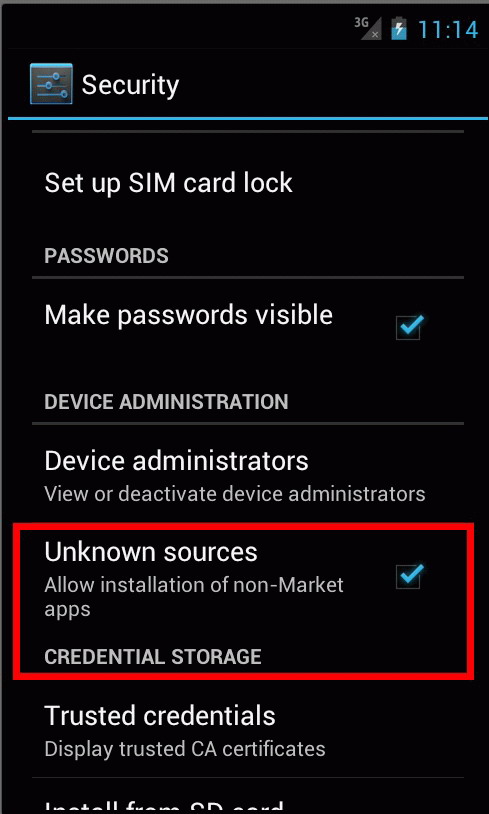
Some Android devices require USB driver software to be installed on Windows in order to connect to a PC properly. Please read more detail about how to install USB driver software on computer.
* Backup Viber Messages from Android/iPhone to computer
1) Click the Android/iPhone on left panel.
2) Turn to top tool bar and press «Backup Messages» button.
Tip: Or you can right click the Android/iPhone icon and then choose «Backup Messages».
* Restore Viber Messages to Android/iPhone from Backuptrans database
1) Click the section under Database.
2) Turn to top tool bar and press «Transfer Messages from Database to Android/iPhone» button.
Tip: Or you can right click the backup in database list and then choose «Transfer Messages from Database to Android/iPhone».
* Export Android/iPhone Viber Messages to CSV, Doc, HTML, PDF, TXT
1) Click the section under Android/iPhone in Devices list.
2) Turn to top toolbar and press «Export Messages to file» button.
Tip: Or you can right click the section under Android/iPhone in Devices list and then choose «Export Messages to file».
* Print Android/iPhone Viber Messages on PC
1) Click the section under Android/iPhone in Devices list.
2) Turn to top tool bar and press «Print Messages» button.
Tip: Or you can right click the section under Android/iPhone and then choose «Prin Messagest».
* Where is my database backup file?
Please run the software then go File -> Open Database Folder. You will find all your backup files there. It is recommended that users also keep a copy of these backup files in another folder on your computer.
Источник
Transfer Viber Chat History Between Android and iPhone Easily
Got lots of Viber Chat History on Android & iPhone and want to share these message history between different devices(Android and iOS)? Backuptrans Android iPhone Viber Transfer + must be the best Viber migrating software which lets you transfer Viber chat messages with attachment between Android and iPhone directly on computer. Just connect both your iPhone and Android phone to computer and click the «Transfer» button, and you will get it done in a few seconds. All Viber messages will be transferred and merged perfectly on Android/iPhone. Transferring Viber Chat History between iPhones and Transferring Viber Chat History between Android Phones are also supported. No other Viber data transferring utility software can do this.
The following article shows you how to Transfer Viber Chat History between Android and iPhone on computer step by step:
Step 0: Before you run the software, please ensure you have installed iTunes 11.0 or above on your computer and your Android device has USB debugging enabled.
Step 1: Install the software on computer and run it.
Run Backuptrans Android iPhone Viber Transfer + and connect your Android & iPhone to computer with USB cable.
Step 2: If a message pops out on your Android phone’s screen, please click «Back up my data» button without entering password. Then back to the software on computer to click «OK» to continue. (Skip if your Android is rooted)
Note: The software will backup Viber data only from your Android phone.
Step 3: View Viber Chat History on software.
Now the software will read all Viber chat messages from your Android & iPhone and show them on its main interface:
Part one: Transfer Viber Chat History from Android to iPhone
Step 4-A: Transfer all Viber Chat History from Android to iPhone.
1) Click the Android in Devices list you want to transfer Viber chat history from.
2) Turn to top tool bar and press «Transfer Messages from Android to iPhone» button or go File -> Transfer Messages from Android to iPhone.
Tip: Or you can right click the Android in Devices list and then choose «Transfer Messages from Android to iPhone».
Step 4-B: Transfer Viber Chat History with a single contact.
1) Click your wanted contact name under device you want to transfer Viber chats from.
2) Turn to top tool bar and press «Transfer Messages from Android to iPhone» button or go File -> Transfer Messages from Android to iPhone.
Tip: Or you can right click the contact name and then choose «Transfer Messages with this Contact to iPhone».
Step 5: Choose an iPhone you want to transfer chats to.
Select a target iPhone that you want to transfer Viber chat history to and then click «Confirm» to continue.
Note: Before transferring Viber chat history to iPhone, please stop Viber from running on your iPhone first.
Part Two: Transfer Viber Chat History from iPhone to Android
Step 4-A: Transfer all Viber Chat History from iPhone to Android.
1) Click the iPhone in Devices list you want to transfer Viber chat history from.
2) Turn to top tool bar and press «Transfer Messages from iPhone to Android» button or go File -> Transfer Messages from iPhone to Android.
Tip: Or you can right click the iPhone in Devices list and then choose «Transfer Messages from iPhone to Android».
Step 4-B: Transfer Viber Chat History with a single contact.
1) Click your wanted contact name under device you want to transfer Viber chats from.
2) Turn to top tool bar and press «Transfer Messages from iPhone to Android» button or go File -> Transfer Messages from iPhone to Android.
Tip: Or you can right click the contact name and then choose «Transfer Messages with this Contact to Android».
Step 5: Choose an Android Phone you want to transfer chats to.
Select a target Android Phone that you want to transfer Viber chat history to and then click «Confirm» to continue.
Note: Before transferring Viber chat history to Android, please make sure you have installed and verified Viber on your Android first.
Tip: If you can’t see the chat messages in Viber on your Android after transferred, please go «Settings -> Apps -> All -> Viber» and then choose Clear Cache and App Data.
(Don’t worry, even though the on-screen warnings make it out that it’ll delete your messages, it won’t. Open Viber again, wait a few seconds and the chat messages’ll all flood in.)
All your Viber chat messages have been transferred and merged perfectly on your target iPhone/Android Phone. If you have only one sim card (the same phone number) for both your Android and iPhone, please follow these simple steps:
1) Put the sim card on source Android/iPhone and keep Viber available on source Android/iPhone.
2) Connect source Android/iPhone to Backuptrans software to backup all Viber messages on local database.
3) Move sim card from source Android/iPhone to target Android/iPhone.
4) Install Viber on target Android/iPhone and verify your phone number.
5) Connect target Android/iPhone to Backuptrans software to restore Viber messages from local database.
With Backuptrans Android iPhone Viber Transfer +, you can even backup, restore, export and print Viber Messages for your Android/iPhone easily on computer. Free download the software on your computer to try now.
Источник