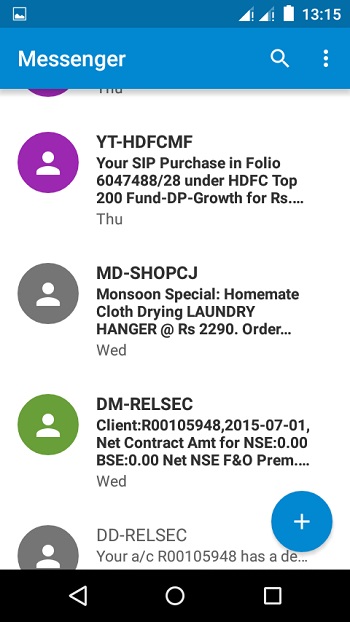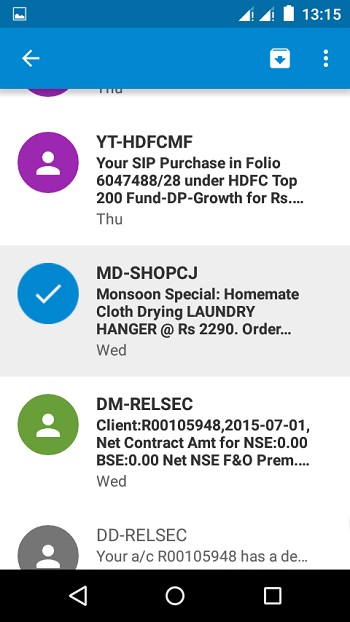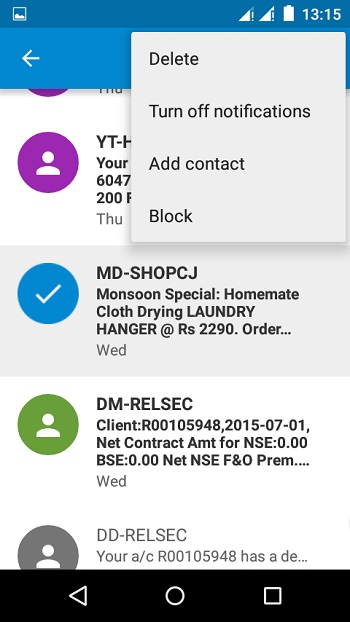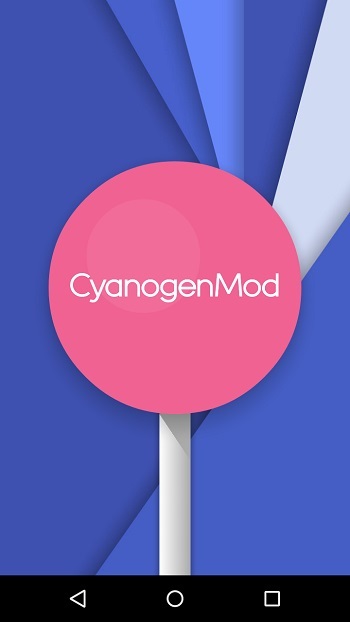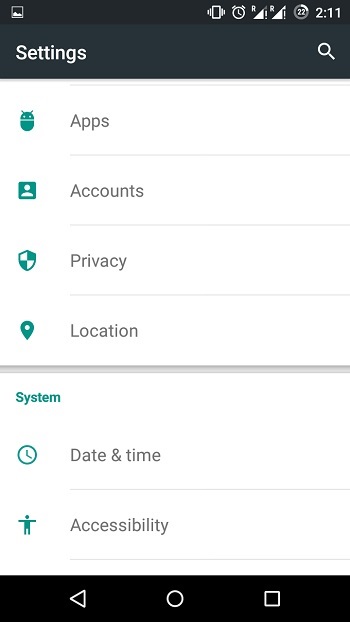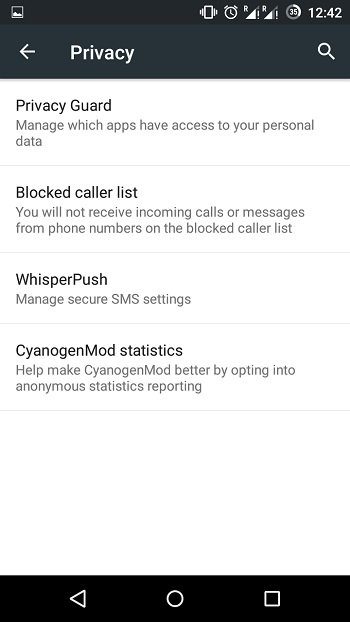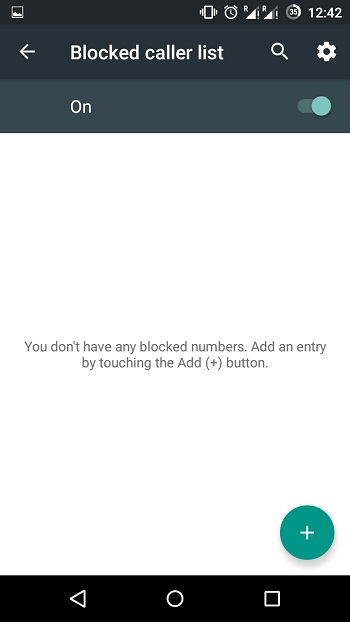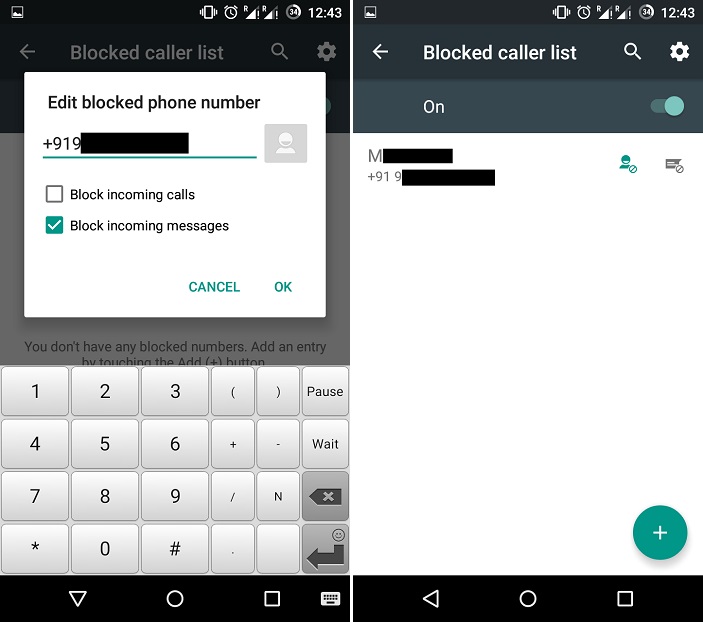- How To Block Texts on an Android Device
- How to Block All Texts on an Android Device
- How to Block a Specific Number From Texting
- Method 1
- Method 2
- How to Block Texts From Email Addresses on an Android
- How to Block Texts From Unknown Numbers on an Android
- Additional FAQs
- Can I block texts with a certain word on an Android?
- Can I block texts through my carrier?
- How can I block texts on other text messaging apps on Android?
- Keeping the Undesirable Texts Away
- How To Block Texts On Android
- For Devices Running KitKat/Lollipop
- For Pre-KitKat Devices
- For Those Who Use CyanogenMod /Cyanogen OS
- Conclusion
How To Block Texts on an Android Device
There’s no doubt that texting is one of the most popular forms of communication these days. A text from your best friend in the middle of a busy day is a welcome reprieve.
On the other hand, text messages from people you don’t want to hear from can range from annoying to incredibly frustrating. The same applies to persistent spam text with countless offers and promotions you don’t need.
Fortunately, Android users have several efficient options to block texts they don’t wish to receive. Most devices come with some built-in blocking features, but third-party apps are there to pick up the slack when necessary.
How to Block All Texts on an Android Device
All Android smartphones come with a built-in default text messaging app. It’s connected to your carrier, and you can use it to send text or multimedia messages.
You don’t have to be connected to cellular data or Wi-Fi to send text messages, making the app a helpful service when you’re out of data or can’t find a Wi-Fi signal.
However, some people don’t like receiving any text messages and want to ensure they won’t be disturbed online or offline.
So, is there a way to block all text messages altogether? You might have the idea to uninstall the text messaging app to stop receiving texts, but unfortunately, that’s not possible.
The built-in texting app cannot be deleted nor disabled. There are two workaround solutions, though.
First, you can disable text message notifications. As long as you never check the app to see the actual messages, you won’t be aware of them.
The steps to stop receiving text notifications might slightly vary depending on which Android device you’re using, but they’ll go something like this:
- Open the Messaging app on your Android device.
- Select the Settings option from the main menu.
- Go to “More Settings” and tap on “Push Messages.”
- Toggle the switch to “Off.”
Again, this won’t block any contacts or messages but will keep you from seeing the notifications for them.
The second workaround and more effective solution are to block each contact individually.
How to Block a Specific Number From Texting
These days, blocking someone is not an uncommon practice. We block people on social media when we disapprove of their behavior, and the same applies to text messaging.
If you keep receiving unwanted messages from a specific contact, you can easily block their number. Again, Android software varies somewhat depending on the manufacturer, but it’s overall quite similar.
Samsung smartphones are one of the most popular Android devices, so we’ll use their interface as an example here. There are two methods to block a phone number from texting you on a Samsung.
Method 1
You might call this a “preemptive strike” because you can block a number in anticipation of a text message you’d rather not receive.
- Open the Messaging app on your phone and go to Settings.
- Select “Block numbers and messages.”
- Choose “Block numbers” and enter the number you want to block permanently.
- Tap on the “+” symbol, and the number will automatically go on the list of blocked numbers.
Method 2
The other method is a more convenient route if you want to block an existing contact with whom you’ve previously exchanged messages. Here’s how to do that:
- Launch the Messaging app and tap on the conversation with a specific contact.
- When the conversation opens, tap on the menu button at the top of the screen.
- Select “Block Contact” from the list of options.
Both methods will prevent the person from texting and calling. If they try to send a message, it will appear as not delivered on their end.
If the person you want to block is in your contacts, but you haven’t messaged with them before, you can go to your contacts app and block them directly from there.
How to Block Texts From Email Addresses on an Android
Blocking someone from texting you is a straightforward albeit often uncomfortable action. However, once a number is blocked, they can’t bother you anymore.
For many people, dealing with spam text messages is a considerably bigger problem. When the spam text displays a phone number, the problem is less complicated, as you can block promptly block them.
Unfortunately, some spammers use email addresses instead of phone numbers, and the same solution won’t apply. If spam text messages disrupt you all day and night, you can install a third-party app that addresses this issue.
Android users have many options. You can go to Google Play and search for a “spam blocker,” and you’ll see many free alternatives.
How to Block Texts From Unknown Numbers on an Android
Have you ever received a vague or strange message from an unknown number? You can choose to engage, but keep in mind that someone might be phishing and trying to get you to click on a suspicious link or something similar.
If you suddenly receive a text that you’re suspicious of, you can block them. When you receive a message from a new number on most Android phones, you’ll automatically get to choose between adding the number to contacts or blocking them instantly.
One tap on the “Block sender” button will suffice. If you’re unsure whether to block them immediately, you can save them as contact first and block them later.
Additional FAQs
Can I block texts with a certain word on an Android?
Some Android devices have this feature, and others don’t. Typically, this feature is available in the exact location where you block specific numbers and contacts.
If your Android phone allows you to block specific phrases, that can filter many spam messages. Users can create phrases such as “You have won” or “One time offer,” or anything similar to filter out unwanted messages.
Can I block texts through my carrier?
Most major carriers have provided this service to their users. If you receive too many spam messages or want to block specific numbers, you can reach out to your carrier and check your options.
Many parents choose to do so when they purchase a smartphone for their children. For example, Verizon allows users to block calls and messages, and even emails and domains.
T-Mobile goes a step further and allows users to block all chargeable text messages. AT&T has a mobile security app that protects users from spammy emails and text messages.
How can I block texts on other text messaging apps on Android?
If you use an internet-based text messaging app such as WhatsApp, blocking a person’s number in contacts won’t be enough. They will still message you on other apps, so you’ll have to block that person on every app manually. Fortunately, most text messaging apps provide this option. In WhatsApp, blocking a number works this way:
1. Select a person from Contacts or Conversations.
2. Tap on the three vertical dots in the top right corner of the screen.
3. Select “View contact.”
4. Scroll down and select “Block.”
These steps will differ in minor ways on other apps such as Signal or Telegram.
Keeping the Undesirable Texts Away
When someone you’d rather not talk to keeps texting you, blocking them is a practical solution. Android users can rely on the built-in blocking feature, which will work efficiently. The blocked number won’t be able to text or call you anymore.
The situation gets a little more complicated with spam messages and email texts that can be persistent and downright annoying. Some Android devices have spam protection, which is excellent, but you can also reach out to your carrier and see how they can protect you from all the spam. Finally, a third-party Android app can solve all the issues in one strike, but that does mean having enough storage on your device.
Have you ever blocked anyone? How do you deal with spam texts? Let us know in the comments section below.
Источник
How To Block Texts On Android
How many times have you been in a situation where your SMS inbox scenario looks something like this?
5 minutes ago? Right now? ALWAYS? Well, with the explosion of E-Commerce and suites of other online services, it’s not uncommon to find your inbox cluttered with promotional messages from your ISP, your telecom operator and at times those unknown and unwanted spam numbers.
Now, this might not be a big deal, but at times when you just need that important text from home with someone’s contact details, or maybe the default password that a website sent you which you never cared to change, It’s then when you find yourself scrolling through those endless threads of unwanted messages. So, how do you avoid this? How to block those unwanted promotional messages from flooding your inbox?
If you find yourself asking this question, we might have the solution for you. In this article, we are going to cover a number of ways to block unwanted texts on an Android device.
While Android has always been popular in the community for enabling users to customize their devices, the way that they want or in other words “Being Together, Not The Same”, handling situations where it is required to take control over who sends you texts and who doesn’t , has been a little complicated (at least until KitKat arrived), but not impossible. Let’s take a look how:
For Devices Running KitKat/Lollipop
If you fall into the roughly 34% of users with KitKat or Lollipop on your devices, you’re in luck as Google implemented Call and Text blocking natively into the platform. In order to block a number from texting you, follow the steps given below.
- Head over to your messaging app.
- Select the thread which has the number you want to block.
- Tap on the overflow button on the App Bar and then tap on Block and it’s done.
For Pre-KitKat Devices
If you run an older version of Android don’t worry you’re not out of luck just yet. There are a plethora of apps specifically developed to block those unwanted texts and calls. On doing a query you get 100+ Apps which claim to do the job, but for the sake of convenience we will cover 5 with of them with a huge install base and great ratings.
1. TrueCaller
While most of you know TrueCaller comes in handy when you want to find the ID of the unknown number contacting you, TrueCaller also offers SMS Blocking. Once you have put a number on your blacklist, and it will automatically block the texts from them. Or you can even block them by going to the block menu and tapping the floating button on the lower right and selecting ‘From recent SMS’.
2. Call Blocker Free – Blacklist
NQ Mobile security is popular among Android users for the security services it provides like an App vault, Contacts Backup, Antivirus etc. While the name says “Call Blocker” the app also features SMS blocking. What sets it apart from others is its Custom Blocking Modes where you can set who you actually want to receive calls and texts from and how. The App supports 9 Languages and has an install base of over 1 Million.
3. Go-SMS Pro
While this may certainly not be a dedicated app for SMS Blocking, It does have the ability to do it. Users get features of customizing the app with themes and also privacy features like privacy box to keep their SMS private. Go-SMS is one of the most popular third party SMS App with an install base of over 50 Million.
4. Mr. Number
Apart from offering most of the features expected in a messaging app, this app boasts of its ability to warn other users of the service regarding spam numbers, hence making it a crowd sourced service. The App has been reviewed by reputed tech blogs like PC Mag and even The New York Times.
5. SMS Blocker Clean Inbox
The app is capable of automatically blocking the most common spam numbers/telemarketing numbers, and saving the blacklist in form of a text document. The App also serves as a full-fledged SMS client. The App comes in 2 flavors, free and paid.
While you get all of the above in the free version with ads, the paid version is ad free and has some additional features like password protection and priority support.
For Those Who Use CyanogenMod /Cyanogen OS
Cyanogen is an aftermarket version of the Android OS which is popular in the tech community for the level of customization it offers. You can make system level modifications be it changing the kernel, changing the font on a per-app basis or even taking control over those annoyingly complicated volume controls (Cough Lollipop!). While the most common way to install Cyanogen is to manually flash it, there are devices which ship with Cyanogen and are gaining some pretty good traction in the market eg. The OnePlus One, the YU lineup of devices.
If you are those few lucky users who use Cyanogen on your phones, blocking texts and calls is utterly simple.
- Go to Privacy
- Select “Blocked Caller Lists”
You can blacklist your contacts or even add a number and block incoming texts or calls or both from them.
Conclusion
While most of the above ways successfully offer to block the unwanted messages on your Android, at times you might end up missing out on important messages. Also, the abundance of apps on the Play Store makes it difficult to find legitimate apps which actually solve a problem and instead of just gaining revenue by bombarding your screen with ads. Hence, It is always advised to download apps which have been reviewed and mentioned a lot of times over the Internet.
Источник