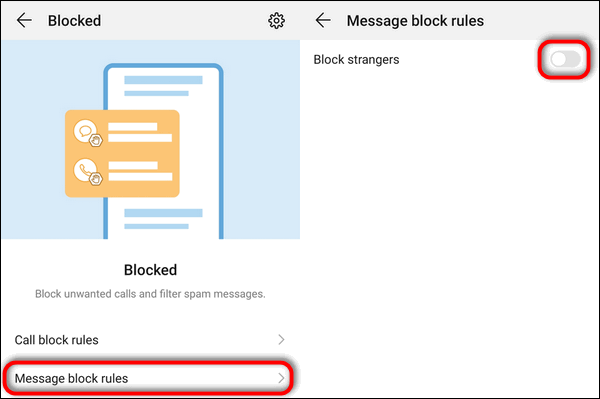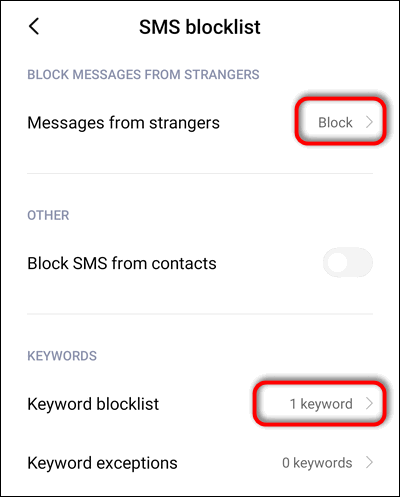- How To Block Calls from Private Numbers on Android
- Blocking calls from private numbers
- Stopping persistent private callers
- Block unknown numbers in Android
- There’s an app for that
- How to Block Calls from Strangers on Android (Ban Numbers That Are Not in Contacts)
- [Contents] How to Block Incoming Calls from Strangers – Phone Numbers That Are Not in Contacts:
- Stock Android
- Block Calls from Strangers on Huawei Phones
- EMUI 10 and EMUI 9
- EMUI 8
- Xiaomi
- Sad News for MIUI 12 Users
- MIUI 11
- MIUI 9
- Block Calls from Strangers on a Meizu Phone(Flyme 7 & 8)
- Third-party Apps (Samsung Galaxy)
- What About Text Messages from Non-Contacts?
- Wrapping Up
How To Block Calls from Private Numbers on Android
You don’t need me to tell you how annoying robocalls or marketing calls are. We get them all the time and no matter how many call centers are taken down, more spring up to bombard us with more annoying calls. One frustration to add to the list is when these callers use the private number function to hide their real phone number. You can block calls from private numbers on Android though.
Some call centers don’t want you to know where they are calling from or be able to identify them from their number. Some don’t seem to know their number comes up as private when they call you, or at least profess ignorance when challenged. Either way, you want to be able to block these calls as easily as you can calls with numbers.
This tutorial will show you how.
Blocking calls from private numbers
Both Android and iPhone have the ability to block calls from private numbers, or any number come to that. I’m talking about Android in this tutorial though and will cover iPhone another time.
Blocking private numbers isn’t perfect. The setting is a blanket ban on all private numbers so friends or family who use withheld numbers will be blocked too. As blocking is done on the handset and not on the network, this is the only way to do it.
When you use *67 to hide your number, your phone sends the request to the network along with the digits you dial. The entire message transits your cell provider’s network until the final switch and the caller ID is withheld at that final point. This is to enable billing for the call. As the caller ID is not sent to the receiving phone, Android cannot look behind the private number message to block the number attached to it. That’s why you can only blanket block private numbers.
Here’s how to block calls from private numbers in Android:
- Open the dialer app on your phone.
- Select the two dot menu icon in the top right.
- Select Settings and Set rules.
- Tap on Block calls.
- Toggle on Block calls from private numbers.
Even though the text is different, this setting will effectively block private numbers. If you know of friends or family who withhold their caller ID when calling, it might be a good idea to warn them you have this set up.
Stopping persistent private callers
If you are constantly called by private numbers and the above doesn’t work for you, it is possible to request the network blocks the call. As the caller ID is presented to your cell network to help call routing and billing, the network can put a block on the call for you if you raise a nuisance call complaint.
Different providers handle this in different ways but they should have a mechanism for blocking persistent callers at the network level. Depending on your provider, it is worth contacting them directly and requesting a network block on the caller. You will need a couple of examples of the call, with an accurate date and time so the network can trace the call. They should then be able to place a block on that number and stop them bothering you.
Again, different cell providers handle this in different ways so check yours to see what is possible.
Block unknown numbers in Android
An unknown number is different from a private number. A private number withholds their caller ID and shows Private Number on your phone display. An unknown number will show a number you don’t recognize. These are easier to block as your phone can identify the caller and filter as appropriate.
The easiest time to block a number is after receiving a call from it.
- Open your dialer app and select the number that just called.
- Select the Details icon.
- Select the two dot menu icon in the top right of the new window.
- Select Add to blocklist.
From that moment on, your phone will automatically reject calls from that number. It won’t ring or notify you of the call but they will appear in your calls list as blocked.
There’s an app for that
There are a bunch of apps that say they can block calls for you and can perform various caller identification tasks. Android and iPhone both have call rejection built in so these are of varying value. If unknown call blocking isn’t working out for you it might be worth checking this page on the Google Play Store.
It has a list of apps offering a range of features including blocking private callers, unknown callers, blocking spam SMS and more. If the built-in features aren’t hitting the spot, maybe one of these will.
Источник
How to Block Calls from Strangers on Android (Ban Numbers That Are Not in Contacts)
Here is the guide on how to block all incoming phone calls from numbers that are not in your contacts on Android phone: stock Android, Huawei, Xiaomi, Meizu.
It’s quite simple to block a single caller on Android but what to do if you are attacked by a squall of calls from different strange phone numbers? Of course, you may ban them one by one but you will continue to receive unwanted calls from yet a new number each time.
In this case the white-list technology will help you out. You need to block all stranger (callers whose numbers are not added to your contacts) but let all your contacts easily reach you.
In this article we will explain how to block strangers using the built-in phone apps and do the same using third-party call managers.
[Contents] How to Block Incoming Calls from Strangers – Phone Numbers That Are Not in Contacts:
- on stock Android (Pixel, Nexus, some models of Xiaomi, etc)
- on Huawei
- on Xiaomi
- on Meizu
- third-party alternative apps (and the only option for Samsung Galaxy and OnePlus so far).
Stock Android
- Launch the Phone app:
- Tap the three-dot menu icon at the top right corner to access the Settings of the Phone app:
- Now select Blocked numbers:
- And here tell the Google phone app to block strangers by activating the Numbers not in contacts option:
Update 2020: Unfortunately, Google removed this option for some reason.
Block Calls from Strangers on Huawei Phones
EMUI 10 and EMUI 9
- Open the Phone / Contacts App.
- Tap the three-dot icon on the upper right.
- Select Blocked:
- Dive into Call block rules:
- If your phone is running EMUI 10, enable the Block Unknown numbers option:
Block calls from strangers on Huawei phones with EMUI 10.1
if your device has EMUI 9, enable the Block strangers option:

EMUI 8
In EMUI 8 steps are a bit different:
- Open the Phone app:
- Tap the three-dot icon and select Blocked:
- Tap on Block rules at the very bottom of the screen:
- Tap on Call block rules:
- And here you can finally activate the Block all strangers option:
Xiaomi
Sad News for MIUI 12 Users
Since MIUI 12 doesn’t have Xiaomi dialer app any more (now it comes with the Phone app by Google pre-installed), you can’t block calls from strangers, unless you install some third-party application. Only MIUI 12 ROMs for China have Xiaomi’s dialer app.
MIUI 11
- Launch the dialer.
- Tap the sandwich icon on the lower left:
- Select Settings:
- Here dive into Blocklist:
- Tap Call Blocklist:
- And finally enable the Block Calls from Strangers option:
Block calls from anybody who is not in your contacts (MIUI 11 and 10)
MIUI 9
- Open the Phone app:
- Tap on the hamburger (menu) icon on the bottom left:
- Now make sure you have the Blocklist enabled (toggle it on if not).
- Then head to Call blocklist:
- And here toggle on the option called Block calls from strangers:
Block Calls from Strangers on a Meizu Phone(Flyme 7 & 8)
- Open the Phone app:
- Tap on the three-dot icon on the upper right corner of your screen and select Settings:
- Select Blocklist:
- Tap the gear icon on the upper right:
- Select Call filtering:
- And finally toggle on the Block calls from strangers option:
Third-party Apps (Samsung Galaxy)
As you might know, neither Samsung Galaxy nor OnePlus devices don’t have the ability to block numbers of strangers in their built-in native dialers. For such unique phones and tablets the only option is to use a third-party call managing app. We can suggest the Call Blocker by Vlad Lee that can be easily found in the Google Play Store.
All you need to do is:
- Install the app.
- Launch it.
- Give it all required permissions.
- Go to the Blocking tab.
- Make sure the Blocking itself is toggled on.
- Activate the Unknown numbers (Block all numbers except contacts) option:
Once you’ve configured the app, all calls from strange numbers will be rejected.
According to user feedback as of May 2020, this app doesn’t cope with call filtering on OnePlus devices. We’d appreciate if you gave us your feedback concerning the issue in the comments.
What About Text Messages from Non-Contacts?
Very simple, but it is necessary to mention. If your phone has a feature to filter calls from strangers, it usually has the same options for text messages:
Some phones support blocking texts by keyword:
But here it is worth being more careful. The fact is that if you block text messages from unfamiliar senders, you run the risk of missing, say, a verification code from Google or another service and you will not be able to log in or confirm some important action. These are just a couple of examples. There are others.
Therefore, when it comes to text messages, it is best to block individual senders, and not filter out all SMS from unfamiliar numbers. As you might already know from another guide, if you blocked a specific phone number in your phone app, text messages will be also blocked.
Wrapping Up
Hopefully, now you know how to get rid of annoying calls from scammers, spammers, telemarketers and other unwanted strangers on your smartphone. If you have more information regarding the topic of blocking calls from non-contacts on Android, feel free to share it in the comments. Good luck!
Источник











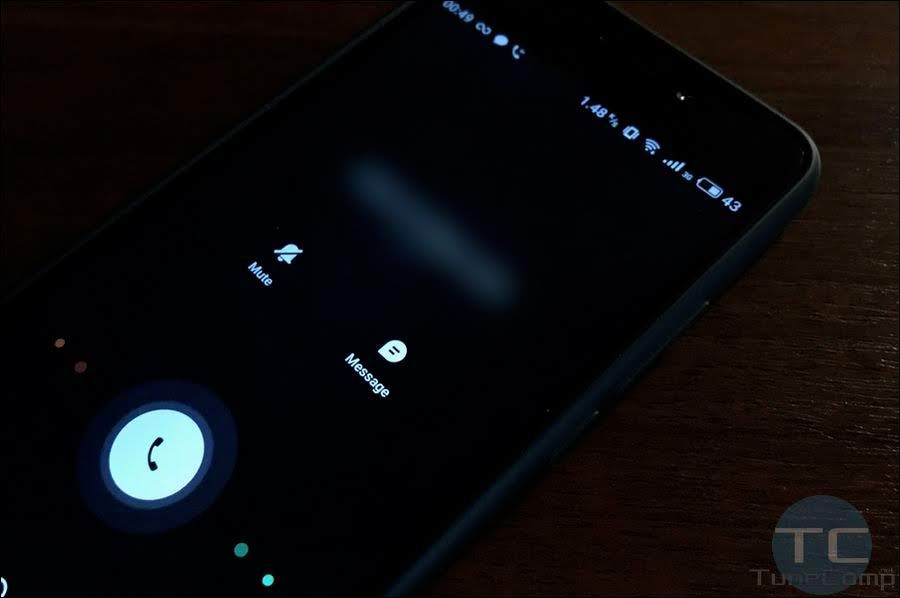
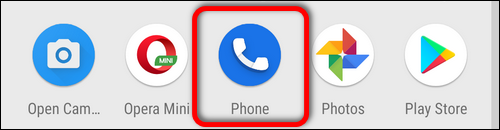
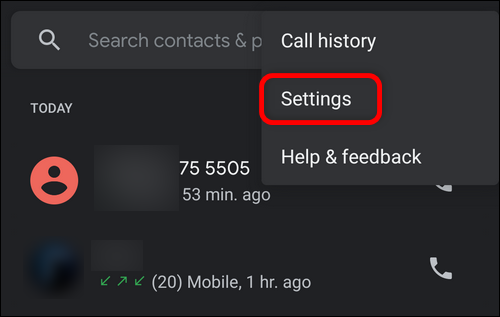
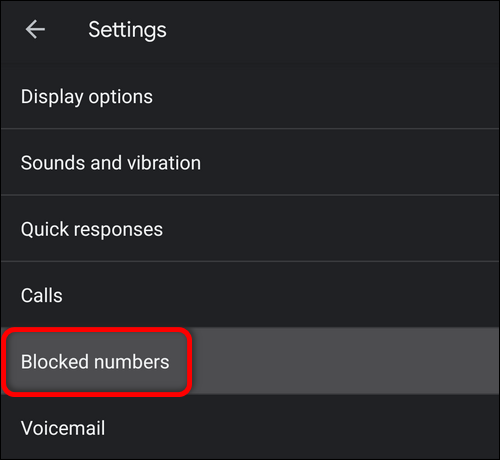
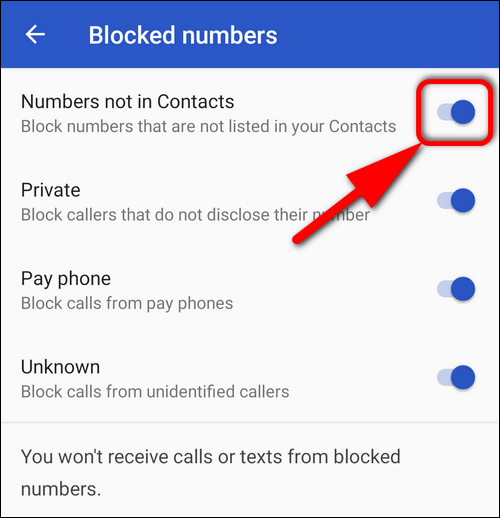 Update 2020: Unfortunately, Google removed this option for some reason.
Update 2020: Unfortunately, Google removed this option for some reason.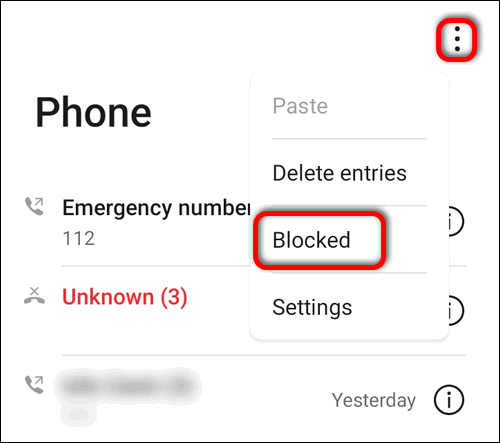

 Block calls from strangers on Huawei phones with EMUI 10.1
Block calls from strangers on Huawei phones with EMUI 10.1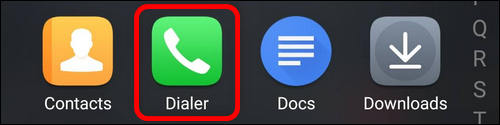
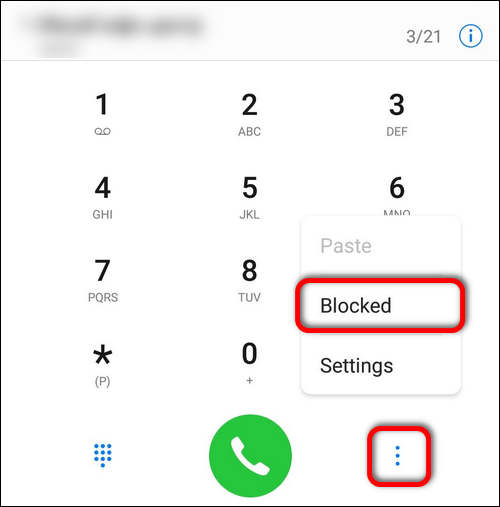
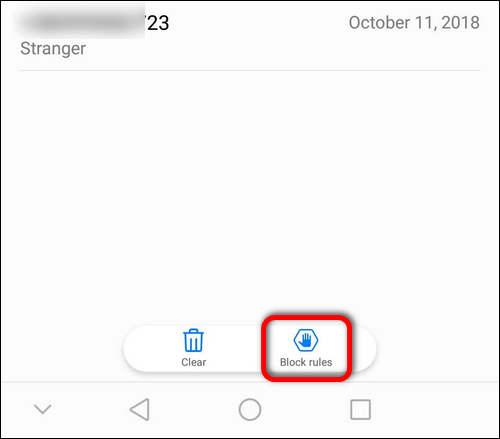
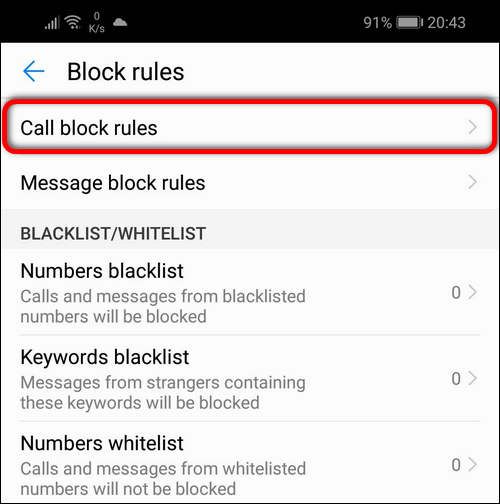

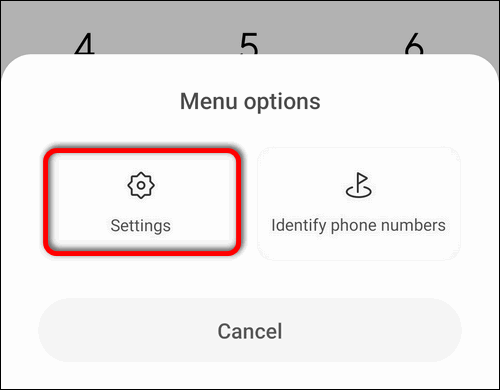
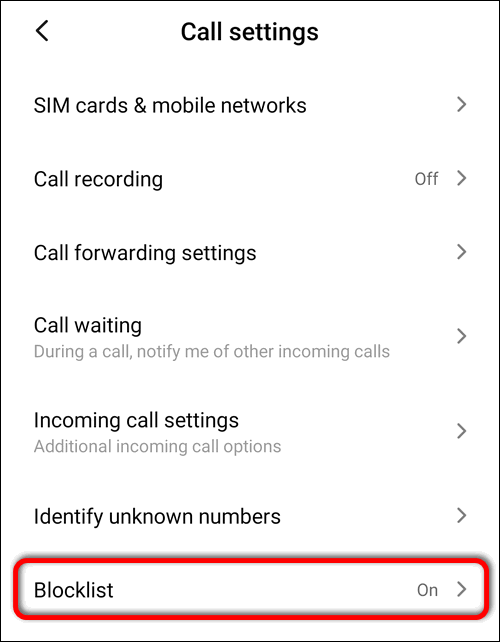
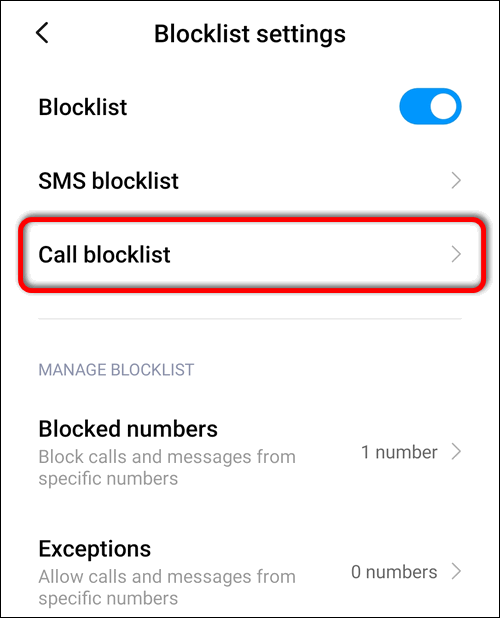
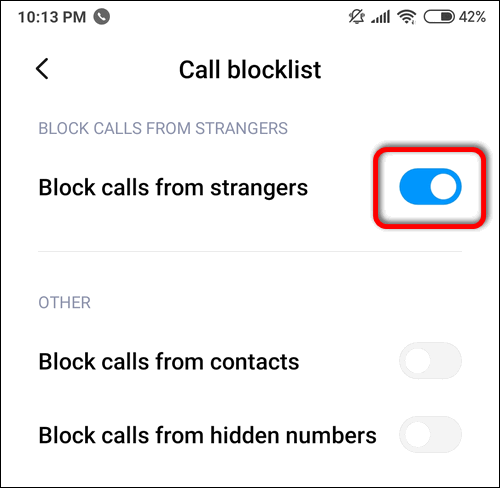 Block calls from anybody who is not in your contacts (MIUI 11 and 10)
Block calls from anybody who is not in your contacts (MIUI 11 and 10)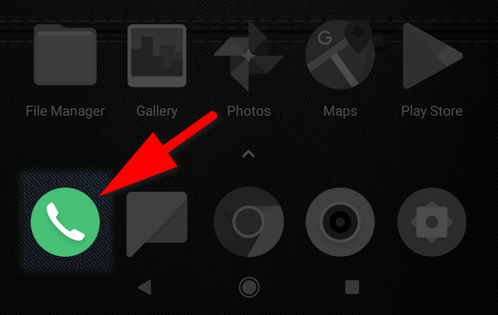
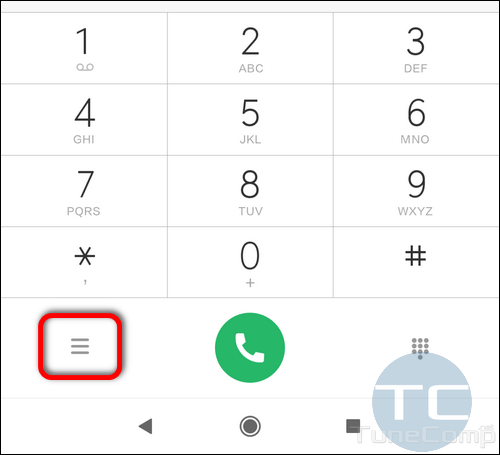


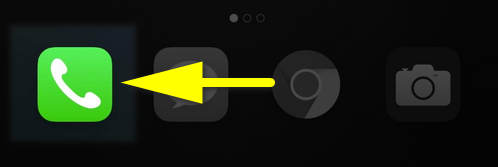
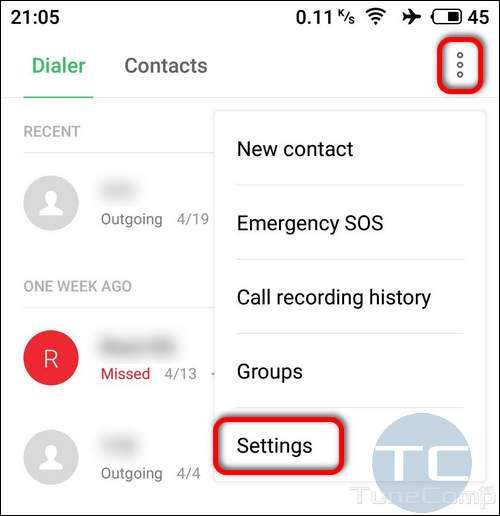
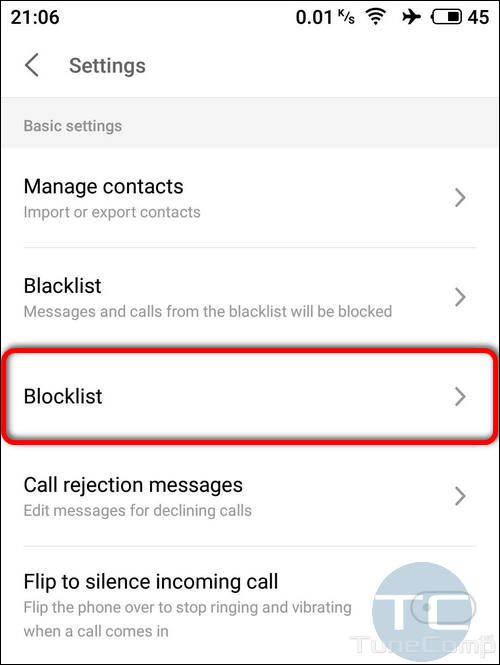

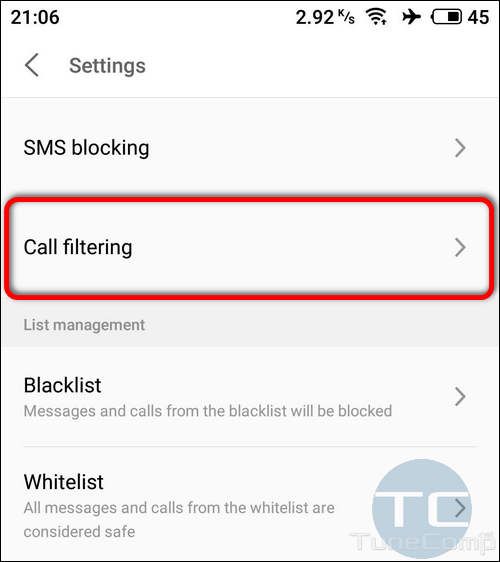

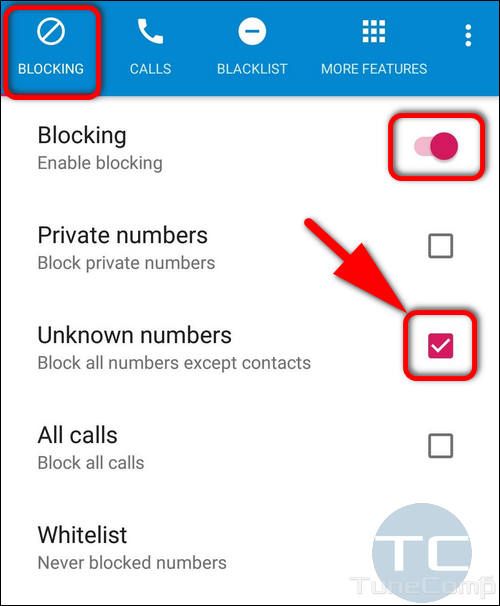 Once you’ve configured the app, all calls from strange numbers will be rejected.
Once you’ve configured the app, all calls from strange numbers will be rejected.