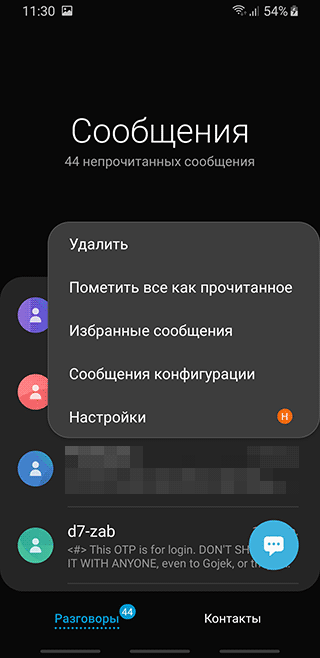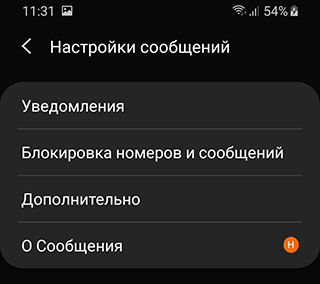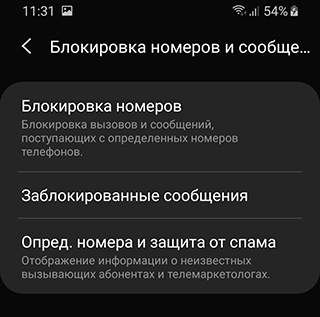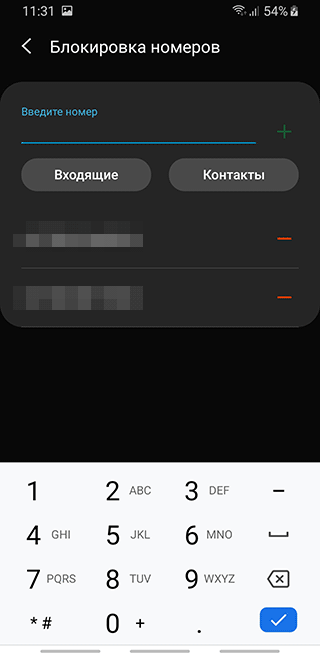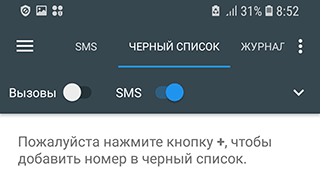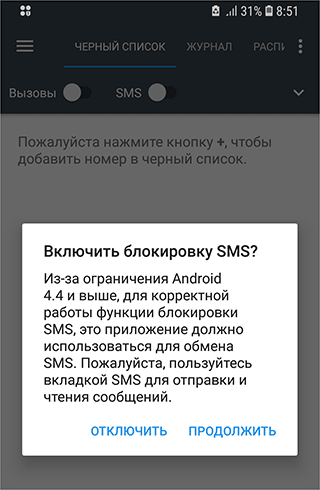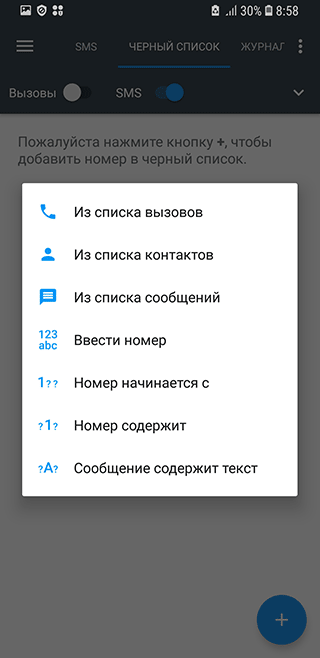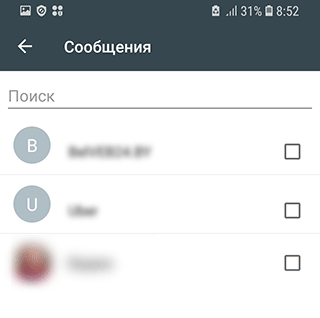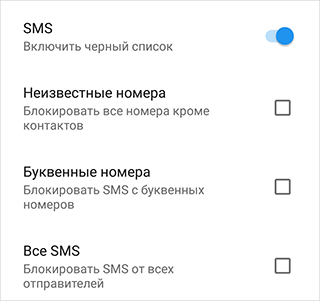- Инструкция по блокировке спамных смс сообщений на телефоне
- Стандартный способ для Samsung (Android 9 и выше)
- Приложение Calls Blacklist
- Блокировка смс-спама от абонентов без номера
- Как заблокировать смс без номера
- Другие приложения для блокировки sms-спама от анонимов
- Не бери трубку
- Call Blocker — Blacklist App
- Если в в черном списке в телефоне – доходят ли смс?
- How To Block Text Messages On Android
- Method #1: Use Android’s Messaging App to Block Texts
- Add to spam numbers
- Add to spam phrases
- Block Unknown Senders
- Method #2: Use a Dedicated Third-Party App
- Sender
- Series
- Method #3: On Nexus/Pure Google Phones, it works differently
- Block from a registered contact
- Block from Google Hangout
- Verizon users: no blocking on the phone
- Method #4: Contact Your Carrier
- What Happens From The Sender’s Point of View?
Инструкция по блокировке спамных смс сообщений на телефоне

Содержание:
Мы недавно рассказывали, как заблокировать анонимные звонки на телефон. А что с смс? – спросите вы. Как остановить поток рекламных сообщений и заблокировать этот спам?
Стандартный способ для Samsung (Android 9 и выше)
Инструментарий Android 9 хорош тем, что блокировка смс встроена в него по умолчанию. То есть, устанавливать дополнительные приложения-блокировщики поверх нет необходимости. Данный метод будет полезен владельцам актуальных устройств Samsung Galaxy.
- Итак, перейдите в «Сообщения» с главного экрана (используя панель быстрого доступа) или через Приложения.
- Тапните по пункту «Опции» (меню с тремя точками).
- В меню выберите пункт Настройки.
- Тапните по строке «Блокировка номеров и сообщений», затем – Блокировка номеров.
- Чтобы добавить спамный номер в блеклист, в разделе Блокировка номеров тапните по “плюсику”.
- Сохраните результат.
Таким простым методом можно навсегда избавиться от назойливого абонента. Впрочем, он может сменить номер, в таком случае придется повторить вышеуказанные действия.
Приложение Calls Blacklist
Впрочем, стандартный способ блокировки сообщений работает далеко не всегда. Особенно, если речь идет от буквенных номерах и анонимах.
Обойти данные ограничения – не трудно, и нам поможет программка Calls Blacklist. Далее мы покажем, какие настройки нужно включить, чтобы раз и навсегда избавиться от неугодных сообщений.
Блокировка смс-спама от абонентов без номера
1) Сначала скачиваем Calls Blacklist по ссылке с Google Play.
2) Для полноценной работы, Calls Blacklist понадобятся соответствующие разрешения, поэтому на этапе первого запуска соглашаемся со всеми правами доступа. Никакого вреда ОС Андроид эта программа не причинит.
3) Первым делом требуется поменять приложение для отправки смс по умолчанию (вместо системного приложения этим займется Calls Blacklist).
4) При активации черного списка СМС (ползунок так и называется — SMS) вам нужно согласиться с рисками.
Возможно, блокировка сообщений или отправка смс будет работать с проблемами на некоторых устройствах, например, Samsung, но все нужно тестировать.
5) Для добавления абонента смс в черный список, нажмите на кнопку + во вкладке Черный список
6) Выберите контакт отправителя или сообщение для блокировки.
Как заблокировать смс без номера
Если адресаты отправки смс содержат буквенные адреса (нет номера), их легко заблокировать. Соответствующая опция находится в настройках Calls Blacklist, активируем ее.
Рекомендуем проверять журнал блокировок (вкладка Журнал), проверять, правильно ли работает черный список для спамных смс, нет ли в нем “белых” адресов.
Если все в порядке – отлично, можно продолжать пользоваться программой в фоновом режиме.
Другие приложения для блокировки sms-спама от анонимов
Бывает так, что в результате неправильной настройки блокируются не те контакты или случайные смс-сообщения. Как исправить эту ошибку?
Перепроверьте настройки Android или воспользуйтесь другой программой для работы с черным списком, благо что их огромное количество для ОС Андроид. Среди смс-блокировщиков можем выделить двух кандидатов:
Не бери трубку
Блокировка спам номеров и анонимных абонентов производится по множеству критериев. Главная особенность – “Не бери трубку” использует онлайн-базу спамеров для составления blacklist и последующего контроля. Это позволит гибко контролировать входящие в полуавтоматическом режиме.
Call Blocker — Blacklist App
Черный список в Call Blocker также составляется силами сообщества. Помимо этого, можно вручную добавить спамных абонентов в персонализированный блеклист. В настройках можно активировать опцию запрета анонимных смс и буквенных номеров.
Если в в черном списке в телефоне – доходят ли смс?
Нет. Абонент, который вас заблокировал, не увидит ваше сообщение. Оно либо не будет доставлено, либо надежно будет “законсервировано” в черном списке.
Если хотите узнать, доходят ли смс до определенного адресата, активируйте опцию “Отчет о доставке” в настройках Андроид, так вы гарантированно будете знать о статусе отправленной смс-ки.
Источник
How To Block Text Messages On Android
You can easily block text messages from any number you want, using more than just one method. If you believe you are okay with receiving few texts every day, then think again, because you are also paying for them unless you have an unlimited SMS plan.
In this tutorial, we will show you how you can block texts from different numbers using different methods. Not all of the methods will work for you, but if you need help with any method let us know in the comments below. For general number/call blocking read this tutorial. If you own an iPhone, head to our other articles which explains how to block SMS on iPhone.
Method #1: Use Android’s Messaging App to Block Texts
If your phone is running Android Kitkat or above, then your default messaging app must have a spam filter. This is the easiest and fastest way of blocking text messages without any hassle of checking out third-party apps or services.
The process is quite simple, just tap and hold the text message of the sender and after a short delay you will be given the option to either delete the message or add to spam. You will be able to see the both options in a menu or icons of the options will be shown above the screen (depending on your device). Just tap on “Add to Spam” and confirm the prompt to blacklist the number of the sender, so you will never receive messages from them again.
However, if you would need more control and blocking power, then there are more built-in options as well.
To access these options, tap on the menu at the top right corner of the screen (its the three vertical dots) and from there tap on Settings.
In Settings, scroll down and tap on “Spam filter”, make sure the button on the top right corner of the screen is “green” to ensure the feature is “On”. There you will see three different options that will provide more control.
Add to spam numbers
This option will let you add numbers manually or from contacts and logs to block all texts from the specific numbers.
Add to spam phrases
This option will let you specify “Words” that when used in a text will automatically mark it as spam. This is quite handy as spammers usually use common keywords which you can specify to block them. This option might also work good against spammers who use alphanumeric numbers to prevent being marked as spam.
Caution: Be very carefully while adding words to be blocked, as all the messages will be blocked which contain that specific word. If you will block a common word, then most probably important texts from other people will also be marked as spam.
Block Unknown Senders
When this option is checked, you will only receive messages from people who are in your contact list. This is a simple but very risky option as you might miss many important texts from people who you know, but are not in your contact list.
Just use all the above mentioned options to control who can send you a text and who can’t.
Method #2: Use a Dedicated Third-Party App
If the Android’s built-in text blocking service doesn’t work for you, then don’t worry, Google Play Store is loaded with SMS blocking apps. You can easily find an SMS blocking app that fulfills your needs perfectly.
In this tutorial, we are going to use the app SMS Blocker Clean Inbox. The main reason why we have selected this app is because it is very simple to use and comes with all required features to block texts. The app also has a quite good rating on Google Play store scoring 4.5/5, and comes with both Free (Ad supported) and Paid versions. Although Free version works completely fine for blocking Text, but if you are not fan of ads or looking for some extra features, then you can always opt for the paid version.
Note: This is a messaging app and it will replace your default messaging app if you are running Android Kitkat or Above. With the introduction of Kitkat, only a single messaging app is allowed to run at a time. If you will use this app, then your default messaging app will not work. However, you can always open default messaging app and from the prompt tap on “OK” to set it as Default again.
To get started, launch the app and from the prompt tap on “Yes” to make the app as the default app for messaging. Now, you will see all your current messages in the SMS Blocker app just like it was in your default messaging app.
To add numbers to block list, tap on the Menu at the top left corner of the screen and from there tap on “Block list”. In the Block list, there will be three different ways to control text blocking, Sender, Series and Word. You can navigate between options by tapping on them or swiping left or right.
Sender
This option will let you add numbers that you need to add to block list, so they won’t be able to text you. You can just tap on “+” icon and choose the input method to add the number to block list.
Series
With this option you can add specific digits or words, that are common in the name or number of the sender. Like you can add “1800” to block list and whenever a number with “1800” in it will text, it will be blocked. You can specify whether the word or number is at the end or start by adding * (start) respectively. For example, if you would like to block numbers that start with “1800”, then you can add “1800*” to block list to block all numbers that start with “1800”.
Just tap on “+” icon and on the next page enter the “word” or “number”.
This will let you add a specific word, and all text containing that specific word will be blocked. Just like “Add to spam phrases” option mentioned in the above method, you will have to be very careful about adding words as you might end up blocking important messages.
You can tap on “+” icon and on the next page add specific words.
You also have the option to add numbers to “Allow List”, so even if the above mentioned options suspect that the message from the specific number should be blocked, it will not be blocked. This will make sure that the blocking options don’t block any important texts by mistake.
Tap on Menu and from there tap on “Allow list”. The interface is same as “Block list”, you can add number and phrases just like you added in “Block list”, however, these will be “Allowed” instead of “Blocked.
All the blocked messages will be kept safe and you can view any time you like. Just tap on Menu and from there tap on “Blocked messages” to see all the blocked messages.
There is a limit on the total number of messages that can be stored; you can lift the limit by going to the menu and clicking on “Settings” and in there turning off “Delete old messages”.
Method #3: On Nexus/Pure Google Phones, it works differently
On many “pure” Android phones like the Nexus line, things have moved around a bit.
Block from a registered contact
- Open contact
- Edit contact
- Press “menu” icon (3 vertical dots on the upper right)
- Set “All calls to voicemail”
Block from Google Hangout
- Open Hangout/Messenger
- Open the SMS thread from the contact you want to block
- Press “menu” icon (3 vertical dots on the upper right)
- Select “People & Options”
- Select Block
Verizon users: no blocking on the phone
Unfortunately, Verizon users won’t be able to block unwanted SMS on the phone. Verizon typically asks phones OEMs to remove the “Block contact” or “Block number” from the application.
That’s because Verizon has a service which people can use to block unwanted SMS. To block SMS from specific numbers, you need to log into the My Verizon section on their website. From there, it’s possible to block 5 numbers for 90-days, for free.
It’s part of the Family Safeguard and Control features. Beyond 5 numbers, you need to pay $4.99 (at the time of publishing) to block up to 20 numbers for an unlimited duration. For other carriers, see our generic paragraph below:
Method #4: Contact Your Carrier
If both above mentioned methods don’t work for you, then you can also contact your carrier to make them block specific number. This might not be the easiest method, but still, if nothing works then this is an option too.
Your Carrier can easily create a block list, where they will add all the numbers from which you don’t want to receive any Text. However, they might charge you for this service, so do your research properly.
You can just go to the website of your carrier and log in, if you search a bit you will surely find a page where you can block numbers. If you can’t find any page, then just call the help center and they will add the numbers to block list for you.
What Happens From The Sender’s Point of View?
Many people legitimately ask what things look like from the sender’s point of view? Implementations can vary, but it is possible that nothing special will happen, which means that the sender doesn’t know that he/she has been blocked.
Sometimes, they may not see a “message sent” confirmation in their SMS app, which could mean that the recipient has changed numbers, or that for some other reason, the send failed. We have never seen a “you’ve been blocked” message, although it’s technically not impossible that a carrier would create one. It just seems like a bad practice to do so. Example:
Filed in Cellphones . Read more about Android, Sms and Text Message.
Источник