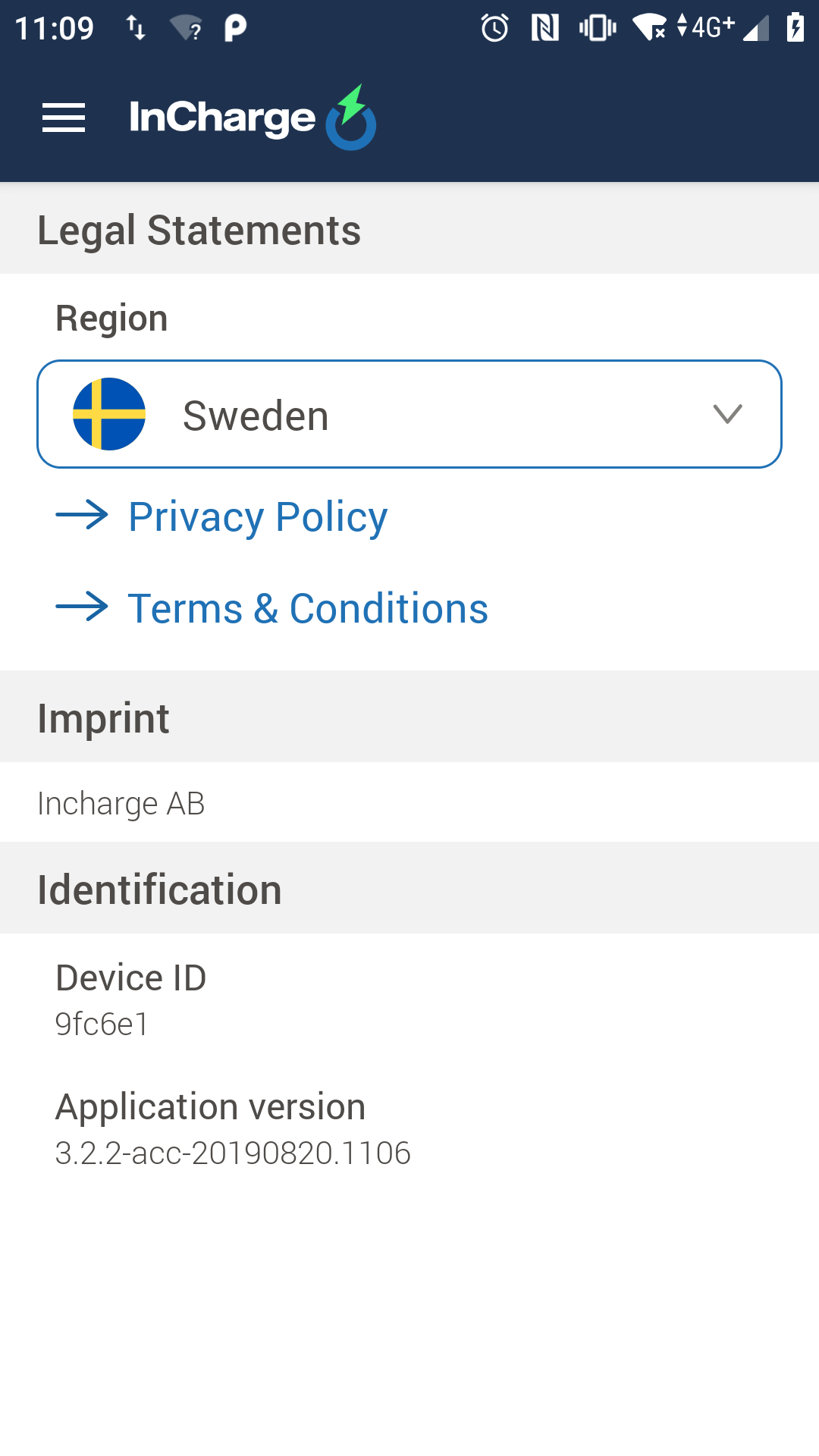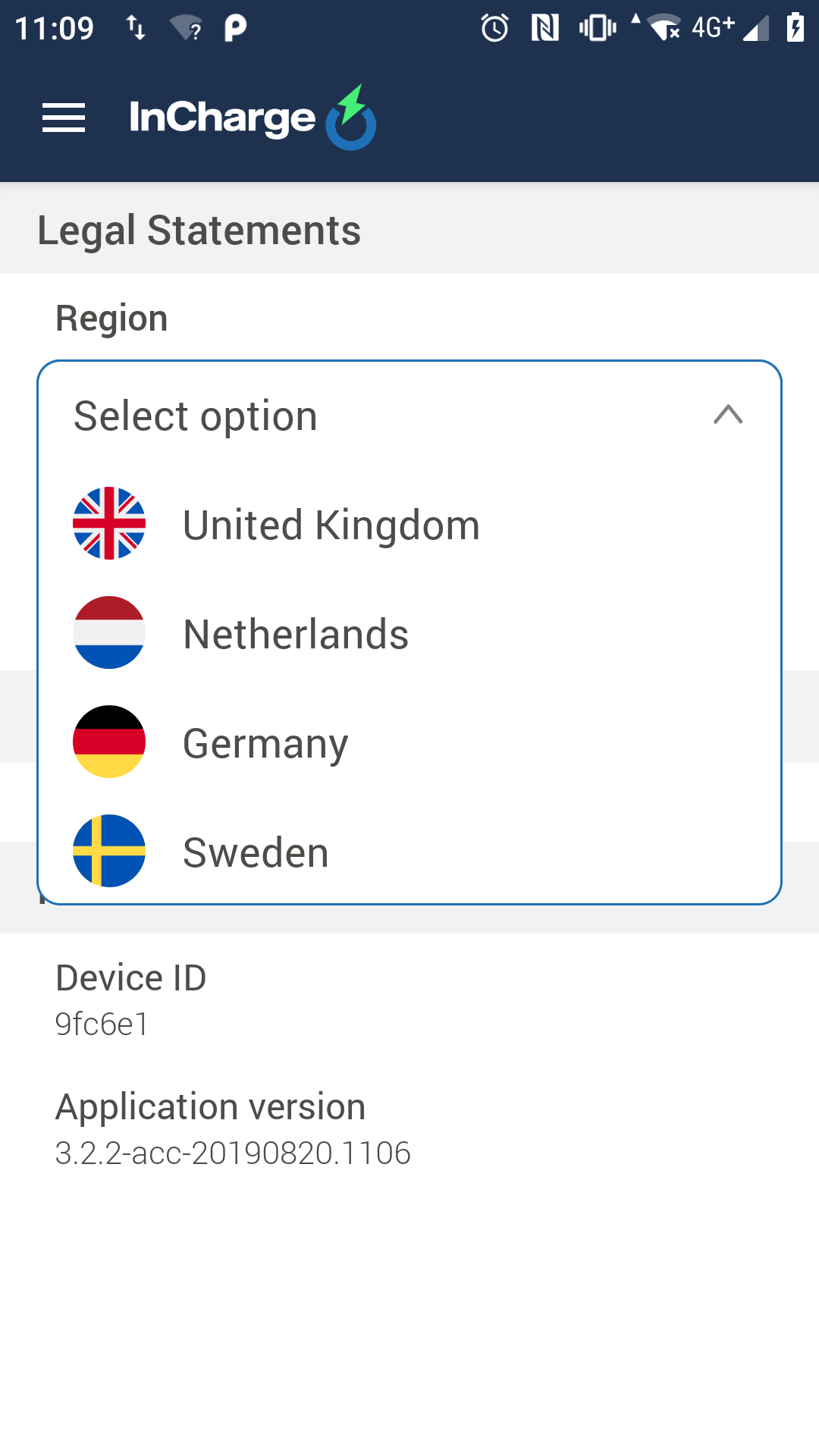- Spinner
- Общая информация
- Используем адаптер
- В закрытом состоянии
- В раскрытом состоянии
- За честные выборы! — что выбрал пользователь
- Предупредить компонент об изменении пунктов
- Найти позицию по слову
- Тонкая настройка — своя разметка для Spinner
- spinner.xml
- spinner_dropdown_item.xml
- Программная настройка цвета и размера текста для первой строчки
- Не выбирать элемент при запуске
- CustomAdapter.java
- Режим android:spinnerMode=»dialog»
- Binding Spinner in Android using DataBinding & InverseDataBinding 💫
- A. Binding Spinner with BindingAdapter
- Caution ⚠️
- B. Binding Spinner with InverseBindingAdapter
- Android: Spinner customizations
- Custom Spinner
- Adjusting the Spinner widget
- Adapter
- Drawbacks
- Custom Spinner implementation
Spinner
Общая информация
Компонент Spinner из раздела Containers (раньше был в разделе Widgets) похож на выпадающий список (ComboBox), используемый в OC Windows (не путать с игрушкой Fidget Spinner). В закрытом состоянии компонент показывает одну строчку, при раскрытии выводит список в виде диалогового окна с переключателями.
Сначала покажу быстрый способ использования элемента. При добавлении элемента на экран отображается просто полоска со строкой Item1. В основном настройка происходит программным путём. Но можно и через XML. Добавим в строковый файл ресурсов strings.xml несколько элементов массива:
Теперь осталось в атрибуте android:entries указать на созданный массив и компонент Spinner будет заполнен данными. Запустите проект и проверьте.
Цвет компонента можно задать в атрибуте android:background=»@color/colorAccent».
Внешний вид компонента в разных версиях Android менялся.
Если нужно из программы узнать, какой пункт из выпадающего списка выбран в Spinner, то можно использовать такой код, например, при нажатии кнопки:
Если нужен не текст, а номер позиции, то вызывайте метод getSelectedItemPosition()
Если вам нужно получить выбранный элемент сразу в момент выбора, то используйте метод setOnItemSelectedListener(), который описан ниже.
Используем адаптер
Как и в случае с компонентом ListView, Spinner использует адаптер данных для связывания содержимого из набора данных с каждым пунктом в списке. Для загрузки данных нужно:
- Получить экземпляр компонента Spinner
- Настроить адаптер данных для связывания
- Вызвать метод setAdapter()
В закрытом состоянии
В раскрытом состоянии
Данные в закрытом и раскрытом состоянии Spinner отображает по разному. Поэтому необходимо создавать макеты шаблонов для обоих состояний. Android предоставляет несколько своих собственных ресурсов для Spinner для простых задач. Например, есть ресурс android.R.layout.simple_spinner_item для создания представления для каждого элемента списка. Ресурс android.R.layout.simple_spinner_dropdown_item служит шаблоном для раскрывающего списка.
Создадим строковый массив в файле strings.xml:
Загрузим строковый массив с именем animals в экземпляр класса ArrayAdapter при помощи метода createFromResource():
Запустив программу, вы увидите работающий пример, как на картинках, представленных выше.
По умолчанию выводится первый элемент списка. С помощью метода setSelection() можно установить нужный элемент по умолчанию, указав индекс из строкового ресурса.
За честные выборы! — что выбрал пользователь
Нам интересно узнать, что именно выбрал пользователь из списка и обработать эту информацию.
Нам нужно получить выбранный пользователем пункт в компоненте Spinner при помощи метода setOnItemSelectedListener() и реализовать метод onItemSelected() класса AdapterView.OnItemSelectedListener:
Теперь при выборе любого пункта вы получите всплывающее сообщение о выбранном пункте. Обратите внимание, что нам также пришлось реализовать вызов обратного вызова onNothingSelected().
В начале статьи показывался более простой способ с использованием метода getSelectedItem(), который достаточен для большинства случаев.
Предупредить компонент об изменении пунктов
Если в приложении вы изменили состав выпадающего списка, то необходимо сообщить компоненту Spinner, чтобы он показывал обновлённый список. Сделать это можно при помощи метода адаптера notifyDataSetChanged().
Найти позицию по слову
Если мы хотим узнать, в какой позиции находится то или иное слово, то нужно получить адаптер через метод getAdapter(), а затем уже и позицию.
Тонкая настройка — своя разметка для Spinner
Вы можете установить собственный фон, но не можете установить, к примеру, цвет и размер текста в настройках свойств. В предыдущих примерах мы видели, что при подключении к адаптеру используются системные разметки android.R.layout.simple_spinner_item и android.R.layout.simple_spinner_dropdown_item. Ничто не мешает вам посмотреть исходники данных файлов и создать файлы для собственной разметки, которые потом можно подключить к адаптеру.
Давайте создадим собственную разметку с значками. В папке res/layout создаём файл row.xml:
Осталось в коде заменить две строки на одну:
В примере использовался один общий файл, но можете создать два отдельных шаблона для закрытого и раскрытого вида элемента. Например, так (простейший вариант):
spinner.xml
spinner_dropdown_item.xml
В принципе, вы можете установить свой значок для каждого пункта, вам нужно создать свой адаптер под свои нужды. Создадим новый класс на основе ArrayAdapter и реализуем задачу. Теперь у двух любимых дней недели будет выводиться лапочка.
Программная настройка цвета и размера текста для первой строчки
В сети нашёл пример программной установки цвета и размера текста для первой строчки элемента в закрытом состоянии. Может кому пригодится.
Не выбирать элемент при запуске
Иногда хочется, что при запуске не выбирался первый элемент списка, как это происходит по умолчанию. Решение в лоб — добавить первым элементом пустую строку или текст «Выберите. » не слишком красив, так как при раскрытии списка мы увидим эти элементы, которые только портят картину. В сети нашёл вариант, использующий собственный адаптер.
CustomAdapter.java
Попробуйте этот вариант, может он подойдёт вам.
Режим android:spinnerMode=»dialog»
У компонента есть атрибут android:spinnerMode, у которого можно установить значение dialog. В этом случае при раскрытии списка задняя активность затемняется. Это хорошо заметно на белом фоне. Проверьте самостоятельно.
В этом режиме диалога для компонента Spinner можно вывести заголовок с помощью методов setPrompt() или setPromptId(). Заголовок выводится при раскрытии списка.
Источник
Binding Spinner in Android using DataBinding & InverseDataBinding 💫
Data binding is the process that establishes a connection between the application UI and business logic. If the binding has the correct settings and the data provides the proper notifications, then, when the data changes its value, the elements that are bound to the data reflect changes automatically. — Microsoft
A lot of jargon right? DataBinding essentially is a way to get and set attributes of a View in a layout. It takes away a lot of UI code away from the Activity or Fragment . If you’re new to DataBinding, follow the link to my presentation and come join the party 🎉
Consider we are building a Shopping App and should be able to update the quantity of the item from:
- The Cart screen (using Spinner )
- The Product screen (using FAB )
We’re devs and we love solving problems. So here’s a problem statement:
First, I’m changing the quantity 1 -> 2 using Spinner .
Second, I’m changing the quantity 2 -> 6 using Spinner .
Third, I use the FAB to add another item so my quantity changes as 6 -> 7 -> 8 -> 9 .
Finally, on tapping the FAB once more, I’m prompted You cannot add more than 9 items .
Note how the item price (inside cart item) and the item count (outside cart item) changes with the quantity change.
There are multiple ways to approach this problem. I probably need a Spinner which takes an ArrayAdapter and returns an Int from onItemSelected . I’d be using SpinnerExtensions to add entries, get/set values and attaching listeners to the Spinner.
A. Binding Spinner with BindingAdapter
BindingAdapter is used to set any attribute to a View using @BindingAdapter annotation. For our Cart, we’ll set entries , onItemSelectedListener and newValue to the Spinner .
1. Create the ViewModel :
2. In your BindingAdapter :
- The entries will be set using app:entries .
- The newValue will be set using app:newValue .
- The onItemSelectedListener will be set using app:onItemSelected .
3. In your XML , bind as follows:
Note app:onItemSelected lambda is invoked whenever user changes the item quantity manually.
4. Bind the Add to Cart FAB :
The logic of updating the cart can be seen in CartPresenterImpl. The corresponding view is CartActivity.
Caution ⚠️
As we’re setting newValue from XML , it calls onItemSelected again which can tangle the code in infinite loops. To circumvent this, we can set spinner.tag = position while setting the value and use a check inside the onItemSelected :
B. Binding Spinner with InverseBindingAdapter
InverseBindingAdapter is used to get any attribute from a View using @InverseBindingAdapter annotation. This helps us to achieve 2-way data binding for any View we want (including custom views). George Mount explains it very nicely in his blog Android Data Binding: 2-way Your Way. For our Cart, we’ll set entries and 2-way bind the selectedValue of the Spinner.
1. Create the ViewModel the same way we did before.
2. In your BindingAdapter :
- The entries will be set using app:entries .
- The selectedValue will be set using app:selectedValue .
- The selectedValue will be bound (get) using app:selectedValue .
Note onItemSelected , inverseBindingListener.onChange() event is triggered. We name this event by suffixing AttrChanged with the dynamic attribute. In this case, as attribute name is selectedValue , the event name will be selectedValueAttrChanged .
InverseBindingAdapter is associated with a method used to retrieve the value from the View . In this case, onChange() triggers selectedValueAttrChanged event which pulls the selectedValue and notifies the ObservableField property quantity .
3. In your XML , bind as follow:
Note app:selectedValue=»@=
We’re not using onItemSelected in XML (as selectedValue is bound 2 ways), we will have to add a callback to the model.quantity property to be able to push an event on the presenter too. This depends on the use-case. In our Cart, we do want to update the item count (outside cart item) so, lets do it:
4. Bind the Add to Cart FAB the same way as we did before.
The logic of updating the cart can be seen in InvCartPresenterImpl. The corresponding view is InvCartActivity.
And that’s pretty much it. The implementation can be extrapolated for say AutoCompleteTextView . DataBinding can be a pain at start but once you get the hang of it, it can benefit you in many ways. Thanks for reading. If you liked it, tap-tap-dance on the left. 🕺🏻
Источник
Android: Spinner customizations
Implement Android dropdown just the way you want.
Custom Spinner
In this article, I’ll describe two ways to achieve custom spinner for country selection that I had to implement at InCharge app. We officially support now 4 countries with charging stations, each country has specific legal rules, terms & conditions, etc.
The screen mockups I received from our designer were exactly these:
So the design for selection was not looking as a default Android Spinner as it had a header included when going to dropdown mode. Is it possible to implement using Spinner Widget? Let’s see.
Adjusting the Spinner widget
OK, so let’s begin with implementing layout:
And add a Spinner widget:
In this way, we’ve just built a Spinner widget on our UI. Thanks to tools:listitem=»@layout/item_country» we can see in Android Studio Designer how the Spinner will look like and adjust paddings/margins properly 🙂
With property android:background we can add a blue outline when Spinner is in the selected state and with android:popupBackground the background of dropdown view — easy so far.
Adapter
The magic of adding header will be done in our CountryAdapter class:
And an enum for supported countries is realized like this:
There are several parts that need to be explained…
Firstly, let’s see that getView() method will build UI when Spinner is in idle state and getDropDownView() will build particular items when Spinner dropdown gets opened. This is a place where we need to expect position == 0 to build a header with «Select option».
Unfortunately, there is no Spinner public method to programmatically close the dropdown. So how could we close it, when the header item gets clicked? There are couples of hacks to overcome this problem and here is one of them:
so we pretend as if the BACK button got clicked. Yeah, hacky…
Also to prevent selections for header view and not trigger its Spinner behavior we override isEnabled method to return false in this case.
Drawbacks
So we were able to implement the expected design somehow. But is it an ultimate solution? We had to use a hack with closing dropdown and make code dirty. Also, what if the designer suddenly changes his mind and wants to apply some animation for example arrow rotation? Built-in popup has entered animation which might interrupt these animations.
Technically android:popupAnimationStyle is applicable to Spinner style but it’s from SDK 24, quite high, right?
Would there be another solution?
Custom Spinner implementation
If we look into the Android source code of Spinner, we will see that underneath a PopupWindow is used to render the dropdown. Implementing classes are private so we cannot use them. But how much work could that be to make it yourself? Let’s try!
Let’s replace Spinner widget with anything else that could include item_country.xml Now, in setOnClickListener < . >part (trying to override OnClickListener on Spinner would result in RuntimeException).
So here we handle dropdown view by ourselves. We have full control of its UI! I chose ListView, could be anything else! All rendered by layout_country_dropdown.xml .
Note that you can use the very same CountryAdapter but rename the getDropDownView() method to getView() , and get rid of existing getView() .
Thus… Not a lot of work was required to transition 8) That’s what we all love. This solution seems way cleaner, with no dirty hacks — just add popupWindow?.dismiss() when header clicked. How does it look like?
What about animation management? It’s easy. We could set custom animation for a PopupWindow or simply disable it with a parameter:
then in CountryAdapter on header item creating add something like:
And the result is:
Try writing rotation animation on dropdown close by yourself 😉
Источник