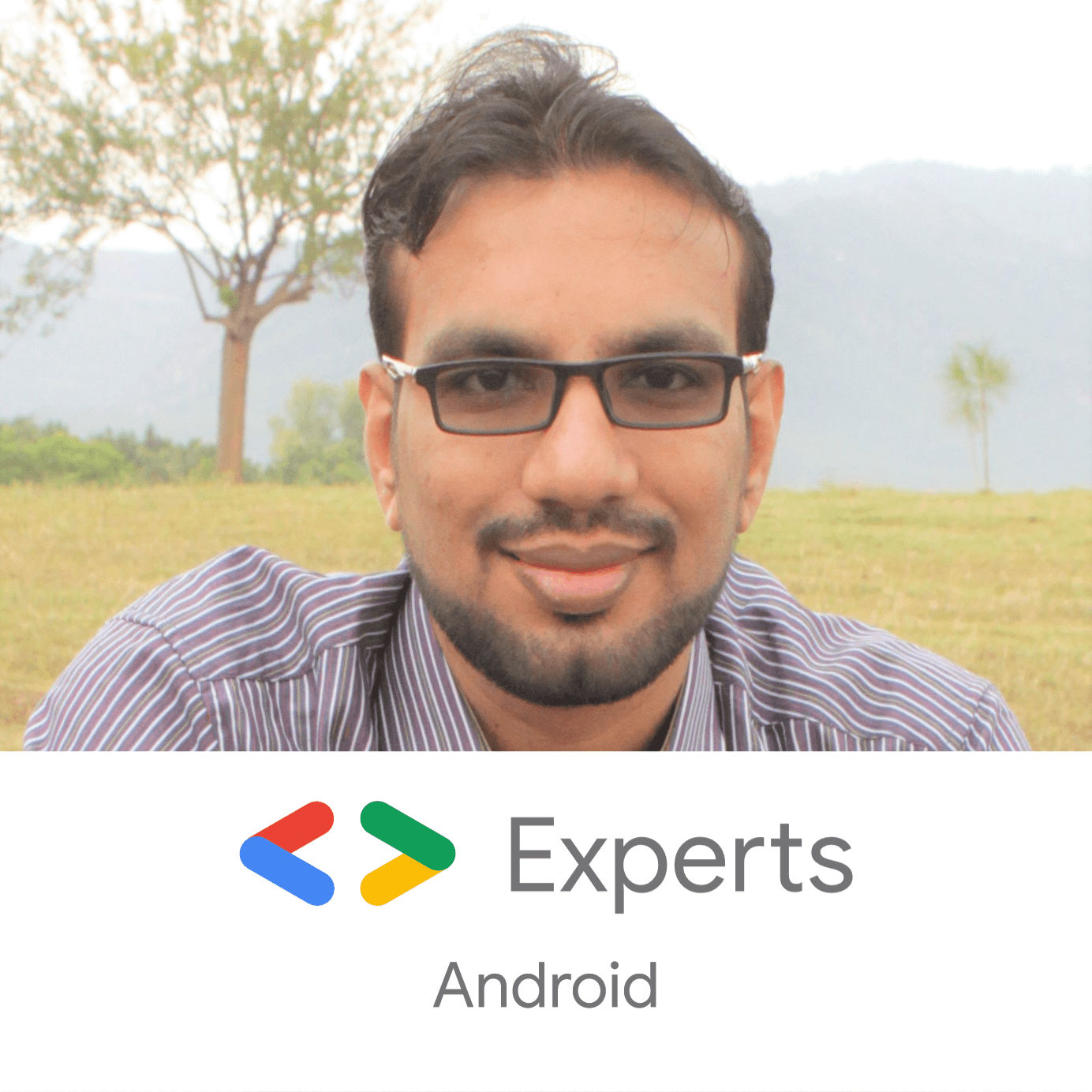- What Happened to Chat Bubbles / Heads in Android?
- How the SYSTEM_ALERT_WINDOW permission has been abused over the years by malware creators?
- Evolution of Finding Views by ID in Android
- April 1, 2020
- Defending Your In-Background App When Android OS Kills It
- March 19, 2020
- Top 7 Fixes for Chat Bubbles in Android 11 Not Working
- Mehvish
- What Are Chat Bubbles
- 1. Check Software Version
- 2. Restart Phone
- 3. Update Apps
- 4. Apps Supporting Chat Bubbles
- 5. Enable Chat Bubbles Functionality
- 6. Enable Chat Bubbles in App Settings
- 7. Use Chat Bubbles in Proper Manner
- Chat Bubbles Forever
- Read Next
- Top 6 Ways to Fix Android 11 Notifications Not Working
- How To Fix Your Phone Date Is Inaccurate Error In WhatsApp
- 4 Best Ways to Turn Off Notifications on Android
- How to Send Group Texts from Android and iPhone
- How to Add and Use Sleep Timer on YouTube Music
- Top 9 Ways to Fix Facebook Not Loading Pictures
- How to Block and Unblock Someone on Google Hangouts
- Top 7 Ways to Fix Google Maps Showing Wrong Location on Android and iOS
- Did You Know
What Happened to Chat Bubbles / Heads in Android?
How the SYSTEM_ALERT_WINDOW permission has been abused over the years by malware creators?
Chat Bubbles aka Chat Heads is a user interface element initially introduced by Facebook Messenger back in December 2012. This feature allowed Android and iOS users to chat with multiple persons while using other apps at the same time. The simplicity was the foundation on which the popularity and likeliness of chat heads relied upon.
But this simplicity came with a price. The chat heads feature in Android apps required its users to grant the SYSTEM_ALERT_WINDOW permission. Introduced in the beginning since Android API Level 1, this permission is very powerful and at the same time dangerous to users.
The reason is the extensive capability this permission holds, by enabling an app to display over any other app without notifying the user. This entails a significant potential for several malicious techniques, such as displaying fraudulent ads, phishing scams, click-jacking, and overlay windows, which are common with banking Trojans. It has also been used by ransomware to create a persistent on-top screen that will prevent non-technical users from accessing their devices.
Facebook Messenger’s chat heads used the ability to overlay and draw bubbles over other apps and Android OS with the SYSTEM_ALERT_WINDOW permission. The popularity of chat heads encouraged other Android developers to use them in their apps for different purposes. Within no time, the SYSTEM_ALERT_WINDOW permission started getting abused by hackers and malware creators to corrupt Android users’ phones and manipulate them for their own selfish gains.
Google was aware of this problem and it was busy improving the Android operating system and its security and user privacy until 2015, when Android Marshmallow (6.0) was launched. Among other features, there were runtime permissions, which asked users to allow/deny permissions during the app session to better understand the context of why the app was requesting that particular permission. The SYSTEM_ALERT_WINDOW was included in a list of very dangerous permissions which showed a full screen window to ask for the permission instead of the normal permission dialog.
This proved to be a good feature for both users and app developers. Almost after a year in May 2016, some developers started noticing that the SYSTEM_ALERT_WINDOW permission is auto granted in some apps like Facebook Messenger, Evernote, Pocket etc. while other apps were showing the permission screen to its users and asking them to grant it.
Partially this was because of the target API level set for their apps by developers. For example, if some app is targeting API Level 22 or lower, then all permissions including SYSTEM_ALERT_WINDOW are granted at the install time by Google Play. Meanwhile apps targeting API Level 23 or more will request the permissions during the app session. But according to Google Play policies, any new app cannot target two levels below the current stable API level. At the time of writing this article, Android 10 (API Level 29) is the current version, so all new apps must target at least API level 28 or later. There’s no way developers can target lower API levels to grant all permissions at the install time.
So, how were these big apps such as Messenger or Evernote auto granting, not a simple but very dangerous permission, like SYSTEM_ALERT_WINDOW without users even knowing? Developers started asking these kinds of questions through Google’s Issue Tracker and Google finally answered, quoting from https://issuetracker.google.com/issues/37119304:
This is an intended behavior to allow popular apps to keep working until we have an alternative APIs in the platform for these apps to migrate.
But what did Google mean by “popular apps”? Does having 1 million downloads make an app “popular”? Or how about 50 million downloads? Turns out you need to ask Google to review your app in more detail, if you want it to have auto grant access to not only SYSTEM_ALERT_WINDOW but other things like SMS/Call logs access. You can submit your request using the form available at this link.
If your request is approved, then your app will be granted the SYSTEM_ALERT_WINDOW permission automatically at the time of installing the app from Google Play and will become a “popular” app. Usually, there’s little chance you’ll be approved for this request, so you will have to stick to asking permission from users manually.
But there’s also another thing Google said in that particular “popular apps” comment in the Issue Tracker. It’s “until we have an alternative APIs in the platform for these apps to migrate”. So, Google is already working on an alternative API.
So, after 3 years in April 2019, Google finally introduced Chat Bubbles in Android 10 Beta 2 as the alternative API for the SYSTEM_ALERT_WINDOW permission. With the Chat Bubbles API, the SYSTEM_ALERT_WINDOW permission is on the road to getting deprecated and may be removed from the Android platform. Developers were very excited and different articles started popping up to experiment with the Bubbles feature.
But when Google announced the final APIs for Android 10 in Beta 4, developers realized that the Chat Bubbles feature was not going to be launched in Android 10. Rather, it’s now a developer-only feature. If users want to use the Chat Bubbles in their Android 10 phone, then they will have to manually enable this feature from the Developer Options in the Android system, and it’ s not a simple process for the users. The Chat Bubbles feature was intended for only developers to experiment and provide feedback to Google, so that they can improve its API and functionality.
A few weeks ago, Android 11 Preview 2 was launched. It brings a whole lot of new and improved features but chat bubbles are still in developer only mode. There’s a very high possibility that chat bubbles will launch for users in Android 11. This was supposed to be announced and confirmed at Google’s annual conference IO 2020 but unfortunately due to the COVID-19 pandemic, Google IO 2020 has been completely cancelled.
Usually, every new release of Android gets stable launches on partner devices during Q3 of the year. So, Android 11 is supposed to be launched in or after September 2020, initially for Pixel devices probably. Whether it includes Chat Bubbles or not will be confirmed with those stable devices. Until then, the use or maybe abuse of SYSTEM_ALERT_WINDOW will probably be happening for the chat heads or bubbles in Android apps. And that’s a wrap.
Have fun and use your code for good. 🙏
At the end, please Subscribe to my newsletter DroidUp to get more tutorials and tips on Android development directly in your inbox.
If you liked this article, you can read my new articles below:
Evolution of Finding Views by ID in Android
The findViewById() vs Butterknife vs Kotlin Synthetics vs DataBinding vs ViewBindings For more than a decade, Android developers have struggled with a simple but annoying issue.
April 1, 2020
Defending Your In-Background App When Android OS Kills It
Android OS will kill your app in background to reclaim the resources and memory. Learn how to handle it as a developer. It all started from a crash reported in Firebase Crashlytics console.
March 19, 2020
7 years experience. 💻 Creator of various Open Source libraries on Android . 📝 Author of two technical books and 100+ articles on Android. 🎤 A passionate Public Speaker giving talks all over the world.
Источник
Top 7 Fixes for Chat Bubbles in Android 11 Not Working
Mehvish
03 Dec 2020
Chat bubbles is one of the Android 11 features that got me excited. You can reply to messages without opening a messaging app and while scrolling through other apps. That makes it look like a godsend feature. Sadly, many Android 11 users are unable to use the chat bubbles. Are chat bubbles or chat heads not working on your phone as well? Don’t worry. We’ve figured out 7 working solutions to fix the chat bubbles not working in Android 11 running phones.
When one talks about chat bubbles, I’m sure you’ll think about Facebook Messenger first. That’s because Facebook Messenger was the first app to officially use chat heads. The feature is available in FB Messenger for years now.
With Android 11, you can enjoy the same feature with other messaging apps. Let’s see you can get chat bubbles to work for other apps in Android 11. But before that, you should know about chat bubbles a bit.
What Are Chat Bubbles
Traditionally, when you would tap on a notification, the app would open in a full-screen mode. Thus, taking you away from the app you were actually using.
Chat bubbles allow you to multitask since they float on top of the app that you are currently using. Whenever you receive a message notification, you can choose to open the notification in the chat bubble and continue using the existing app. When you do so, a floating app window will open. When you are done texting, the floating app window will collapse, and the bubble will show up. Tapping the bubble will again open the chat screen.
Let’s check various fixes now.
1. Check Software Version
Before you start troubleshooting, we recommend you check the software version of your Android phone. Chat bubbles need at least Android 11 to work. So if your phone is running Android 9 or 10, you will not get this feature.
To check your phone’s software version, go to Settings > About. You’ll notice a number listed under the Android version label. And if it is Android 11, then you need to check if your phone has any pending updates.
2. Restart Phone
In case you have just installed Android 11 and you are yet to see the chat bubbles, then you should restart your phone properly.
3. Update Apps
After you have updated your phone’s software, make sure you update all the apps on your phone, especially the messaging apps. To update all apps, launch Google Play Store and open the left sidebar. Tap on My apps & games. Tap on Update all apps.
Also on Guiding Tech
How to Get Facebook Like Chat Heads for WhatsApp and Text Messages on Any Android
4. Apps Supporting Chat Bubbles
You should note that the chat bubbles feature works mostly with messaging apps, such as Telegram, Android Messages, Facebook Messenger, etc. This should be pretty clear that the messaging apps should officially support chat bubbles on a phone running Android 11. That said, the app developers need to implement the support for the chat bubbles feature first, and only then you can use it.
At the time of writing this post, only a handful of apps supports the feature and that will change soon. Those apps include Telegram, Facebook Messenger, and Android Messages (that too only in the Beta version). WhatsApp doesn’t support this feature yet.
Tip: If you want chat bubbles for Android Messages app, download the Beta version of the app from Play Store.
5. Enable Chat Bubbles Functionality
To use chat bubbles, you need to enable a global setting, followed by enabling it in the individual apps as shown in the next solution. Here we will tell you how to enable the chat bubbles functionality on Android 11.
Step 1: Open Settings on your Android 11 phone. Go to Apps & notifications.
Step 2: Tap on Notifications. You will find the Bubbles setting. Tap on it.
Step 3: Enable the toggle next to ‘Allow apps to show bubbles.’
Also on Guiding Tech
# notifications
6. Enable Chat Bubbles in App Settings
You need to enable the feature in the respective apps as well. Here are the steps:
Step 1: Open Settings on your phone and go to Apps.
Step 2: Under All apps, tap on the app for which you want to enable chat bubbles. Let’s say Telegram. Tap on Telegram.
Step 3: Tap on Notifications inside Telegram. Then tap on Bubbles.
Step 4: Make sure ‘All conversations can bubble’ is selected.
Note: If you set the notification as a Priority notification, chat bubbles are automatically enabled for that conversation.
7. Use Chat Bubbles in Proper Manner
Once you have enabled the chat bubbles setting, it’s time to use them. For that, you need to open the notification panel when you receive a notification from a messaging app. You will find the chat bubble icon at the bottom-right corner of the notification. Tap on it to open the floating chat window.
In case you don’t find the icon, tap on the small arrow on the notification. Then tap the chat bubble icon.
When the bubble is activated, any new messages you receive in that app will appear as bubble notifications. Tap on the bubble to open the message in the floating window. Tap anywhere outside the window to collapse the window.
Tap on Manage at the bottom of the floating window to dismiss the bubble or to stop chat bubbles for the current conversation.
Also on Guiding Tech
5 Best Ways to Take a Screenshot on Android 11
Chat Bubbles Forever
Now that you know how you can fix when chat bubbles are not working for messaging apps, you can pick which ones to use. While they’re extremely convenient for multi-tasking, you can also carry on conversations discreetly.
If you own a Samsung phone, you can use floating chat heads without Android 11. Samsung phones come with a native feature of its known as Smart pop-up view. To enable it, go to Settings > Advanced features > Smart pop-up view. Then enable the apps to use the feature. You can use chat heads for WhatsApp as well using Smart pop-up view.
Next up: Love customizing and personalizing your Android phone? Check out 9 tips to customize lock screen on Android phones from the next link.
Last updated on 3 Dec, 2020
The above article may contain affiliate links which help support Guiding Tech. However, it does not affect our editorial integrity. The content remains unbiased and authentic.
Read Next
Top 6 Ways to Fix Android 11 Notifications Not Working
Are you having trouble with the # notifications on your # Android 11 device? If yes, the following tricks may help you solve the issues.
How To Fix Your Phone Date Is Inaccurate Error In WhatsApp
Is # WhatsApp showing your inaccurate date error on your Phone? Check out these # troubleshooting fixes to resolve the inaccurate date error on # WhatsApp.
4 Best Ways to Turn Off Notifications on Android
Is your phone buzzing because of the # notifications too often? There are different ways to turn off notifications on # Android.
How to Send Group Texts from Android and iPhone
Here’s how to send group # text messages to your family, friends, or offlice colleagues using your # Android and # iPhone.
How to Add and Use Sleep Timer on YouTube Music
Do you miss the sleep # timer functionality on YouTube # Music? if yes, here’s how to add and use sleep # timer on # YouTube Music for both # Android and # iOS.
Top 9 Ways to Fix Facebook Not Loading Pictures
Is # Facebook not loading pictures for you? Let’s troubleshoot the issue on # Android and iPhone.
How to Block and Unblock Someone on Google Hangouts
Top 7 Ways to Fix Google Maps Showing Wrong Location on Android and iOS
# Google Maps showing wrong # location? Check out these # troubleshooting solutions to improve Google # Maps location accuracy on # Android and iPhone.
Did You Know
Ray Tomlinson is credited as the first person to send an email message.
Источник