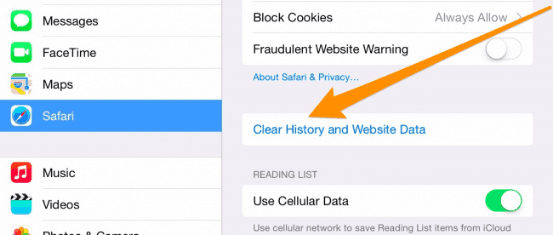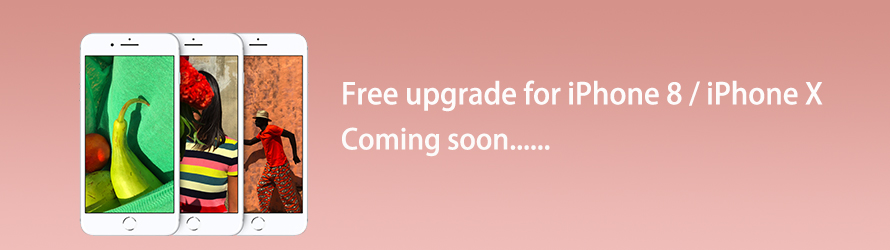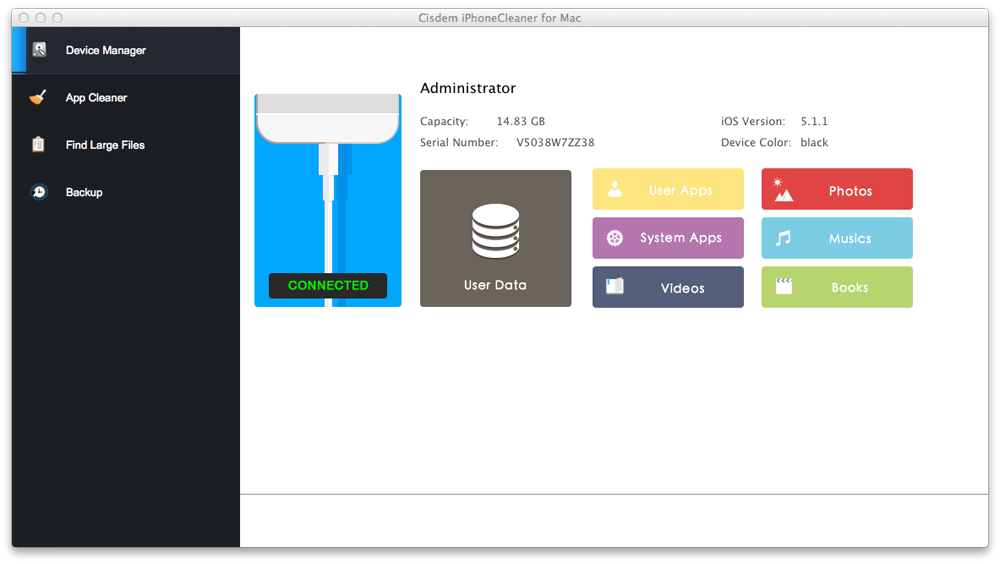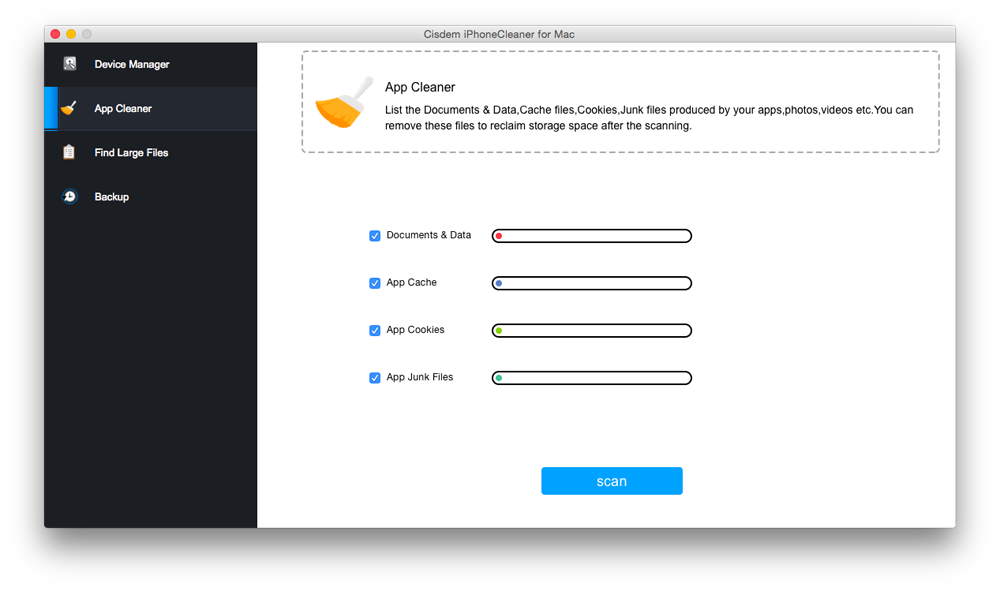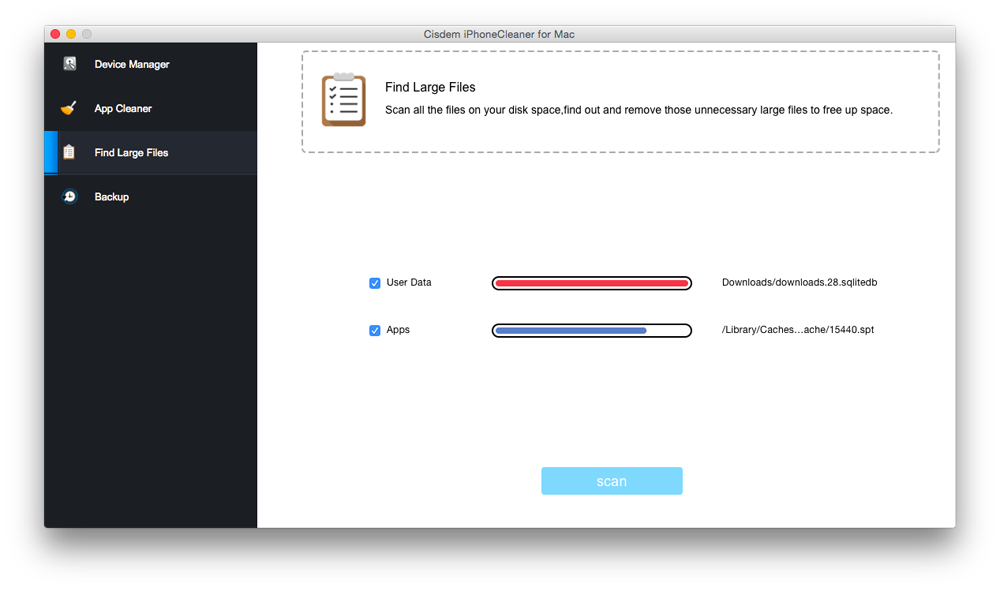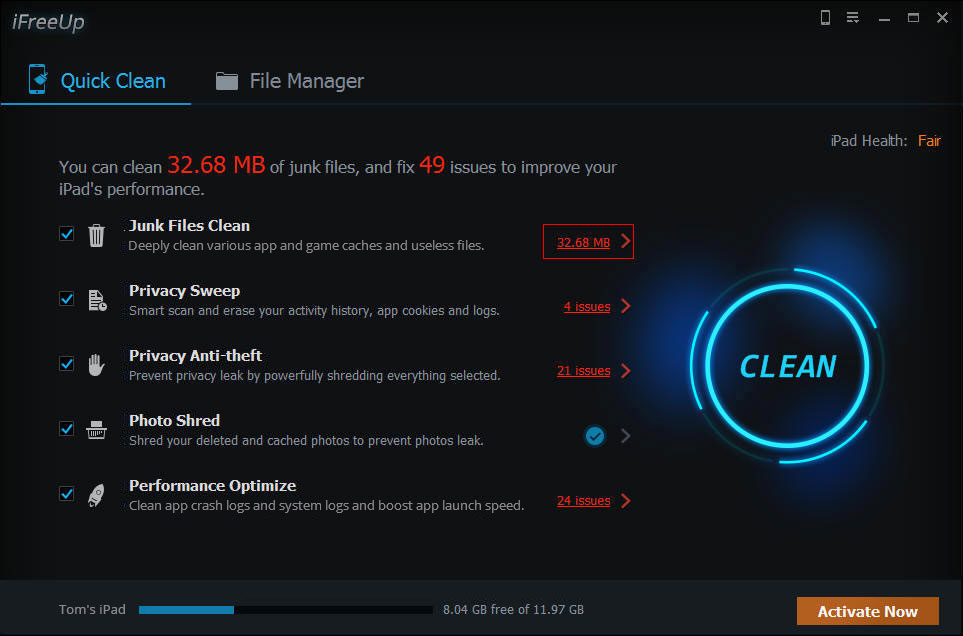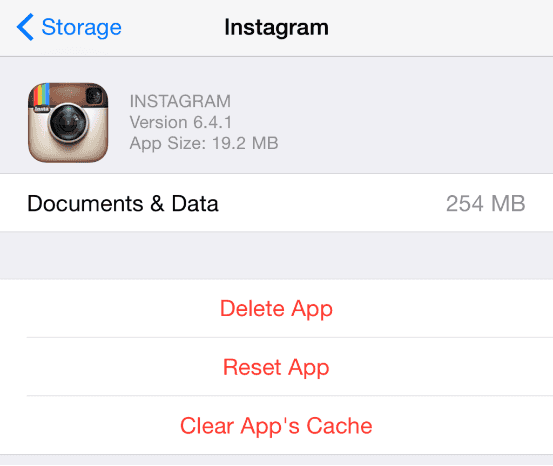- Как очистить кэш в приложениях на айфоне
- Как очистить кэш в Телеграм
- Как очистить ватсап на айфоне
- Кэш в Инстаграм на iPhone
- How to Clear Cache on iPhone or iPad
- One Solution to Clear App Cache and Data on iPhone
- How to clear cache on iPhone and iPad manually
- Delete Safari cache on iPhone or iPad
- Clear app cache and data on iPhone or iPad
- How to clear cache on iPhone and iPad using an app cache cleaner
- How to clear cache on iPhone for Mac users
- How to clear cache on iPhone for Windows users
- How to clear cahce on iPhone and iPad using an iOS jailbreak tweak
Как очистить кэш в приложениях на айфоне
На вопрос: сколько памяти нужно в айфоне, многие отвечают, что минимального объема хранилища будет за глаза. Долгие годы я сам придерживался такого мнения, абсолютно недоумевая, зачем люди тратятся на 256 или 512 ГБ. Но с годами понял: как бы вы ни чистили галерею фотографий или удаляли ненужные файлы, со временем память устройства все равно забивается под завязку и телефон начинает работать гораздо медленнее. Во всем виноват кэш. Сегодня предлагаю разобраться, что это такое и как удалить ненужную информацию со своего гаджета.
Что делать, если заканчивается память в айфоне. Для начала — почистить кэш.
Мне кажется, что если ты платишь за смартфон больше 50 тысяч рублей, то он должен работать как новый всегда и везде. Но, к сожалению, так получается не всегда. Как только на айфоне кончается память, скорость его работы уже не такая, как раньше.
И дело не всегда в большом количестве фото. Недавно я посчитал и понял, что в кэш из разных приложений забрал у меня в общей сложности около 15 ГБ памяти. Тогда и решил разобраться.
Кэш – это небольшой объём данных на вашем смартфоне, который приложения, сайты и другие сервисы сохраняют в памяти для более быстрого доступа к ним при следующих запусках программы.
Как очистить кэш в Телеграм
Приложение Telegram — настоящий проглот памяти. Когда я посмотрел сколько места он занимает, удивлению не было предела. Обычный мессенджер весил порядка 10 ГБ. Поэтому, если на вашем устройстве не хватает свободного пространства, предлагаю начать именно с «телеги». Тем более, что сделать это достаточно просто:
- Откройте приложение Telegram на iPhone и перейдите в раздел Настройки.
- Перейдите в раздел Данные и память.
- Нажмите на пункт Использование памяти.
- Выберите пункт Очистить кэш Telegram.
Чистка кэша в Телеграм проходит очень легко.
Кроме того, команда Павла Дурова заранее подумала о своих пользователях и обеспечила нас возможностью сохранять кэш только на определенное время. Сделать это можно перейдя в Настройки, далее «Данные и память», Использование памяти. Здесь же вы сами можете отрегулировать, как долго хранить скачанные данные. Мы, кстати, о вас тоже подумали. Поэтому недавно публиковали для вас подборку крутых Телеграм-каналов. Рекомендуем посмотреть, за качество ручаюсь.
Приложение предлагает такие настройки: 3 дня, 1 неделя, 1 месяц и Всегда. Тут вы также сможете установить лимит: 5 ГБ, 16 ГБ, 32 ГБ и Нет. А чтобы серфинг был еще проще, предлагаю отказаться от сохранения фото на телефоне или от автозагрузки медиа-файлов через сотовые данные, разрешив заниматься этим делом только с включенным Wi-Fi. Мобильный трафик вам за такое только спасибо скажет.
Как очистить ватсап на айфоне
Все мы знаем, что WhatsApp сохраняет все файлы во внутреннюю память. Со временем получается так, что программа занимает значительное место в хранилище на устройстве. Решить эту проблему не так просто, как в Телеграм, но сделать это все же можно:
- Сначала разблокируем iPhone и заходим в WhatsApp.
- Далее заходим в меню Настройки, нажав на шестеренку справа.
- Переходим в раздел Данные и хранилище, затем Хранилище. Здесь напротив каждого из ваших контактов, с которыми вы хотя бы раз общались, указывается количество занимаемого пространства.
- Затем тапните по чатам, которые занимают много места и выберете самые прожорливые.
- Далее с помощью кнопки Выбрать отметьте ненужные файлы и удалите.
Чистить кэш в WhatsApp — это не мешки ворочать.
Так вы сможете безболезненно избавиться от лишней информации. Также есть вариант, например, полностью удалить некоторые чаты, но тогда вырастает риск лишиться важной информации. Будьте аккуратнее.
Кэш в Инстаграм на iPhone
Грустно, что многие разработчики не думают о своих пользователях и не предлагают простые способы очистки кэша. Может быть поэтому автор AppleInsider.ru Иван Герасимов давно отказался от использования инсты? С другой стороны, Инстаграм почистить проще простого. Сами посмотрите:
- Разблокируем iPhone, переходим в Настройки.
- Тапаем по разделу Основные.
- Далее заходим в пункт Хранилище iPhone. В списке приложений ищем Instagram.
- Нажимаем кнопку Удалить приложение.
- После этого открываем магазин приложений App Store.
- Скачиваем Instagram заново, авторизуемся.
Чтобы очистить кэш в Инстаграм — удалите приложение.
Новые фишки AirPods для контроля за здоровьем.
Да, по факту, удалить кэш из инсты просто невозможно. Вам в любом случае придется удалять программу. В принципе, данный способ будет работать с любым другим софтом, обязательно возьмите его на заметку. Радует только, что Instagram обычно не занимает много пространства. В моем случае за год использование Facebook отняли всего 200 Мб.
А вы удаляете кэш на своих устройствах? Является ли это для вас большой проблемой? Обязательно поделитесь своим мнением в нашем Телеграм-чате, будет интересно прочесть.
Источник
How to Clear Cache on iPhone or iPad

How to clear app cache on iPhone 6? When I install some new apps, my iPhone 6 reminds me that there is not enough space. And I found that my iPhone runs slowly and many apps data take up much space on my iPhone. Is there a way which can help me clear iPhone app data to make my iPhone running faster? Any help will be appreciated. From a iPhone 6 user who wants to clear iPhone app cache, cookies, history and other junk files.
Cached files and other files like History files are designed to accelerate an app and use more storage space than you would think, or maybe a specific app is having issues with cached data and can’t refresh with live data. In that case, you will need to clean out your iPhone’s memory, unwanted data, and caches. In this article, we will show you how to clear cache on iPhone or iPad, you can also use the steps below to remove unwanted data including cookies, junk files to get the iPhone/iPad to run faster than ever.
One Solution to Clear App Cache and Data on iPhone
Having lots of cached files on iPhone? Try iPhone Cleaner below to clear app cache and data on iPhone with ease.
How to clear cache on iPhone and iPad manually
Some iOS apps allow you to manually clear app cache, cookies, history, temporary files and other temporary data from app-specific settings. For example, most web browsers for iOS have this option to clear cache, cookies, browsing history, etc. In the Settings menu. Below we will show you how to clear Safari cache, history, cookies and other safari data and how to clear cache of other apps on your iOS devices.
Delete Safari cache on iPhone or iPad
- Go to Settings > Safari on your iOS device.
- Scroll to the bottom of the page and choose Clear History and Website Data.
- Confirm that you want to do this by tapping on Clear History and Data of Safari. This won’t change your AutoFill information.
- To remove other stored data, tap Settings > Safari > Advanced > Website Data > Remove All Website Data.
After you choose that option, all history and website data like cookies and cache data will be removed from the Safari browser. Safari will be a brand new browser just like when you first open it. You can use the same method to clear other apps’ cache or data on your iOS devices and make your apps look brand-new.
Clear app cache and data on iPhone or iPad
Data and caches stored by other apps can be cleaned out by using the Usage option in Settings. Follow these steps to clean out iPhone or iPad apps data manually:
- Tap Settings > General > Storage & iCloud Usage.
- In the top section (Storage), tap Manage Storage.
- Click an app that’s taking up a lot of space.
- Take a look at the entry for Documents & Data. If this is taking up more than 500MB, it’s worth deleting the app to clear your device space.
- Tap Delete App, then head to the App Store to re-install it. This will be a clean install without all the data and documents.
How to clear cache on iPhone and iPad using an app cache cleaner
As we all know, there is no option for you to clear a specific app’s cache and data manually unless you uninstall it entirely from your iOS device, or unless an app’s developer specifically add the feature into the app. When you uninstall an app from your iPhone or iPad, everything you have in that application, including cache, cookies, preferences or other data will be deleted. And if you want to use the app again, you have to reinstall.
How to clear cache on iPhone for Mac users
The best way and safest way for you to clear app cache on iPhone 6 or other iOS devices and clean out other data like cookies, caches and junk files is to use a third-party iOS app cache cleaner named PhoneClean for Mac. It is the best iPhone cleaner app that quickly and safely analyzes and rids your iOS device of cache, cookies, browsing history, junk files and other redundant files to make your iOS device faster. The first thing you need to do is to download iPhone Cleaner below and install it on your Mac.
- Connect your iOS device to your Mac with USB cable. Launch iPhone Cleaner on Mac. You’ll see the “Device Manager” interface as shown below. Its built-in disk manager helps you get a break down of how much space are being taken up. And it also shows the data of user apps or system apps. This feature allows you to manage your iPhone storage space.
- Go to “App Cleaner”. Click “Scan” to find app cache, cookies, junk files and other documents data. This app will list the results for you to remove or delete after scanning. Then just remove the cache, cookies, junk files produced by apps once and for all.
- Finding large files is the biggest advantage of this iPhone cleaner. Large files always take up the most storage space. Sometimes clearing app cache on iPhone 6 or other devices is not very helpful in freeing up much space on iPhone. But finding these large files really helps. Just click “Scan” and this app will scan all the files to find unnecessary large files for you to remove.
tips: It is very safe to clear iPhone or iPad app cache, cookies, junk files and other useless files using iPhone Cleaner without jailbreaking your device or uninstalling apps. If you worry about data loss when cleaning iPhone or iPad, you can also use iPhone Cleaner’s Backup feature to backup your iPhone or iPad first.
How to clear cache on iPhone for Windows users
iFreeUp is a iPhone cleaning tool that allows to optimize iPhone in a simple and easy way. It helps you remove useless cache and log files and manage files of iOS devices directly on Windows PC to boost the performance of your iOS device like iPhone and iPad. Its built-in file manager helps you import, export and delete photos, videos, music, books, apps and podcasts on your iPhone or iPad. You can try it below and follow the guide to clear cache from iPhone on Windows computer.
1. Install iFreeUp on Windows, and connect your iPhone or iPad to your PC.
2. When your iPhone or iPad is detected by the app, click «Scan» to scan your iOS devices.
3. After scanning, the app will show how much space the junk files occupy. Select the junk files you want to delete and hit «Clean» button to remove them.
How to clear cahce on iPhone and iPad using an iOS jailbreak tweak
As mentioned above, clearing a specific app’s cache manually is not possible unless you uninstall it entirely from your iOS device. So this app cache cleaner recommended here is an iOS jailbreak tweak. CacheClearer is an awesome jailbreak tweak that will help you to clear cache of various apps or a specific app. But you have to jailbreak your iOS device before installing CacheClearer and this tweak may contains some bugs.
CacheClearer provides two simple options to delete iPhone or iPad cache of various installed apps. After installing this tweak, just navigate to Settings >General >Usage >Manage Storage. Just tap on any app to check the memory that is taken by that specific app. You will get two options after getting the CacheClearer icon. You can clear a specific app’s cache or reset the app as you like.
In conclusion, clearing app cache on iPhone 6 and other iOS devices is very simple and improves your iPhoneperformance. You can use one of above ways to clear out your iPhone or iPad other data to get more memory. In my opinion, using PhoneClean is the safest and fastest way to clear apps’ cache, cookies, and other data on iPhone or iPad. It will save you much more time and energy compared to other two ways.

Rosa has worked in Mac software industry for more than eight years. She believes that the purpose of software is to make life better and work more productively. In addition to writing, Rosa is also an avid runner.
Источник