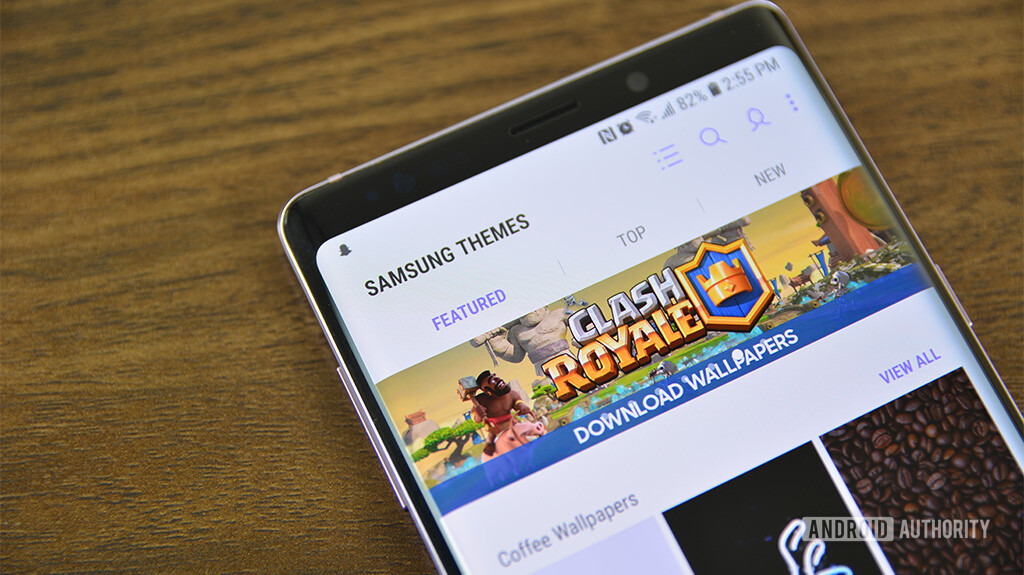Samsung Theme Store: What it is and how to use it
It’s an excellent, simple, and cheap way to customize your Samsung device and among the more competent attempts at theming by an OEM on Android. Let’s take a quick look at the Samsung Theme Store and what you can do with it.
The basics
Thankfully, the Samsung Theme Store isn’t a complicated piece of software. There are four major elements to the app UI:
- Across the bottom there are four sections: wallpapers, themes, icons, and always-on display themes. Click these to view that particular section.
- Across the top are navigation options for each section: featured, top, and new. These let you surf for content and are consistent across all four major sections.
- If you scroll up, you can see all of your previously downloaded content for that section. For instance, if you click on Wallpapers and scroll up, you’ll see all of the wallpapers you downloaded. This makes re-applying a theme or wallpaper simple.
- At the very top of the screen are some more options:(from left to right) category, search, profile, and settings. All of those things are fairly self explanatory. The category icon lets you sort through the various in each section, like primary color and topic. You can see these four icons in the featured image at the very top of the article.
That’s about it. With the above tools, you access everything in the theme store.
Wallpapers
The wallpaper section of the Samsung Theme Store is actually quite good. Wallpapers are specifically made for Samsung devices and some even play well with curved displays. The section’s front page features a bunch of discovery options, like staff picks, popular categories, and random picks that might trigger your curiosity. At time of writing, Samsung is featuring dragon wallpapers, Clash Royale wallpapers, and wallpapers with mountains.
Wallpapers come either for free or money, ranging from about $0.79 to $1. There are plenty of both free and premium options in every categories and color option.
Unfortunately, you can’t sort wallpapers by the devices for which they’re made. This is particularly important, considering many Samsung devices have different aspect ratios. A perfectly made edge-style wallpaper for the Galaxy S9 Plus won’t fit properly on the Galaxy Note 9 because the screens are different shapes. Thankfully, this problem only happens for a specific type of wallpaper. Otherwise, they’re fine and can look quite good.
Themes
This is the most important part of the theme store. Themes affect a lot of the OS and UI, including the settings, quick settings, contacts app, dialer app, the stock messages app, the lock screen, and the stock keyboard. Samsung did a great job with variety here, offering themes vary a lot in color and style. Many also come with always-on display themes, as well as icons and wallpapers.
Like wallpapers, themes come in both free and premium varieties, and prices range from under a dollar up to $3. There isn’t much of a difference between free and premium content in quality, but premium content typically comes with extras like always-on display themes. Some of the theme makers just want a couple of bucks for their work, which is totally understandable.
In early 2019, Samsung announced a potential 14-day time limit on free themes. However, we imagine you can just re-apply the free theme at the end of the time limit. We’ll update this piece with more details as they become available.
We don’t have any real complaints with the themes section of the Samsung Theme Store. There are a ton of themes with a bunch of colors and some decent black ones if you want something AMOLED friendly. Those looking for an AMOLED-friendly theme should try Black Onyx by Gabriel Santana. It’s pretty good.
Icons
The icon section wants to be an important part of the theming experience. Unfortunately, Samsung still has some work to do here. Icon packs are plentiful and follow the same pricing structures as everything else. There are free options, and premium packs rarely cost more than $2.00. Most themes also come with icon packs.
We’re a little uncertain about these, to be honest. Unlike those from the Google play store, icon packs from the Samsung Theme Store do not theme all of a phone’s icons and it’s quite noticeable (see above image). This cheapens the experience a little, and makes everything look uneven. Some may not mind and that’s okay, but icon packs on Google Play cost roughly the same and do a much better job.
Always-On Display themes
Finally, we come to always-on display themes. These change what shows up on your screen when it’s turned off, as long as your phone has the feature turned on. Here’s how to do that:
- Open Settings.
- Click on Lock Screen.
- Toggle on the always-on display feature.
- You can click on the name to see more granular controls, including the time the always -on display shows, what kind content to show, and battery saving settings.
The themes mostly consist of fun little images that appear in place of (or alongside) the clock and battery meter. A few of them include animations. The animated always-on displays look super cool, but we’re sure there’s a battery drain element in there somewhere.
The themes come in both premium and free varieties. Most of the animated stuff is premium and the prices range up to about $1.00. This is, obviously, only useful if you actually use the always-on display, though it could be a good reason to give it a try. In any case, those who definitely don’t use it will rarely find themselves in this part of the theme store.
Источник
Samsung Theme Store: What it is and how to use it
It’s an excellent, simple, and cheap way to customize your Samsung device and among the more competent attempts at theming by an OEM on Android. Let’s take a quick look at the Samsung Theme Store and what you can do with it.
The basics
Thankfully, the Samsung Theme Store isn’t a complicated piece of software. There are four major elements to the app UI:
- Across the bottom there are four sections: wallpapers, themes, icons, and always-on display themes. Click these to view that particular section.
- Across the top are navigation options for each section: featured, top, and new. These let you surf for content and are consistent across all four major sections.
- If you scroll up, you can see all of your previously downloaded content for that section. For instance, if you click on Wallpapers and scroll up, you’ll see all of the wallpapers you downloaded. This makes re-applying a theme or wallpaper simple.
- At the very top of the screen are some more options:(from left to right) category, search, profile, and settings. All of those things are fairly self explanatory. The category icon lets you sort through the various in each section, like primary color and topic. You can see these four icons in the featured image at the very top of the article.
That’s about it. With the above tools, you access everything in the theme store.
Wallpapers
The wallpaper section of the Samsung Theme Store is actually quite good. Wallpapers are specifically made for Samsung devices and some even play well with curved displays. The section’s front page features a bunch of discovery options, like staff picks, popular categories, and random picks that might trigger your curiosity. At time of writing, Samsung is featuring dragon wallpapers, Clash Royale wallpapers, and wallpapers with mountains.
Wallpapers come either for free or money, ranging from about $0.79 to $1. There are plenty of both free and premium options in every categories and color option.
Unfortunately, you can’t sort wallpapers by the devices for which they’re made. This is particularly important, considering many Samsung devices have different aspect ratios. A perfectly made edge-style wallpaper for the Galaxy S9 Plus won’t fit properly on the Galaxy Note 9 because the screens are different shapes. Thankfully, this problem only happens for a specific type of wallpaper. Otherwise, they’re fine and can look quite good.
Themes
This is the most important part of the theme store. Themes affect a lot of the OS and UI, including the settings, quick settings, contacts app, dialer app, the stock messages app, the lock screen, and the stock keyboard. Samsung did a great job with variety here, offering themes vary a lot in color and style. Many also come with always-on display themes, as well as icons and wallpapers.
Like wallpapers, themes come in both free and premium varieties, and prices range from under a dollar up to $3. There isn’t much of a difference between free and premium content in quality, but premium content typically comes with extras like always-on display themes. Some of the theme makers just want a couple of bucks for their work, which is totally understandable.
In early 2019, Samsung announced a potential 14-day time limit on free themes. However, we imagine you can just re-apply the free theme at the end of the time limit. We’ll update this piece with more details as they become available.
We don’t have any real complaints with the themes section of the Samsung Theme Store. There are a ton of themes with a bunch of colors and some decent black ones if you want something AMOLED friendly. Those looking for an AMOLED-friendly theme should try Black Onyx by Gabriel Santana. It’s pretty good.
Icons
The icon section wants to be an important part of the theming experience. Unfortunately, Samsung still has some work to do here. Icon packs are plentiful and follow the same pricing structures as everything else. There are free options, and premium packs rarely cost more than $2.00. Most themes also come with icon packs.
We’re a little uncertain about these, to be honest. Unlike those from the Google play store, icon packs from the Samsung Theme Store do not theme all of a phone’s icons and it’s quite noticeable (see above image). This cheapens the experience a little, and makes everything look uneven. Some may not mind and that’s okay, but icon packs on Google Play cost roughly the same and do a much better job.
Always-On Display themes
Finally, we come to always-on display themes. These change what shows up on your screen when it’s turned off, as long as your phone has the feature turned on. Here’s how to do that:
- Open Settings.
- Click on Lock Screen.
- Toggle on the always-on display feature.
- You can click on the name to see more granular controls, including the time the always -on display shows, what kind content to show, and battery saving settings.
The themes mostly consist of fun little images that appear in place of (or alongside) the clock and battery meter. A few of them include animations. The animated always-on displays look super cool, but we’re sure there’s a battery drain element in there somewhere.
The themes come in both premium and free varieties. Most of the animated stuff is premium and the prices range up to about $1.00. This is, obviously, only useful if you actually use the always-on display, though it could be a good reason to give it a try. In any case, those who definitely don’t use it will rarely find themselves in this part of the theme store.
Источник
BoBCaTROM Style — Samsung Themes (apk version)
Breadcrumb
BoBCatRoM
Recognized Themer
BoBCaTROM SAMSUNG THEMES
. you can’t live without.
Themes based on Samsung Theme Store
MAIN REFERENCE THREADS
==> here
FREE VERSION
download and install «BoBCaT THEMES FREE» to download free themes
DOWNLOAD
ONLINE
Themes free and Donate version [OREO]
Batman Full Theme Free
The themes are designed and tested on Marshmallow, Nougat and Oreo on J5, S6, S6 Edge, S6 Edge +, Note 5, S7, S7 Edge, S8, S8+,Note8, S9
if you try them on other devices please tell me the compatibility
Device with ROOT(OLD METHOD):
— Copy the apk in your phone
— Install it from the archive manually
— Expects that the application is installed
— Using RootExplorer or similar enters in data/overlays/ and delete the folder «preferences»
— Then in data/overlays/jsonfiles/trialjson cuts the bobcat.xxx.json file
** and paste it in data/overlays/jsonfiles /userjson
— restart
— Go to the Theme Store Samsung and apply
— done
Device without ROOT(OLD METHOD):
ATTENTION
Repeat the procedure every time you restart your phone. with the new firmware that does not work properly
For a new theme,
open » Package Disabler Pro Samsung » and unlock:
— Apply the theme in Trial version
— Reboot
— Open Package Disabler Pro
— Search for «Theme» delete cache and data and block:
1. com.samsung.android.themestore
2. com.samsung.android.themecenter
— repeat the procedure
New Method (THX @envy
the oreo themes have the patch that blocks the test timer.
Apply in test mode and use method 2 to avoid seeing the themestore error when the countdown starts
Method2
to block themes without external applications.
1. Go to «Settings/About phone/Software information» 7 Click on «Build number» and activate «Developer options».
2. Apply the theme in Trial version
3. Go to «Developer options/Running services» click on «Themes» and do STOP and OK
Do not open the «Wallpapers and Themes» menu . theme remain locked until next reboot.
if you do not see the theme in the list,
the secret is to always install an original theme before the BoBCaT themes.
1. Go to «Settings/About phone/Software information» 7 Click on «Build number» and activate «Developer options».
2. Go to applications clear cache samsung ThemeStore app
3. Go to Samsung ThemeStore download and install one official theme,
4.install BoBCaT Theme, if you don’t see in Themes manager . install a second time.
XDA:DevDB Information
BoBCaTROM Style — Samsung Themes (apk version), Theme for the Samsung Galaxy S8
Version Information
Status: Stable
Created 2017-07-14
Last Updated 2019-03-03
Источник