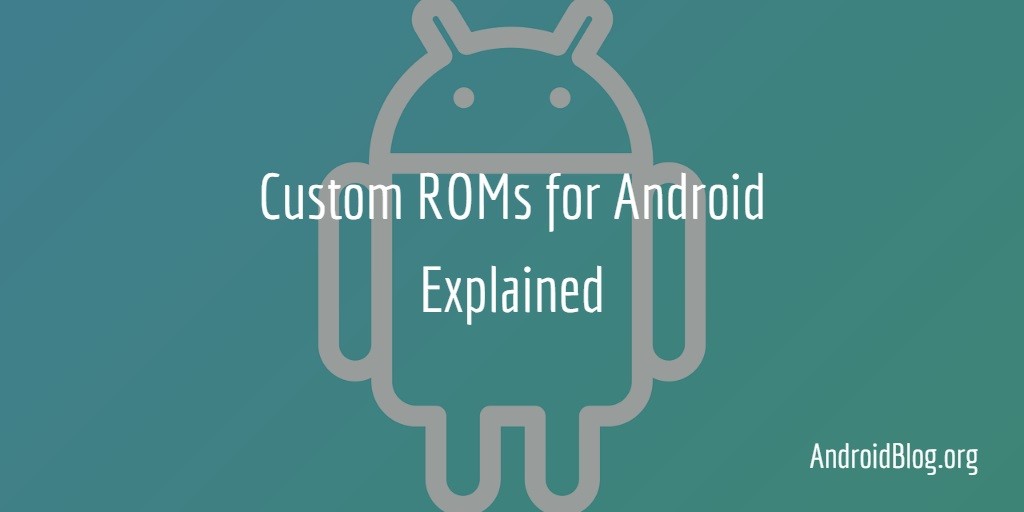- What are Custom ROMs for Android and why they are awesome?
- What is Android?
- What is Android Open Source Project (AOSP)?
- What is a Stock ROM?
- What is a Custom ROM?
- Why should you install Custom ROMs?
- Why should you avoid Custom ROMs?
- Are Custom ROMs safe to install?
- Who should install Custom ROMs?
- Which devices don’t need a custom ROM?
- Are custom ROMs legal?
- How to Install a Custom ROM on your Android Phone to give it a fresh new look!
- Pre-requisites to Install a Custom ROM
- How to Install a Custom ROM
- Step 0: Back up your data
- Step 1: Downloading the correct ROM
- Step 2: Downloading GApps or Google Apps
- Step 3: Booting into TWRP
- Step 4: Installing the Custom ROM
What are Custom ROMs for Android and why they are awesome?
Updated on July 9, 2021
If you’re reading this post, chances are you’re new to the world of Custom ROMs For Android™. Am I right?
As a starter, it can be very overwhelming to grasp a bunch of new technical terms such as “bootloader”, “custom recovery”, “flashing ROM”, etc. Trust me, I’ve been there.
For me, it all started when I accidentally stumbled upon a thread in XDA while looking for tips to bring my old lagging smartphone back to life. And that opened the doors to this parallel dimension of Android-based operating system development to me.
Believe me, I was dead scared when finally flashing a Custom ROM on that smartphone. No prizes for guessing, the fear was not of failure, rather of rendering the phone useless in the process (bricking)!
Thankfully, it went well, and I was pleasantly surprised with the results and wondered why I didn’t know about this before.
If you share the dilemma, I can assure you that if I could flash a Custom ROM on my Android device, with my very limited knowledge, you can too.
Be warned that you may never again want to go back to using the stock OS provided by your smartphone manufacturer (yes!). Unless it’s a Pixel or OnePlus device maybe, will discuss later why.
Coming back to where we started, I’ll assume you’re a beginner if you’re reading this article (although even if you’re not, I’m glad you’re still with me).
Let us start taking baby steps into the world of custom ROMs for Android and understand what they are and what makes them so cool. Note that in this article we are not going to cover the processes involved, or try to understand the technicalities; we shall just focus on the basics.
Table of Contents
What is Android?
Android is a touch-based operating system developed and maintained by Google for smartphones and tablets. It is based on a modified version of the Linux kernel.
What is Android Open Source Project (AOSP)?
Android Open Source Project (AOSP) is the official repository of Android OS maintained by Google where the source code in its purest form is available for anyone to download. The goal of AOSP is to provide an open-source framework for developers and manufacturers to build on while maintaining compatibility across various Android devices.
The source code is modified by various OEMs (such as Samsung and OnePlus) to add extra features, customization or performance optimization for their mobile devices.
Independent developers use the same source code to build feature-rich variants of the Android operating system for various devices. Let us discuss this part further.
What is a Stock ROM?
Stock ROM is the OS that comes pre-installed on a new Android device. The manufacturers build them by tweaking Android OS to give it a unique flavour. Popular examples: Samsung Experience and OxygenOS.
What is a Custom ROM?
In simple words, custom ROMs are firmware based on the Android operating system for mobile devices. Usually, they are built to enhance the user interface and/or add features on top of Android in its vanilla form.
Most of the custom ROMs are developed and maintained by individual Android developers or small teams. However, these are a few examples of corporates developing custom ROMs.
Why should you install Custom ROMs?
There are quite a few reasons why you may want to go for a custom ROM.
- Stock Android: Most smartphone manufacturers ship their devices with custom skinned Android operating systems. And although some might like it, if you’re like me, you would prefer a clean, no-nonsense OS on your device. And since most custom ROMs retain the pure user interface of Android, it’s an obvious choice to go for them if you’re fond of simplicity.
- Latest Android on older devices: Most smartphone manufacturers support their devices with OS upgrades through one or two years. That’s hardly one major version upgrade and few security updates. And then some companies do worse. So if you’re stuck with an outdated Android version on an old smartphone that no longer gets official updates from the manufacturer, you may give custom ROMs a serious thought. Plus, custom ROM developers are generally way quicker at pushing updates than most manufacturers.
- Get rid of bloatware: When you buy a new smartphone, you will notice it comes with a bunch of pre-loaded apps, either from the manufacturer or a third party. Third-party app companies pay OEMs to ship their devices with their apps, which in turn helps bring down the overall smartphone prices for the consumers. These are usually the least used apps. What’s worse – most of them are installed as system apps, which means you cannot uninstall them if you want (although lately, I have observed a welcome change in this practice). Getting a custom ROM installed on your device makes sure you have a system clean of unwanted apps – which in turn means more storage space and less RAM wasted.
- Added features/customization: Custom ROMs come with many added features not found in the stock OS of your device. And unlike those provided by the manufacturers, these are useful more often than not. Add to that the endless possibilities of customising the look and feel of your device the way you want, it’s a solid deal.
- Regain control of your device: Most smartphones are deliberately underpowered by the manufacturers. This means you’re not getting the experience that the hardware on your device is capable of providing. Flashing a custom ROM and getting root access makes sure you get maximum performance from your device. Remember, you also paid for the hardware too when you bought the phone.
Why should you avoid Custom ROMs?
Despite the many advantages custom ROMs bring in, there are still a few points to reconsider:
- Void warranty: Replacing the stock operating system of your device with a Custom ROM usually voids your warranty.
- Possible damage to your device: The process of installing a Custom ROM is not for everyone. Go for it only if you want to take the challenge, and the risk of damaging your phone if something goes wrong.
- Battery performance: It has been observed that Android devices provide the longest battery life on their stock skins. This is because they are optimised for the hardware and rigorously tested.
- Hardware issues: Custom ROMs may at times be unstable on your device as they were not originally built to support your hardware. There may be abrupt restarts, frame drops or crashes. However, lately, I have noticed that the Custom ROM ecosystem has evolved a lot and many of these issues are no longer as frequent.
Are Custom ROMs safe to install?
Yes, custom ROMs are very safe to install as your daily driver. But there are a few things to keep in mind here:
- Source: Download Custom ROMs only from respective official websites or XDA.
- Instructions: Follow the installation instructions provided by the developer religiously. Often the developers don’t explain the process in-depth assuming you already know it. So, do thorough research before installing your first.
- Expert help: Take expert help if needed. Watch tutorial videos on Youtube, call up an Android nerd you know or raise your query on the XDA forum so that the developer or the fellow members can help you out,
Who should install Custom ROMs?
First, be informed that installing custom ROMs comes with its share of risks as explained before. You need to be very sure you want this trade-off.
- If your device is still under warranty, replacing the stock OS may void it. Read the warranty document first.
- If your device is no longer under warranty but works flawlessly and you don’t see a reason to replace the OS, then don’t do it.
- I would not recommend someone with limited technical know-how or a penchant for troubleshooting to install a Custom ROM on their own.
- Yet, if you have the passion to try something different and are ready to do all the troubleshooting if things go wrong, just go for it.
Which devices don’t need a custom ROM?
This is very subjective. Any device can survive well without a custom ROM. But my personal opinion is, if your device is already running a near-stock version of Android, don’t go for a custom ROM.
So which devices in particular? Let’s see.
- Pixel smartphones – They give a pure Android experience with added Pixel specific features and enhancements.
- OnePlus smartphones – They run on OxygenOS, which gives a near-stock experience and is highly optimised for speed and performance.
- Android One smartphones – The updates for these smartphones are pushed by Google itself as part of the Android One project.
- Others – There are some manufacturers that at times launch devices with near-stock Android experience, without being part of the Android One project.
Are custom ROMs legal?
Absolutely. AOSP is open source. This means that any modifications made under the appropriate open source licence are completely legal as long as the new codes being added are not proprietary.
I’m glad you’re still with me in this learning journey. I hope we have been able to understand the basics of Custom ROMs, their merits and demerits and whether you really need to flash one on your device.
Next, I would advise you to read my article on the best custom ROMs for Android and figure out which one you like based on your needs.
Look, I know it can be daunting in the beginning, but isn’t most things in life the same?
If you have any queries or suggestions, please write in the comments. I would be happy to answer them as that helps me as much as you.
Источник
How to Install a Custom ROM on your Android Phone to give it a fresh new look!
Every smartphone comes with a default ROM or UI pre-installed. It can be AOSP-based with not a lot of added features, more commonly referred to as Stock Android, or it can be a custom skin from a particular brand. Samsung phones, for example, use a custom UX based on Android called OneUI. Xiaomi phones use MIUI, Oppo uses ColorOS, OnePlus uses OxygenOS, etc. Every UI looks different and has a different set of features.
While some may like a certain UI or skin, others may not. Some users prefer a feature-rich interface with the ability to install themes and modify system elements while some may want a clean, simple experience with no frills. This is where installing a custom Android ROM comes into the picture.
A custom ROM essentially replaces the stock ROM or skin on your phone with the one you choose to install. For example, if you have a Xiaomi or Redmi phone running on MIUI but you don’t like the interface, you can install a custom ROM that will change the UI to stock Android or something else you like.
There are multiple benefits to installing a custom Android ROM. If the UI you’re currently using has a lot of ads or bloatware, you can install a custom ROM to get rid of them. If your phone’s OEM has stopped updating your device and you’re stuck on an older Android version, you can use a custom ROM based on a newer version of Android. If you like a different OEM’s UI and want to try it on your phone, you can install a custom ROM.
Now that you know what a custom ROM can do, let’s tell you how you can install it on your Android phone. Note that there’s no universal custom ROM, although Project Treble somewhat materialized it by introducing the concept of the Generic System Image (GSI). While it is possible to install a GSI sprinkled with all the goodies from your favorite custom ROM, keep in mind that it may not offer you the same level of stability and performance that you can get from a fine-tuned dedicated custom ROM for your device. So with all of this being said, you’ll have to install a ROM that’s specifically made for your phone. Failing to do so may result in bricking your phone. You’ll then have to find ways to recover it or take it to the service center.
Note: Installing a custom ROM can void the warranty on some devices since it involves unlocking the bootloader. Proceed with caution as you can cause temporary/permanent damage to your device if you don’t follow all the steps correctly.
Sometimes, installation instructions can have some variations depending on your device. These are generic instructions. Please double-check with your device forums for variations.
Pre-requisites to Install a Custom ROM
There are certain things you need before you can start installing a custom Android ROM on your phone. Let’s go over all of them so your device is ready for the installation process.
- An Android device.
- An unlocked bootloader (if you don’t know how to unlock the bootloader of your phone, head over to the XDA Forums and search for your device name followed by “unlock bootloader” and you’ll find a guide. The process is different for every phone so make sure you follow the one specifically meant for your device.)
- A custom recovery: TWRP is a good option, you can follow our detailed guide to install TWRP on your phone. However, some custom ROMs have specific recommendations on the recovery you need to use, so please follow that if such instructions are present.
- A custom ROM zip file that you want to install (again, head over to the XDA Forums and search for your device, go through all the available ROMs, and choose the one you want to install.)
- Please note again that custom ROM installation instructions can and do vary by device and ROM. If your ROM of choice comes with its own instructions, please follow them instead of this guide. This guide is a general list of instructions and does not take into account any special device instructions.
- GApps or Google Apps.
- A little bit of patience.
How to Install a Custom ROM
Now you have everything ready to install a custom ROM, we can begin the process.
Step 0: Back up your data
There’s one more thing you need to do before starting the installation though, and that’s to make a backup of all your data. We have a detailed guide to help you back up every aspect of your phone’s data so make sure you do that so it’s easy to restore your data once you install a new ROM.
Step 1: Downloading the correct ROM
As we mentioned earlier, the best way to do this is to head over to the XDA Forums for your device and look for a ROM that best suits your needs. Custom ROMs are device-specific so download a ROM that’s made specifically for your device. Also, there can be multiple variants of the same device based on carrier, region, etc. so keep this in mind too. Locate the appropriate custom ROM for your exact device. If you’re not sure, ask about compatibility in the XDA Forums.
Once you’ve found the ROM you want to install, download the zip file either on your computer or on your phone. Note that you will need to data wipe your phone in some of the later steps, so it is advisable to do the file transfer later on, after the data wipe — but ensure that your phone can connect to your computer and can receive files, just to be clear that your device drivers are in place. Later on, you will need to copy the ROM file to the root of your phone’s internal storage. Don’t extract the zip file.
Step 2: Downloading GApps or Google Apps
Custom ROMs do not come with Google’s apps and services pre-installed (with the exception of a few). So if you want to be able to sign in with your Google account and use Google’s services like Sync, Play Store, Gmail, Drive, etc., you’ll need to install a separate GApps package. There are multiple variants of GApps you can install. You can refer to our guide on finding the right Gapps package for you and download one that’s appropriate for you. This will also be in the form of a zip file. Download and transfer it to your phone’s internal storage. You can also install them right from your PC/Mac if you opt for the adb sideload method.
Note: Some custom ROMs like Pixel Experience come with GApps pre-installed. In such cases, you don’t have to flash the GApps file separately.
Step 3: Booting into TWRP
Once you’ve copied the ROM and GApps files to your phone’s internal memory, it’s time to boot into TWRP to flash the files. If you’re not familiar with booting into recovery mode on your phone, we have a guide telling you how to boot into recovery on your phone so you can follow that to boot into TWRP. Once you’re in TWRP, there are a few things you need to do before installing the ROM which we’ll go over in the next step.
Step 4: Installing the Custom ROM
Once you’re in TWRP, it’s a good idea to take a nandroid backup of your entire system before proceeding further. This can be useful in case you end up with a failed installation. You’ll be able to boot into TWRP and restore the backup to go back to the previous state of your device.
- To do this, select the Backup option in TWRP and select Boot, System Image, Data, Modem, and EFS, and then Swipe to backup. Wait till it’s done.
- This step will wipe your entire phone: Go back to the main menu of TWRP and select Wipe. Then, Swipe to Factory Reset. Select the Format Data option and type in ‘yes’ and select the tick mark to format your phone. Note that formatting the /data partition will need you to reboot once so that TWRP can properly identify the newly created file system.
- Moreover, since the internal memory of the device is wiped during formatting, you must copy the ROM and GApps files once again to your phone’s storage.
- You can do this from within TWRP itself. Head over to the Mount section and select the Enable MTP option.
- Now, connect your phone to your PC and it should be detected as a storage device. Transfer the ROM and gapps files.
- Once done, go back to the main menu on TWRP and select Install. Browse to the location where you saved the ROM and GApps files. First, select the ROM and Swipe to Install it.
- Head back to the previous menu and select the GApps file. Install that as well. Once the installation is complete, select Reboot to System.
- If your installation does not boot with this sequence of steps, you may need to flash/install the ROM, reboot back into recovery, and then flash the GApps file. This additional reboot is needed in some cases.
You now have a custom Android ROM installed on your phone! Wait for your phone to boot up. It may take a while for the initial boot process so don’t panic, your phone will boot into the setup process.
That’s how you can install a custom Android ROM on your phone. It’s a fairly simple process and with a little bit of time and patience, you can enjoy a fresh new ROM on your phone with added features, customization, theming, and more. If you installed a custom ROM and you don’t like it or it has issues, just download a new ROM and repeat the installation process.
Источник