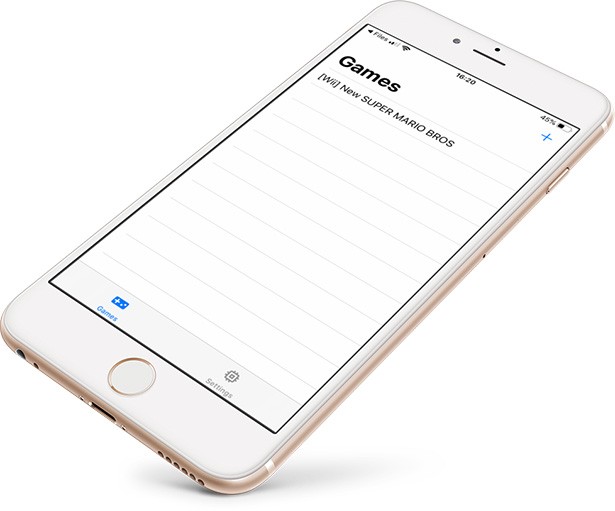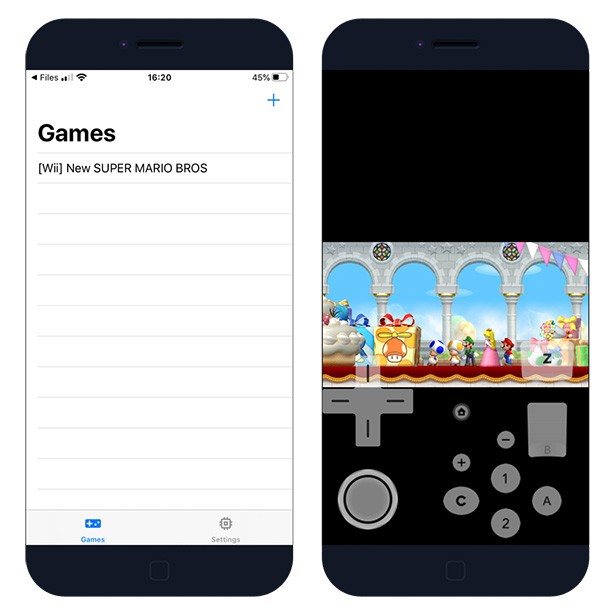DolphiniOS emulator for iOS
DolphiniOS is a free Nintendo Wii and GameCube console emulator for iOS that can be installed on jailbroken devices and since version 2.2 also on non-jailbroken devices running iOS 13.4.1 and lower. Play games from two Nintendo consoles and download DolphiniOS emulator for iOS from the Cydia Repository.
What is DolphiniOS?
DolphiniOS emulator for iOS allows you to play your favorite Nintendo Wii and GameCube games on iPhone, iPad, or iPod Touch. The emulator is available for free and works on iOS 12 and iOS 13. Import the game files (ROM) to the emulator and start playing using iPhone’s on-screen controls.
The Nintendo Wii and GameCube support a variety of dump formats including uncompressed GCM/ISO, GCZ, CISO, and WBFS. For the moment DolphiniOS emulator doesn’t offer any options to configure. You can only import supported ROM files to the emulator and play the game.
DolphiniOS displays all controls on the iPhone screen. The application is based on an open-source Dolphin emulator for Desktop. After jailbreaking iOS using tools like unc0ver or checkra1n you can play Nintendo games on iOS devices. There is no need to own Nintendo Wii or GameCube consoles.
To add Nintendo Wii or GameCube games to DolphiniOS library, simply tap the plus icon on the top right corner and select your ROM. If you download games form the Internet remember to extract the files from ZIP archives. On iOS 12 and iOS 13 you can then easily share the ROM file to DolphiniOS app.
Mario Kart Wii (Wii) and Super Mario Sunshine (GameCube) works on iPhone 7, the games run at full speed pretty much but for some reason, the frame rate drops a bit occasionally on both.
How to install DolphiniOS
DolphiniOS is available only for jailbroken devices therefore it’s required to jailbreak your device. It’s recommended to run the emulator app on checkra1n jailbreak. For the moment there is no official DolphiniOS IPA available for download, and no 3rd part App Store offers the emulator to download.
Step 1. Download checkra1n for Mac OS.
Step 2. Open the dmg package.
Step 3. Move the app to the Application folder.
Step 4. Open the checkra1n app.
Step 5. Connect your iPhone to PC or Mac using USB cable.
Step 6. Click start to jailbreak your device.
Step 7. checkra1n will activate Recovery Mode.
Step 8. Enter DFU mode (screen must stay black) on your iDevice.
Step 9. Wait till the device will boot into jailbreak mode.
Step 10. Lunch checkra1n loader from home screen.
Step 11. Install Cydia to access tweaks.
Alternatively, if you don’t own a PC or Mac use unc0ver jailbreak tool that can be installed on your device directly from the Safari browser. unc0ver supports only iOS 11 — iOS 13 devices.
Add Repository to Cydia
You are just a few steps from installing the app from Cydia Sources on a jailbroken iOS device. Add DolphiniOS Repository to your list of Cydia Sources.
Step 1. Open the Cydia app on your device.
Step 2. Tap Sources → Edit → Add the official DolphiniOS repo.
Step 3. Switch to Search Tab and type DolphiniOS.
Step 4. Tap the Install button.
Step 5. The app icon will be available from the home screen.
How to add games to DolphiniOS
DolphiniOS supports both Nintendo Wii and GameCube games. Download the ROM files directly on your iPhone and import them to the emulator or alternatively copy the files using a file manager.
Step 1. Install Filza file manager on your iOS.
Step 2. Download the game ROM file to iCloud.
Step 3. Extract the archive from ZIP or .7Z.
Step 4. Move the ROM file to /var/mobile/Documents/ DolphiniOS/Software folder.
Step 5. Refresh the game list in DolphiniOS (pull down to refresh) for the games to appear.
On iOS 13 you can also easily download the file in Safari to iCloud Download folder. Next, it’s required to extract the ROM archive. Tap on the dumped ROM file and send it to DolphiniOS.
Download IPA
AltStore can install max 3 apps on your iPhone using the free certificate. Every 7 days after installing apps, you need to resign apps and send them to the AltServer (running on PC or Mac), which installs the resigned apps back to your device using iTunes WiFi sync (works also using a USB cable).
Step 1. Download AltStore and install the app on your PC or Mac.
Step 2. Open Safari and download DolphiniOS IPA (25 MB).
Step 3. Select the downloaded DolphiniOS IPA file version 3.0.0 to install.
Step 4. Tap on the share button available in the right corner.
Step 5. Select «Copy to AltStore» from available options.
Step 6. AltStore will start installing DolphiniOS.
Step 7. The DolphiniOS app will be available from your home screen.
Changelog
- Added grid view to the games list.
- Added the ability to download and install the Wii System Menu from Nintendo’s Wii update servers.
- Added the ability to boot directly to the Wii System Menu if it is installed.
- Added the ability to boot the GameCube main menu.
- Added a Change Disc menu in the in-game settings.
- Added the ability to install and uninstall WAD files to/from the emulated Wii system memory.
- Added a Set Default ISO button.
- Support for non-jailbroken devices running iOS 13.4.1 and lower has been added.
- Reduced the app size by around 75MB.
- Fixed a bug where scroll behavior was incorrect in certain pop-up notices.
- Fixed a bug where new installations would be incorrectly shown the CPUCore warning.
- Fixed a bug where modifying any setting in Config, then Interface would cause DolphiniOS to crash.
- Fixed a bug where DolphiniOS update information taking too long to download would cause a crash.
- Further improvements to overall system stability and other minor adjustments have been made to enhance the user experience.
- Fixed changing Wiimote type on ports 2, 3, and 4.
- Fixed sideways Wiimote not appearing.
- Fixed duplicate DolphiniOS icons after updating.
- You will be prompted to respring after installing the update.
- Fixed text being cut off in the settings menu when using a custom font.
Источник
Dolphin emulator для iphone
Dolphin — A GameCube / Wii / Triforce Emulator
Dolphin is an emulator for running GameCube, Wii, and Triforce games on Windows, Linux, OS X, and recent Android devices. It’s licensed under the terms of the GNU General Public License, version 2 or later (GPLv2+).
Please read the FAQ before using Dolphin.
- OS
- Windows (7 SP1 or higher is officially supported, but Vista SP2 might also work).
- Linux.
- OS X (10.9 Mavericks or higher).
- Unix-like systems other than Linux are not officially supported but might work.
- Processor
- A CPU with SSE2 support.
- A modern CPU (3 GHz and Dual Core, not older than 2008) is highly recommended.
- Graphics
- A reasonably modern graphics card (Direct3D 10.0 / OpenGL 3.0).
- A graphics card that supports Direct3D 11 / OpenGL 4.4 is recommended.
- OS
- Android 5.0 (Lollipop) or higher.
- Processor
- An ARM processor with support for 64-bit applications. (An Intel x86 processor could also work in theory, but no known x86 devices support 64-bit applications.)
- Graphics
- A graphics processor that supports OpenGL ES 3.0 or higher. Performance varies heavily with driver quality.
- A graphics processor that supports standard desktop OpenGL features is recommended for best performance.
- OS
- iOS 8.1 or higher.
- Processor
- Apple A7 processor or newer.
- Ram
- At least 1GB of Ram.
Dolphin can only be installed on devices that satisfy the above requirements. Attempting to install on an unsupported device will fail and display an error message.
Building for Windows
Use the solution file Source/dolphin-emu.sln to build Dolphin on Windows. Visual Studio 2015 Update 2 is a hard requirement. Other compilers might be able to build Dolphin on Windows but have not been tested and are not recommended to be used. Git and Windows 10 SDK 10.0.10586.0 must be installed.
An installer can be created by using the Installer_x64.nsi script in the Installer directory. This will require the Nullsoft Scriptable Install System (NSIS) to be installed. Creating an installer is not necessary to run Dolphin since the Binary directory contains a working Dolphin distribution.
Building for Linux and OS X
Dolphin requires CMake for systems other than Windows. Many libraries are bundled with Dolphin and used if they’re not installed on your system. CMake will inform you if a bundled library is used or if you need to install any missing packages yourself.
- mkdir Build
- cd Build
- cmake ..
- make
On OS X, an application bundle will be created in ./Binaries .
On Linux, it’s strongly recommended to perform a global installation via sudo make install .
Building for Android
These instructions assume familiarity with Android development. If you do not have an Android dev environment set up, see AndroidSetup.md.
If using Android Studio, import the Gradle project located in ./Source/Android .
Android apps are compiled using a build system called Gradle. Dolphin’s native component, however, is compiled using CMake. The Gradle script will attempt to run a CMake build automatically while building the Java code, if you create the file Source/Android/build.properties , and place the following inside:
If you prefer, you can run the CMake step manually, and it will copy the resulting binary into the correct location for inclusion in the Android APK.
Execute the Gradle task assembleArm_64Debug to build, or installArm_64Debug to install the application onto a connected device. If other ABIs are eventually supported, execute the tasks corresponding to the desired ABI.
Building for iOS
Building Dolphin on iOS requires CMake and XCode 7.0+. Dolphin for iOS can be built on OSX 10.8+ or a system running OSX 10.8+ in a virtual machine.
- mkdir Build
- cd Build
- cmake .. -G Xcode -DCMAKE_TOOLCHAIN_FILE=../Source/iOS/ios.toolchain.cmake
- open -a xcode DolphiniOS.xcworkspace
- Select your device and run from XCode
Alternatively, you can build Dolphin with `xcodebuild -workspace DolphiniOS.xcworkspace -scheme DolphiniOS»
When Dolphin has been installed with the NSIS installer, you can uninstall Dolphin like any other Windows application.
Linux users can run cat install_manifest.txt | xargs -d ‘\n’ rm as root from the build directory to uninstall Dolphin from their system.
OS X users can simply delete Dolphin.app to uninstall it.
Additionally, you’ll want to remove the global user directory (see below to see where it’s stored) if you don’t plan to reinstall Dolphin.
Command Line Usage
Usage: Dolphin [-h] [-d] [-l] [-e ] [-b] [-V ] [-A ]
- -h, —help Show this help message
- -d, —debugger Opens the debugger
- -l, —logger Opens the logger
- -e, —exec= Loads the specified file (DOL,ELF,WAD,GCM,ISO)
- -b, —batch Exit Dolphin with emulator
- -V, —video_backend= Specify a video backend
- -A, —audio_emulation= Low level (LLE) or high level (HLE) audio
Available DSP emulation engines are HLE (High Level Emulation) and LLE (Low Level Emulation). HLE is fast but often less accurate while LLE is slow but close to perfect. Note that LLE has two submodes (Interpreter and Recompiler), which cannot be selected from the command line.
Available video backends are «D3D» (only available on Windows) and «OGL». There’s also «Software Renderer», which uses the CPU for rendering and is intended for debugging purposes only.
- totaldb.dsy : Database of symbols (for devs only)
- GC/font_ansi.bin : font dumps
- GC/font_sjis.bin : font dumps
- GC/dsp_coef.bin : DSP dumps
- GC/dsp_rom.bin : DSP dumps
- Wii/clientca.pem : Wii network certificate
- Wii/clientcacakey.pem : Wii network certificate
- Wii/rootca.pem : Wii network certificate
The DSP dumps included with Dolphin have been written from scratch and do not contain any copyrighted material. They should work for most purposes, however some games implement copy protection by checksumming the dumps. You will need to dump the DSP files from a console and replace the default dumps if you want to fix those issues.
Wii network certificates must be extracted from a Wii IOS. A guide for that can be found here.
These folders are installed read-only and should not be changed:
- GameSettings : per-game default settings database
- GC : DSP and font dumps
- Maps : symbol tables (dev only)
- Shaders : post-processing shaders
- Themes : icon themes for GUI
- Resources : icons that are theme-agnostic
- Wii : default Wii NAND contents
Packaging and udev
The Data folder contains a udev rule file for the official GameCube controller adapter and the Mayflash DolphinBar. Package maintainers can use that file in their packages for Dolphin. Users compiling Dolphin on Linux can also just copy the file to their udev rules folder.
User Folder Structure
A number of user writeable directories are created for caching purposes or for allowing the user to edit their contents. On OS X and Linux these folders are stored in
/Library/Application Support/Dolphin/ and
/.dolphin-emu respectively. On Windows the user directory is stored in the My Documents folder by default, but there are various way to override this behavior:
- Creating a file called portable.txt next to the Dolphin executable will store the user directory in a local directory called «User» next to the Dolphin executable.
- If the registry string value LocalUserConfig exists in HKEY_CURRENT_USER/Software/Dolphin Emulator and has the value 1, Dolphin will always start in portable mode.
- If the registry string value UserConfigPath exists in HKEY_CURRENT_USER/Software/Dolphin Emulator , the user folders will be stored in the directory given by that string. The other two methods will be prioritized over this setting.
List of user folders:
- Cache : used to cache the ISO list
- Config : configuration files
- Dump : anything dumped from Dolphin
- GameConfig : additional settings to be applied per-game
- GC : memory cards and system BIOS
- Load : custom textures
- Logs : logs, if enabled
- ScreenShots : screenshots taken via Dolphin
- StateSaves : save states
- Wii : Wii NAND contents
Custom textures have to be placed in the user directory under Load/Textures/[GameID]/ . You can find the Game ID by right-clicking a game in the ISO list and selecting «ISO Properties».
About
Dolphin is a GameCube / Wii emulator, allowing you to play games for these two platforms on PC with improvements.
Источник