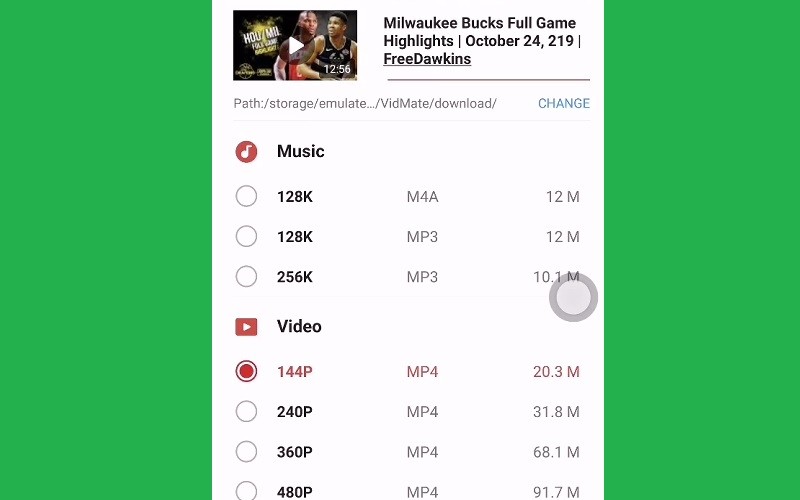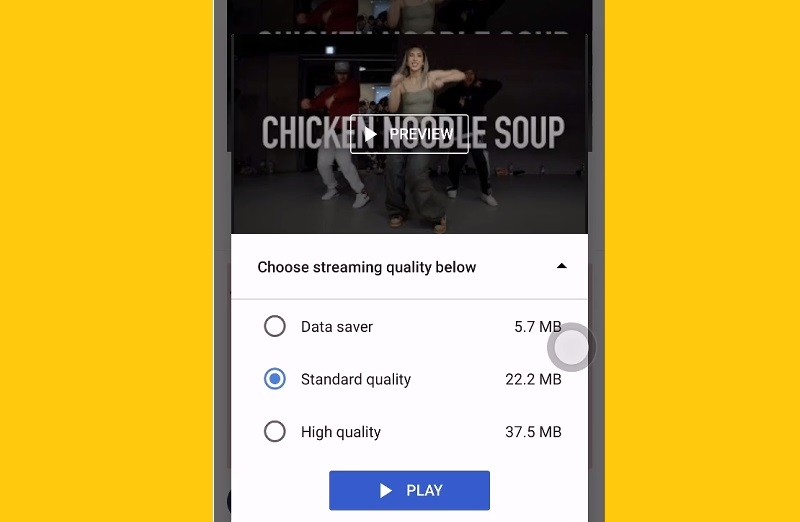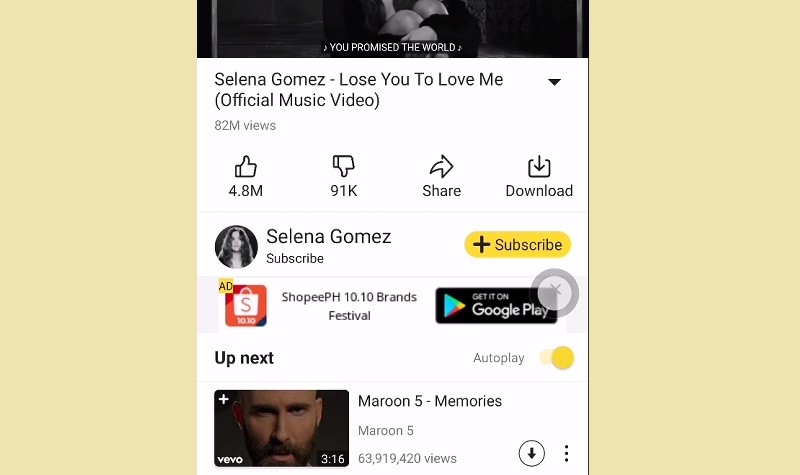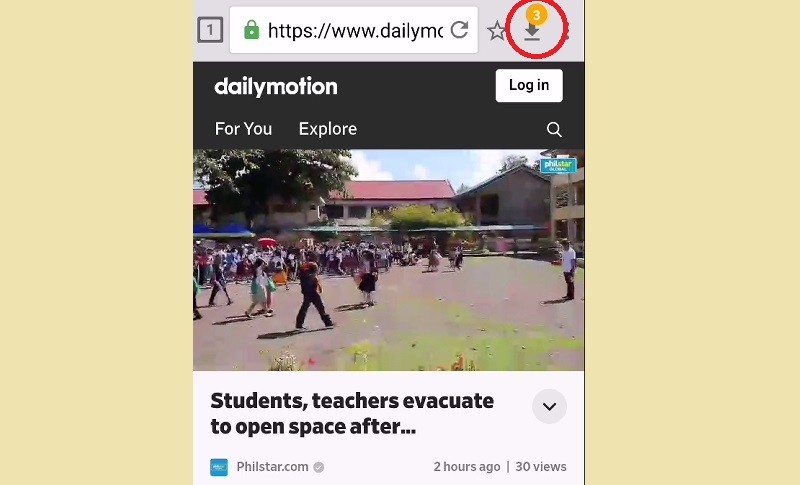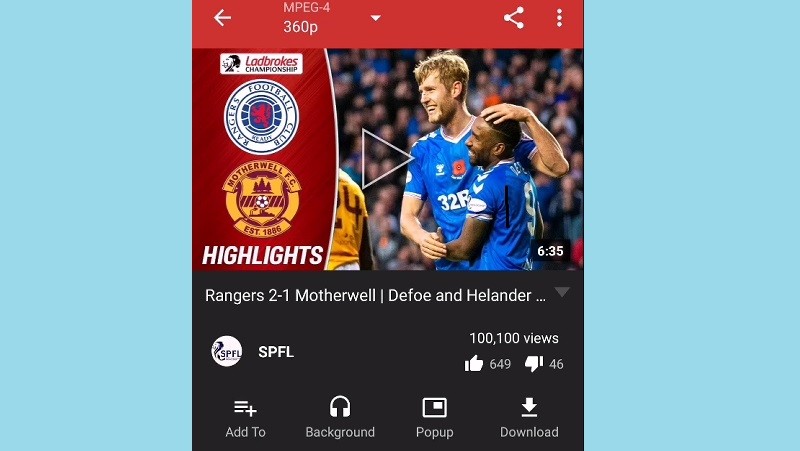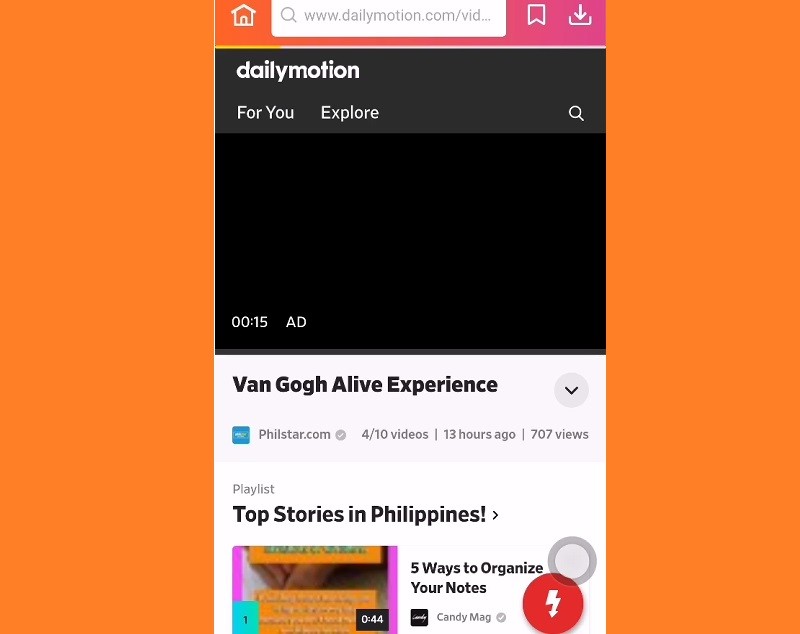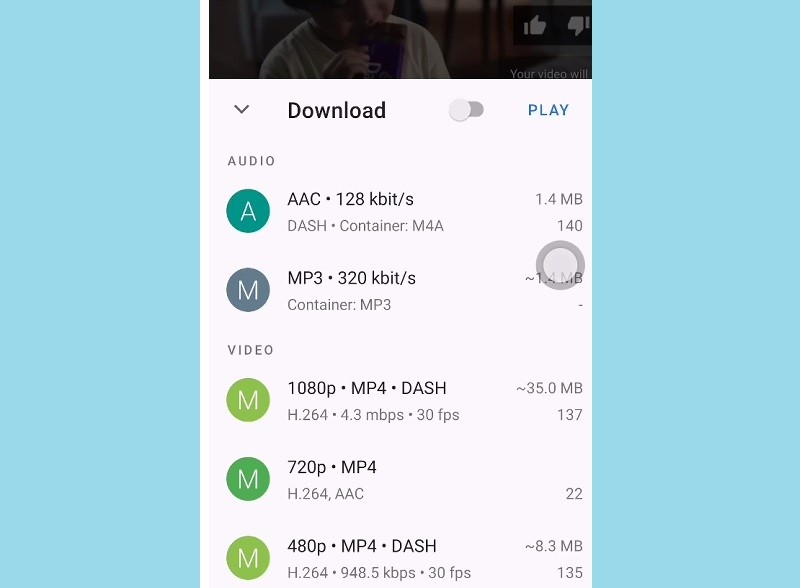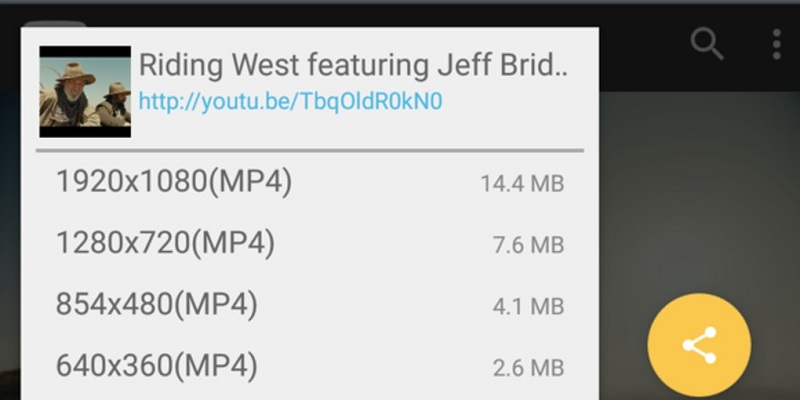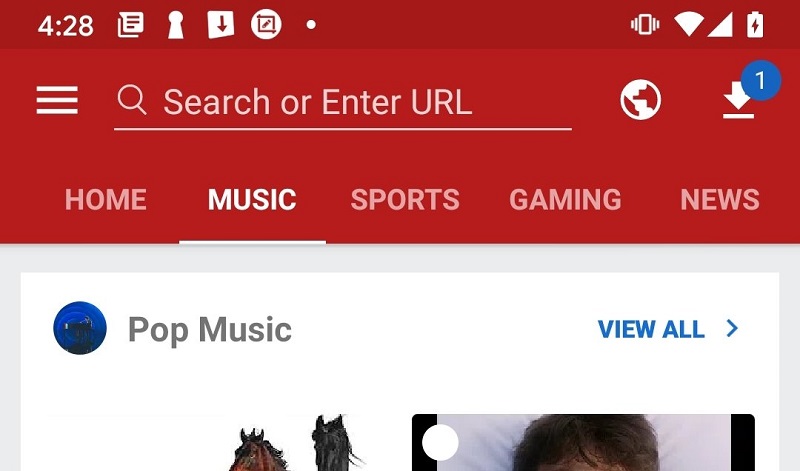- Best 10 Android Video Downloader for Downloading Online Videos
- VidMate
- YouTube Go
- KeepVid
- Snaptube
- Android Video Downloader (AVD)
- NewPipe
- InsTube
- GetTube
- TubeMate
- Videoder
- How to Transfer Videos from Android to Computer
- Option 1. Transfer Videos from Android to PC using USB Cable
- Option 2. Send Android Videos to Computer with Bluetooth
- Option 3. Recover Videos from Android to Computer via Android Data Recovery
- Conclusion
Best 10 Android Video Downloader for Downloading Online Videos

VidMate
VidMate is one of the most popular free Android video downloading apps that allow you to obtain videos from Facebook, YouTube, Dailymotion, and other popular platforms. VidMate also offers users access to download full-sized HD movies, anime series, TV series, and other shows. If you don’t want to download videos on your device to save space, you can use this app to stream contents online. VidMate offers many Hollywood and Bollywood movies, but don’t expect to find any recent movie or pirated film on the platform. It is one of the reasons VidMate has been running so far without any problems. The latest updates offer many exciting features like obtaining URLs straight from your browser, resume downloads, and other interesting features. This app, however, is not available for download on Google Play Store for some odd reasons.
- Function to be able to rip and download audio.
- Great to extract the audio of the music videos.
- Compatible with loads of other video sites.
- High-Speed Internet is required for HD videos.
YouTube Go
YouTube Go is another program that allows you to download videos from YouTube using your Android smartphone. However, there are some cases where you can’t download videos because of some copyright issues or restricted. Worry not, as you can still download videos, even the ones that you may find restrictive. YouTube Go is one of the best applications that allows you to download clips from YouTube, which you can view easily offline. Another interesting feature about this app is that it enables video sharing between two android devices without connection to the Internet. With YouTube Go, you can select the video quality you wish to download.
- Easy to download MP3 and MP4 formats.
- Video sharing between Androids.
- Some videos are restricted and the app cannot download them.
KeepVid
KeepVid is probably one of the best Android video downloaders available and definitely one of the most popular ones around. With KeepVid video downloader, Android users can download YouTube videos faster than other video downloaders. It also enables users to download videos from many platforms such as Facebook, Twitter, Tumblr, etc. KeepVid has a very super-easy-to-use interface. It allows users to download HD videos up to 4K resolution and have a built-in video and audio player. Users can download Youtube videos as MP3 and many other formats. KeepVid Android app is free and does not have in-app purchases or malware. However, it displays ads, which can be annoying. To remove it, you can buy the premium version.
- It is free.
- Download YouTube videos to MP3 with 320 Kbps.
- It allows for speedy downloads with minimal hitches.
- Keepvid has a Built-in browser, video searches are easy to make.
- Interface can be confusing with so many video website icons.
Snaptube
This Android software allows users to download videos on their devices without paying a dime. It does not contain in-app purchases. Another interesting feature about this app that makes it stand out from other video downloading apps is it allows you to save music files directly from your device. Aside from that, Snaptube enables you to search for more video websites using its built-in browser. This app supports downloading multiple files, and it has download resume features. Snaptube also supports different resolutions like UHD and QHD, just like Videoder.
- Ability to choose the video resolutions before downloading.
- Manage download content while they are still being downloaded.
- Users need to allow turn on unknown source on their phones.
Android Video Downloader (AVD)
Another exciting app you can install on your Android device to download videos is Android Video Downloader. With more than five million installs, this video download application is one of the best ways to download HD, 1080p, and 4K videos. Other interesting platforms offer videos you will love besides YouTube. AVD also has an in-built browser that allows you to download videos at ease on your Android device. Another feature that makes this app unique is its simple and attractive user interface. Everything about this app is fantastic. The only set back is that you cannot configure it to download videos from YouTube.
- Easy interface.
- It has a built in interface.
- Support almost all download formats available.
- Cannot download from YouTube.
NewPipe
NewPipe is an open-source application on Android that supports downloading videos from YouTube. Note that this application does not make use of Google Play Services or any YouTube API. The NewPipe app is developed to offer users the same experience they would get using the YouTube application without showing ads. This open-source app has an intuitive interface. It comes with a music player that allows you to play music on the background while using other applications on your smartphone.
- Downloads large files with ease.
- Select the quality and resolution of download.
- The app is understandable.
InsTube
Instube is another excellent app that offers free, secure, and simple video downloads on your Android application. This app supports different platforms, including YouTube. It provides a beautiful interface that allows you to download videos at ease. You can also choose the format, resolution, and quality of the video you want to download. InsTube also has an in-built video locker that you can use to protect your favorite clips with a password. Also, you can use the built-in video player and music player to play your multimedia files. This app can be used to download videos from different websites like YouTube, Twitter, SoundCloud, Facebook, WhatsApp, etc.
- The download speeds is commendable.
- Easy to share videos on social media.
- Downloads cannot be paused.
GetTube
With GetTube, you can download videos from YouTube on your Android device without making any payment. This app has a simple and elegant interface. The app is also properly organized, helping you find clips you downloaded at ease. To download videos from YouTube, all you need to do is click on the download button. You can also use this application to download a particular video or the audio version of the file. It saves you the time and stress of converting videos you download on your device into audio formats.
- Great interface and easy to use.
- Allows download audio only.
- It is totally free.
TubeMate
TubeMate is another video downloader app for Android devices that can get you videos from YouTube. It can help you get music videos, tutorials, guides, how-to videos, webinars, and more. Aside from downloading videos, its built-in browser lets you search, stream, and share videos quickly. Besides, it can save the videos to 720p and 1080p, or you can download the video without changing its original video quality.
- It uses multiple connections for you to have the best download speed.
- You can pause and resume download with this app.
- This app can only download from YouTube.
Videoder
Videoder is one of the most excellent and popular video downloader apps for Android and Windows that can get videos from YouTube and other 50+ video sharing sites. That also includes Facebook, Instagram, Hotstar, Voot, VK, and more. Aside from that, Videoder can save video up to 4K quality as long as the website supports it. Another good thing about this app is it can do batch downloading, downloading multiple videos simultaneously.
- It can also download auido files.
- It has an clean and intuitive interface.
- Its built-in search browser search videos slower than the other app.
Источник
How to Transfer Videos from Android to Computer
Our smartphones are equipped with cameras that help us capture high-quality videos that are large enough to fill up both our phone memory and our SD cards over a short period of time. That coupled with the many videos we receive from friends and family and those we download necessitates the need to either back them up on a computer or cloud service, though the former is recommended because of the fact that most videos are large. This article explains how to transfer videos from android to computer without USB cable, with one, and through third-party software.
Option 1. Transfer Videos from Android to PC using USB Cable
Using a USB cable to transfer videos from your Android device to your computer is the simplest way to go about it.Follow the procedure below:
Step 1: Connect your device to the computer. It has to be unlocked for it to work.
Step 2: Select «Media device (MTP)» if prompted for a connection type.
Step 3: Wait for a few seconds for the automatic installation of drivers. In certain instances, you may have to install the driver(s) manually.
Step 4: File Explorer should automatically open. If it doesn’t, tap the Windows button on your keyboard or click «Start» on the bottom left of the interface and launch File Explorer.
Step 5: For videos saved on internal storage, click your device’s name on the left pane of the File Explorer window, navigate to DCIM and under «Camera», copy the videos you’d like to transfer and paste them on a destination folder of choice on your computer.
For videos stored on your SD card, click on your SD card on File Explorer and proceed to step 5.
Option 2. Send Android Videos to Computer with Bluetooth
If you are thinking of how to transfer videos from Android to PC wireless, using Bluetooth as explained below is a great option.
Step 1: Turn on your device’s Bluetooth by swiping down from the top of your screen and tapping the Bluetooth icon.
Step 2: On your PC click «Start», click on Settings > Devices > Bluetooth & other devices and toggle it «On».
Step 3: Click Add Bluetooth or other device > Bluetooth.
Step 4: Once your device’s name appears on the computer, select it and click Pair then accept.
Step 5: Click the Bluetooth icon then select «Receive a File».
Step 6: Select the videos you’d like to transfer. Tap share and select the «Bluetooth» option.
Step 7: Select your computer’s name and choose «Yes» in the prompt that follows.
Option 3. Recover Videos from Android to Computer via Android Data Recovery
Using third-party software to transfer videos from Android to your computer offers you more flexibility and functionality. Tenorshare Android Data Recovery has a subsidiary package known as Android data transfer that’s simple to use.
Tenorshare Android Data Recovery is a simple easy to use tool for Android users who’ve lost their contacts, messages, photos etc. that allows users to recover data both from the internal storage of their Android phone and SD card. With it, you can recover important files that you’ve accidentally deleted after a factory or master reset on your device from phones that have been damaged by water or have broken screens among other scenarios. For efficient recovery of data, follow the procedure below.
Step 1: Download and install Android Data Recovery. Connect your device to your computer using a USB cable.
Step 2: Launch this professional Android data transfer and hit on «Next» button to start scanning your phone.
Step 3: Under it, select the file types you wish to export. Here you should hit on «Video» and then click on «Next» button and go ahead.
Step 4: Click «Recover» button that’s located on the bottom right bar.
Note: If you are wondering how to transfer videos from Android to computer without USB, then Tenorshare Android Data Recovery Pro is another better option.
Conclusion
As has been detailed in the article above, transferring videos from your Android device to your computer is a simple straight-forward process. Using a USB cable is preferred to Bluetooth since the latter takes more time. What’s more, Android Data Recovery is quite a reliable tool to transfer videos from Android phone to Windows or Mac computer.


Updated on 2019-08-29 / Update for iOS File Transfer
Источник