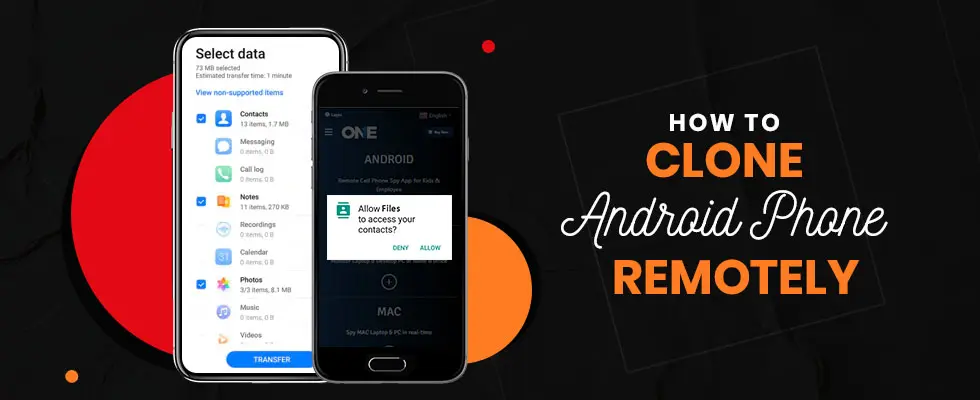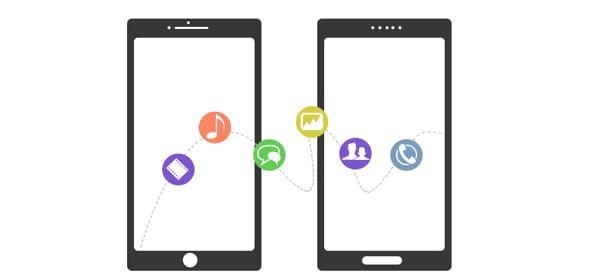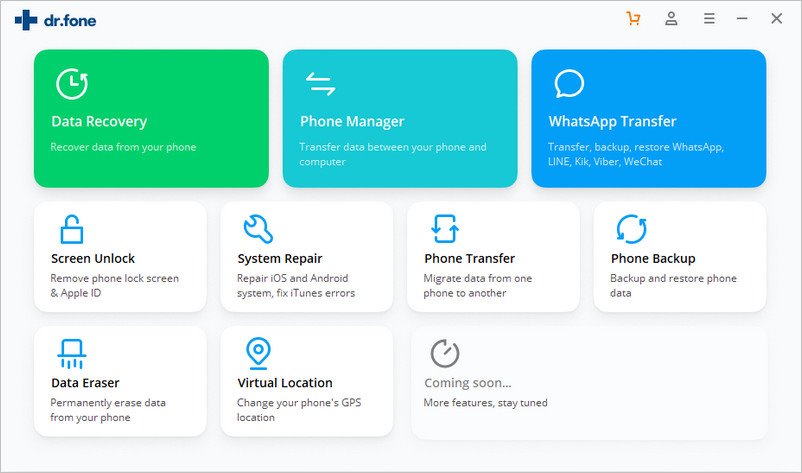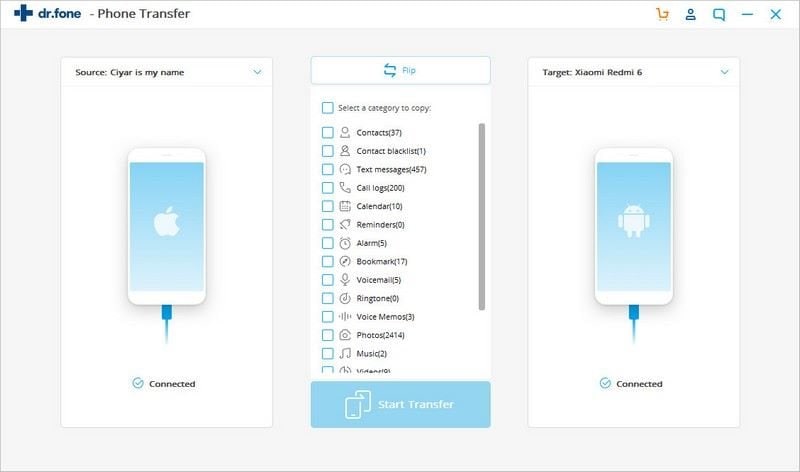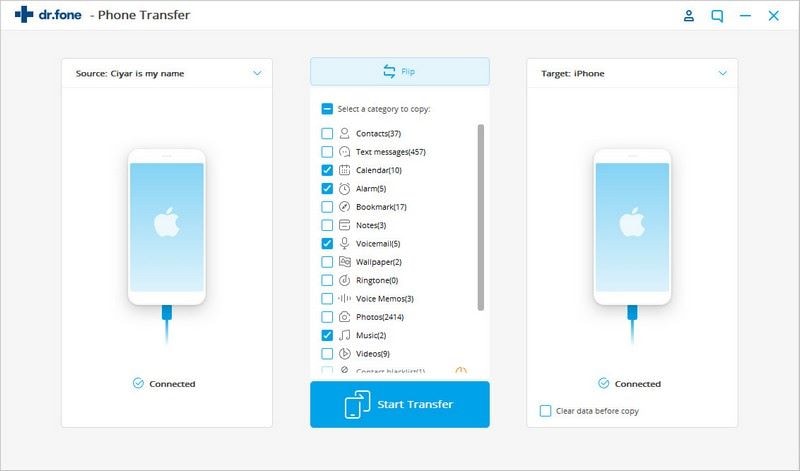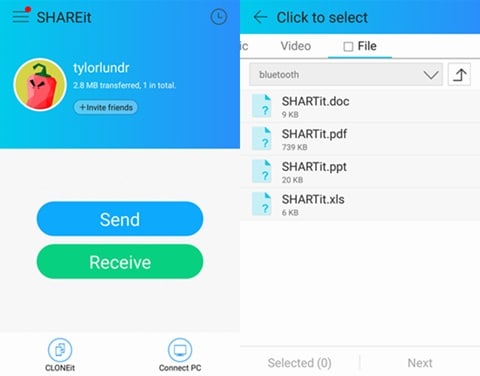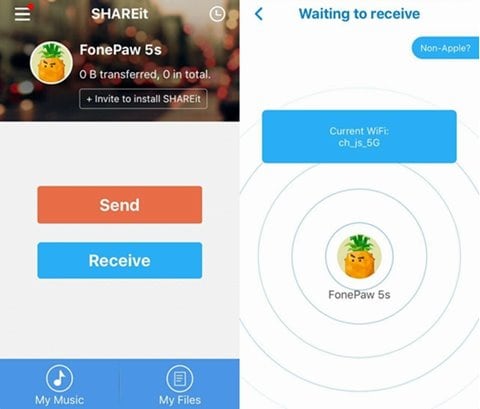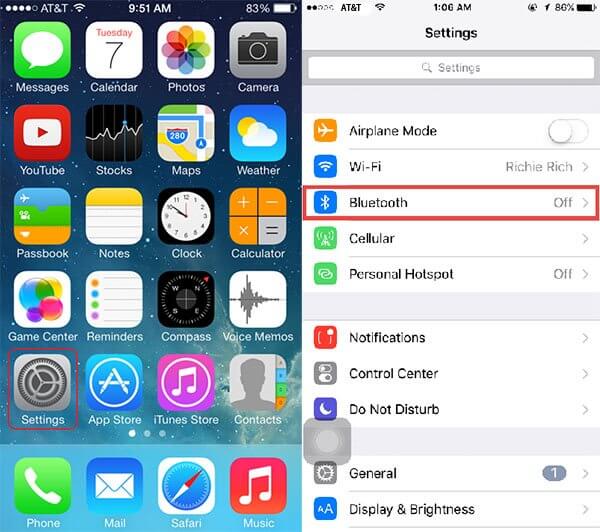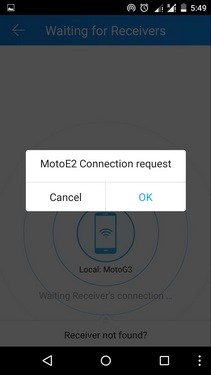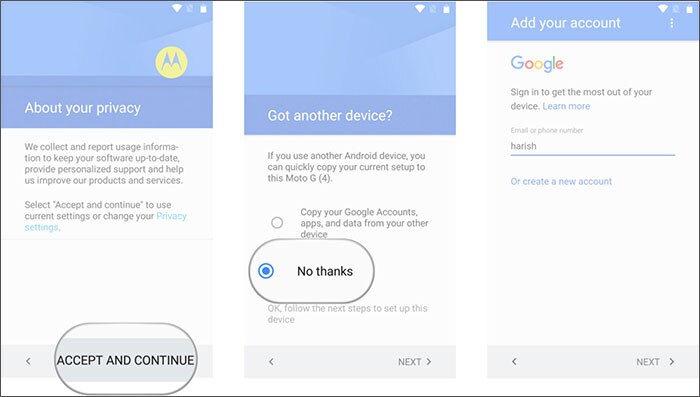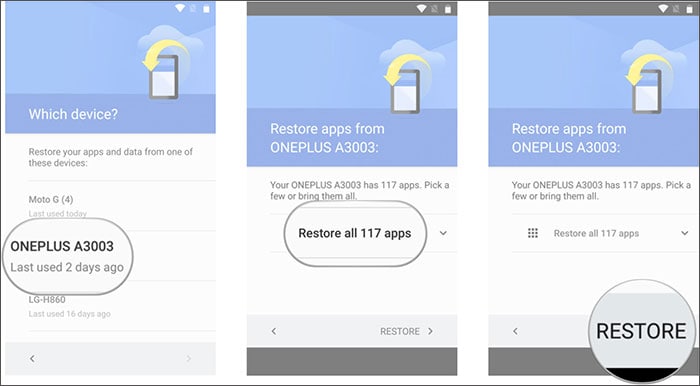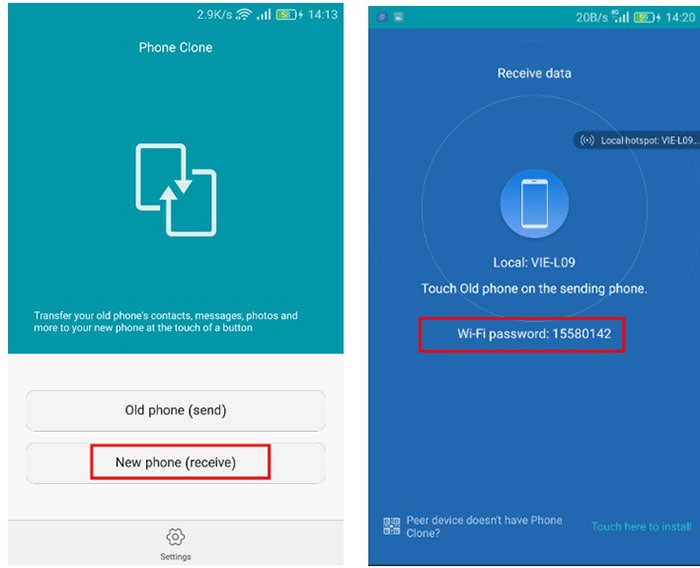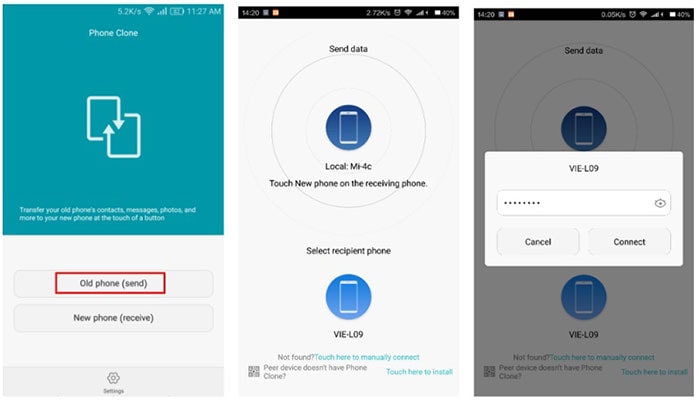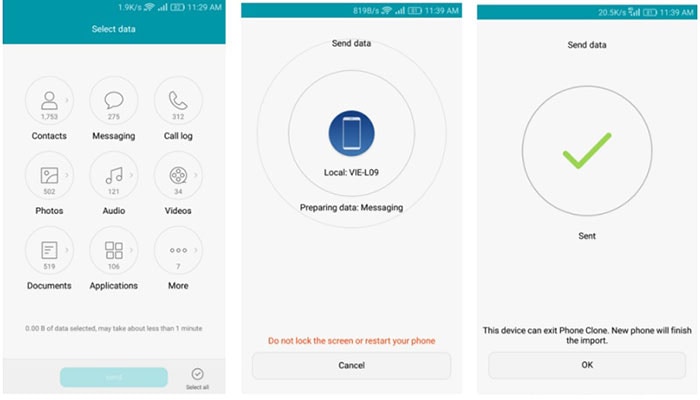- How to Clone Android Phone Remotely? (Step by Step Process)
- What Does Clone a Phone Mean?
- How to Clone a Mobile Phone Remotely?
- Install TOS App On Your Android Phone Secretly
- Always Keep Backup with Data Backup App
- Email Calendar & Contacts
- Media Files
- Password and Bookmarks
- SMS & MMS Messages
- IM’s Social Media Conversations
- Clone a Phone with Android
- From Beginner to Professional: All Things About How to Clone Android Phone
- Backup & Restore Data
- Part 1: What Does Clone Phone Refer To?
- dr.fone — Phone Manager: How to Clone A Phone with 1 Click?
- Part 3: 4 Other Ways to Clone Your Phone
- 1. SHAREit
- 2. CLONEit
- 3. Google Drive
- 4. Phone Clone
- Part 4: How to Find Out if Your Phone is Cloned or Not?
- 1. Low battery capacity
- 2. Check the specification of the phone using third-party app
- 3. Unable to make or receive calls
- Some other signs that your phone is cloned:
- Part 5: How to Protect Your Mobile Phone from Cloning without Permission?
How to Clone Android Phone Remotely? (Step by Step Process)
No doubt spending a time to clone a phone does not seem that much easy. It may seem time taking and hectic stuff to do. But today we will guide you a painless guide to get you up and do the job very fast. You may want to intercept live calls and messages of your target phone or you may be looking for getting your data from an old android phone into the newest one. You just have to follow some steps and you will be able to clone a phone with android. It is true that moving all of your android phone data can be a painful and time taking procedure. Android phones give you tough time as compare to other OS phones due to its tight integration with the cloud services, but there is a way to clone the Android cell phone gadget to the fullest.
Whatever the case it might be, either you are willing to create a backup of your phone and to restore that data when needed the most or you are looking forward to monitoring or gather the complete information of your target cell phone device. You may have found some hurdles while cloning the cell phone device of Android before a catastrophe hits your mobile phone. Let’s discuss what does it really means to clone a phone and how to clone Android with phone cloning app .
What Does Clone a Phone Mean?
The mobile phone cloning means actually to make a copy of the data of target cell phone . The purpose of cloning the android gadget could be different such as monitoring someone activities on their phones such as young kids and teens, employees and the person whom with you are in a relationship. On the other hand, it may also possible that one actually wants to change the old phone of Android and want to deliver or sync the entire phone data into new one.
How to Clone a Mobile Phone Remotely?
If you are looking forward to cloning your phone device or you want to monitor someone’s cell phone device with the help of android remote monitoring. Then you have to follow some basics steps of phone cloning app in order to get the entire data of your older phone and to reload it into your newest phone. Let’s discuss all the steps that you need to follow to clone a mobile phone with the android phone.
Install TOS App On Your Android Phone Secretly
Initially, if you really want to clone a particular phone with clone phone app to get the entire data or you willing to track someone’s phone activities such as text messages, incoming and outgoing calls, shared media files, Passwords and plenty of things alike. Once you have installed the android phone cloning app on the target phone then you will have the power to monitor the entire cell phone activities and even to deliver your old cell phone data into the new one without facing issues. Once you have installed the spy app for android, it will be your headache either you want to clone the phone for your personal reasons or you spy on someone’s phone.
Always Keep Backup with Data Backup App
The data backup is very necessary because at any point in time your cell phone may hit with catastrophic and you may lose the entire data on your phone within neon seconds. So, it is very necessary for a person who is looking forward to cloning or tracks someone’s device or shifting the data from an older device to a new one. All is to have a data back up on your android phone gadget. Therefore, I would prefer a tool that is the best one for creating a data backup for your mobile phone data of android and at the same time it will behave as to clone android phone or to spy on anybody else phone such as for parenting point of view, to track the employees activities and their data within the device and to keep an eye on someone you love the most.
TheOneSpy android spy software is the kind of tool that helps you in any way whether it clones the android phone or tracks the activities of the target phone. Once you have installed the data backup software all the installed data within your older android phone will be synced into your TOS online control panel that can be stored on your new android cell phone device.
Email Calendar & Contacts
If you want to get the entire data of calendar and contacts then you have to use the phone activities of the cell phone spy app. A user will be able to have the data of phone book, calendar events and as well as the task logs. On the other hand, email content can also be tracked and get your hands on the email data by using the read email of the best android monitoring app and a user will get to know the content email of Gmail.
Media Files
Sometimes people store the music files and photos and plenty of other things like that on their android phone and don’t want to delete or lose entire files. A user can get the data by using the multimedia files of the mobile spy app and get their hands on all the data of the multimedia and shift it into the new phone. On the other hand, if someone is monitoring anyone, then a user can view phone gallery remotely of a target phone.
Password and Bookmarks
Use keylogger of the android surveillance app and get your hands on all the keystrokes applied to the target phone. Finally, you will have all types of keystrokes such as password keystrokes SMS keystrokes and messenger and email keystrokes. A user can also view the bookmarked and visited websites of target cell phone browser by using the browsing history of TOS cell phone spying.
SMS & MMS Messages
When it comes to getting your hands on the data of SMS, MMS messages, you just need to use the text message spy on an android phone. A user will have the content of SMS, messages, MMS, BBM chat messages, and heads-up tickers notification.
IM’s Social Media Conversations
There are many users that want to save their entire conversation for different reasons such as on social media apps Facebook, Tinder, Line, Vine, and others. Someone has accidentally deleted the conversation or forget the password and ID. They can use the social media spy app IM’s of the mobile phone tracking software and recover the password and email ID by using the keyloggers and online control panel of the best spy app.
Clone a Phone with Android
Once you have taken all these mentioned steps one by one at the end you will get to know that you have the entire data of your older phone of Android or you have the data of your target android phone device. Now you can deliver all of your older phone data into the new one and by using all these phone clone steps you can come to know the entire activities of your target person to the fullest.
Conclusion:
The theOneSpy android spy is the one and the only tool of its kind that is the best for cell phone cloning and as well as to track the activities of a target phone. Bring the best cell phone spying app and use it for multiple tasks such as clone a phone, monitoring someone’s phone activities, and creating a data backup.
Источник
From Beginner to Professional: All Things About How to Clone Android Phone
Here is a definitive guide to show you how to clone Android phone in 5 different ways. If you’re frustrated with Android phone cloning, here we provide solutions.
Backup & Restore Data
• Filed to: Backup Android • Proven solutions
Everyone loves to have a new Smartphone in their hand. The main problem that all new phone buyers face is how to get available data on their old device to the new phone.
If you are moving from a low version of the Android phone to the Android phone’s upgraded version, then there are tools on offer online that you can use to easily transfer all the contents from your old Android phone to the new Android device. This type of transfer of all files from one Android device to another is commonly referred to as clone Android phone.
Part 1: What Does Clone Phone Refer To?
The clone phone is nothing but to make a copy of the entire data from one phone to the other phone. The reasons to clone the Android phones might differ from person to person:
- You might want to keep track of the activities of the phones of your teenage kids or employees or your partner;
- Another reason to clone Android phone would be that you are going to change from an old Android phone to a new Android device and you do not want to miss all the important data and files on your phone. There is a chance for the data in the Android phone to get lost in seconds.
This is why it is very important to find a cloning tool that also offers the option of clone Android phone back up so that no data is lost during the transfer. In this post, you can learn 5 different ways to clone Android phone to PC or other security places. You can check these methods one by one as followings:
dr.fone — Phone Manager: How to Clone A Phone with 1 Click?
dr.fone — Phone Transfer is the best software you can use to carry out phone to phone transfer. It will easily and quickly transfer your apps, messages, videos, photos, music, messages, etc., from your old Android phone to the latest Android phone or iPhone you have purchased. This tool also offers the ability to clone Android phone to PC in just one click. There will be no loss of any file or data that you back up from the phone to the PC. The files will also not get lost when you carry out the transfer from the PC to the new Android phone using the software.
Below is the step by step guide to use dr.fone — Phone Transfer to clone Android phones:
Step 1: Download, install and launch this phone cloner on your Windows or Mac computer. Then, choose the «Phone Manager» option and click on it.
Step 2: Connect both the old and the new Android phones to the PC or the laptop. You should be using a computer or laptop that has more than two USB connectors to connect both the handsets at the same time. (If you need to clone Android to iPhone, just connect the target iPhone to the USB cable and continue the following steps.)
Step 3: When the devices are recognized by the program, you’ll see both the phones along with the source phone information. There will be a box shown in between the two phones where you can choose the data that you would like to transfer from the source to the destination device. As you are looking to clone Android phone in full, you need to choose all options.
Step 4: After this, you just need to click on the «Start Transfer» button to initiate the transfer of data from the old phone to the new one. Once the transfer is complete, you can remove the phones from the PC.
That’s the way to clone your phone integrated. I hope it can help you.
Read Also:
Part 3: 4 Other Ways to Clone Your Phone
Here we also provide 4 other solutions to help you switch data and clone your new phone. Let’s check them out!
1. SHAREit
SHAREit is a very popular app used on Android devices that help in the very quick transfer of files and photos from one phone to the other. It has over 700 million users and offers wireless transfer of data at lightning speed. With it, there is no need to use the Bluetooth option to transfer files from one device to the other if you have SHAREit installed on both the devices. You can download this app for free from the Google Play Store.
Now, let’s check the detailed steps as follows:
[Update] If SHAREit is not available on both the devices, then it has to be first downloaded and installed on both the devices.
Step 1: Open the app on the old Android or the source Android device and then tap on the «Send» option. You will be asked to choose the files that you would like to transfer. Choose the necessary files and then tap on the Next option.
Step 2: It is important to open the SHAREit app on the receiver’s device as well. The target Android device should be brought closer to the source device. Once you spot the availability of the receiver’s device on your source device, you need to mark the receiving device.
Step 3: Now, the files from the source phone will be transferred to the receiver phone.
Note: It is important that both the phones are securely connected to the Wi-Fi option or hotspot to send and receive the files.
2. CLONEit
CLONEit is another popular app that you can use to clone Android phone easily. There will be no loss of the quality of the items that you transfer between the phones using the CLONEit app. There is no need to depend on any cables and wait for a long time to transfer the contents of your old Android phone to a new Android phone. This app will start a private hotspot to send and receive data between the phones. CLONEit can create Android phone backup and transfer the content from one device to another in 12 different types of mobile data.
Here are some tips for using CLONEit to migrate data from Android to another device:
- This app need be downloaded and installed on both the source and the destination device.
- The source Android phone must be chosen as the «Sender» device and the destination Android phone should be chosen as the «Receiver» device.
Then, you can follow the onscreen instructions to clone Android phone to other devices easily.
3. Google Drive
Google Drive is an app that allows you to store data in the cloud. It can be used as the clone Android phone backup to create a backup of all the data you have in your old Android phone. You can use the Google drive to transfer data from old Android phone to a new one.
Step 1: Open your old Android phone and visit the Settings option. Scroll to choose the Backup and Reset option. Turn this option ON to create a backup of your data.
Step 2: After the backup data is fully stored in the Google Drive, you should switch on the new Android phone to carry out the setup.
Step 3: Log in to the Google account on the phone using the credentials. Be sure that the Google account is linked to the same old account you used in your old Android phone.
Step 4: The device will automatically sync to the Google account once your sign in is successful and the backup files will be seen on the new device. Choose the latest backup file and tap on the restored option to clone Android phonees to the new device.
4. Phone Clone
This is a new app that is designed to help transfer data from one Android phone to the other wirelessly. There is no need to set up multiple Google accounts in the new phone to transfer old files. This app offers a user-friendly interface and the transfer of data takes place instantly.
Step 1: Download and install Phone Clone on the old and new Android phones and open the app on both the phones.
Step 2: Choose the old phone as the sender and the new phone should be marked as the receiver. Now, your phone will turn into a Wi-Fi hotspot.
Step 3: The sender device will be looking for Wi-Fi networks and establish a connection with the sender phone by choosing the newly created Wi-Fi hotspot on the sender device.
Step 4: Once the secure connection between the two devices is established, you get to the clone Android phone by choosing the data on the source device. Then choose the «Send» option to transfer the data from the old phone to the new phone.
Part 4: How to Find Out if Your Phone is Cloned or Not?
The security of your mobile phone is always with the threat. There is always a possibility that your phone is cloned. This way all the important data and information you have on your phone can be accessed by fraudsters. The following are some of the ways to know if your Android device is cloned or not.
1. Low battery capacity
If you experience battery draining on the phone to be quicker than normal, then your phone might be bugged. If your phone is cloned, then the activities of your phone are getting recorded and sent to a third party. This will result in excess battery usage and it drains off quickly.
2. Check the specification of the phone using third-party app
Go to the Google Play Store on your phone and then look for the Antutu Benchmark App. Download and install this app on your phone. This software will be able to test the speed of the handset and also show the specifications of your phone and its name. If the manufacturer’s name displayed on the screen is different from what you are holding, then your device is cloned.
3. Unable to make or receive calls
It is important to take note of the times when you are not able to make or receive calls on your Android phone. If the Android phone is cloning at the same time, then you might get a message stating that the mobile number is already in use. This is a sign that your Android phone is cloned.
Some other signs that your phone is cloned:
- If there are clicking sounds or distant voices or static voices that you hear on your phone when making conversations, and then you should be worried that your phone is cloned.
- If the phone shows unusual behavior like screen lighting up when not in use or you see an automatic reboot, then it is possible that your phone is under cloning.
- If you have pressed the shutdown button and your phone takes a longer time to shut off than normal, then it might be a victim of cloning.
Part 5: How to Protect Your Mobile Phone from Cloning without Permission?
If you suspect that your Android phone is being hacked or if there is some unfair play, then you can check it by following a simple procedure. Here, you should make use of the Google «Find My Phone» feature to find out the location of the phone. If Google is not showing the same location where you are and are showing some other location, then you can be sure that your phone is hacked.
The following are some of the tips you can follow to prevent your Android phone from getting cloned and to prevent anyone from accessing the phone without permission.
- Keeping the phone with you and not allowing any other person to have access your phone is a way to prevent it from getting cloned.
- Securing the phone with a special PIN that cannot be easily traced or with a biometric lock is one way to not worry about clone Android phone backup.
- It is very important not install any of the unauthorized apps on your phone as it can easily make way for the clone Android phone.
- Using a security app can prevent the phone from hacking.
- It is important that you clear the cookies, cache and the browsing history of your phone every week or regularly so that no one can gain access to what you do online and where all you visit.
- Turning off the Wi-Fi when you are not accessing the internet and also keeping the Bluetooth off when not in use will prevent easy third-party access to your phone.
Источник