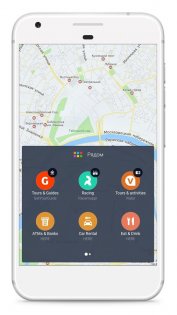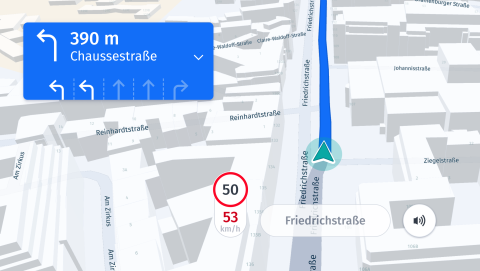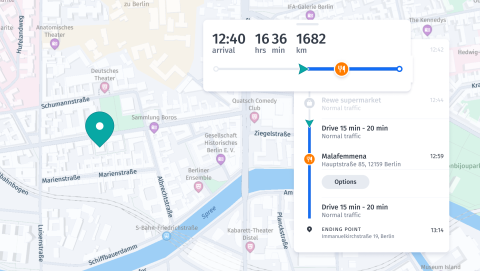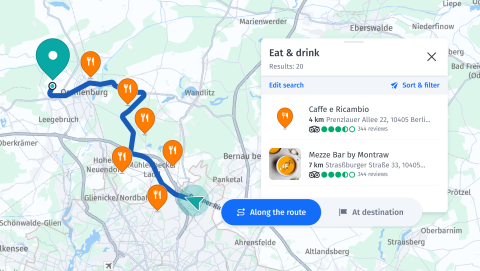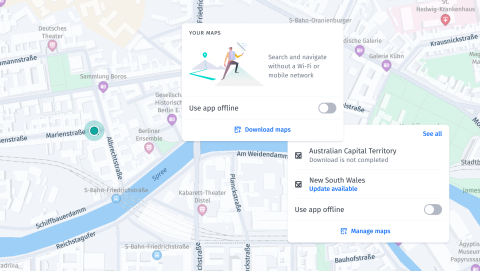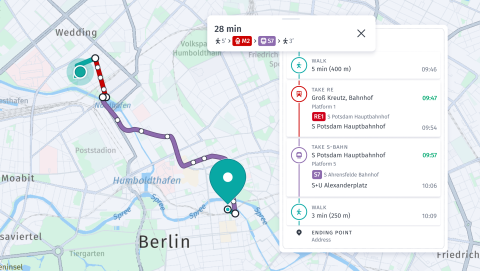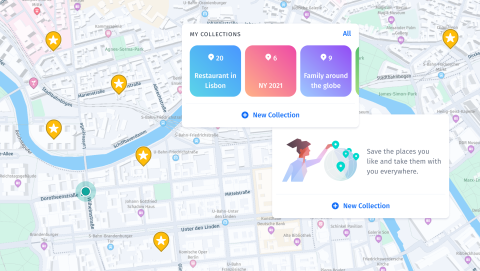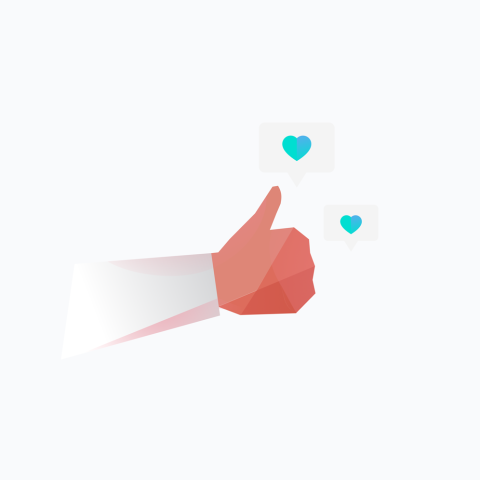- HERE WeGo
- Характеристики
- Описание
- HERE WeGo 4.2.500
- HERE WeGo для Android
- Android
- Характеристики
- Описание
- HERE WeGo
- Find on the App Store
- Get it on Google Play
- Search in AppGallery
- Ready to enjoy your journey? HERE WeGo
- Key Features
- Alternative routes
- Speed assistance
- Lane assistance
- Waypoints
- Search along the route or at destination
- Offline maps
- Public transportation
- Collections
- POI feedback
- Day/night themes
- Four simple steps to make WeGo even better!
- 1. Download WeGo and let’s go!
- 2. Go Beta!
- 3. Give it to us straight
- 4. Give us a follow
- Frequently Asked Questions
- Navigation
- How do I add waypoints?
- What are my options for voice guidance?
- How can I run a trip simulation?
- Why am I not getting any search results?
- Can I set speed limit alerts?
- Which transit types can I use in HERE WeGo?
- Why is my current position inaccurate?
- How do I find the nearest bus/train departure?
- I have an electric vehicle. How can HERE WeGo help me?
- Settings
- What are my options for voice guidance?
- How do I apply route preferences (ferries, highways, toll roads, . )?
- How can I use HERE WeGo in dark mode?
- How can I clear my search history?
- How do I edit or delete shortcuts?
- Can I set speed limit alerts?
- How can I enable or disable traffic info?
- I have an electric vehicle. How can HERE WeGo help me?
- Collections
- How do I edit, delete or manage my collections?
HERE WeGo
Характеристики
Версия Android: 5.0+
Разработчик: HERE Apps LLC
Количество загрузок: 6
Описание
HERE WeGO – приложение-навигатор с оффлайн и онлайн картами разных стран мира. С его помощью можно запланировать поездку из точки A в точку B и просмотреть подробную информацию о каждом способе добраться до конечного пункта. Приложение отобразит информацию о стоимости проезда, пробках на выбранном направлении. На данный момент разработчики добавили современные карты для более, чем 1 300 городов. Каждая схема отображает расположение улиц, домов, транспортных развязок.
Мобильный навигатор удобно использовать для поездок по родной стране или за границей. Пользователь имеет возможность поменять язык с английского на любой другой. Приложение позволяет строить маршруты по городу на любых видах транспорта:
- общественном — автобусы, троллейбусы и трамваи;
- такси — с указанием стоимости проезда в разных фирмах;
- велосипеде;
- пароме;
- личном автомобиле.
Во время поездки включается голосовое сопровождение. Голосовой помощник позволяет водителю лишний раз не отвлекаться от дороги. Если образовалась пробка, можно посмотреть другие способы добраться. Даже вдали от цивилизации удобно использовать это приложение, ведь оно поддерживает оффлайн карты. Есть подробные схемы не только городов Европы и США, но также России, Украины и стран СНГ.
Функционал позволяет скачивать необходимые оффлайн-карты и сохранять их на карту памяти, чтобы не тратить место в телефоне. Если работает GPS, можно использовать онлайн-карты. В приложении есть кнопка для переключения между режимами онлайн и оффлайн.
Источник
HERE WeGo 4.2.500
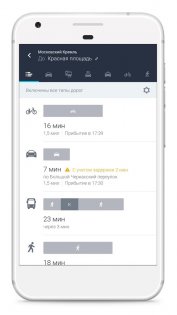
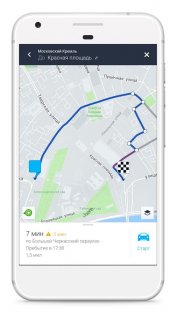
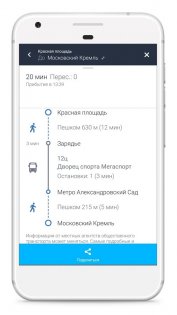
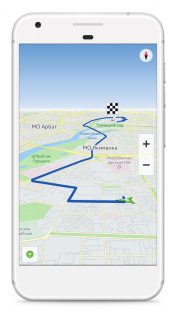
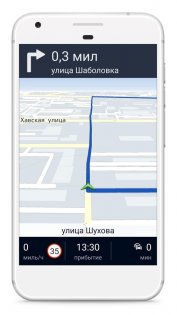
Nokia HERE — карты, которые помогут найти путь к месту назначения, где бы вы ни находились. Можно исследовать окружающий мир, разведывать новые места, не боясь при этом потеряться. С Here вы можете твердо стоять на земле, зная, в каком направлении двигаться дальше. С HERE вы можете путешествовать по всему миру, прокладывать собственные маршруты и отыскивать нужные места даже без подключения к Интернету. Просто скачайте карты и сохраните их на своем телефоне или планшете. Вы сможете полноценно работать с ними в автономном режиме, где бы вы ни находились. Приложение HERE поможет найти то, что вам нужно. Посмотрите, где находятся ближайшие к вам рестораны и магазины. Поменялись планы? Договоритесь о встрече с друзьями и отправьте им сведения о своем местонахождении с помощью функции Glympse. Готовясь к путешествию, отмечайте на карте места, которые хотите посетить по прибытии. Здесь также можно просмотреть оценки и обзоры с порталов Trip Advisor, Lonely Planet и других. Куда бы вы не отправились на автомобиле, поэтапные голосовые подсказки всегда доступны. Сведения о ситуации на дорогах и движении общественного транспорта в режиме реального времени помогут найти кратчайший путь.
Исследуйте мир по-новому:
- Не теряйте ориентира: голосовые подсказки на каждом этапе поездки или прогулки доступны, даже если вы не подключены к Интернету.
- Используйте карты, доступные в любом режиме: интерактивные карты для более чем 100 стран, которые можно скачать, сохранить и использовать, когда вы не в сети.
- Выбирайте кратчайший путь: сведения о движении общественного транспорта — карты, маршруты и прочее — для более чем 800 городов и 40 стран.
- Объезжайте пробки: сведения о ситуации на дорогах и ремонтных работах в режиме реального времени для более чем 40 стран.
- Планируйте поездки заблаговременно: отмечайте на карте места, которые хотите посетить во время путешествия.
- Встречаться с друзьями еще проще: с помощью функции Glympse можно сообщить им о своем местонахождении и времени прибытия на место встречи в текстовом или электронном сообщении.
Редакционный обзор бета-версии Nokia HERE Maps для Android можно прочесть здесь.
Источник
HERE WeGo для Android
Android
Характеристики
Обновлено: 2021-09-21 20:01:31
Совместимость: Android 5.x, Android 6.x, Android 7.x, Android 8.x, Android 9.x, Android 10.x, Android 11.x, Android 12.x
Язык: Русский, Английский
Описание
Один из наиболее удобных навигаторов для Android, обладающий поддержкой подробных голосовых инструкций.
Благодаря приложению HERE WeGo, вы не заблудитесь даже в незнакомом городе. Оно станет одинаково полезно как при передвижении на личном авто или общественном транспорте, так и при велосипедных или пеших прогулках, предлагая сразу несколько оптимальных маршрутов, среди которых вы сможете выбрать наиболее подходящий по расстоянию, времени в пути или стоимости поездки.
Благодаря наличию подробных голосовых указаний, вам не придется отвлекаться от дороги, чтобы не пропустить нужный поворот или остановку. В дополнение к этому, программа своевременно уведомит вас об изменении дородной обстановки и предложит возможные пути объезда.
В приложении HERE WeGo для Android вы сможете указать способ перемещения, чтобы подобрать наиболее точный маршрут. Указать можно личный автомобиль, такси, общественный транспорт, каршеринг, велосипед и т.д.
Приятной особенностью программы является возможность работы в оффлайн-режиме. Продолжайте следование по маршруту даже в тех местах, где нет доступа в интернет. Обратите внимание, что для этого вам потребуется предварительно загрузить соответствующие наборы карт в память своего гаджета.
Скачайте приложение HERE WeGo для Android и находите оптимальные маршруты из одной точки в другую, даже в незнакомых городах и странах.
Источник
HERE WeGo
Wherever you’re going, the refreshed WeGo navigation app will help you get there.
Enjoy your journey.
Find on the App Store
Get it on Google Play
Search in AppGallery
Ready to enjoy your journey? HERE WeGo
It was time to reboot HERE WeGo, so we’ve given it a fresher, more modern edge. We’ve made the navigation simpler and you can now choose your preferred mode of transportation.
And there’s so much more: from saving maps for offline use, to displaying parking availability at your destination, HERE WeGo does everything you need.
We haven’t finished yet, either. Look out for more updates in the coming months – or tell us what you’d like to see.
Key Features
Alternative routes
Want to keep your options open? We’ve got you covered with our alternative route suggestions, so you can choose the right route at the right time.
Speed assistance
HERE WeGo now lets you know when you’re going a little too fast and where you’ll find speed cameras located, so you can adjust your speed and drive legally.
Lane assistance
Not sure which lane to select for your next maneuver? At a junction, or when entering or exiting a motorway, lane assistance will direct you, so you have more time for making decisions.
Waypoints
Create a multi-stop trip and add waypoints along the way, simply by adding new points of interests.
Search along the route or at destination
While planning your route, search the places you want to include in your trip and add them with just one click.
Offline maps
Download a map of a region, country or continent, then complete your journey while staying totally offline.
Public transportation
Travel through the city on public transportation and easily connect with all the different transport modes.
Collections
Save all your favorite places in the app and organize them the way you want to.
POI feedback
Share new places with us and see them appear in the app.
Day/night themes
Adapt the look of your app according to your personal preferences and the time of day you’re traveling.
Four simple steps to make WeGo even better!
1. Download WeGo and let’s go!
Head to the app store and download HERE WeGo. Now you’re ready to navigate to your first destination.
2. Go Beta!
If early adoption is your thing, our Beta version (on Android PlayStore and iOS Testflight) will give you early access to key features.
3. Give it to us straight
Tell us what you think about WeGo. It doesn’t matter if you’re using the main app or the Beta version, we want to know about your experience. And we’re always open to suggestions, honestly, so tell us what you’d like to see in the future.
4. Give us a follow
We’re all over social media, so stay connected with us – and our community of WeGoers – to get all the latest news.
Frequently Asked Questions
Navigation
How do I add waypoints?
New HERE WeGo feature**
To add waypoints to your route, please follow these steps:
- Launch the HERE WeGo mobile app
- Enter your final destination and click on ‘Get directions’
- Start navigating — drag the bottom bar up to expand the menu
- These options will become available: ‘Gas’, ‘Restaurants’, ‘Parking’, ‘Toilets’ and ‘Search’
- See available waypoints by clicking on the relevant icon, or select ‘Search’ to add a specific address
- Select your choice of waypoint from the list or map — click on ‘Add waypoint’
- Your waypoint is now added to your route
Enjoy the journey!
**Feature available from version 4.0.30″
What are my options for voice guidance?
HERE WeGo relies on the OS (both Android and iOS) for the voice options it offers.
This means that the text-to-speech (TTS) system installed on your phone will be the one through which we offer our list of voices within the app. If you wish to use a type of voice guidance that is currently not on the list, you may install your desired TTS directly from your phone’s system settings (outside the HERE WeGo app).
Your TTS options will vary depending on your device model and your OS version. To change the voice’s speed, please check the voice options under your phone’s settings.
How can I run a trip simulation?
To simulate a trip in the app, you should:
- Launch the HERE WeGo app and enter your final destination in the search bar
- Select ‘Get directions’
- As soon as the app displays the route and the length of time it takes for you to get there, you’ll also see an icon on the right to start your navigation
- Press and hold onto this icon to begin the trip simulation
Why am I not getting any search results?
If the app is not showing any results for your search:
- Make sure there are no typos — some street names can be tricky to spell
- Type the entire street name + house number
- Avoid street name abbreviations; they may interfere with search results
- Make sure your internet connection is stable when navigating online
- If you’re searching offline, make sure you’ve downloaded the offline maps for the area where the address is located
Can I set speed limit alerts?
Yes, you can. To turn on speed limit alerts:
- Launch the app — select ‘Settings’
- Select ‘Speed limit alerts’ to turn the following options on or off;
- Speed limit displays
- Alerts when you’ve gone over speed limits
- Alert sound
- You may also set alerts from a particular speed limit
Which transit types can I use in HERE WeGo?
You can find results for navigating by car, public transportation and by foot.
Why is my current position inaccurate?
For us to provide accurate location info, you must have a stable internet connection and your permissions for access location must be turned on. These phone settings might help to improve a location’s accuracy:
- Select automatic time zone
- Make sure ‘Power Saving Mode’ is off
- Remove battery optimization
- Because the app depends on GPS and other technologies, your current location might vary by a couple of meters
If you’ve done the above but major inaccuracies persist, please contact our support team
How do I find the nearest bus/train departure?
Find the nearest public transit departures at your location with the following steps:
- Launch the HERE WeGo app
- Enter your final destination
- Select ‘Get directions’
- Select the public transit option
- Check out all the public transit options near you to get to your destination
I have an electric vehicle. How can HERE WeGo help me?
HERE WeGo covers electric vehicles and can show you where charging points are located. To enable this function on your app:
- Launch the app — drag the bottom bar up to expand the menu
- Select ‘Settings’
- Under ‘General’, select ‘Fuel type’
- Under ‘Fuel type’, select ‘Electric’
Now, whenever you search for EV charging stations or try to get a waypoint while navigating (by selection ‘Gas station’, for example), the app will take into account that you have an electric vehicle and show you the relevant results.
Settings
What are my options for voice guidance?
HERE WeGo relies on the OS (both Android and iOS) for the voice options it offers.
This means that the text-to-speech (TTS) system installed on your phone will be the one through which we offer our list of voices within the app. If you wish to use a type of voice guidance that is currently not on the list, you may install your desired TTS directly from your phone’s system settings (outside the HERE WeGo app).
Your TTS options will vary depending on your device model and your OS version. To change the voice’s speed, please check the voice options under your phone’s settings.
How do I apply route preferences (ferries, highways, toll roads, . )?
To apply route preferences, follow these steps:
- Launch the HERE WeGo mobile app
- Drag the bottom bar up to expand the menu
- Scroll down and select ‘Settings’
- The app will display several options that you can avoid on your route (e.g. ferries, highways, tunnels, roll roads, unpaved roads)
- Select the options you’d like to avoid on your route These will be taken into account for future navigations
- Enjoy the journey!
How can I use HERE WeGo in dark mode?
To use HERE WeGo in dark mode, you should:
- Launch the app — drag the bottom bar up to expand the menu
- Select ‘Settings’, then ‘Theme’
- Turn it on to automatically sync your app’s theme with your device settings
- You can also turn it off in case you’d like to personalize it differently. The app will then display ‘App theme’ and ‘Map view’ as two subcategories
- In ‘App theme’, select your preference for the app’s UI color
- In ‘Map view’, select your preference for the map’s theme
- Select ‘Auto-switch’ for both options to view changes according to sunrise and sunset «
How can I clear my search history?
To clear your search history on the app, please follow these steps:
- Launch the app
- Drag the bottom bar up to expand the menu
- Scroll down and select ‘About, Legal & Notices’
- Select ‘Clear history’
- Your search history will be deleted
How do I edit or delete shortcuts?
Add shortcuts to look up your most visited destinations quickly without having to type their addresses in full.
Upon launching the HERE WeGo app, access these shortcuts via the bar at the bottom.
To add, edit or delete shortcuts, select the app appropriate icon and hold your finger there for a few seconds.
The app will display four options: ‘Change address’, ‘Rename’, ‘Rearrange’ or ‘Delete shortcut’.
The ‘Home’ shortcut is the only one that will always be placed first and unlike the others, it cannot be renamed or rearranged.
Can I set speed limit alerts?
Yes, you can. To turn on speed limit alerts:
- Launch the app — select ‘Settings’
- Select ‘Speed limit alerts’ to turn the following options on or off;
- Speed limit displays
- Alerts when you’ve gone over speed limits
- Alert sound
- You may also set alerts from a particular speed limit
How can I enable or disable traffic info?
Turning on ‘Traffic’ allows the app to send HERE info about your ride (e.g. your car’s location, the direction of travel etc). We combine this info with what other drivers have sent to provide you with better and faster routes.
To turn traffic info on or off:
- Launch the app
- Select ‘About, Legal & Notices’
- Select ‘HERE Traffic’
- Turn it on or off
I have an electric vehicle. How can HERE WeGo help me?
HERE WeGo covers electric vehicles and can show you where charging points are located. To enable this function on your app:
- Launch the app — drag the bottom bar up to expand the menu
- Select ‘Settings’
- Under ‘General’, select ‘Fuel type’
- Under ‘Fuel type’, select ‘Electric’
Now, whenever you search for EV charging stations or try to get a waypoint while navigating (by selection ‘Gas station’, for example), the app will take into account that you have an electric vehicle and show you the relevant results.
Collections
How do I edit, delete or manage my collections?
To manage, rearrange or edit your Collections:
- Launch the app — drag the bottom bar up to expand the menu
- Select ‘See all’ to the right of the ‘Your Collections’ option
- To edit your Collections folders, select the three dots next to the folder that you’d like to edit or delete
- To edit places saved under the folders, select the folder where this location is saved
- Select the three dots to the right of this location or POI
- The app will display the options to edit the place, share it, add it to your shortcuts or delete it
Источник