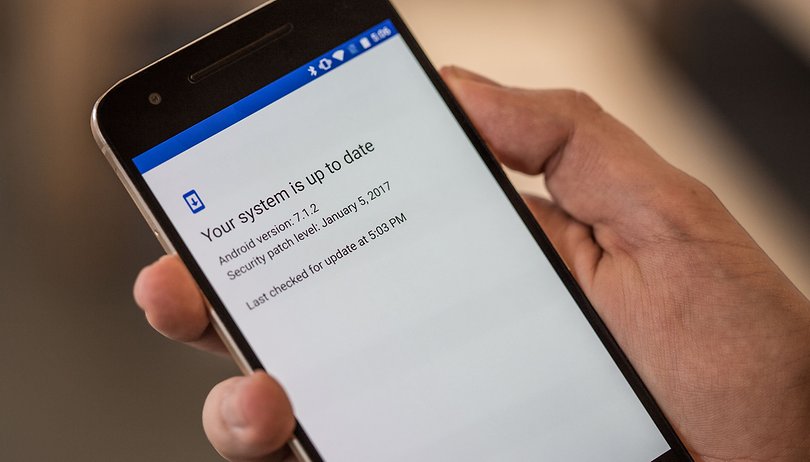- How to update your Android firmware
- Jump to section:
- How to do automatic updates
- How to manually update
- 1. Locate the firmware for your manufacturer
- 2. Installing the firmware
- Custom recovery
- How to update any Android Phone
- Updating any Android Phone through Air
- Updating any Android Phone through Software
- How to update your Android firmware
- Jump to section:
- How to do automatic updates
- How to manually update
- 1. Locate the firmware for your manufacturer
- 2. Installing the firmware
- Custom recovery
How to update your Android firmware
There are two ways to make sure you have the latest version of Android available for your smartphone: over the air (also known as OTA) or manual updates, the latter of which is more complicated. Here’s how to get the newest Android update!
Jump to section:
How to do automatic updates
Usually software updates roll out to our devices automatically, which happens OTA (over the air). When this happens, you’ll receive a notification that will tell you that an update is ready to install and all you need to do is tap on it to start.
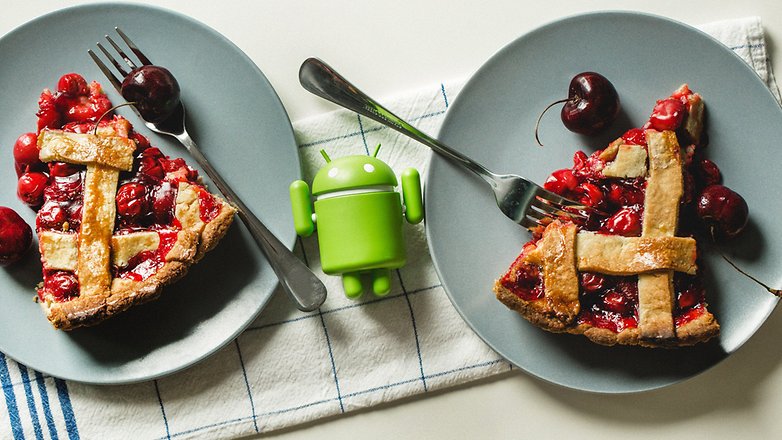
If, for whatever reason, it isn’t being pushed to your device or you accidentally cleared the notification, you can check manually if there is an OTA update available by heading to About Device > System Updates > Check for Updates. This exact terminology will vary depending on what type of device you own, but it should be in the same general area.
How to manually update
There are various reasons for manually updating your device, but some of the most common are that you don’t have a stable mobile or Wi-Fi network, or you’ve rooted your device and aren’t receiving OTA updates anymore. In the case of older devices which are no longer getting the latest versions of Android, you might even turn to custom ROMs like Lineage OS. Regardless of why, here’s how to take things into your own hands to get the Android update you’re after.
1. Locate the firmware for your manufacturer
The first step to performing a manual update is locating the firmware, also known as a ROM, that you want to install on your device. In case of an official ROM, we would check the appropriate website for each manufacturer and locate the proper ROM for our model of device. The firmware of the most popular manufacturers can be found here: Samsung (SamMobile), Sony (XperiaFirmware or Flashtool), LG, Huawei, Xiaomi, OnePlus or Motorola. Alternatively, you can find information on the best custom ROMs here.
2. Installing the firmware
To install the ROM, you’ll have to locate the specific program which is suitable for your brand of smartphone or use a custom recovery, which requires your device to be unlocked and rooted. You can learn more about installing custom ROMs here.
Samsung devices
- KIES: This program is used to update Samsung branded devices, allowing us to download the ROM and install it to the mobile device from your PC. KIES itself downloads the firmware for you based on your device and location, so if a ROM hasn’t been rolled out to your device or location, you won’t be able to install it using KIES.
- Odin: Another program that allows you to install ROMs on your Samsung devices. The advantage here is that unlike KIES, you can install the ROM you’ve downloaded yourself, such as one from SamMobile. For a brief overview, you can check out any of our various tutorials on how to root your Samsung devices.
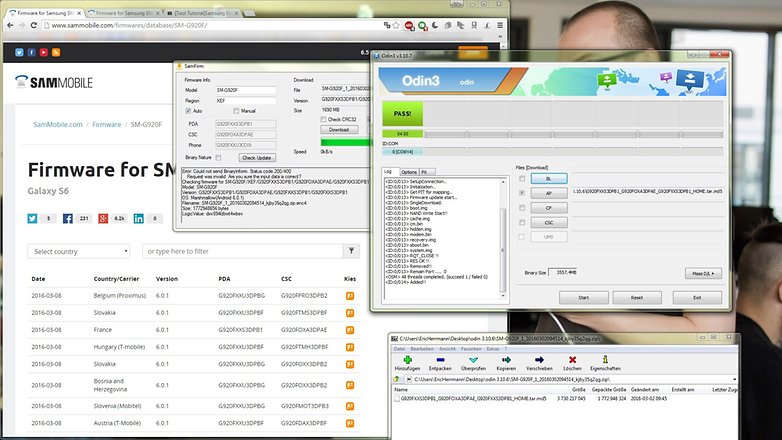
Sony Xperia Devices
- Flash Tool: This tool is used to flash ROMs onto Sony Xperia devices. You’ll have to keep in mind that this will only work on Xperia devices that have their bootloader unlocked. Right now, it’s in beta stage but works across most Windows PCs.
HTC devices
- HTC Sync Manager: As the name suggests, this program is used to install updates, among other things, on HTC devices. To get it, you can head over to the official HTC website and grab it. Once installed, you just have to connect your smartphone to your PC via USB and then fire up the program. It will search for software updates for you, but only official updates will be available to you.
- HTC One Tool Kit: This program was developed by some folks over at the XDA Developers Forum and works for HTC devices. In this tool kit you can unlock your bootloader, root some devices, and of course, install official and custom ROMs on your HTC. You can grab the toolkit from the following link: HTC One Toolkit.
LG devices
- LG PC Suite: This program, also named LG Bridge, will update LG devices and can be downloaded by hitting LG’s device search page and searching for PC Suite — just download the one for your device. Once the program is installed, you just have to click on the box Check Phone Update. As with some of the other official programs, this will only install official updates for your device.
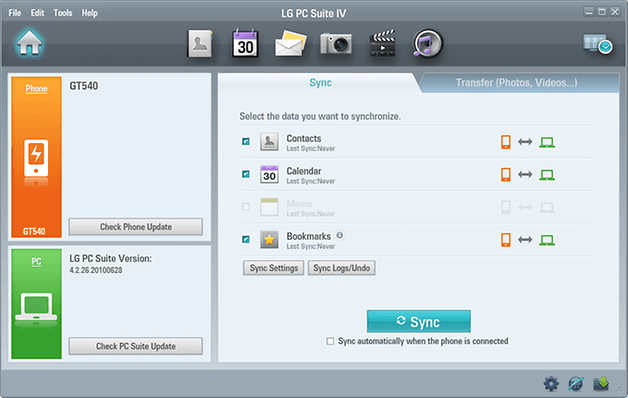
Motorola devices
- RSD Lite: Motorola users usually don’t have problems with receiving updates, however, this toolkit will allow you to flash stock firmware on your Motorola again if you ever have any issues. You can grab the program from the following link: RSD Lite.
Custom recovery
If you don’t see a compatible program in the following list for your device or manufacturer, the best option may be to install a custom recovery on your device. This is one of the simpler methods for flashing custom ROMs and backing up your device and is accessed when you reboot your device. As such, you can download custom or official ROMs straight to your device and then install them without having to use a PC as an intermediary.
Do you use any alternative methods to install updates to your device? Share them with us in the comments if you do.
Источник
How to update any Android Phone
These are instructions on how to update your Android Phone and Tablets using the OTA method and using the PC Suite method.
Updating any Android Phone through Air
Step 1: Connect to WI-FI or Mobile Network on your Device.
Step 2. Open Settings on your Phone.
Step 3. Then Tap on About Phone.
Step 4. Then Tap on System Updates.
Step 5. Then your Android Device will check for the available updates.
Step 6. If there is no update available for your android device then you might get the message “your device is up to date”.
[*] Updating phone through air is very nice feature but downloading large updates may cost extra network charges.
[*] Many of you might face some issues with this method, like unable to get the latest update. In this case you should you must prefer updating phone though Software.
Updating any Android Phone through Software
Updating Android Phone through software is also a simple task. You need to have the Sync Software of your Phone, means if you have Samsung Device then you need Samsung Kies Software , for HTC Device you need HTC Sync Software , For Sony Device you need Sony PC Companion, For LG Devices you need LG PC Suite.
Example: Below we are going to Guide you how to Update your Samsung Phone using Samsung Kies:
Step 1: Download and Install Samsung Kies on your computer.
Step 2: Once installation is completed, Open Samsung Kies and Plug your phone to the computer using Data Cable.
Once Samsung Kies recognize your phone, you will be automatically get notified about the latest available update for your android phone. Click on the Update button to proceed.
Step 4: Now, you will be able to see Firmware Update Caution message. Simply Tick “I have read all of the above information” then press Start upgrade button to proceed.
Step 5: Now, Kies will prepare your phone for firmware update by downloading upgrade components. Once preparation is done it will automatically start downloading the latest firmware update for your phone.
Step 6: After downloading the latest firmware update for your phone, Kies will install it on your smartphone. Once installation is completed you will see Firmware upgrade complete message on Kies.
Congratulations, just above you have learned how to update your Android Phone.
[*] PC Softwares available: For Samsung is Samsung Kies, For HTC phone is HTC Sync Manager, For Sony Xperia is Sony PC Companion, For LG Phone you have LG PC Suite.
[*] Above we have only listed the important software only. Where as you can look after the website of your Smartphone manufacturing companies for the PC Suite Application which will help you to update your android device through computer.
Источник
How to update your Android firmware
There are two ways to make sure you have the latest version of Android available for your smartphone: over the air (also known as OTA) or manual updates, the latter of which is more complicated. Here’s how to get the newest Android update!
Jump to section:
How to do automatic updates
Usually software updates roll out to our devices automatically, which happens OTA (over the air). When this happens, you’ll receive a notification that will tell you that an update is ready to install and all you need to do is tap on it to start.
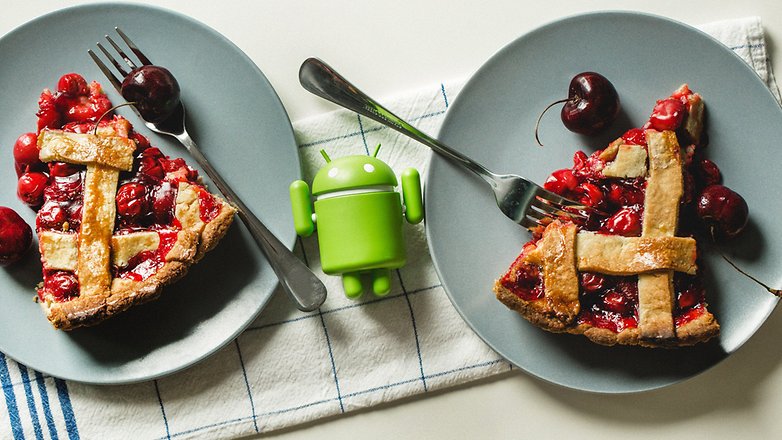
If, for whatever reason, it isn’t being pushed to your device or you accidentally cleared the notification, you can check manually if there is an OTA update available by heading to About Device > System Updates > Check for Updates. This exact terminology will vary depending on what type of device you own, but it should be in the same general area.
How to manually update
There are various reasons for manually updating your device, but some of the most common are that you don’t have a stable mobile or Wi-Fi network, or you’ve rooted your device and aren’t receiving OTA updates anymore. In the case of older devices which are no longer getting the latest versions of Android, you might even turn to custom ROMs like Lineage OS. Regardless of why, here’s how to take things into your own hands to get the Android update you’re after.
1. Locate the firmware for your manufacturer
The first step to performing a manual update is locating the firmware, also known as a ROM, that you want to install on your device. In case of an official ROM, we would check the appropriate website for each manufacturer and locate the proper ROM for our model of device. The firmware of the most popular manufacturers can be found here: Samsung (SamMobile), Sony (XperiaFirmware or Flashtool), LG, Huawei, Xiaomi, OnePlus or Motorola. Alternatively, you can find information on the best custom ROMs here.
2. Installing the firmware
To install the ROM, you’ll have to locate the specific program which is suitable for your brand of smartphone or use a custom recovery, which requires your device to be unlocked and rooted. You can learn more about installing custom ROMs here.
Samsung devices
- KIES: This program is used to update Samsung branded devices, allowing us to download the ROM and install it to the mobile device from your PC. KIES itself downloads the firmware for you based on your device and location, so if a ROM hasn’t been rolled out to your device or location, you won’t be able to install it using KIES.
- Odin: Another program that allows you to install ROMs on your Samsung devices. The advantage here is that unlike KIES, you can install the ROM you’ve downloaded yourself, such as one from SamMobile. For a brief overview, you can check out any of our various tutorials on how to root your Samsung devices.
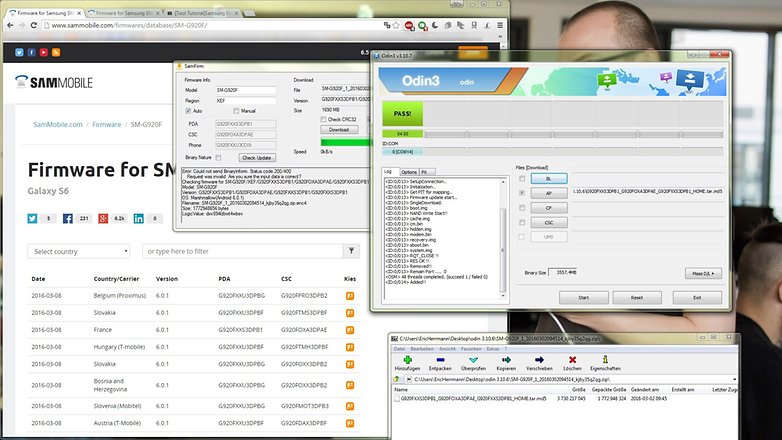
Sony Xperia Devices
- Flash Tool: This tool is used to flash ROMs onto Sony Xperia devices. You’ll have to keep in mind that this will only work on Xperia devices that have their bootloader unlocked. Right now, it’s in beta stage but works across most Windows PCs.
HTC devices
- HTC Sync Manager: As the name suggests, this program is used to install updates, among other things, on HTC devices. To get it, you can head over to the official HTC website and grab it. Once installed, you just have to connect your smartphone to your PC via USB and then fire up the program. It will search for software updates for you, but only official updates will be available to you.
- HTC One Tool Kit: This program was developed by some folks over at the XDA Developers Forum and works for HTC devices. In this tool kit you can unlock your bootloader, root some devices, and of course, install official and custom ROMs on your HTC. You can grab the toolkit from the following link: HTC One Toolkit.
LG devices
- LG PC Suite: This program, also named LG Bridge, will update LG devices and can be downloaded by hitting LG’s device search page and searching for PC Suite — just download the one for your device. Once the program is installed, you just have to click on the box Check Phone Update. As with some of the other official programs, this will only install official updates for your device.
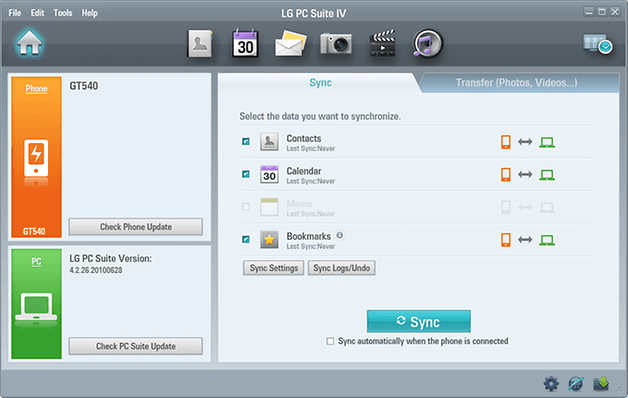
Motorola devices
- RSD Lite: Motorola users usually don’t have problems with receiving updates, however, this toolkit will allow you to flash stock firmware on your Motorola again if you ever have any issues. You can grab the program from the following link: RSD Lite.
Custom recovery
If you don’t see a compatible program in the following list for your device or manufacturer, the best option may be to install a custom recovery on your device. This is one of the simpler methods for flashing custom ROMs and backing up your device and is accessed when you reboot your device. As such, you can download custom or official ROMs straight to your device and then install them without having to use a PC as an intermediary.
Do you use any alternative methods to install updates to your device? Share them with us in the comments if you do.
Источник