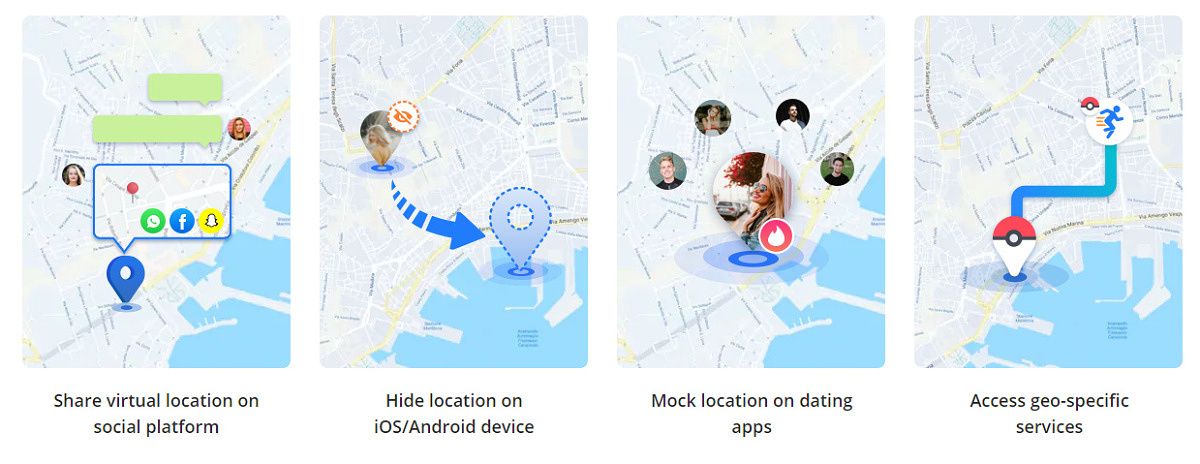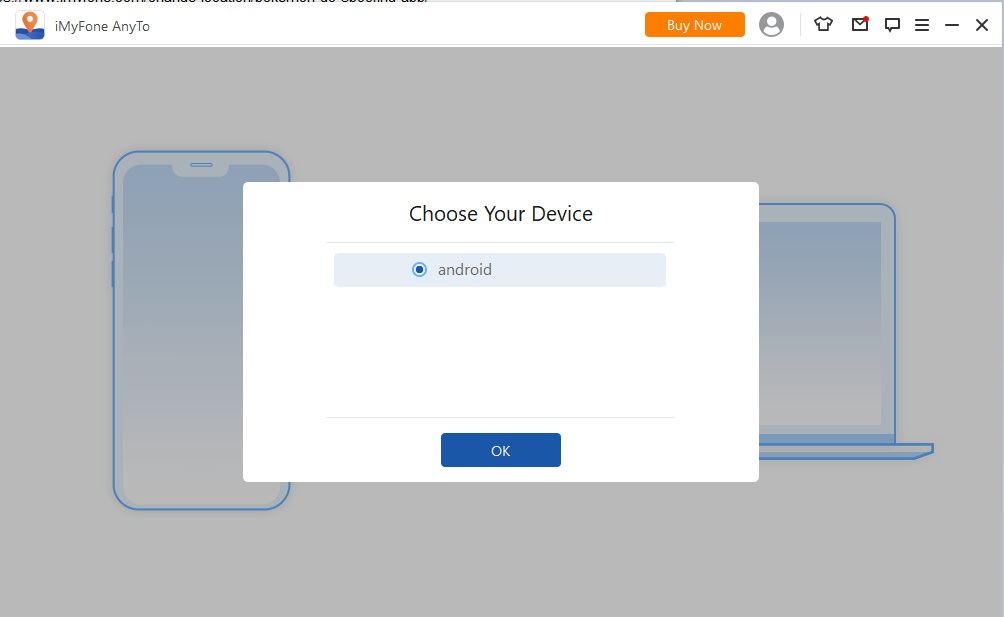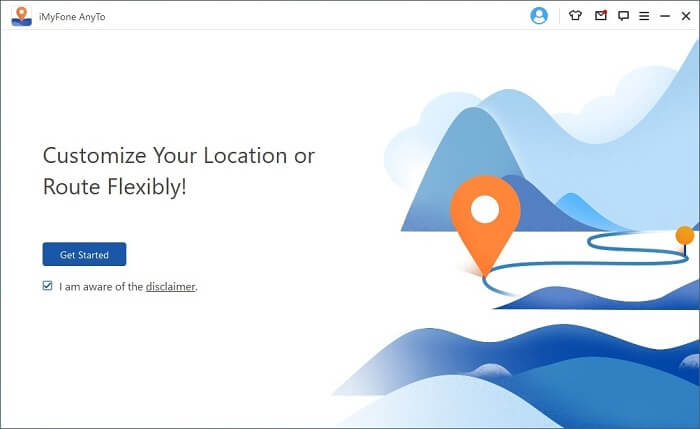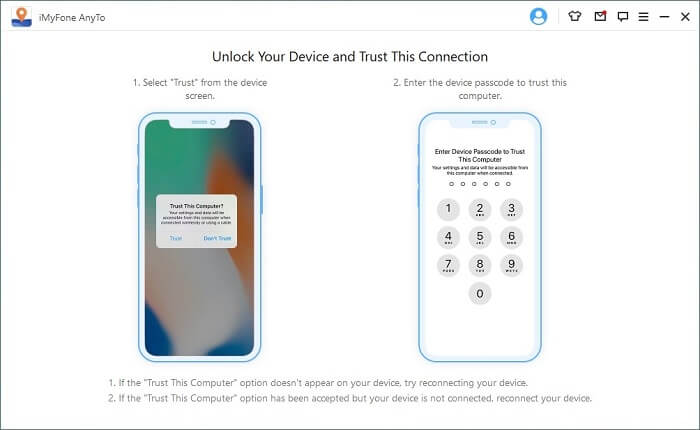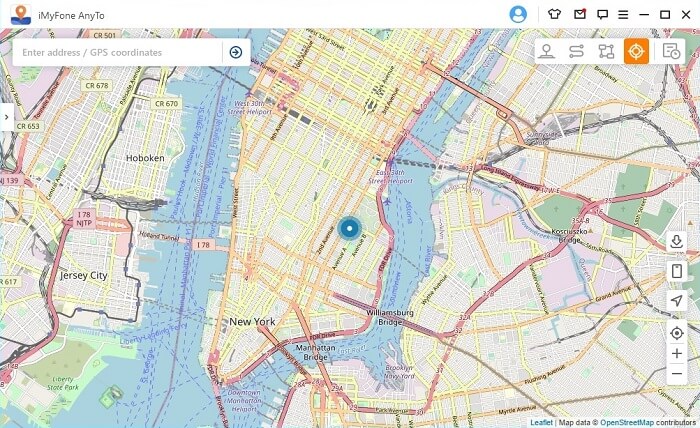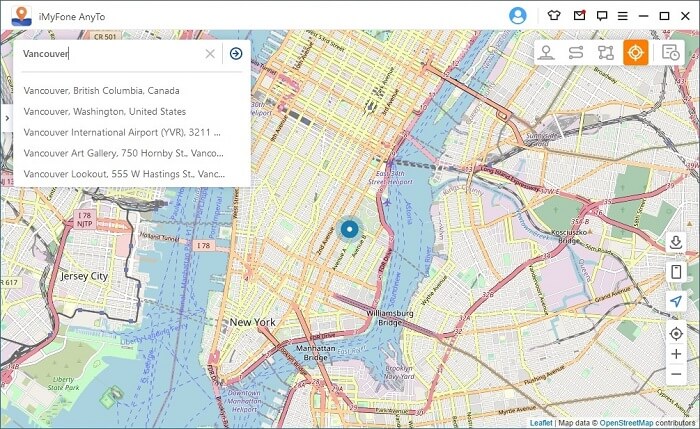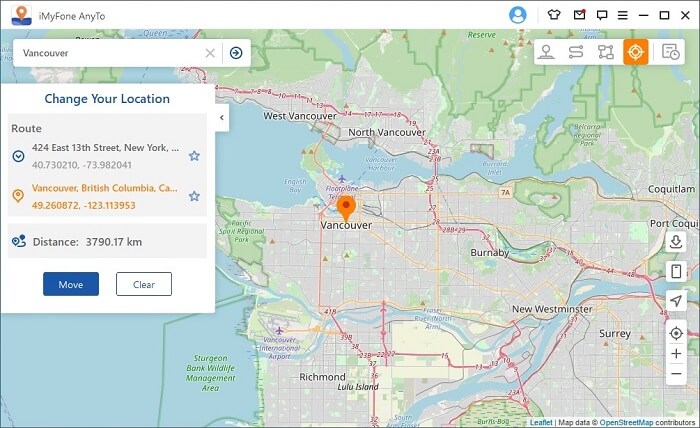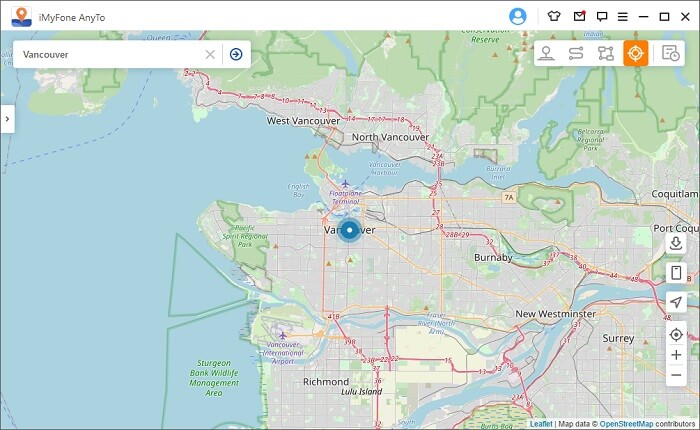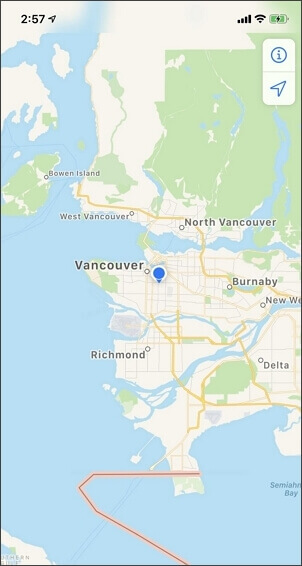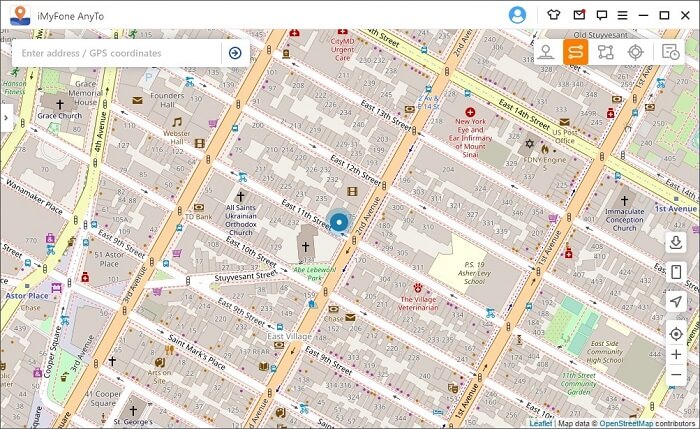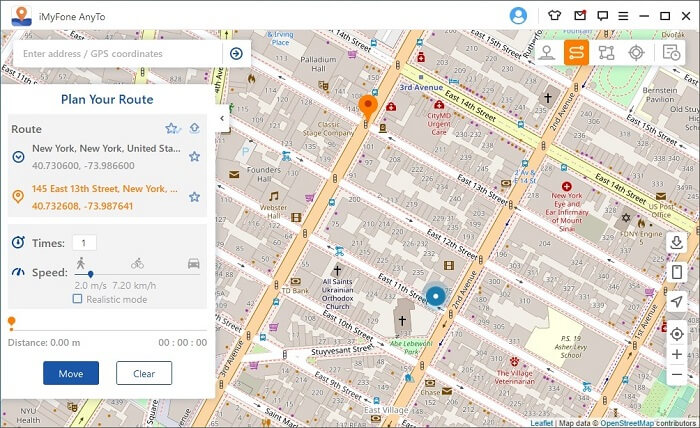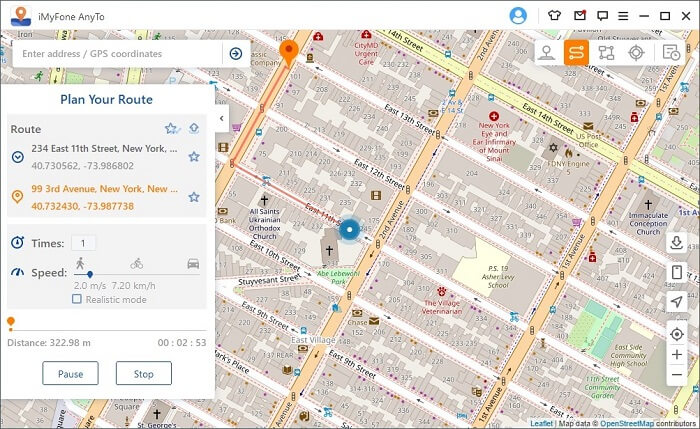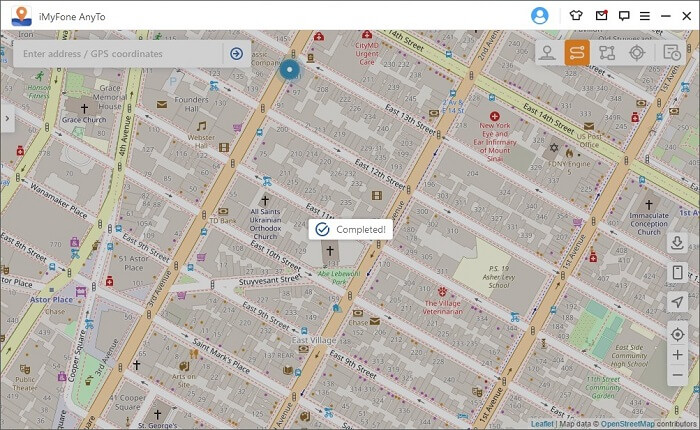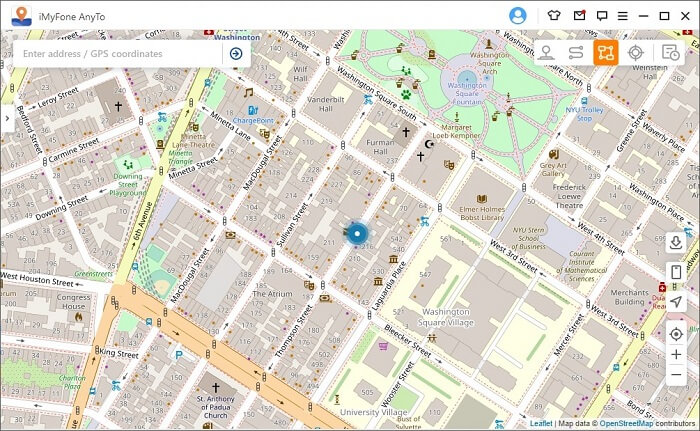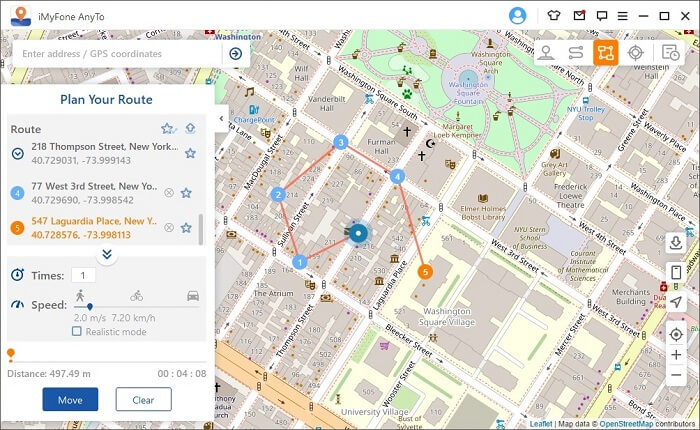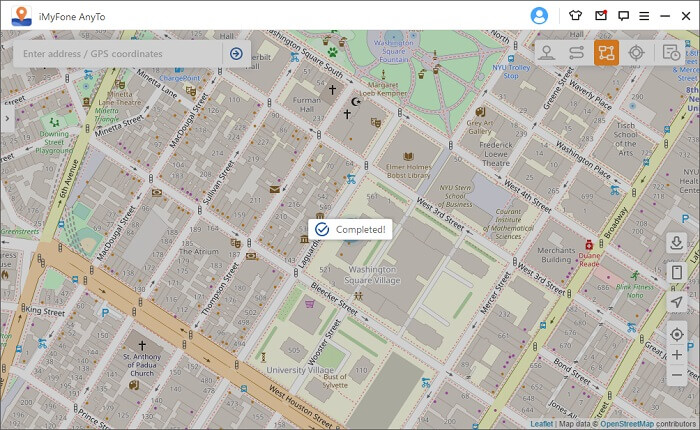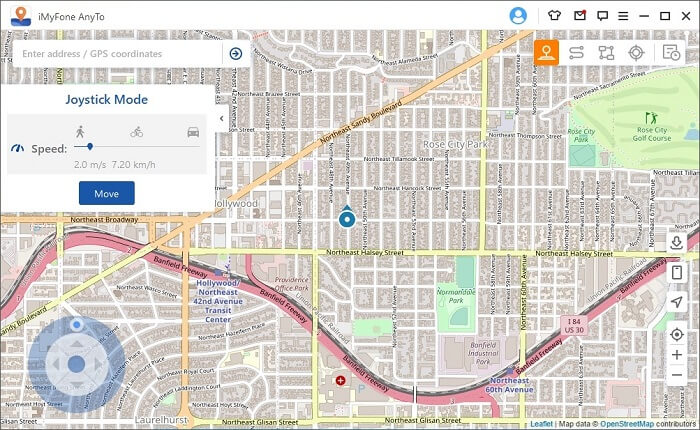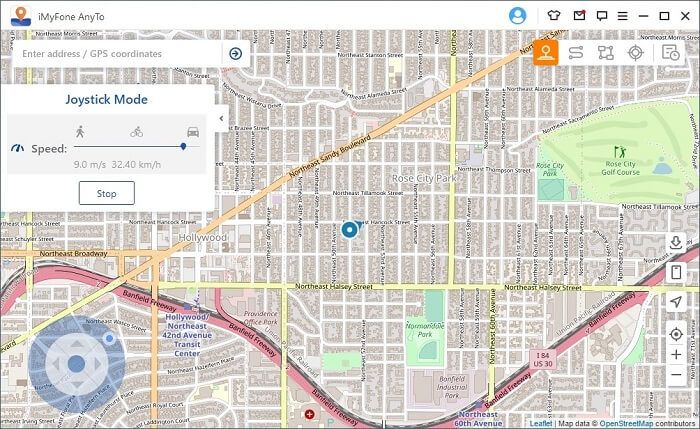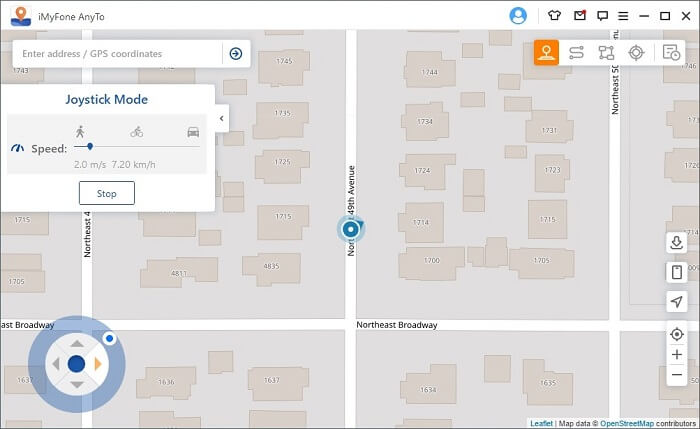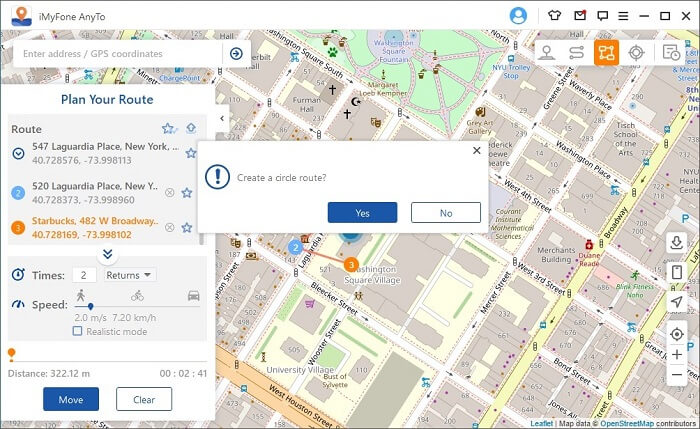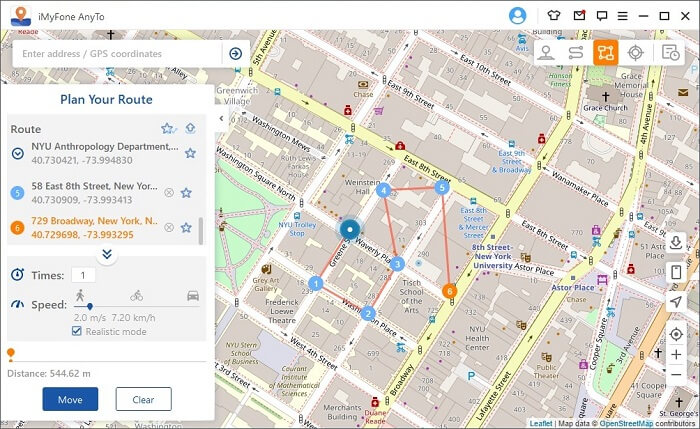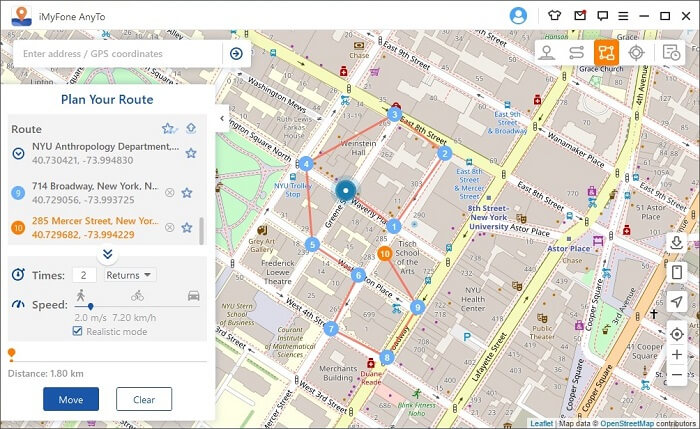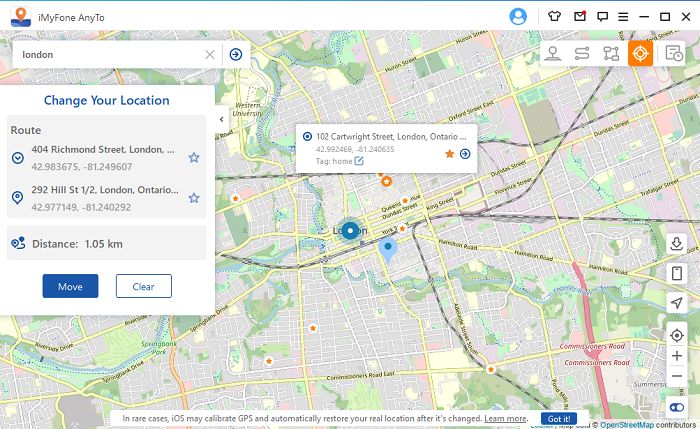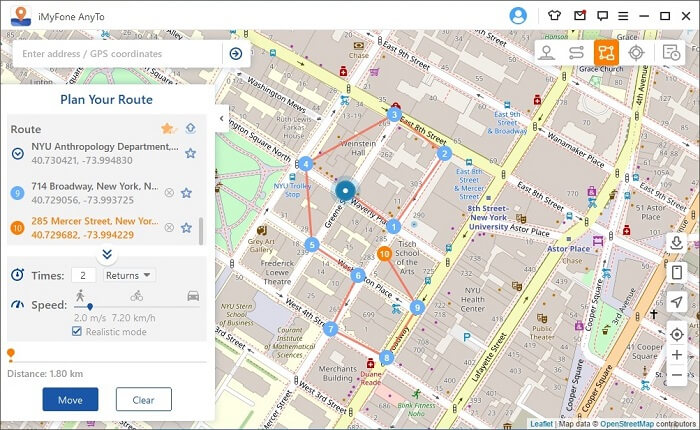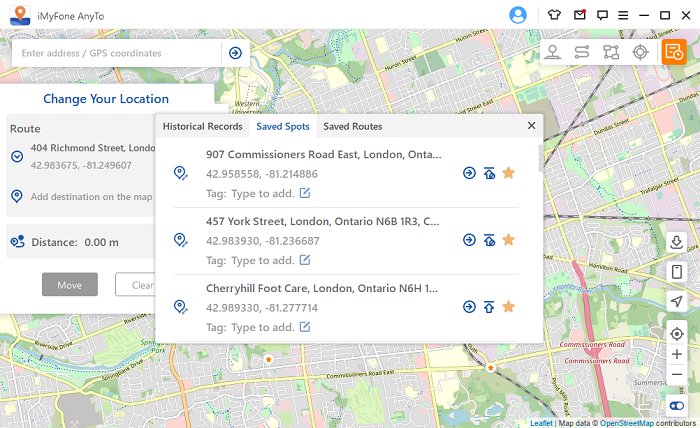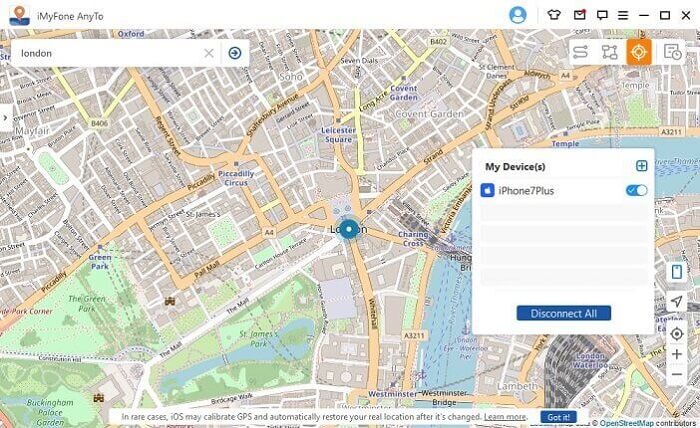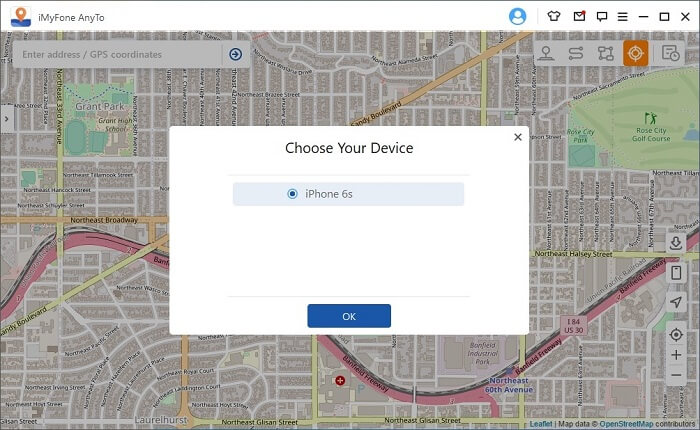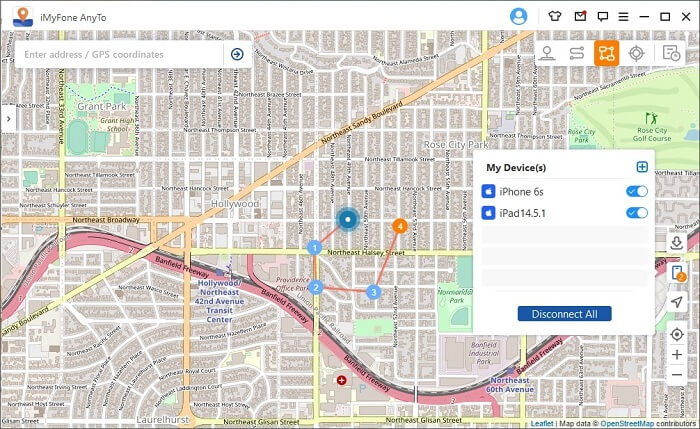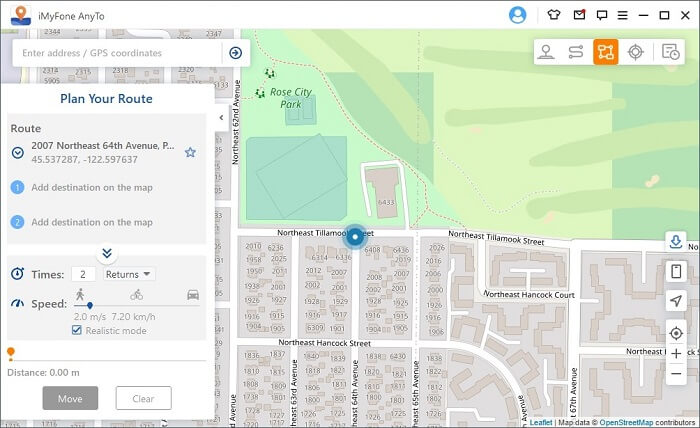- Easily spoof your location on Android and iOS
- User Guide of iMyFone AnyTo
- Part 1. Get Started
- Step 1: Launch iMyFone AnyTo
- Step 2: Connect Your Device
- Step 3: Load the Map
- Part 2. Change GPS Location to Anywhere with 1 Click
- Step 1: Select A Destination on the Map
- Step 2: Change GPS Location with 1 Click
- Part 3. Simulate GPS Movement with Customized Route — by Two-spot Mode
- Step 1: Choose Two-spot Mode
- Step 2: Plan Two-spot Route
- Part 4: Simulate GPS Movement with Customized Route — by Multi-spot Mode
- Step 1: Choose Multi-spot Mode
- Step 2: Plan Your Multi-spot Route
- Part 5: Mock GPS Location — by Joystick Mode
- Step 1: Choose Joystick Mode
- Step 2: Set the Direction
- Part 6. Special Features of iMyFone AnyTo
- Feature 1: Circle Route
- Feature 2: Realistic Mode
- Feature 3: Returns or Loops
- Feature 4: Collect Spots and Routes
- Feature 5: Support 5 iOS Devices
- Feature 6: Import/Export GPX file
- Instantly Remove Various Android Locks with Ease
- Remove Google Account from Samsung (FRP Unlock)
Easily spoof your location on Android and iOS
During the COVID-19 pandemic, lockdowns spread across the world, resulting in people spending a lot of their time indoors. With less people traveling, many apps do not get to take advantage of geo-location features, which can offer different experiences. To solve this issue, users can use a fake location on Android, to be able to continue to access geo-specific features. Unfortunately, many of these types of spoofing apps do not work. However, there is one solution that works by using iMyFone AnyTo.
You’ll be able to use iMyFone AnyTo to spoof your location on your phone. You do not need a rooted phone for this method to work. Most Android and iOS devices are compatible. Follow this guide to get started:
Step 1: Install iMyFone AnyTo location changer
This Windows software will allow you to spoof the location on your phone. You can pick any location in the world to set your marker. You can even plan out routes and speeds that you’d like to move across them. This will help you not only spoof your GPS but also make your phone think that you’re walking around.
This software supports Android phones and all iOS devices, including iPhone 11 and 12. This method of location spoofing is compatible with many different AR games and social platforms.
Step 2: Enable USB Debugging [Android]
Next, you will enable USB debugging, which will allow the software to communicate with your phone. To do this go to Settings > About Phone > then continuously tap on Build number until you see the prompt “You are now a developer”. Now navigate back to your setting menu and you will see a new option that says “developer options”. Open this new menu and toggle USB debugging.
Now you are ready to launch the iMyFone AnyTo software and connect your android phone to your computer. Follow the set instructions to allow the connection between your phone and your computer.
Step 3: Spoof your location
From the main menu of the AnyTo Windows software, select “Gaming”. This will bring you to a map where you can tap to choose different locations. You’ll be able to tap anywhere in the world. Find a spot that you’d like to be shown as your current location. Your apps will now reflect the location that you have chosen, and you will be able to explore this area.
To see a video tutorial of how to use the AnyTo software, check out the guide in this YouTube walkthrough.
Now you know how to spoof your location on Android and iOS, with a method that works. However, AnyTo can also be used for many other types of different situations. Use it for social platforms like Tinder, to get matches from a specific area. You can also use it for location-specific filters in Snapchat and similar apps. There are many different ways to put this GPS spoofer to use, and you can start using it for free.
Use code XDAAT20 for 20% off when you buy the paid plan.
We thank iMyFone for sponsoring this post. Our sponsors help us pay for the many costs associated with running XDA, including server costs, full time developers, news writers, and much more. While you might see sponsored content (which will always be labeled as such) alongside Portal content, the Portal team is in no way responsible for these posts. Sponsored content, advertising and XDA Depot are managed by a separate team entirely. XDA will never compromise its journalistic integrity by accepting money to write favorably about a company, or alter our opinions or views in any way. Our opinion cannot be bought.
XDA » News Brief » Easily spoof your location on Android and iOS
Источник
User Guide of iMyFone AnyTo
Can I change my location on iOS/Android devices? How can I customize the route without walking when playing AR games? With iMyFone AnyTo, you can spoof GPS location on your iOS/Android device flexibly and easily. Meanwhile, you can use Two-spot Mode and Multi-spot Mode to simulate GPS movement with customized route.
Quick navigation:
0:12 Teleport Location with Teleport Mode
1:09 Simulate GPS Movement with Two-spot Mode
1:46 Simulate GPS Movement with Multi-spot Mode
Part 1. Get Started
Step 1: Launch iMyFone AnyTo
Install and launch iMyFone AnyTo on your computer. Click Get Started.
Step 2: Connect Your Device
Connect your iOS device to the computer via USB cable. Next, unlock the device. Tap Trust on your iPhone when it asks you to Trust This Computer. Enter the screen passcode again to complete this process.
Step 3: Load the Map
It will begin to load the map. After the map is successfully loaded, you can find your location on the map.
Part 2. Change GPS Location to Anywhere with 1 Click
Step 1: Select A Destination on the Map
Choose Teleport Mode at the upper right corner (the 4th one). Now you can zoom in and out the map by scrolling the mouse, and select a destination. Or you can enter the address/GPS coordinates at the upper left corner to search your destination, for example, Vancouver.
Step 2: Change GPS Location with 1 Click
As you select a destination, the sidebar will pop up. It shows you the destination information including the place name, coordinates, and the distance. Click Move.
Your location will be changed to Vancouver immediately. The all location-based applications on your iPhone will be changed to Vancouver as well.
Location displayed in iMyFone AnyTo
Location displayed in your iPhone
Note: If you want to recover your location, you can just restart your iOS device to acquire the real location.
Part 3. Simulate GPS Movement with Customized Route — by Two-spot Mode
Step 1: Choose Two-spot Mode
If you want to customize a route, you can select Two-spot Mode at the upper right corner (the 2nd one).
Step 2: Plan Two-spot Route
Pinpoint a location on the map as your destination. You can also choose a destination by entering the address or coordinate in the Search box. The chosen destination will be added in the sidebar. You can see the place names and the coordinates of your current location and the destination.
You can now set up the number of times for the virtual route to move back and forth between the two places. Drag the Speed bar to customize your moving speed.
When it is all set up, click Move to start simulating the movement. You can see the distance and time change as it moves.
As it moves on the map, the GPS on your iOS devices moves without lag. When it finishes, it will pop up a prompt Completed!
Part 4: Simulate GPS Movement with Customized Route — by Multi-spot Mode
Step 1: Choose Multi-spot Mode
If you want to plan a route with multiple spots, you can select Multi-spot Mode at the upper right corner (the 3rd one).
Step 2: Plan Your Multi-spot Route
Select different spots one by one on the map that you want to pass by. Or enter address/GPS coordinates to set the spots.
Set the number of round trip times by entering the number. And set the speed by dragging the Speed bar. After the Times and Speed are set up, click Move to start the journey.
iMyFone AnyTo will simulate the movement with the speed that you set. You can enjoy all location-based AR games without any walking!
When it finishes, it will pop up a prompt Completed!
Note: In order to avoid the game developers thinking that you are spoofing location, you’d better to choose the destinations along the specific roads.
Part 5: Mock GPS Location — by Joystick Mode
Step 1: Choose Joystick Mode
If you want to mock your GPS location with joystick, you can select Joystick Mode at the upper right corner (the 1st one). One click to Move automatically.
Step 2: Set the Direction
Set 360-degree directions. Move forward or reverse by clicking the direction button.
You can change the directions in real-time marching. Or you can use keys W, A,S, D, or keys Up, Down, Left, Right to control GPS spot movement.
Part 6. Special Features of iMyFone AnyTo
Feature 1: Circle Route
Under Multi-spot mode, when the starting point and the end point are nearby, the program will automatically ask if you need to create a circle route. Click «Yes», it will align the starting point and the end point; click «No», the end point will keep the exact coordinates.
Feature 2: Realistic Mode
Check Realistic Mode, and then moving speed will randomly vary in the upper or lower 30% of selected speed range. The speed varies every 5 seconds.
Feature 3: Returns or Loops
When the times are greater than 1, the user can choose to return original road (from start to finish, and then return), or loop (from start to finish, from start to finish again) in the form of a repeat this route.
Feature 4: Collect Spots and Routes
When using Teleport Mode and searching for a new spot, you can click on the Star icon to collect this spot. Turn on the Star button in the lower right corner to display your favorite spots on the map.
When creating a multi-spot route or two-spot route, you can also click on the Star icon to collect this route.
The collected spots and routes will be shown in the «Saved Spots» and «Saved Routes» panel.
Tap the Top icon to the left of the Star icon to place your favorites at the top.
Feature 5: Support 5 iOS Devices
iMyFone AnyTo supports changing GPS location of 5 different iOS devices at the same time.
Click on the «phone» icon on the right and it will show the connected device. Then click the «plus» sign in the upper right corner.
Choose the iOS device that you want to change GPS location at the same time.
After trusting the computer, you can see all the devices on the right and select to turn off any one of them at any time. Or you can just «Disconnect All».
Feature 6: Import/Export GPX file
iMyFone AnyTo can import/export GPX file of single and multiple paths to save your favorite routes now.
Click on the «down» icon on the right, and you can import the GPX file.
Click on the «up» icon on the left route panel, and you can export the GPX file.
Источник
Instantly Remove Various Android Locks with Ease
For windows 7/8/10
“The best way to unlock Android phone without password is to use an unlocker program called iMyFone LockWiper (Android). ”
“iMyFone is just what you need in case of being locked out of your Android device. ”
100% safe and reliable
Remove Google Account from Samsung (FRP Unlock)
Factory Reset Protection (FRP) is designed to protect your Android device from entering after factory reset by others. But what if you have trouble bypassing Google account verification on your own phone? Don’t worry! iMyFone LockWiper (Android) FRP unlock tool can help you remove Google account from Samsung phones or tablets easily!
Samsung device gets stuck on the Google account verification and can’t move on? Now you can use iMyFone LockWiper (Android) to bypass the lock screen.
Stuck on Google Account Verification
If you forget your Google account passcode, don’t panic! Try this FRP unlock tool to bypass the Google account verification easily.
Forget Google Password
Got a second-hand phone but can’t remove the previous Google account on it?iMyFone LockWiper (Android) helps you unlock the Google account.
If the Google account on your phone is set by your friend or kid, and you don’t know the passcode, use it to unlock your phone without password.
Источник