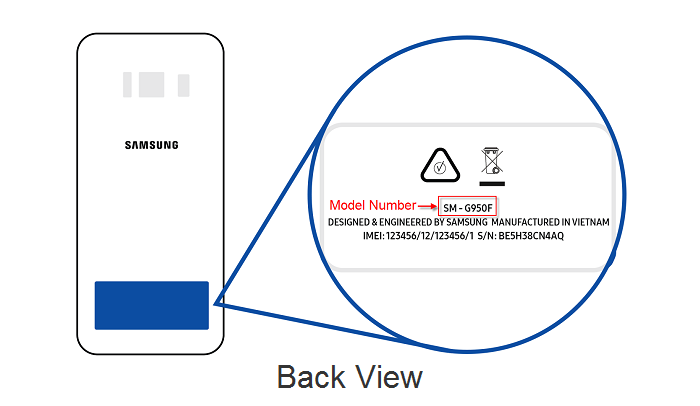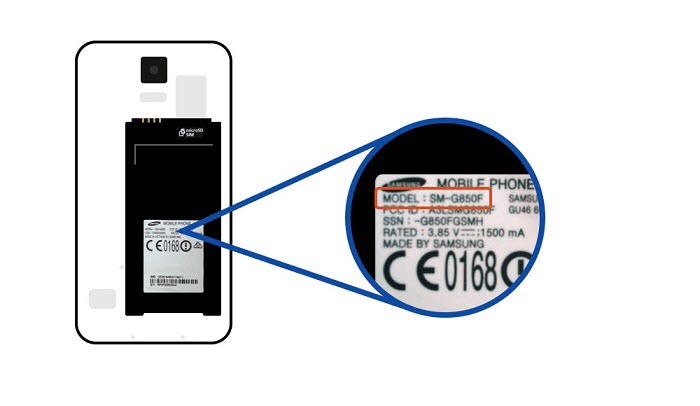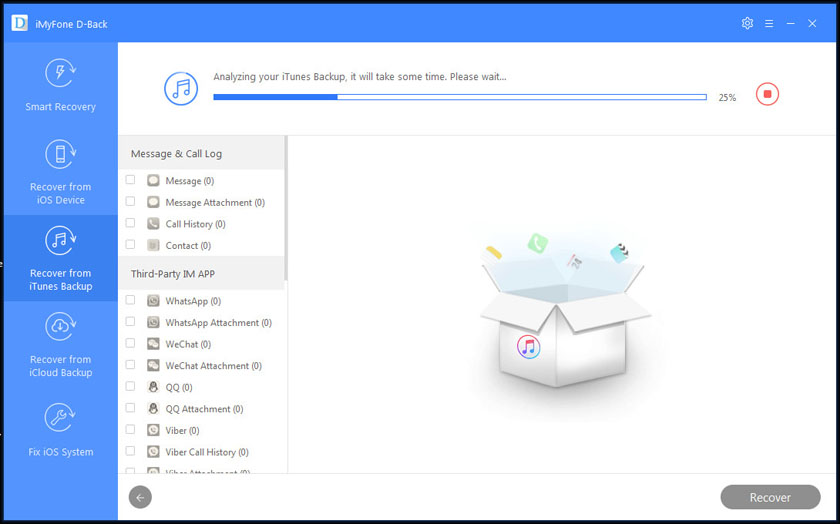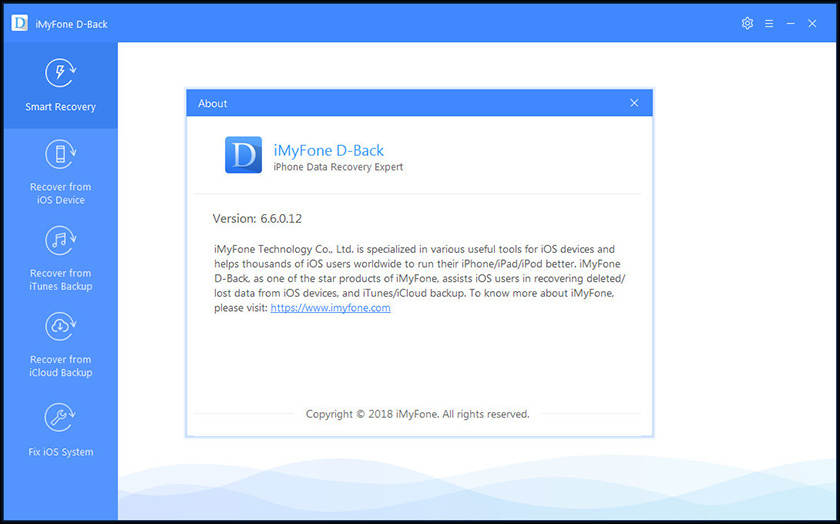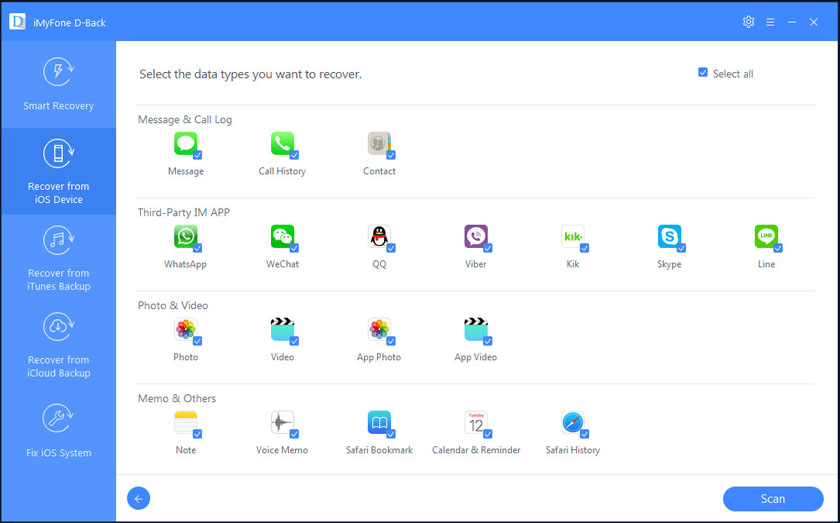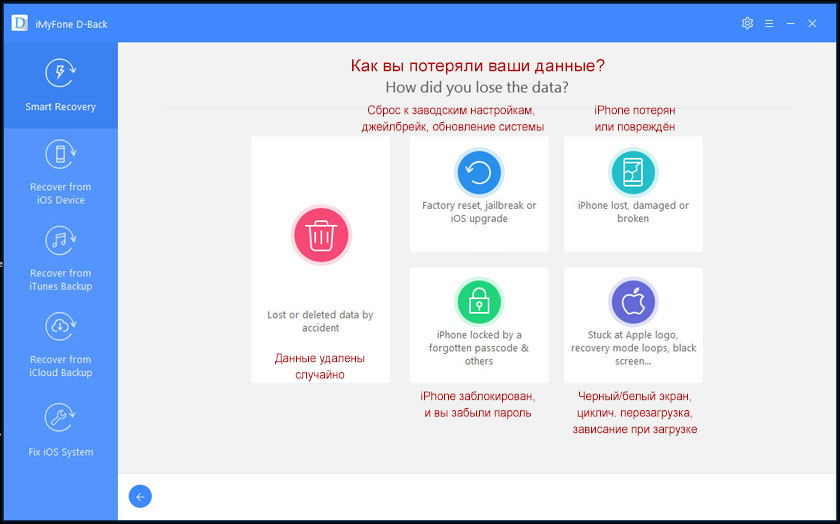iMyFone D-Back (Android)
iMyFone D-Back (Android) 2.5.5 LATEST
Windows 7 / Windows 8 / Windows 10 / Windows 7 64 / Windows 8 64 / Windows 10 64
iMyFone D-Back (Android) 2021 full offline installer setup for PC 32bit/64bit
With iMyFone D-Back (Android) Edition, you can recover all your lost files from Android phones/tablets, even for broken ones. Support multiple file types recovery: photos, messages, contacts, videos, audios, WhatsApp, call history, and documents. 100% safe. The high success rate to recover anything you need.
There are various scenarios that may cause you to lose important data from your Android phone or tablet. Luckily, this powerful Android data recovery software can easily get back any lost files, for any reason. Accidental Deletion, System Crash, Water Damage, Virus Attack, Forgotten Password, System Root.
No matter what kinds of files you’ve lost, D-Back (Android) can recover all of them with no hassle, including contacts, text messages, photos, WhatsApp messages & attachments, audios, videos, call history, and documents.
If you have lost WhatsApp data by accident, do not worry! This Android data recovery tool can help you retrieve those lost WhatsApp messages & attachments in no time.
D-Back for Android tool allows you to recover all your deleted or lost WhatsApp data, like photos, messages, voice recordings, videos, documents, and stickers. You can rescue these treasured files from your WhatsApp in minutes, even without a backup.
What Makes D-Back for Android (PC version) A Professional Data Savior
High-speed Data Recovery
Scan your Android device automatically and retrieve anything you’ve lost in a flash.
Device & SD Card Recovery
Allow you to recover any file you need both from internal memory and SD/TF card.
Filter and Preview Feature
Selectively preview and check the files whether they are your needed ones.
Root & Unrooted Androids
Bring your lost data back from both rooted and unrooted Android devices.
100% Safe to Use
No personal info leaking and never lost your data after recovery.
Export to Computer
Recover and export lost data in CSV, HTML, and VCF formats to PC.
Most Samsung devices running Android 2.0 to Android 10.0, including the Samsung Galaxy Note series, S series, and Tab series, are compatible with D-Back Android Version. The number of supported devices continues to rise.
Only 3 Simple Steps to Recover Android Data
1. Choose
Launch D-Back (Android) on your computer and choose a recovery mode to continue.
2. Connect
Connect your Android phone or tablet to the computer via a USB cable.
3. Recover
Follow the on-screen instructions on D-Back (Android) to recover all the lost files from your Android device.
Note: Limited functionality in the demo version.
Источник
Android Data Recovery
Recover lost or deleted messages, photos, contacts, notes and more in various scenarios from Android: accidental deletion, broken screen, factory reset, locked/disabled, water/damaged, etc.
Recover photos, messages, contacts, videos, WhatsApp, call history, and more from Android phones and tablets.
Preview and recover deleted/lost data from Android devices
Export Android data into CSV/HTML
We all know the WhatsApp App which is a annular instant messaging app for all ages. Because bf this, communication has became very easy for.
WhatsApp is undoubtedly the most used messaging app worldwide. It has an approximate monthly user of 2 billion. Due to its popularity, it has been.
Question My flatmate deleted a contact and the phone number from WhatsApp when she was angry. She’s now wanting to recover it, if she.
WhatsApp has asserted itself as the leading messaging app in the world. But what is an effective chat without imagery? Sight is essential to human.
It can sometimes be a headache if you’ve accidentally deleted data from your phone and can’t find a way to recover it. It goes for.
Accidentally deleting text messages is something a lot of Android smartphone users do, and it’s frustrating to think that there’s no way of getting.
So my dumbass thought that I backed my videos up on my computer (turns out that I didn’t). I realized that some were saved internal.
If you have been trying to flash your Samsung, you may be stuck on «Downloading» do not turn off target». Alternatively, you may have randomly.
Losing contacts and phone numbers on your smartphones can be really frustrating. Many times the contacts get deleted due to our own errors. However.
«Hello, Good day. While going through my audio list today, I discovered a few of my audio files were missing. I can’t recall deleting.
Источник
Frequently Asked Questions
iMyFone D-Back Android
The trial version allows you to scan data stored in your Android device and preview the recoverable data. If
there are files you want to get back, you need to purchase the full version to recover them.
No. If your device model is not found in the list, then your phone is not supported now. If you continue to
use this program, there is a risk of bricking your device!
Of course! You can recover data from any inaccessible device as along as your device is in the list of
supported devices and can enter Downloading mode.
The inaccessible devices include:
- Locked devices (locked by pattern/pin/password/fingerprint/face lock/FRP/carrier)
- Device with black screen
- Device with broken screen
- Device with frozen screen
iMyFone D-Back (Android) only works when the DB (data base) file of your device is existing and complete.
Normally, the factory resetting will wipe out the DB file, so nearly none of the lost data is recoverable.
If the deleted files have not been overwritten, you can recover them by iMyFone D-Back (Android). We highly
recommend that you free download the trial to check if it can find your deleted data before purchasing.
Your device model is required before downloading the matched data package. You can find it from:
How long it takes D-Back Android to recover your data depends on how many files you have on your device. If
you have massive messages, call logs, or pictures in your device, please wait patiently. All in all, the
recovery speed is closely related to many factors, including phone models, network speed, and data size.
In this case, the high chance is that the deleted data has already been overwritten. To avoid this, DO NOT
use your device continuously after data loss.
When using iMyFone D-Back (Android), your device will be put into Downloading and Recovery mode in turn.
Under these modes, you cannot use your device as normal. But fear not, here are two options for you to get
your device back to normal:
- Click on the “Exit Recovery Mode” button at the scanning results interface.
- Exit the program. You’ll be asked if you want to exit the mode when your device is in Downloading or
Recovery mode.
To recover app data stored in the SD card, you can use iMyFone D-Back (Android).
To recover user data (files) stored in the SD card, you can use iMyFone AnyRecover.
Please note that all the recovered data are saved on your computer at the folder you selected before
recovering. You will not find them on your Android device.
If your phone enters offline mode when D-Back (Android) is analyzing your device data, then you need to
download a software called Bus Hound to fix the issue. You can download and install the free version of this
software on the computer. After the installation is complete, you are required to restart the computer and
then no further operation is needed. Next you can use D-Back (Android) to scan your phone again and recover
those lost files.
Yes, you just need to choose those needed files and hit the «Recover» button, then you can select the
recovery path as you want to store those recovered files.
Источник
iMyFone D-Back: восстановление данных с потерянного или неработающего iPhone
Идеальной техники не существует. Даже если на ней логотип в виде надкушенного яблока. Да и человеческий фактор никто не отменял – любой смартфон или планшет можно уронить, утопить, потерять или превратить в «кирпич» во время перепрошивки или джейлбрейка. Устройство, купленное за немалые деньги, конечно, жаль, но часто информация, хранящася в нём, может оказаться дороже «железа». Вы скажете – какие проблемы, информация никуда не денется, она же сохраняется в резервных копиях на компьютере или в облачном хранилище. Так-то оно так, но не всегда есть возможность оперативно починить iPhone или купить новый и восстановить информацию из бэкапа. А контакты, сообщения или фото могут потребоваться вот прямо сейчас. И что тогда делать? Найти файл с резервной копией, конечно, можно – но данные в нем хранятся в зашифрованном виде, их нельзя просто открыть и прочесть, как табличку в Экселе.
Ответ на вопрос «что делать?» дают разработчики приложения iMyFone D-Back.
Что это и зачем?
Это приложение для компьютера под управлением MacOS или Windows, предназначенное для простого извлечения данных из iPhone, iPad или iPod Touch, а также для восстановления iOS-устройств при зависании в процессе загрузки и в некоторых других случаях. Компания-разработчик iMyFone создана в 2015 году и имеет в активе несколько приложений с пользовательской базой более 2 миллионов человек. Мы тестировали версию iMyFone D-Back для Windows.
iMyFone D-Back может работать практически на любом ПК, даже довольно старом — аппаратные требования весьма скромны:
Windows 10, 8 или 7
1 ГГц (32- или 64-битный)
Оперативная память (RAM)
Не менее 256 МБ (рекомендуется 1 ГБ)
Свободное место на жёстком диске
Не менее 200 МБ
При этом само устройство должно иметь версию iOS не ниже 7.0
Какие данные можно восстановить?
Приложение для Windows поддерживает более 20 форматов данных, включая контакты, заметки, историю звонков, напоминания, переписку в месседжерах, фото и видео, историю и закладки браузера Safari:
Если с вашим устройством всё в порядке, но вы случайно удалили какие-то данные – их тоже можно попытаться восстановить, как из бэкапа, так и из самого устройства.
В каком виде сохраняются данные?
Аудио- и видеофайлы сохраняются как есть, а текстовая информация может быть сохранена в виде HTML-файлов или таблиц XLS. Первый вариант позволяет просматривать информацию просто в браузере, не требуя установленного MS Office, второй же дает больше возможностей для работы с данными (фильтрация, сортировка, экспорт в другие форматы). Например, контакты из XLS-файла можно экспортировать в формат CSV для последующего импорта в учетную запись Google или в адресную книгу телефона с другой ОС.
Как это работает?
После краткого знакомства пришло время протестировать приложение «живьём». Для теста были использованы редакционный iPad Air и ПК под управлением Windows 7. Приложение iMyFone D-Back можно загрузить с официального сайта www.imyfone.com. Пробная версия бесплатна для загрузки и позволяет пройти процедуру восстановления вплоть до предварительного просмотра файлов, а для их выгрузки на компьютер нужно купить лицензию (о стоимости и условиях использования позже). Приложение (как и сайт компании) не имеет русского или украинского интерфейса, поэтому пришлось работать с англоязычной версией. Тестировалась полноценная (не пробная) версия D-Back.
Говоря строго, слово «восстановление» не совсем точно описывает работу приложения. Ведь «восстановить» – значит «вернуть, как было», а в данном случае утраченные данные не восстанавливаются на iPhone или iPad, а извлекаются на жесткий диск компьютера. Приложение предлагает на выбор три режима извлечения данных: из памяти устройства, из резервной копии на компьютере и из резервной копии в iCloud. Если вы не уверены, какой способ вам нужен – выбирайте первый пункт «Smart Recovery» и укажите, как именно вы потеряли информацию. В зависимости от этого D-Back выберет наиболее подходящий режим. Если файлы были удалены с iPhone или iPad, приложение пытается их восстановить с самого устройства. Если же устройство утеряно или не включается, значит, остается только искать самый свежий бэкап – на компьютере или в облаке.
При сканировании любого из источников можно искать все типы информации или выбрать только некоторые. Удалённые файлы в результатах поиска отмечаются иконкой в виде корзины, а в выпадающем меню вверху окна можно выбрать, какие файлы отображать – только удаленные, только имеющиеся на устройстве или все. После выбора нужных данных нажимаем Recover, и на диске ПК практически мгновенно создаются папки с файлами. Явно здесь применено какое-то хитрое кеширование – такого быстрого копирования данных я еще не видел.
Источник