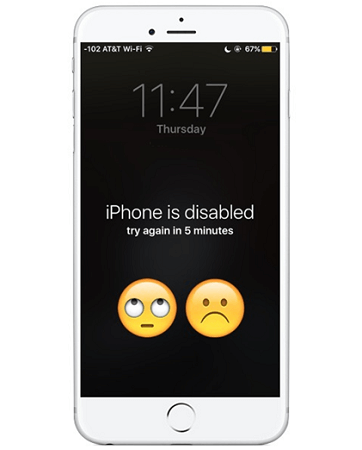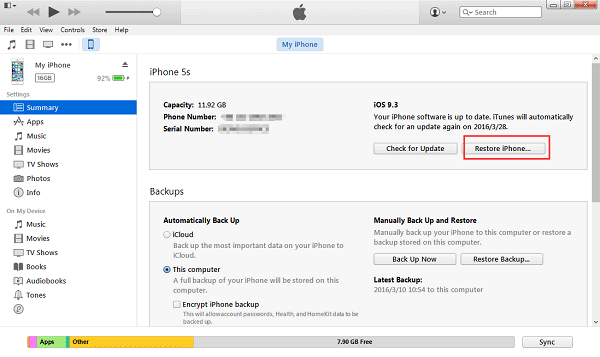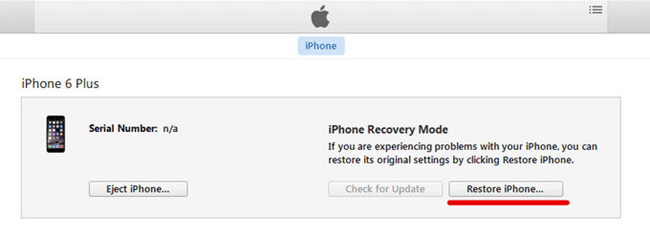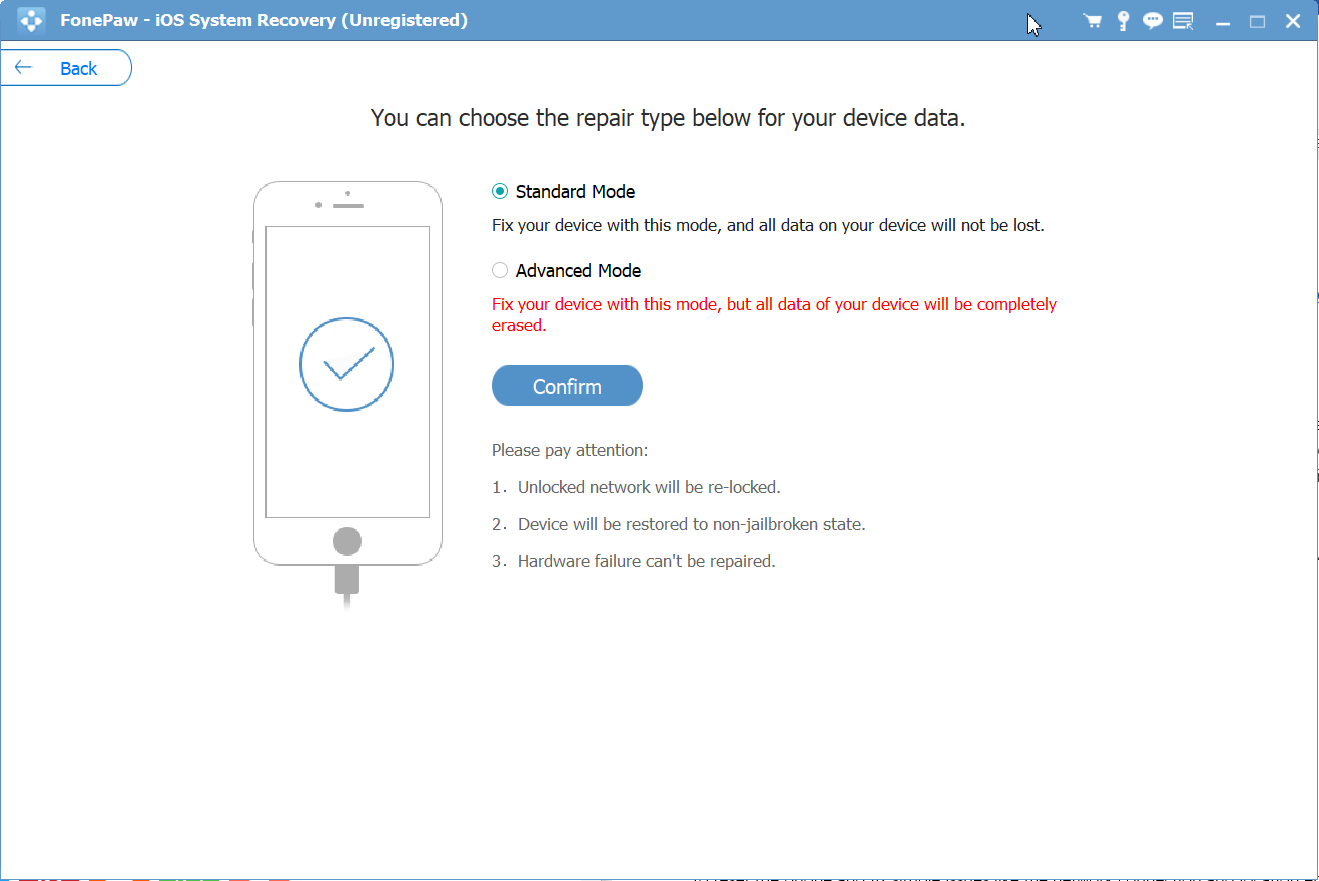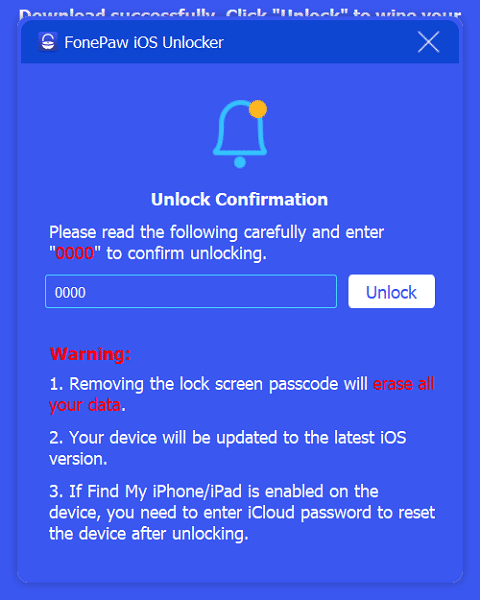- Iphone is disabled 4pda
- iPhone is Disabled? How to Unlock Disabled iPhone
- Why My iPhone is Disabled?
- Solution 1: iPhone is Disabled, Try Again in XX Minutes?
- Solution 2: iPhone is Disabled; Connect to iTunes, How to Bypass?
- Solution 3: iPhone is Disabled, How to Fix Without iTunes?
- 1. Get iOS System Recovery on PC/Mac
- 2. Detect iPhone/iPad
- 3. Put Your Device into DFU Mode
- 4. Select Device’s Info
- 5. Fixing Your iPhone Back to Normal Status.
- Solution 4: Unlock Disabled iPhone in a Fast Way
- Solution 5: How to Unlock the Disabled iPhone without Computer
- iPhone is Enabled!
Iphone is disabled 4pda
Внимание! Программа работает с iOS версий с 3.x до 7.x и НЕ на всех устройствах.
Добрый день!
Недавно я забыл пароль от своего iPod Touch 4 (iOS 5.0.1), но я смог его взломать при помощи этой программки.
Итак, что она умеет?
— Взламывать 4-цифровой пароль подбором (около 20 минут)
— Сбрасывать счётчик неправильного ввода пароля
— Ещё несколько полезных вещей.
Программа работает на ПК с Windows последних версий и поддерживает:
Взлом пароля:
Gecko iPhone Toolkit версия 1:
Версия ОС: 4.0, 4.0.1, 4.0.2, 4.1 4.2.1 , 4.3 4.3.1, 4.3.2, 4.3.3, 4.3.4, 4.3.5, 5.0, 5.0.1
iOS 6, iOS 7 не поддерживаются!
Устройства: iPhone 3GS, iPhone 4, iPad 1, iPod Touch 3G, iPod touch 4G
Gecko iPhone Toolkit версия 2:
iPhone 3Gs, iPhone 4, iPad 1, iPod Touch 3G, iPod touch 4G. Совместимо с iOS от 4.0 до 6.x.x.
Gecko iPhone Toolkit версия 3:
iPhone 4 (IPHONE3,1), iOS 7.0 и 7.0.4 (возможно, и другие 7.х)
Gecko iPhone Toolkit версия 4: (от Гортхаур)
iPhone 4 7.1.2 и iPhone 4 rev A (2012) 7.1.2 (они же iPhone3,1 и iPhone3,2)
Сброс счётчика:
Gecko iPhone Toolkit версия 1:
Версия ОС: 3.X -> 4.0, 4.0.1, 4.0.2, 4.1 4.2.1 , 4.3 4.3.1, 4.3.2, 4.3.3, 4.3.4, 4.3.5, 5.0, 5.0.1
Устройства: iPhone 3G, iPhone 3GS, iPhone 4, iPad 1, iPod Touch 2G, iPod Touch 3G, iPod Touch 4g
Приступим к описанию процесса взлома пароля:
Шаг 1. Подключаем устройство к компьютеру.
Шаг 2. Открываем программу (её можно скачать внизу поста)
Главное меню программы выглядит так:
| |
Открываем всплывающий список под текстом «step 1» и выбираем устройство.
Шаг 3. Кнопка Boot становится активной. Нажимаем её.
| |
Шаг 4. Перед нами появляется диалоговое окно с именем файла. Идём в гугл и скачиваем файл с таким именем — это ipsw файл прошивки.
Шаг 5. Скачали? Теперь выбираем его.
| |
Шаг 6. Перед нами открывается окно Redsn0w. Теперь выключаем наше устройство, потом в redsn0w просто тыкаем далее и ждём, пока оно само всё сделает. По окончании жмём «cancel».
| |
Шаг 7. Нас вернуло в главное меню программы. Теперь нажимаем кнопку «Launch».
Шаг 8. Ждём.
Шаг 9. Программа уведомит нас о завершении работы и вуаля! В окне программы вы увидим пароль.
| |
Шаг 10. Перезагружаем устройство (Home+Power 10 сек.) и вводим пароль. Теперь его можно убрать, запомнить или даже поменять.
Инструкция (на инглише):
I had hard time to manage this to work, but now its tested on two iPhone 4 models 7.0 and 7.0.4 iOS versions.
ONLY iPhone 4 (IPHONE3,1) revision is supported .
so.. lets get started.
Download this .rar (Gecko iPhone Toolkit версии 3) and extract it to any folder you want, in my case its c:/A folder.
1. Lets Go in to DFU mode by doing as showed here How To Put Your iPhone Into DFU Mode
4. Launch «Gecko_iPhone_Toolkit.exe: From Folder, Chose iPhone 4 (GSM) and press BOOT, than OK, than choose iphone firmware we just downloaded (strictly it should be in the same directory as every other files)
NOTHING SHOULD HAPPEN!
5. Leave gecko software running and launch RUN.bat from same folder and wait until redsn0w finish his job. when it tells you that it is DONE ! and start looking at your iphone screen.
6. Once in iPhone screen you will see a big white OK, Quit Redsnow, and go back to GECKO, press LAUNCH button and vait about 30 or 40min untill software Bruteforces your password.
iGnore any errors you see on screen, ignore that Gecko tool is frozen, just leave everything and depending on what passcode it is it will take some time, for example 0011 code takes about 5 to 10 seconds to break, 5555 passcode needs about 30 minutes, so 9999 can take more than one hour i think.
When software founds your password, it will prompts text with your passcode in Gecko tool as usually on iOS 6. so just be patient.
Удачи вам и больше не забывайте свой пароль!
Скачать программу (Версия 1): 
Скачать программу (Версия 2): 
Скачать программу (Версия 3): [
]
Скачать программу (Версия 4): 
Не забывайте, что для скачивания файлов с 4pda нужна регистрация.
Сообщение отредактировал boriswinner — 07.10.16, 16:34
Источник
iPhone is Disabled? How to Unlock Disabled iPhone
Your iPhone is locked when you see on the lock screen this message: iPhone is disabled. In some cases, the message says: «iPhone is disabled, try again in 1/5/15/60 minutes.» And some people even see the crazy «iPhone is disabled for 24 million minutes»! And in other cases, you see «iPhone is disabled, connect to iTunes.» So why is your iPhone disabled? And how to unlock disabled iPhone 12/11/X/8/7/6 so that you can access to your phone again. Here are the answers.
Why My iPhone is Disabled?
Your iPhone is disabled because of too many wrong passcode entries. Normally, if you enter 5 incorrect passcodes in a row, the iPhone will be disabled for 1 minute. And for 7 incorrect entries, 5 minutes; 8 incorrect entries, 15 minutes; 9 incorrect entries, 60 minutes. And for 10 incorrect passcode entries at a time, iPhone is disabled and asks you to connect to iTunes.
- If you have enabled Erase Data in Touch ID & Passcode, it will delete all data on the iPhone after entering the wrong passcode for 10 times.
There are many situations that your iPhone has been tried with wrong passcodes and disabled. For example:
You forget the iPhone passcode and enter different incorrect passcodes up to 6 times.
You leave your iPhone to your kid and she/he pushes the buttons of the locked screen randomly for lots of times.
Someone tries to guess your iPhone passcode and unlock your phone.
Solution 1: iPhone is Disabled, Try Again in XX Minutes?
When you see iPhone is disabled, try again in 5, 15, 60 minutes, you can simply wait for 5/15/60 minutes and then unlock your iPhone with correct passcode or Touch ID. If you have forgotten the passcode, you can bypass the locked iPhone with the following methods.
In those extreme cases when iPhone is disabled for 23/24/25 million minutes, the iPhone usually had a broken screen or had been jailbreak. You can fix it with Solution 2 and Solution 3.
Solution 2: iPhone is Disabled; Connect to iTunes, How to Bypass?
If iPhone 12/11/X, 8/8 Plus, 7/7 Plus, SE/6s/6/5s says: iPhone is disabled, connect to iTunes, you should connect the iPhone to iTunes and restore the device. A restore will erase everything on the iPhone, including its passcode. Since restoring iPhone with iTunes will delete all data, you should connect the phone to a Mac or PC that you have previously synced your iPhone with and make a backup before the restore.
Step 1 Connect the device to the computer (the one you’ve previously synced the device too). Then, open iTunes.
Step 2 Click your iPhone icon, then tap «Summary» at the left pane and click Back Up Now to create an iTunes backup.
Step 3 Click «Restore iPhone». Follow the on-screen instructions to complete the restore process.
Step 4 After restoring, your device will be wiped clean and restored as a new device. When the iOS Setup Assistant asks to set up your iPhone, choose «Restore from iTunes backup.» Just select your device in iTunes and choose the most recent backup of your iPhone.
If you’ve never synced your iPhone with iTunes, you’re going to see some errors: «iTunes can’t connect to the device because it has a passcode applied. Enter the passcode before it can connect to iTunes». If so, you can bypass the disabled screen with iTunes in these steps.
Step 1 Turn off the iPhone.
Step 2 Connect the USB cable to the iPhone but don’t connect it to the computer. Launch iTunes.
Step 3 Then put the disabled iPhone in recovery mode: press and hold the Power + Home buttons while plugging iDevice back into the computer (make sure iTunes is open).
Step 4 Release the power button and keep holding the home button until you see the «Connect to iTunes» screen like this:
Step 5 When you see the option to Restore or Update, choose Restore.
Solution 3: iPhone is Disabled, How to Fix Without iTunes?
If you can’t use iTunes to unlock iPhone, you can use iOS System Recovery
(opens new window) to fix your iPhone/iPad’s disabled error.
Note: This method works for those who don’t need the data anymore since it may erase your phone contents.
1. Get iOS System Recovery on PC/Mac
Click the following button to get the program on your PC/Mac and move to the «iOS System Recovery» interface.
2. Detect iPhone/iPad
When you connect the device into the PC, the program will detect it with ease. Thus, click «Advanced mode» to fix the disabled iPhone.
3. Put Your Device into DFU Mode
To get started in this way, it is in need to get your iPhone into DFU mode so that the program will go on fixing your case.
4. Select Device’s Info
After detecting, the program will show your device information. Double-check the details and confirm whether it is correct. Once it shows any wrong info, please select it manually.
Tip: There is a guide for you to check the model details if you click the question mark next to the «Device model».
5. Fixing Your iPhone Back to Normal Status.
In this step, you have to keep the mobile connected to the computer. The screen will display the repairing process. As «Repair completed» comes, you can now access your iPhone
- If your device is set with an iCloud activation lock, this guide cannot deal with this but you could refer to How to Bypass iCloud Activation Lock
Solution 4: Unlock Disabled iPhone in a Fast Way
If you want an easy and fast way to get into the disabled iPhone, Fone Paw iOS Unlocker
(opens new window) is also a good way to try. It is a new program that focuses on wiping the locked iPhone passcode, removing Apple ID
(opens new window) , and retrieving Screen Time passcode.
It helps you unlock the disabled iPhone so quickly and safely that you will be surprised at how convenient it is.
Second, enable the program and you will see three options on the homepage.
Wipe Screen helps you get into the disabled iPhone quickly.
Remove Apple allows you to reset the Apple ID or log in with a new account.
Screen Time enables you to retrieve the Screen Time and Restrictions passcode.
Third, tap Wipe Passcode and connect your iPhone to the computer. Check if the information of your device is correct and click Start to continue.
It will begin downloading a firmware package for your device.
Fourth, when the firmware package is downloaded, a prompt will ask you to enter «0000» to confirm the unlocking.
Enter it and click Unlock to continue. When the progress goes to 20%, you will need to put your phone into Recovery Mode to continue.
The program will show you detailed instructions to teach you how to do. So you don’t need to worry about the process.
Finally, when your phone enters Recovery mode, the process will go on. Wait till it finishes and your disabled iPhone will be unlocked successfully.
Notice:
(opens new window) is a fast way to unlock the disabled iPhone, there are several things that you should keep in mind before using it:
You will need to register before unlocking.
Removing the lock screen will erase the data and settings on your device as well.
You’d better turn off Find My iPhone before unlocking. If it is enabled, you will need to enter the iCloud password to reset your device after the unlocking.
Your device will be updated to the latest iOS version after the unlocking.
Solution 5: How to Unlock the Disabled iPhone without Computer
If you have «Find My iPhone» enabled on your iPhone, you can use «Remote Wipe» to erase the contents and passcode of your device. Then you can unlock the iPhone.
Step 1. Go to icloud.com with your Apple ID and passcode (the one you use with iCloud rather than your iPhone passcode that you do not remember).
Step 2. Click «Find My iPhone», then «All Devices» at the top of your browser window. Then, select the device you want to erase.
Step 3. Click «Erase iPhone» to remote wipe the device and its password.
Step 4. When iOS Setup Assistant on your iPhone asks to set up your iPhone, choose «Restore from iCloud backup» or «Restore from iTunes backup.»
- If you tend to recover data on disabled iPhone 6/6s/7, you are allowed to use iPhone Data Recovery to regain the deleted data and existing files from iCloud/iTunes backups.
iPhone is Enabled!
Now the iPhone is unlocked. Nevertheless, if you don’t want your iPhone to get disabled after you forgot the iPhone passcode, you should either 1) enable Touch ID on your iPhone 12/11/X/8/8 Plus/7/7 Plus/SE/6s/6/5s; 2) be sure backup your iPhone with iTunes or iCloud
Источник