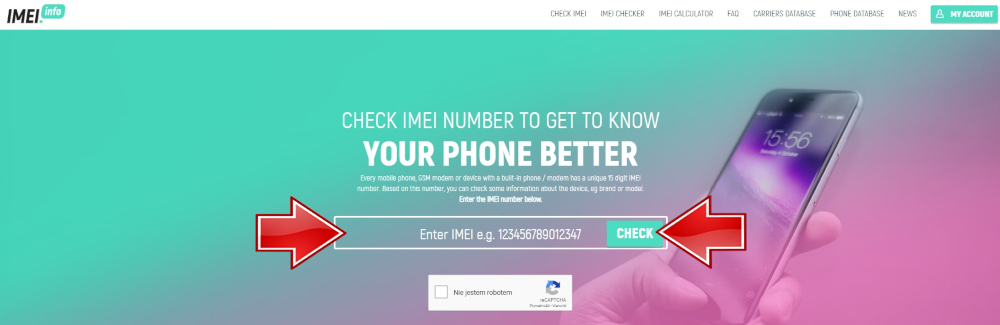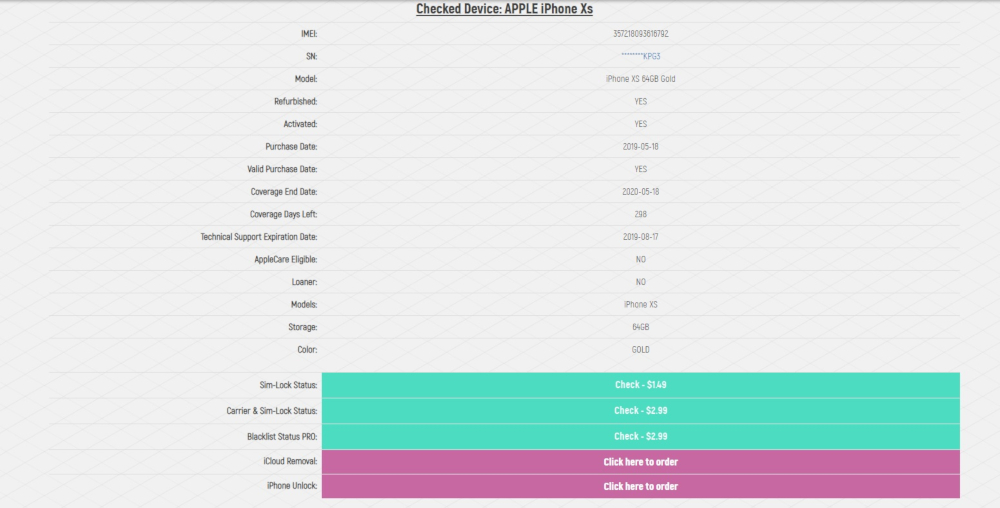- iPhone Carrier / Warranty Check
- Check Simlock Network, Find My iPhone Status, Warranty Info
- iPhone Simlock Status
- iPhone Carrier Check
- Find My iPhone Status
- Check iPhone Version
- All you need to know about Carrier Lock Status
- Why do I need more information about my iPhone?
- What do I need to check the network lock information and Find My iPhone Status?
- How do i know my iPhone is unlocked?
- What is Find my iPhone and why do i need to know its status?
- How can I check my iPhone Operator and Simlock details?
- Results samples:
- How To Check iPhone Warranty Status Online?
- What do I need and what details can I get?
- What do I need?
- What details can I get?
- How to check Warranty on the IMEI.info website?
- Video Tutorial
- FREE GOOGLE PIXEL CHECKER
- How to Speed Up an Phone?
- iCloud vs OneDrive
- iPhone 12 vs iPhone 13
- iOS 15: Enable Mail Privacy Protection on iPhone
- How to share your location in Google Maps?
- How to fix Google Play authentication is required error?
- iOS 15 vs iOS 14: which is better?
iPhone Carrier / Warranty Check
Check Simlock Network, Find My iPhone Status, Warranty Info
If you need more information about your iPhone, you came to the right place. The reports from iPhone Carrier Check is especially useful when you are buying a second-hand APPLE device. Such a purchase is always associated with a certain risk. Unscrupulous sellers, fakes and hidden additional costs are just a few of the problems we may encounter during the whole process. Although the risk of a failed purchase cannot be completely eliminated, there are several ways to minimize it. With our tutorials and iPhone Carrier Checker, you can make sure that your future phone will be free of network lock and clean iCloud status. You can also check if the Apple additional info about the version of the device and the necessary info to unlock the iPhone.
By using our Apple checkers you may read the following information :
In order to get that information you need only the IMEI number and wait about 30 seconds. This is the best service on the market to get more details about Apple devices. If you would like to UNLOCK your phone, you need to know the carrier which locks your device. Our services are designed especially for you. We give here all the necessary information.
iPhone Simlock Status
One of the most crucial information about your iPhone is the simlock status. After performing iPhone Carrier Check you will be sure that your Apple device is free of the network lock or you will struggle with the procedure of removing the simlock. Unlocking the iPhone by a person who is not the original owner is possible, but it can be really expensive and time-consuming. For Apple devices, there aren’t any unlock codes and the unlocking process can be performed by Apple servers only.
Fortunately, you can find out all of the necessary information from Carrier Lock Status checker available on IMEI.info. All you need to have is the IMEI Number of your device and after a few seconds you will get the full report with simlock data. So it’s definitely worth to find out if the device you would like to buy has the clean simlock status.
iPhone Carrier Check
The iPhone can be unlocked based on the IMEI Number, the carrier in which it is currently used (the network in which it was originally purchased) and the origin Country of the device. Once more, you can get access to that information by using the Carrier Lock status. Let’s open the IMEI.info and fill in the IMEI of your Apple device and follow the steps on the screen.
After that, you will be able to find professional service to unlock simlock protection and you can freely change the network provider. What’s worth mentioning is that the simlock unlock is done permanently, so after the software update, for the new iOS, the simlock will not come back, the iPhone will still be unlocked.
Find My iPhone Status
Another important info about iPhones and iPads is the status of Apple security protection. Here we can distinguish the Find My iPhone status and the iCloud lock. The Find My iPhone feature is part of the iCloud account service ( the account is used to synchronize information between Apple devices). When you turn on the Find My iPhone service on your iPhone, iPad, or iPod touch, your Apple ID will be safely stored on Apple servers and associated with your device. From now on, your password will be required to turn on / off the Find My iPhone service, erase the device or reactivate and use it again
After activating the Find my iPhone you can increase the chances of finding missing device. And if you lose your device or it will be stolen, the activation block will protect your personal data and it will prevent unauthorized people from using the device.
If Find My iPhone has ON status it means that the activation block is on. If the activation block is on, the status will also appear iCloud status:
Clean — the phone was not reported by the owner as lost iCloud status:
Lost or stolen — The iPhone has been reported on the Apple servers as lost or stolen.
You can find the iCloud status lock information by using the Find My iPhone iCloud Status. It’s a free checking service available on IMEI.info.
Check iPhone Version
Do you know that our iPhone Carrer Checker gives you a possibility to check a lot of additional information about your device? By using the iPhone Checker you will get access to the information about your device such as Serial Number, Model, Color and also Memory Size. This is truly important information to check for example before the buying the device from the second hand because you can double check if the information, which gives you the seller is the same as our system is holding. After this checking, you can avoid fake models and untrusted sellers. Let’s make sure that the version of your Apple device is the correct one.
The iPhone Check Report goes beyond the above information. By using our service will get also information about Purchase Date, Activation Status, Warranty Status, Telephone Technical Support, Repairs and Service Coverage, Valid Purchase Date, AppleCare Eligible, Registered, Replaced and Loaner.
All you need to know about Carrier Lock Status
The iPhone Carrier Check can be the most important thing to do before selling or buying the new Apple devices. That’s why we prepare the list of frequently asked question. Read the below information in order to clear up any inconsistencies. You will see that the iPhone Carrier Checker can be a pace of cake for all users. So use the IMEI Number of your iPhone and find out the hidden information.
Why do I need more information about my iPhone?
- You have to know your CARRIER if you want to UNLOCK your iPhone
- If you are not sure if your phone is LOCKED or not — here you will get comfirmation about simlock status
- In addition there is also FIND MY IPHONE status available — you will make sure that your iPhone is ICLOUD locked or not
- You will also get additional informations such as serial number, model, color and memory size
What do I need to check the network lock information and Find My iPhone Status?
The whole beauty of IMEI.info checker is that you need only the IMEI number of your device. So let’s find out this identification of your device and get the hidden info. You watch the below video to check out how to find the IMEI Number.
How do i know my iPhone is unlocked?
If your iPhone is not locked you will get result «Locked Carrier: Unlocked» and «Simlock: Unlocked» in your report. All possible results samples you can check below.
What is Find my iPhone and why do i need to know its status?
Find my iPhone is an additional security feature possible to use in Apple devices. It is also called iCloud and it protects your iPhone against unauthorized use. It is very important to know the status of Find my iPhone when you are buying second-hand phone. If it is ON and you don’t know login and password — you will not be able to use this iPhone!
How can I check my iPhone Operator and Simlock details?
You just need IMEI number of the phone. Ask seller to give you such number or generate yourself — he can generate it in the phone by typing *#06#. Then you can order carrier check at our webiste. How to do it:
Receiving the result is taking 1-10 minutes. In rare cases up to a few hours. Results samples below*:
*Warining: The result format may sometimes differ from the samples below.
Results samples:
Locked iPhone checking result sample:
Model: iPhone XS 256GB Gold Cellular [A2097] [iPhone11,1]
IMEI: 357211093682997
IMEI2: 357211093546804
Serial Number: DNPX8ABZKPG6
Purchase Date: 2018-10-15
Activation Status: Not Activated
Warranty Status: Apple Limited Warranty
Telephone Technical Support: N/A
Repairs and Service Coverage: N/A
Valid Purchase Date: N/A
AppleCare Eligible: No
Registered: No
Replaced: No
Loaner: No
Find My iPhone: OFF
Locked Carrier: UK TMobile Orange
SIMLock Status: Locked
Unlocked iPhone checking result sample:
Model: iPhone XR 64GB Coral Cellular [A1984] [iPhone11,8]
IMEI: 357336099987593
IMEI2: 357336099940535
Serial Number: G0NXTJNAKXKT
Purchase Date: 2019-01-09
Activation Status: Not Activated
Warranty Status: Apple Limited Warranty
Telephone Technical Support: N/A
Repairs and Service Coverage: N/A
Valid Purchase Date: N/A
AppleCare Eligible: No
Registered: No
Replaced: No
Loaner: No
Find My iPhone: OFF
Carrier: Unlock
SIMLock Status: Unlocked
Источник
How To Check iPhone Warranty Status Online?
Warranty is one of the most important things when we are buying a smartphone. Let’s look at this article and find out how to easily check Warranty Status on iPhone at our IMEI.info website!
Warranty provides consumers with a guarantee that the smartphone the purchase will be repaired or replaced if a defect should crop up that is determined to be the fault of the manufacturer. A smartphone should work as advertised and it should be fit for purpose. Let’s find out how to easily check the Warranty information on your iPhone.
What do I need and what details can I get?
What do I need?
All that you need to check your Warranty is your IMEI number. IMEI number has one important purpose: identify your mobile device. The easiest way to find an IMEI number is just entering *#06# on your phone’s call screen.
What details can I get?
- IMEI, Serial Number, Model, Color and Storage
- Refurbished, Activated info
- Purchase Date, Valid Purchase Date
- Coverage End Date and Coverage Days Left
- Apple Support Expiration Date, AppleCare Eligible
- Loaner
How to check Warranty on the IMEI.info website?
- At the very beginning open your browser and go to www.imei.info website.
- Secondly, enter your iPhone’sIMEInumber into the empty bracket in the middle of the screen, go through the Captcha protection, and choose CHECK .
- Thirdly, you will be redirected to the site with the whole device’s specification. Find and select the Apple Warranty & Basic info tab.
- Then, click on the Apple Warranty & Basic info bracket and wait a short while.
- And here it is! All the details regarding your smartphone are in front of you! Congrats!
Video Tutorial
If you are the one that prefers video tutorials , just take a look at the below.
As you can see, it would be a pity not to take advantage of such interesting possibilities that our tool offers! Check all the information you are interested in and also learn about things that didn’t even go through your mind! Share this wonderful feature with friends and don’t be surprised by dates, which usually elude us somewhere!
FREE GOOGLE PIXEL CHECKER
Want to know more about GOOGLE PIXEL 6 and GOOGLE PIXEL 6 Pro? Don’t wait any longer! Take advantage of the completely free checker that will allow you to learn more about both models. Find out, among other things, the beginning and end of the warranty, the manufacturer or country of purchase, and much more! You will get all the information using a unique IMEI number that you will find in your GOOGLE PIXEL 6 or GOOGLE PIXEL 6 Pro. More information on how to use the free checker can be found further in the article.
How to Speed Up an Phone?
Every new phone slows down over time, and that’s the natural course of things. Slowing down your iPhone, because we will focus on it today, depends mainly on many factors, including the applications running in the background or the lack of updating the system to a newer version. These are just two examples that we have listed, but there are many more, and we will provide you with a complete list later in our guide. So if you want to speed up your iPhone, be sure to try the methods described in the guide.
iCloud vs OneDrive
Would you like to store your videos and photos in a safe place? or are you just running out of memory on your iPhone? If you are looking for a suitable place to store your files and you do not know which service to choose for storage. Today we will help you solve this problem! We will compare two services for you, including iCloud and OneDrive. Both of them are comparable and differ in small details. Which Memory Storage Seris is Better? Read to the end and find out what are the differences between iCloud vs OneDrive.
iPhone 12 vs iPhone 13
Do you have a dilemma about which iPhone to choose iPhone 12 or iPhone 13? Both of these phones are great, but there are minor differences between them, which you will learn by reading this guide. Which iPhone will perform better and has better specs iPhone 12 vs iPhone 13? Is it worth investing in the new iPhone 13 now? is it better to buy an iPhone 12? Today we will present you the differences between these two iPhones and you can decide for yourself which one will be perfect for you. Also, if you are thinking about choosing between iPhone 12 and iPhone 13, it is worth reading this short guide.
iOS 15: Enable Mail Privacy Protection on iPhone
You value your privacy and hate it when your inbox is flooded with spam and junk messages from people you don’t know? Nowadays, modern smart trackers that create custom profiles by collecting our IP addresses. Thanks to these methods, they can find out what time you opened the email, and even how many times. Apple in its new version of iOS 15 focuses on privacy, which is why in today’s guide we will show you how to secure your e-mail to fight unwanted messages. Enable privacy protection on your iPhone and enjoy spam-free e-mail.
How to share your location in Google Maps?
Google Maps is a feature that everyone knows very well. Without it, traveling would be very difficult and complicated. And did you know that Google Maps has the function of sharing your location wherever you are? Location sharing is very useful when you want to tell your friends where you are and show them the way. Find out how to use Google Maps and learn this handy trick that we will introduce to you in this guide.
How to fix Google Play authentication is required error?
The Google Play Authentication Required error is a surprisingly common problem on Android devices. As a result, you realize how much you rely on Google products in its activity on smartphones, especially in the Play Store. Without this application, you wouldn’t be able to download all kinds of applications and updates. However, we have good news for you — it is a very easy problem to fix. Just follow the instructions given in our guide below. Learn how to fix an authentication error on Google Play and continue to enjoy downloading your favorite apps.
iOS 15 vs iOS 14: which is better?
If you are wondering which operating system for your iPhone is better? if so, this guide is for you. iOS 14 vs iOS 15? which one is better? What are the differences between iOS 14 vs iOS 15? Is it worth updating to iOS 15? You will find answers to these and other questions by reading the entire guide. We will try to explain the biggest and differences that exist between these two versions of iOS. Study the content carefully and decide which system you think is right for your iPhone.
Источник