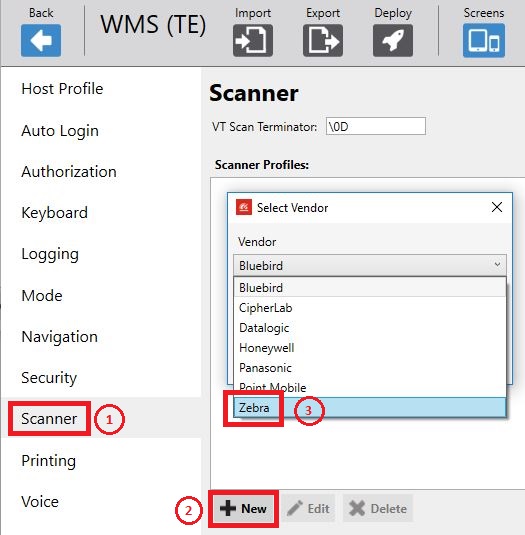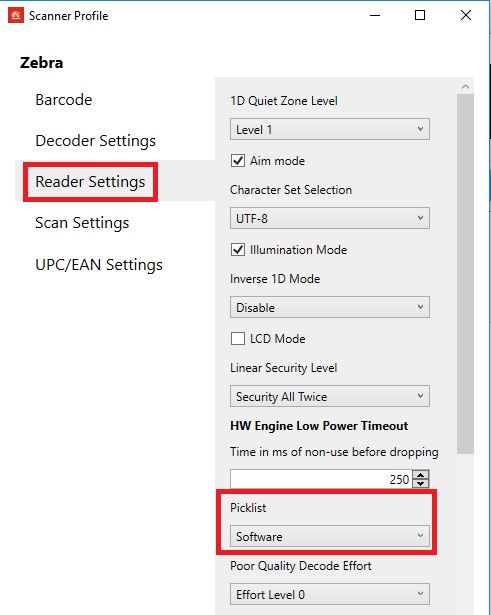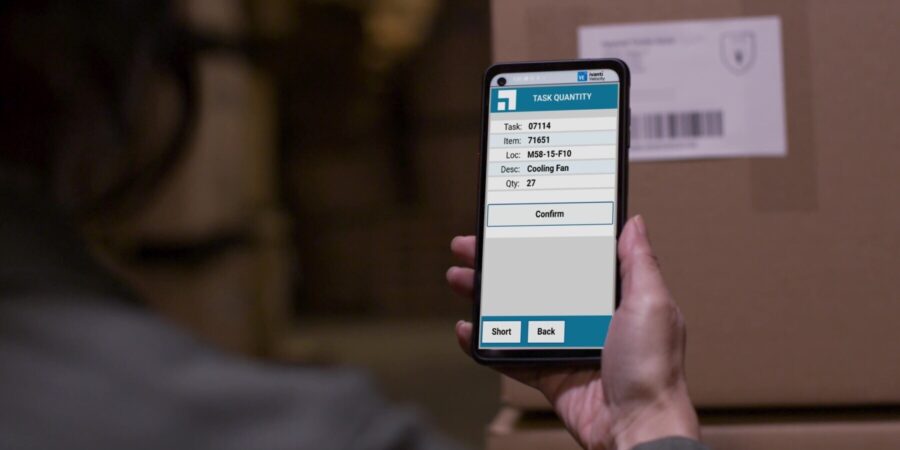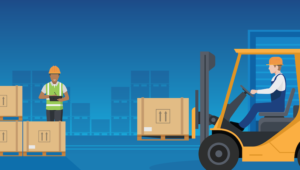- Upgrade Ivanti Velocity Client using StageNow Tool
- Issue / Question
- Applicable To
- Resolution / Answer
- Overview:
- Enable Picklist mode in Ivanti Velocity Client (All-touch TE)
- Issue / Question
- Applicable To
- Resolution / Answer
- Samsung Business Insights
- Warehouse & Logistics
- Digitizing forklift operations in the warehouse
- 9 supply chain solutions from the not-so-distant future
- How to take advantage of Knox Capture built-in
- How Ivanti Velocity is migrating warehouses from green screens to Android smartphones
- Modernizing the supply chain with Velocity
- Shop special offers
- Velocity
- Описание
- Getting Started With All Touch TE (Velocity)
- Getting Started
- Green Screen Out Of The Box:
- Green Screen with Optimization:
Upgrade Ivanti Velocity Client using StageNow Tool
Article ID: 94224226
Issue / Question
How to create a StageNow profile that will upgrade the existing Ivanti Velocity client version?
Applicable To
StageNow
All Zebra Android devices with pre-installed Velocity Client
Resolution / Answer
Overview:
Ivanti Velocity is an Android client that can connect to Telnet hosts (including IBM 5250/3270 and VT100/220), web apps, and Oracle SIM hosts. For Telnet and Oracle SIM hosts, it can present applications to your users in a modern touch interface, either with automatic, predictive reformatting or with a customized experience. Read More>>
StageNow
Application Manager (AppMgr) administers the user applications on the device. It can be used to programmatically install, uninstall, upgrade and turn on (or off) the ability to launch an application, all with no need for user interaction. Read More>>
Solution
1. Create a StageNow profile using Expert Mode.
2. Under Settings tab, select FileMgr then AppMgr
3. Config tab should list FileMgr followed by AppMgr. Hit [Add] to proceed
4. Will use FileMgr to transfer the new version of Ivanti Velocity Client. For example Velocity_Android_ARM_2.0.9.apk.
5. Set ‘Target Path and File Name’ to /sdcard/Velocity_Android_ARM_2.0.9.apk.
6. Click on the (. ) to browse for the location of the Velocity Client .APK file — Velocity_Android_ARM_2.0.9.apk
7. Hit [Continue] then for AppMgr, set ‘Action’ to ‘Upgrade‘
8. And ‘APK Path and Name’ to /sdcard/Velocity_Android_ARM_2.0.9.apk (same target path in step 5)
9. Hit [Continue], review if needed then hit [Complete Profile>]
10. Test the completed profile.
11. After the device has been successfully stage, the Velocity Client version is now updated. For example 2.0.9.
Источник
Enable Picklist mode in Ivanti Velocity Client (All-touch TE)
Article ID: 73236413
Issue / Question
How to enable Picklist mode in Velocity Client?
How to enable Picklist mode in All-touch Terminal Emulation (ATTE)?
Applicable To
ET50, ET55, MC18, MC3200, MC40, MC67NA, MC9200, TC51, TC55, TC56, TC70, TC75, TC70x, TC75x, TC8000, VC80x and WT6000
Zebra Android devices with Android KitKat and above
Resolution / Answer
1. Launch Velocity Console v2.0.8 or higher. Download File>>
2. Create or modify existing project
3. Select Scanner then click on New to create a new Zebra scanner profile.
4. Under Reader Settings look for Picklist and set it to Software. Default is Disabled
5. Click OK to close the Zebra scanner profile.
6. On the upper-left of the Velocity console, click on Save button 
Источник
Samsung Business Insights
Featured posts in
Warehouse & Logistics
Digitizing forklift operations in the warehouse
9 supply chain solutions from the not-so-distant future
How to take advantage of Knox Capture built-in
How Ivanti Velocity is migrating warehouses from green screens to Android smartphones
Published Nov 11, 2021 By: Gary Frantz
The rise of e-commerce — accelerated dramatically by COVID-19 — has placed new strains on supply chain and logistics workforces. Today’s warehouse workers need up-to-date technology that helps them meet heightened expectations around delivery times, and perform more precise picking and packing. Until a few years ago, many warehouses relied on outdated green screen terminals to manage their operations, but many are now introducing their workforces to Android mobile devices that can speed up processes in this demanding environment.
Device migrations like this can be particularly challenging in the supply chain and logistics industries, especially since legacy backend technology systems represent years of time and investment. Not to mention that many long-time employees are familiar and comfortable with the existing technology and are resistant to adopting new devices.
This is where Ivanti Wavelink comes in. A leader in Android migration, modernization and automation for supply chain warehouses, Ivanti Wavelink has developed the platform and processes to make mobile device migrations and modernization easy for warehouses and their employees.
At the core of this is its Ivanti Velocity framework, which offers a simple way to migrate and modernize existing Telnet apps to modern Android smartphones. With the terminal emulation (TE) software, you can replicate the current “green screen” interface workers are used to from Android smartphones — with an option to convert the interface to a completely modernized look and feel. Workers get the best of both worlds: a familiar interface and state-of-the-art technology, increasing employee productivity and keeping the industry future-proofed.
Modernizing the supply chain with Velocity
Powered by Wavelink, the Ivanti Velocity software helps companies leverage modern technology in the warehouse and across the supply chain to improve accuracy and efficiency without modifying or replacing legacy backend systems. That’s become particularly critical as warehouses and delivery firms struggle to handle surging e-commerce volumes and deploy more smartphones, tablets and hand-mounted scanners to help workers get the job done. At the same time, as support is terminated for Windows-based devices — placing their operability at risk — businesses are moving to Android-based devices. Velocity makes that switch easier.
Shop special offers
Find out about offers on the latest Samsung technology.
Источник
Velocity
| Разработчик: | Ivanti, Inc. (21) | |
| Цена: | Бесплатно | |
| Рейтинг: | 0 | |
| Отзывы: | Написать отзыв | |
| Списки: | 0 + 0 | |
| Очки: | 0 + 38 AppAgg «Очки» + Google Play «Количество оценок» » title=»Информация»>i | |
| Google Play В список | ||
Описание
Ivanti Velocity, the award-winning Industrial mobile client used by millions of supply chain users every day is now certified for use with SAP S/4HANA. Incorporating support for both telnet and web host applications this client platform is used with all of the leading ERP and WMS systems that power the supply chain today.
Different from a standard browser, Velocity ensures that your material handlers remain focused on task and hit peak productivity and accuracy, no matter which host application you run in your operations, including Manhattan Systems, BlueYonder, Infor, SAP, Oracle and more. Designed with barcode scanning and text input in mind, Velocity integrates with leading rugged device manufacturers and supports fully customizable context sensitive keyboards to ensure accuracy and speed of data input.
Other features:
• Telnet supports the most commonly used emulation types, including VT, 5250 and 3270
• Modernize the green screen telnet experience with a touch enabled modern HTML interface without touching the host application
• Our Industrial Browser is a locked down user experience, with no web address bar and hidden browser navigation buttons ensuring that users focus on the transaction at hand.
• Drive accuracy, productivity and safety with our Speakeasy addon – voice enabling your material handler tasks
• Integrate the with modern Internet of Things Warehouse through our IoT functionality
• Advanced configuration and control of Barcode Scanning
• Easily set up controls that validate, convert and parse data from scanned barcode data.
• Streamline workflows by automating common functions.
• Create custom keyboard maps and host profiles.
• Use hot keys to shortcut common commands and processes.
• Ensure that web host application screens are optimized for a mobile display without having to touch the host application.
• Create custom alerts with ease.
Источник
Getting Started With All Touch TE (Velocity)
Make sure you’ve installed the latest and greatest All Touch TE (Velocity) Console on your PC and Client on your device.
Getting Started
You need to decide whether you going to go green screen out of the box, green screen with optimization, mixed green screen and modernized, or fully modernized. Once you’ve decided on this you can move forward with information below.
Green Screen Out Of The Box:
To get up and running with green screen out of the box:
- Install the Velocity Console
- How To Install Velocity Console | Ivanti User Community
- Suggested Configuration for your Host Profile:
- Above I have enabled the «Enabled Fixed Screen Mode» and «Disable Pinch and Zoom». These are recommended settings based on experience with users that want to use just the green screen, but they are not 100% required.
- Deploy your settings and place them on to your device
- Instructions: Velocity — How to deploy settings to Android De. | Ivanti User Community
Green Screen with Optimization:
To get up and running with green screen and suggested Optimization:
To maximize screen space, I suggest using Pre-made Zebra Transparent Keyboards (these each include host profile configuration instructions)
Источник