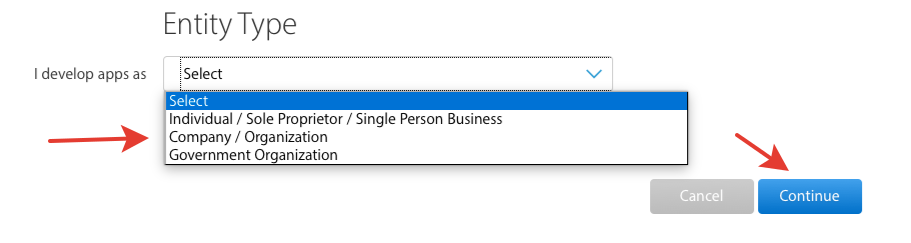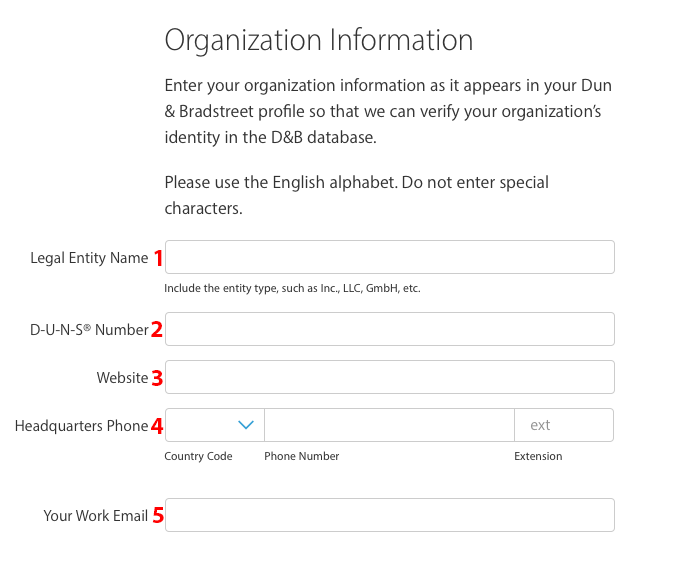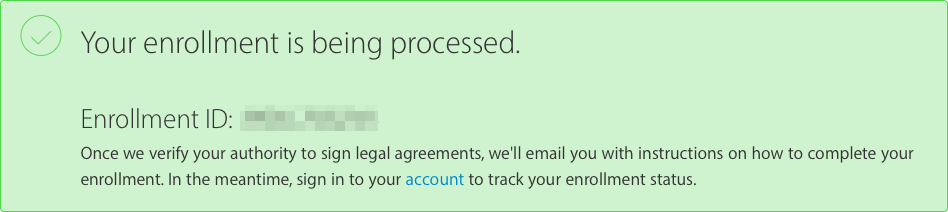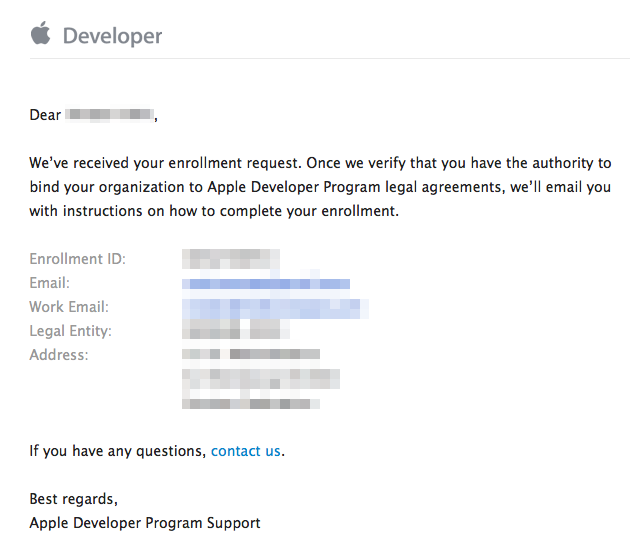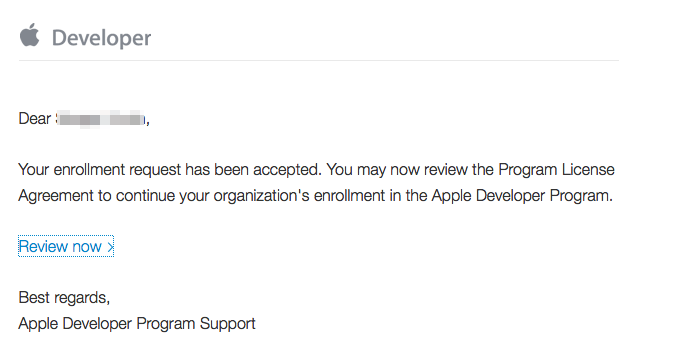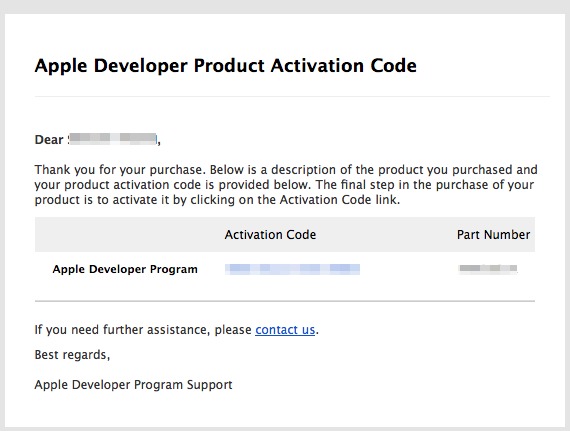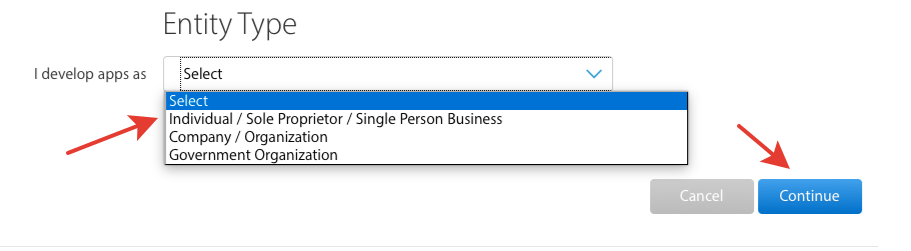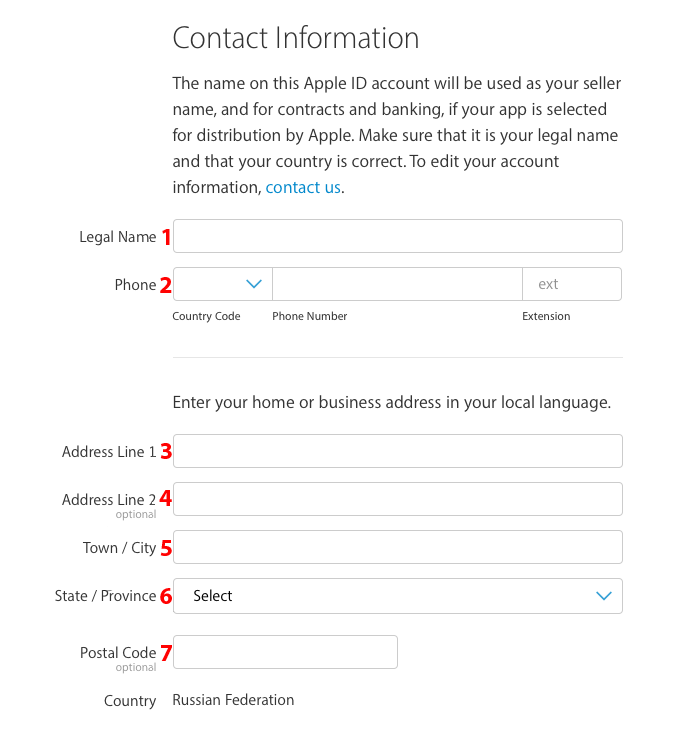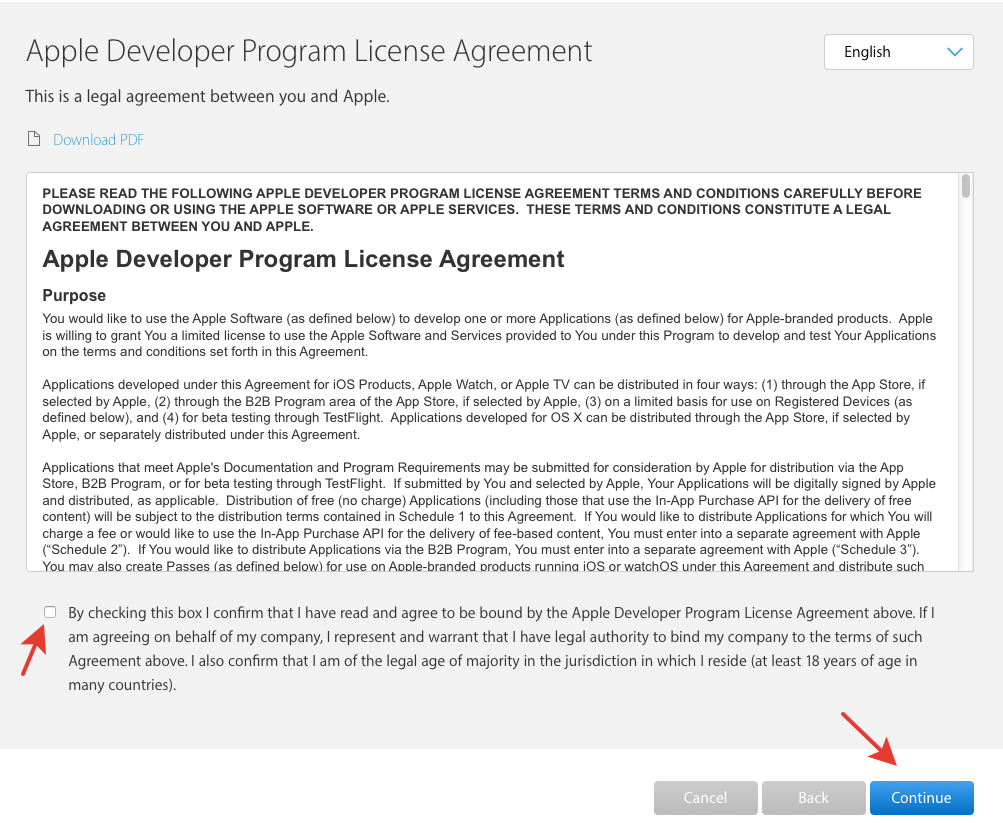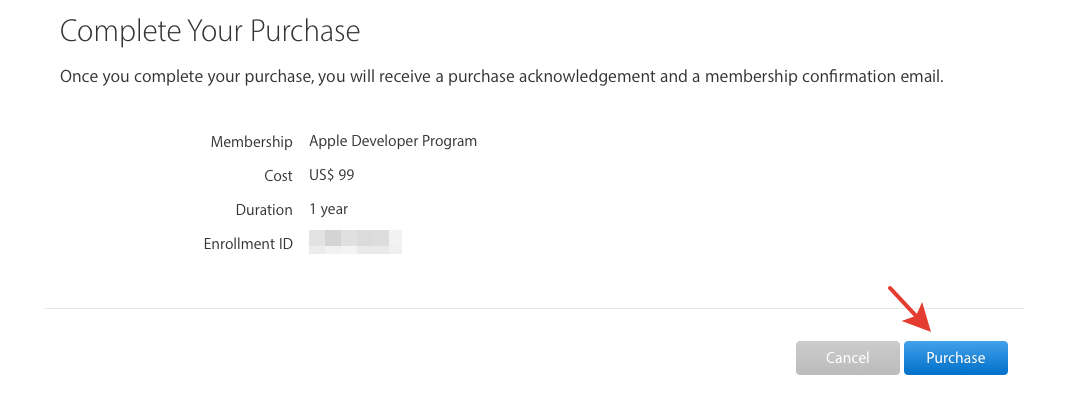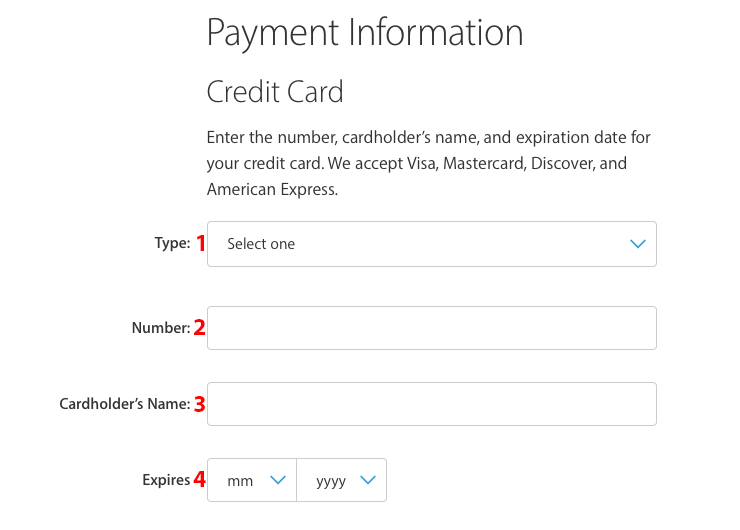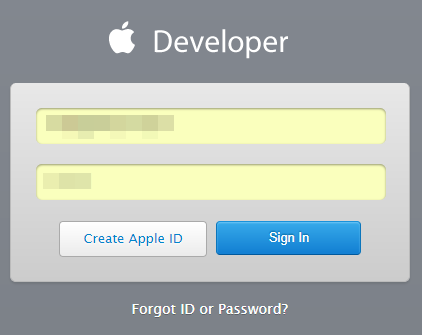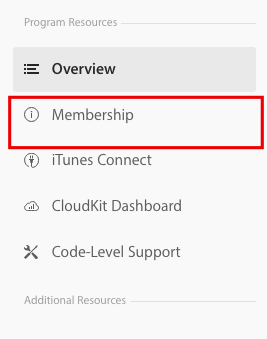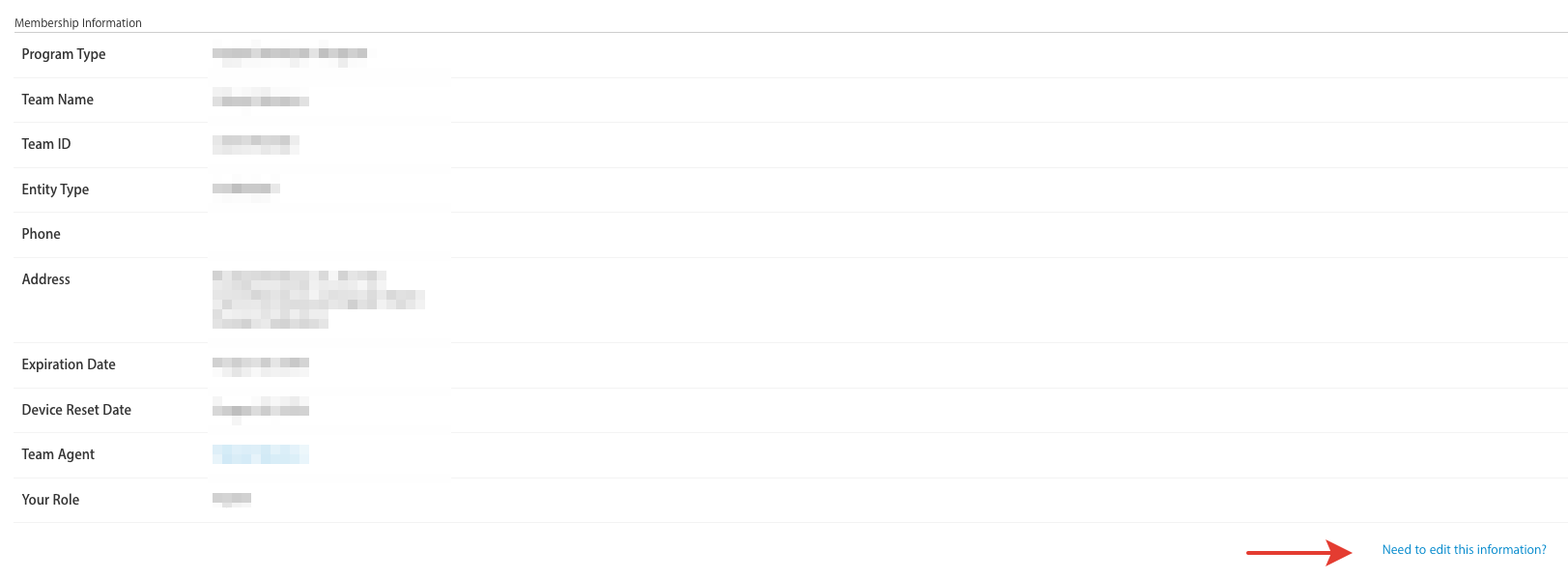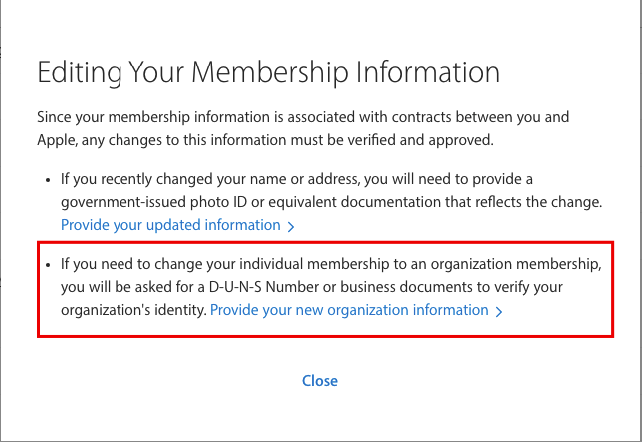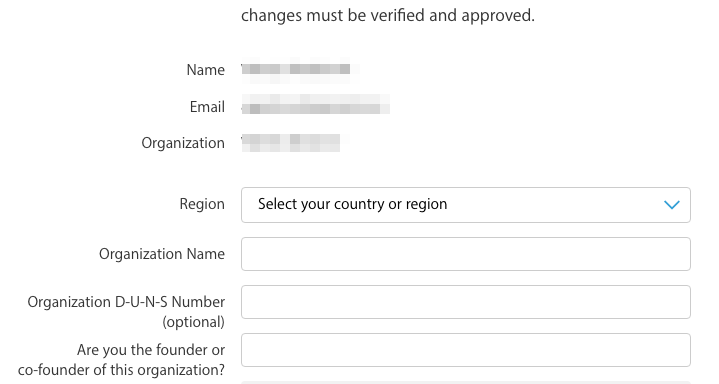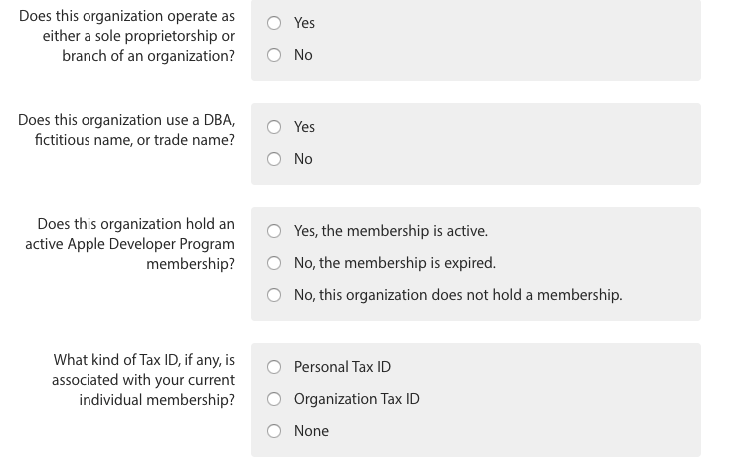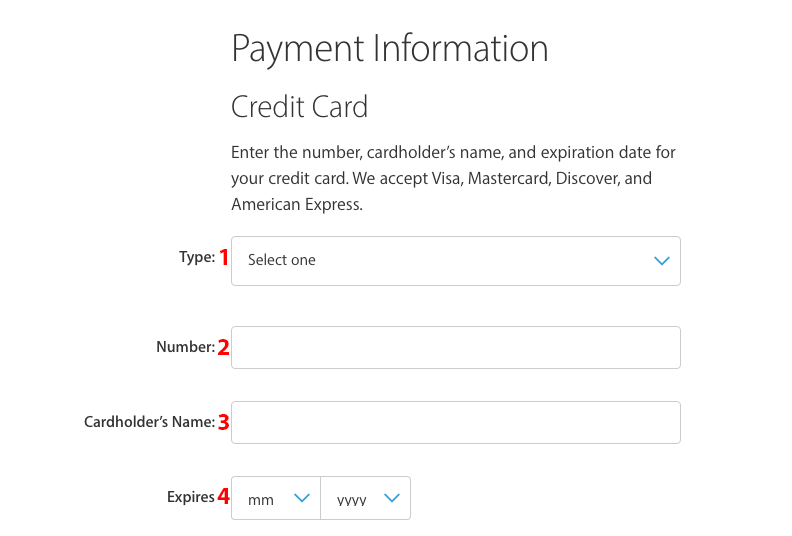- Регистрация в качестве компании
- Регистрация в качестве независимого разработчика
- Смена типа аккаунта AppStore на корпоративный
- Продление подписки AppStore
- Enrolling and Verifying Your Identity with the Apple Developer App
- Enrolling in the Apple Developer Program as an individual
- Start enrollment
- Enter your personal information
- Complete purchase
- Enrolling in the Apple Developer Program as an organization
- Start enrollment
- Enter your information as the Account Holder
- Enter your organization’s information
- Complete enrollment and purchase
- Verifying your identity
- Verify your identity
- Complete the process
- Renewing your annual membership subscription
- Cancelling and resubscribing
Регистрация в качестве компании
Для регистрации в качестве компании выберите «Company/Organization» в выпадающем меню и нажмите Continue.
Далее Вам нужно выбрать варианты:
- Вы являетесь владельцем/основателем и имеете право заключать договора (I am the owner/founder and have the authority to bind my organization to legal agreements)
- Вы являетесь наемным работником, но организация дала Вам право заключать договора от её имени (My organization has given me the authority to bind it to legal agreements)
После этого нужно заполнить поля информации о вашей компании:
- Название компании (такое же, как указано в реестре D-U-N-S
- D-U-N-S номер вашей компании
- Телефон
- Почта, по которой с вами свяжутся для уточнения деталей (на корпоративном домене)
Подробнее о D-U-N-S можно узнать здесь, а получить номер D-U-N-S здесь. После этого вас попросят проверить все введенные данные. Завершив проверку, нажмите Continue. Вы увидите оповещение о успешном завершении анкеты.
Далее Вы получите оповещение на электронную почту:
В течение 2-3 дней с вами свяжется специалист из Apple для подтверждения вашей заявки. В случае, если дозвониться до вас не удастся — Вы также получите оповещение на почту и Вам нужно будет позвонить по номеру +35312480047 и подтвердить заявку самостоятельно. Данный разговор будет проходить на английском языке, но требуются лишь базовые знания языка.
После успешного подтверждения заявки Вы получите на почту письмо с предложение произвести оплату:
Вам нужно будет согласиться с лицензионным соглашением и произвести оплату в 100$. После оплаты Вы получите письмо со ссылкой для активации вашего аккаунта разработчика Apple:
На этом регистрация аккаунта разработчика для вашей компании завершена.
Заметки Обязательно убедитесь, что перешли по ссылке в письме и завершили процедуру регистрации! В случае, если регистрация не завершена, это существенно тормозит процесс публикации приложения.
Регистрация в качестве независимого разработчика
Для регистрации в качестве независимого разработчика выберите «Individual / Sole Proprietor / Single Person Business» в выпадающем меню и нажмите Continue.
Для регистрации в качестве независимого разработчика Вам будет предложено заполнить следующие поля:
- Имя и фамилия (Данное поле будет заполнено исходя из ваших регистрационных данных)
- Телефон (Код страны, Телефон, Добавочный номер в случае наличия)
- Адрес
- Дополнительное поле адреса (Необязательно)
- Город
- Область
- Индекс (Необязательно)
А также подтвердить своё согласие с лицензионным договором (указано на изображении)
После заполнения всех полей переходите к следующему шагу, нажав «Continue». На следующей странице вас попросят проверить введенные данные, и подтвердить их нажатием на «Continue».
На данной странице указан срок покупки аккаунта разработчика, ID покупки и стоимость. Чтобы перейти к оплате, нажмите «Purchase».
В меню оплаты введите данные своей карты:
- Тип (American Express, Discover, MasterCard, Visa)
- Номер карты (16 цифр с лицевой стороны карты)
- Имя и фамилия владельца карты (Также находятся на лицевой стороне карты)
- Срок действия карты (Указан на оборотной стороне)
А также ввести регистрационные данные владельца карты:
- Страна проживания
- Адрес
- Дополнительное поле адреса (Необязательно)
- Город
- Регион
- Индекс
- Телефон
Нажатием на «Continue» Вы произведете оплату. Через некоторое время Вам на почту поступит письмо с подтверждением оплаты. В данном письме будет ссылка, по которой нужно перейти для завершения процедуры регистрации.
Заметки Обязательно убедитесь, что перешли по ссылке в письме и завершили процедуру регистрации! В случае, если регистрация не завершена, это существенно тормозит процесс публикации приложения.
Смена типа аккаунта AppStore на корпоративный
Для смены типа аккаунта зайдите в панель управления Apple Developer Введите свои логин и пароль:
После авторизации выберите в боковом меню графу «Membership»
Вы увидите учетные данные, а также кнопку, предлагающую изменить их. Нажмите на даную кнопку.
В открывшемся меню выберите второй пункт, «Смена типа аккаунта разработчика»:
Далее Вам будет предложено ответить на несколько вопросов:
- Страна проживания
- Наименование организации (Как в реестре D-U-N-S)
- D-U-N-S номер вашей организации
- Является ли текущий владелец аккаунта основателем или одним из основателей компании
А также на выбрать верный для вашей организации вариант в дополнительных вопросах:
- Является ли ваша организация самостоятельной или филиалом другой организации
- Использует ли ваша организация вымышленное имя или фирменное название?
- Ваше членство в программер разработчиков Apple активно на данный момент?
- Имеется ли у вас Tax ID (в случае наличия, укажите, индивидуальный или для организации)
После заполнения данной анкеты Вам будет выслано письмо с дальнейшими инструкциями и предложение оплатить членство.
Продление подписки AppStore
Для продления подписки Вам нужно зайти на Apple Developer со своими учетными данными.
В главном меню Вы увидите плашку, оповещающую об окончании текущей подписки.
Для продления нажмите на «Renew Membership» на данной плашке:
Вам будет предложено ввести данные вашей карты:
- Тип карты
- 16-значный номер
- Имя на карте
- Дата истечения срока действия карты
И информацию о плательщике:
- Страна проживания
- Адрес
- Вторая строка адреса (необязательно)
- Город
- Регион
- Индекс
- Телефон
После заполнения анкеты нажмите на «Continue» для завершения оплаты.
После оплаты Вы получите письмо на почту для активации вашей подписки. В письме будет содержаться 16-значный код, нажав на который вы активируете подписку.
Источник
Enrolling and Verifying Your Identity with the Apple Developer App
Developers in select regions 1 around the world can use the Apple Developer app to enroll in the Apple Developer Program and to verify their identity for other processes.
Enrolling in the Apple Developer Program as an individual
If you’re an individual or sole proprietor/single-person business, follow these steps to enroll in the Apple Developer Program on your iPhone or iPad. Before you begin, you’ll need:
- An iPhone or an iPad with Touch ID, Face ID, or a passcode enabled. You must use the same device for the entire enrollment process.
- An Apple ID with two-factor authentication turned on. Your Apple ID information must be valid and up to date — including, but not limited to, your first name (given name), last name (family name), address, phone number, trusted phone number, and trusted devices.
- The latest version of the Apple Developer app installed on your device.
- To sign in to iCloud on your device.
Start enrollment
- Launch the Apple Developer app on the device you want to use for enrollment.
- Tap the Account tab.
- Sign in with your Apple ID. This can be different than the Apple ID signed in to your device, but must have two-factor authentication turned on.
- If prompted, review the Apple Developer Agreement and tap Agree.
- Tap Enroll Now.
- Review the program benefits and requirements and tap Continue.
Enter your personal information
- Enter your first name, last name, and phone number. Your personal legal name will be listed as the seller on the App Store. Do not enter an alias, nickname, or company name as your first or last name, as entering your legal name incorrectly will cause a delay in the completion of your enrollment review.
- You’ll be asked to verify your identity using your driver’s license or government-issued photo ID: 2
- Capture the front of your photo ID and tap Confirm.
- Capture the back of your photo ID and tap Confirm.
- Follow the steps on the next few screens:
- Review your submitted information and tap Continue.
- Select Individual as your entity type.
- Review the terms of the Apple Developer Program License Agreement and tap Agree.
Complete purchase
Review your annual membership subscription details and tap the Subscribe button. Membership is provided on an annual basis as an auto-renewable subscription that renews until cancelled. Your purchase will use the payment methods associated with your App Store (iOS 14) or iTunes and App Store (iOS 13.7 or earlier) account. 3 A receipt will be emailed to you, and you can resend the receipt to yourself via email at any time from Purchase History in Settings. You can cancel your subscription in Settings up to one day before your annual renewal date. Membership fees paid for the year during which you cancel are nonrefundable.
Enrolling in the Apple Developer Program as an organization
If you’re an employee at a company, nonprofit organization, joint venture, partnership, or government organization, follow these steps to enroll in the Apple Developer Program on your iPhone or iPad. Note that as the person enrolling your organization in the Apple Developer Program, you must have the legal authority to bind your organization to legal agreements. You must be the organization’s owner/founder, executive team member, senior project lead, or an employee with legal authority granted to you by a senior employee. Before you begin, you’ll need:
- An iPhone or an iPad with Touch ID, Face ID, or a passcode enabled. You must use the same device for the entire enrollment process.
- An Apple ID with two-factor authentication turned on. Your Apple ID information must be valid and up to date — including, but not limited to, your first name (given name), last name (family name), address, phone number, trusted phone number, and trusted devices.
- The latest version of the Apple Developer app installed on your device.
- To sign in to iCloud on your device.
Start enrollment
- Launch the Apple Developer app on the device you want to use for enrollment.
- Tap the Account tab.
- Sign in with your Apple ID. This can be different than the Apple ID signed in to your device, but must have two-factor authentication turned on.
- If prompted, review the Apple Developer Agreement and tap Agree.
- Tap Enroll Now.
- Review the program benefits and requirements and tap Continue.
Enter your information as the Account Holder
- Enter your legal first name, legal last name, and phone number. Do not enter an alias, nickname, or company name as your legal name, as doing so will cause a delay in the completion of your enrollment review.
- You’ll be asked to verify your identity using your driver’s license or government-issued photo ID: 2
- Capture the front of your photo ID and tap Confirm.
- Capture the back of your photo ID and tap Confirm.
- Review the information you submitted and tap Continue Enrollment.
Enter your organization’s information
Follow the steps on the next few screens to provide the following information:
- Entity type.
- Legal entity name. We do not accept DBAs, fictitious businesses, trade names, or branches. The legal entity name will appear as the “seller” for apps you distribute. Example: Seller: ABC Company, Inc.
- D‑U‑N‑S® Number. Your organization must have a D‑U‑N‑S Number so that we can verify its identity and legal entity status. These unique nine-digit numbers are assigned by Dun & Bradstreet and are widely used as standard business identifiers. You can look yours up and request one for free.
- Headquarters address and phone number.
- Website. Your organization’s website must be publicly available and the domain name must be associated with your organization.
- Signing authority confirmation. Confirm that you have the authority to bind your organization to legal agreements and provide the contact information of an employee who can verify your signature authority.
- Optionally, if your organization is a nonprofit, educational, or government organization, you can request a fee waiver.
After you’ve submitted your information, it will be reviewed by Apple. You’ll then receive an email with next steps.
Complete enrollment and purchase
Once your enrollment information has been verified and approved, you’ll receive an email letting you know that you can complete your enrollment.
- Launch the Apple Developer app on the device you used for enrollment.
- Tap the Account tab.
- Sign in with the Apple ID you used for enrollment.
- Tap Continue Your Enrollment.
- Review the terms of the Apple Developer Program License Agreement and tap Agree.
- Review your annual membership subscription details and tap the Subscribe button.
Membership is provided on an annual basis as an auto-renewable subscription that renews until cancelled. Your purchase will use the payment methods associated with your App Store (iOS 14) or iTunes and App Store (iOS 13.7 or earlier) account. 3 If you need to use your organization’s credit card, add it to the Apple ID that’s signed in to your device’s settings in the Media & Purchases section (iOS 14) or the iTunes & App Store section (iOS 13.7 or earlier). This can be a different Apple ID than the one you use to enroll. A receipt will be emailed to you, and you can resend the receipt to yourself via email at any time from Purchase History in Settings. You can cancel your subscription in Settings up to one day before your annual renewal date. Membership fees paid for the year during which you cancel are nonrefundable.
Verifying your identity
Identity verification in the app is required for certain processes, including those that are started and completed on the web (for example, accepting an Account Holder transfer or applying for the Apple Developer Enterprise Program). Once your identity has been verified, it’s associated with your Apple ID and can’t be verified again by signing in with other Apple IDs. Before you begin, you’ll need:
- An iPhone or an iPad with Touch ID, Face ID, or a passcode enabled. You must use the same device for the entire enrollment process.
- An Apple ID with two-factor authentication turned on. Your Apple ID information must be valid and up to date — including, but not limited to, your first name (given name), last name (family name), address, phone number, trusted phone number, and trusted devices.
- The latest version of the Apple Developer app installed on your device.
- To sign in to iCloud on your device.
Verify your identity
- Launch the Apple Developer app.
- Tap the Account tab.
- Sign in with your Apple ID associated with your application or Apple Developer account.
- Tap Verify Your Identity.
- Enter your legal first name, legal last name, and phone number. Do not enter an alias, nickname, or company name as your legal name, as doing so will cause a delay in verification.
- Capture your driver’s license or government-issued photo ID: 2
- Capture the front of your photo ID and tap Confirm.
- Capture the back of your photo ID and tap Confirm.
- Review the information you submitted and tap Continue.
Complete the process
When your identity has been verified, you’ll see a confirmation screen. You can then return to the web to complete the process if needed.
Renewing your annual membership subscription
If you enrolled through the Apple Developer app, your membership will renew as an auto-renewable subscription. The default payment method associated with your App Store account (iOS 14) or iTunes and App Store account (iOS 13.7 and earlier) will be used. 3 If you need to use your organization’s credit card, add it to the Apple ID that’s signed in to your device’s settings in the Media & Purchases section (iOS 14) or the iTunes & App Store section (iOS 13.7 or earlier). This can be a different Apple ID than the one used to enroll.
Cancelling and resubscribing
You can cancel your subscription at any time and retain access to membership benefits until your membership’s expiration date, which you can view in the Account tab in the Apple Developer app. If you cancel your subscription and want to resubscribe, you can do so at any time for up to one year after your membership expiration date.
If you enrolled through the Apple Developer website, renewing your membership through the Apple Developer app is not currently supported.
1 Enrollment through the Apple Developer app is available in all regions supported by the App Store, except India and Kosovo. For information about using the Apple Developer app in China mainland, view this page in Simplified Chinese.
2 Photo ID: Apple will only use this information to verify your identity and prevent fraud. Apple may securely share this information with a third-party identity verification service provider that is prohibited from using this information for purposes other than identity verification and fraud prevention. Apple requires the third-party service provider to delete this information, and any information they obtained from it, as soon as it is no longer needed and retention is not required by law. If you provide an image of your photo ID, Apple will check its authenticity and pull your name and address from the photo, but will not keep the image. If you do not want to provide a photo of your government ID, and it is not required by law, you may contact Apple for an alternative method of identity verification. For details on how your information is used for enrollment and identity verification, read Apple’s Developer Programs and Your Privacy.
3 Store credit is not accepted as a form of payment for Apple Developer Program memberships.
If you experience an issue while using the app, please contact us.
Feedback Assistant
Submit bug reports and request enhancements to APIs and developer tools.
Send us feedback
Developer Forums
Ask questions and find answers by Apple engineers and other developers.
Contact Us
Tell us how we can help and we’ll find a solution by phone or email.
Источник