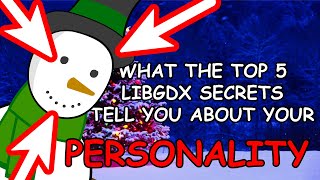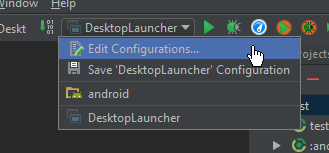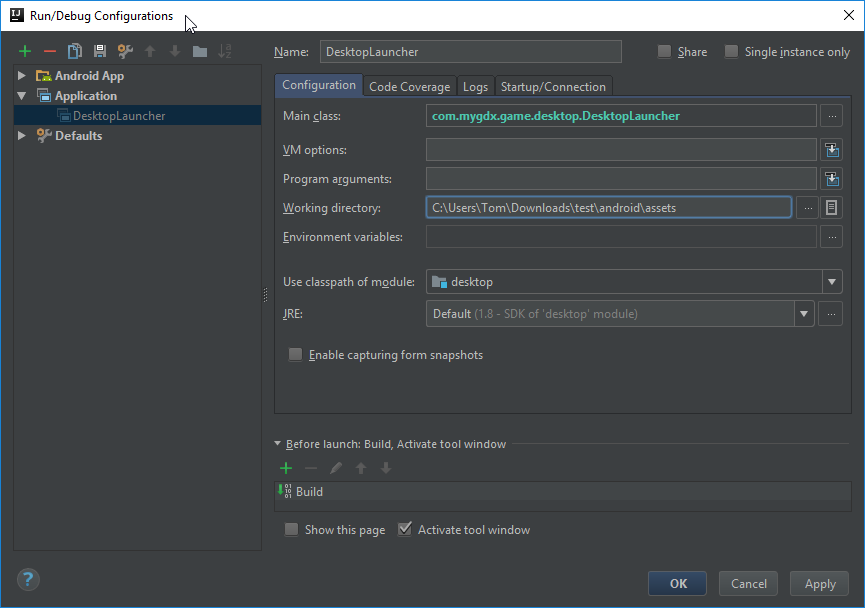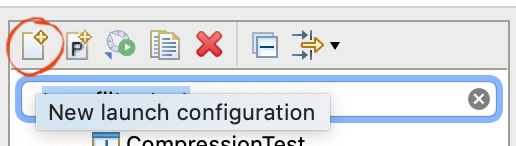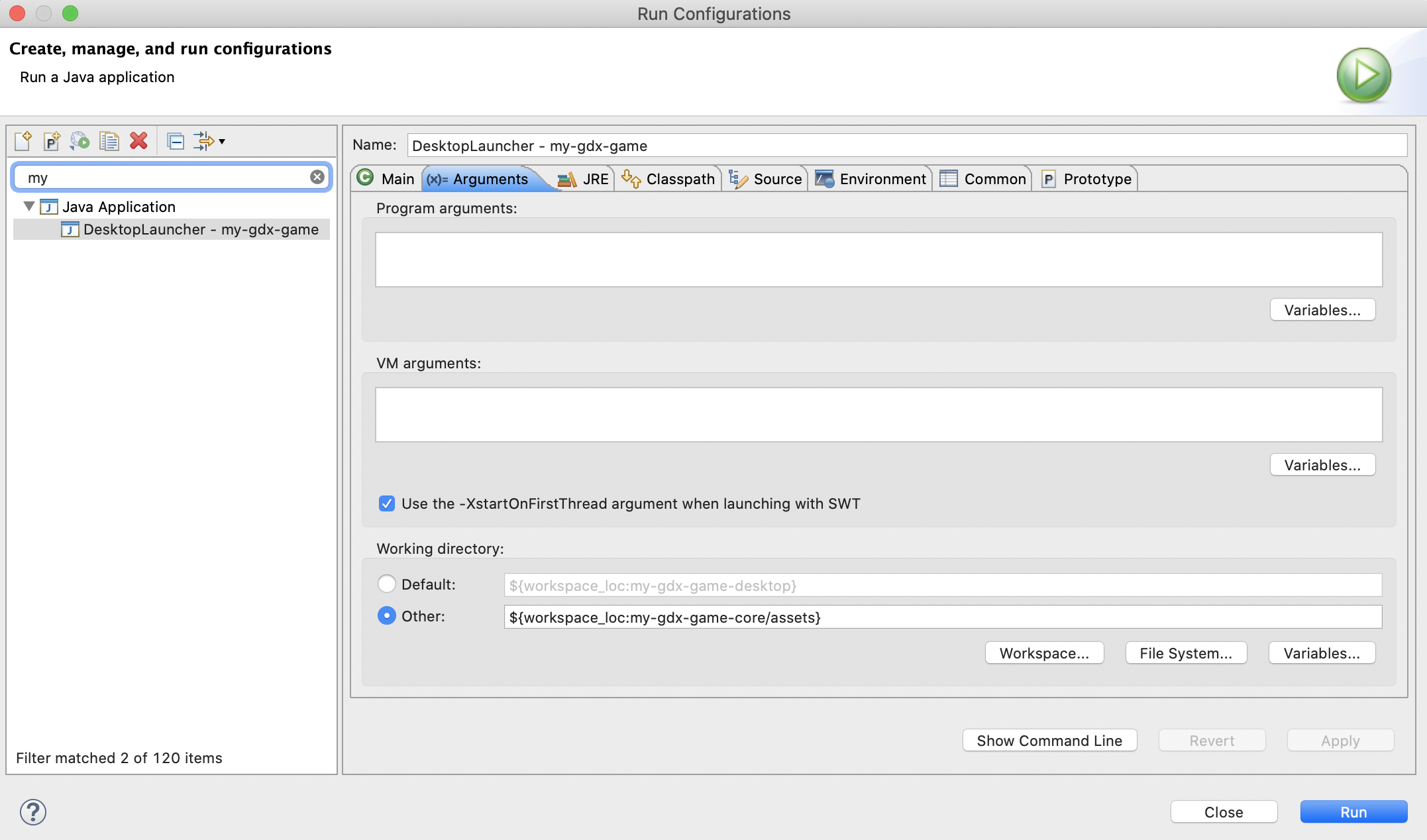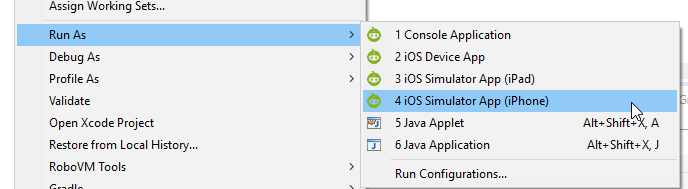- Creating a Project
- (1.) Android Studio
- (2.) IDEA
- (3.) Eclipse
- (4.) NetBeans
- (5.) No IDE
- libGDX
- Cross Platform
- Open Source
- Feature Packed
- Super Fast
- Well Proven
- Active Community
- libGDX 1.10.0
- The libGDX Community
- Game Jams
- Latest News
- libGDX Jam December 2021
- libGDX Jam September 2021
- Status Report #7: LWJGL 3
- Community Showcase: colorful-gdx
- Creating a Project
- Project Layout
- What is Gradle?
- Importing & Running a Project
- Importing the Project
- Getting it Running
- Desktop
- In IDEA/Android Studio:
- In Eclipse:
- In NetBeans:
- Android
- In IDEA/Android Studio
- In Eclipse
- Command Line
- Gradle tasks are failing?
- What to do next?
Creating a Project
Before you can get started with libGDX, you need to set up a development environment for Java.
If this is your first time using libGDX, you’re at the right place. The following steps detail how you can get your fist libGDX project up and running.
Set Up a Dev Environment
Generate a Project
First off, you need an IDE (Integrated Development Environment). It is basically an editor for your java files, which makes developing java applications considerably more convenient in various ways. If you already have an IDE installed, you can skip to the next step.
The java world offers a lot of different IDEs. All of them will have minor advantages and disadvantages, but in the end they all do their job, so feel free to choose whichever you like most.
(1.) Android Studio
For newcomers wanting to not only target desktop, but mobile platforms as well, we recommend Android Studio.
- JDK: is provided by Android Studio
- IDE itself: Android Studio
- Android: is offered out-of-the-box
- For iOS: RoboVM OSS IntelliJ plugin
(2.) IDEA
JDK 8+: there are different distributions, but Adoptium should fit your needs
At the moment, libGDX projects do not work with JDK 16, as Gretty does not yet support Gradle 7. As a consequence, you are advised to use JDK 8-15!
(3.) Eclipse
JDK 8+: there are different distributions, but Adoptium should fit your needs
At the moment, libGDX projects do not work with JDK 16, as Gretty does not yet support Gradle 7. As a consequence, you are advised to use JDK 8-15!
(4.) NetBeans
As NetBeans is not commonly used in the libGDX community, it may prove difficult to get any help if IDE-specific issues arise.
JDK 8+: there are different distributions, but Adoptium should fit your needs
At the moment, libGDX projects do not work with JDK 16, as Gretty does not yet support Gradle 7. As a consequence, you are advised to use JDK 8-15!
(5.) No IDE
It is also possible to develop libGDX applications entirely without any IDE, just using a simple editor like Notepad or Vim. This is not recommended, because IDEs provide some very convenient features, such as code completion and error checking. However, if you insist on doing so: libGDX applications are Gradle applications, so they can be built and executed via the commandline.
JDK 8+: there are different distributions, but Adoptium should fit your needs
At the moment, libGDX projects do not work with JDK 16, as Gretty does not yet support Gradle 7. As a consequence, you are advised to use JDK 8-15!
Now that you have a development environment, you can create your very first libGDX project. libGDX offers a setup tool for that, which generates all the necessary files. To get started with it, take a look here.
Источник
libGDX
libGDX is a cross-platform Java game development framework based on OpenGL (ES) that works on Windows, Linux, macOS, Android, your browser and iOS.
libGDX provides a well-tried and robust environment for rapid prototyping and fast iterations. libGDX does not force a specific design or coding style on you; it rather gives you the freedom to create a game the way you prefer.
Head over to our showcase section to see some games!
Cross Platform
Publish your games on Windows, macOS, Linux (including the RPi!), Android, iOS, and HTML5, all with the same code base.
Open Source
libGDX is licensed under Apache 2.0 and maintained by the community. Contribute today!
Feature Packed
libGDX comes with batteries included. Write 2D or 3D games and let libGDX worry about low-level details.
Super Fast
Heavy emphasis is put on avoiding garbage collection for ART/JavaScript by careful API design and the use of custom collections.
Well Proven
libGDX is a well proven and reliable framework with a sound base and documentation. Furthermore, there are plenty of games built on top of libGDX, many of which are open source.
Active Community
Get great support from a very welcoming community of game and application developers or take a look at our extensive third-party ecosystem.
libGDX 1.10.0
After over five years, we are proud to present a new major release of libGDX: version 1.10.0!
The libGDX Community
libGDX has a very active community on various platforms, including Discord, Reddit and Stack Overflow. If you are looking for a place to start, our Discord server is most definitely the right place.
Game Jams
Our community regularly offers game jams for libGDX centered around different themes. These are ideal opportunities to get to know both libGDX and our community.
Latest News
libGDX Jam December 2021
December 1, 2021
With our 19th collaboration, the libGDX Jam continues the time honoured tradition of making awesome games using the best framework out there. We encourage ca.
libGDX Jam September 2021
September 1, 2021
With our 18th collaboration, the libGDX Jam continues the time honoured tradition of making awesome games using the best framework out there. We encourage ca.
Status Report #7: LWJGL 3
Find out everything about our LWJGL 3 desktop backend!
Community Showcase: colorful-gdx
Tommy Ettinger presents his colorful-gdx library in our Community Showcase!
Источник
Creating a Project
libGDX offers a setup tool, which automatically creates a project and downloads everything necessary.
To setup your first project and download the necessary dependencies, libGDX offers a setup tool.
Set Up a Dev Environment
Generate a Project
Open your command line tool, go to the download folder and run
java -jar ./gdx-setup_latest.jar
This will open the following setup that will allow you to generate your project:
Note: Instead of the User Interface of the Setup Tool you can also use the command-line to create your project.
You are asked to provide the following parameters:
- Name: the name of the application; lower case with minuses is usually a good idea, e.g. my-game
- Package: the Java package under which your code will reside, e.g. com.badlogic.mygame
- Game Class: the name of the main game Java class of your app, e.g. MyGame
- Destination: the folder where your app will be created
- Android SDK: the location of your Android SDK. With Android Studio, to find out where it is, start Android Studio and click “Configure” -> “SDK Manager”. By default it is in /Users/username/Library/Android/sdk
- Sub Projects: libGDX is cross-platform. By default, all the target platforms are included (Desktop; Android; iOS; HTML). There is no need to change the default value unless you are sure you will never compile for a specific target.
Note: iOS projects can only be compiled on macOS.
- extensions: the extensions offered are:
Bullet: 3D Collision Detection and Rigid Body Dynamics Library.
FreeType: Scalable font. Great to manipulate font size dynamically. However be aware that it does not work with HTML target if you cross compile for that target.
Tools: Set of tools including: particle editor (2d/3d), bitmap font and image texture packers.
Controller Library to handle controllers (e.g.: XBox 360 controller).
Box2d: Box2D is a 2D physics library.
Box2dlights: 2D lighting framework that uses box2d for raycasting and OpenGL ES 2.0 for rendering.
Ashley: A tiny entity framework.
Ai: An artificial intelligence framework.
By clicking “Show Third Party Extensions” you can access a list of community-made libGDX extensions. If you want to add extensions later on, please take a look at this wiki page.
When ready, click “Generate”.
Note: You may get a message indicating that you have a more recent version of Android build tools or Android API than the recommended. This is not a blocking message and you may continue.
Project Layout
This will create a directory called mygame with the following layout:
What is Gradle?
libGDX projects are Gradle projects, which makes managing dependencies and building considerably easier.
Gradle is a dependency management system and thus provides an easy way to pull in third-party libraries into your project, without having to manually download them. Instead, Gradle just needs you to provide it with the names and versions of the libraries you want to include in your application. This is all done in the Gradle configuration files. Adding, removing and changing the version of a third-party library is as easy as changing a few lines in that configuration file. The dependency management system will pull in the libraries you specified from a central repository (in our case Maven Central) and store them in a directory outside of your project. Find out more in our wiki.
In addition, Gradle is also a build system helping with building and packaging your application, without being tied to a specific IDE. This is especially useful if you use a build or continuous integration server, where IDEs aren’t readily available. Instead, the build server can call the build system, providing it with a build configuration so it knows how to build your application for different platforms. If you want to know more about deploying your application, take a look here.
Источник
Importing & Running a Project
Next up, you need to import your project into your IDE.
Set Up a Dev Environment
Generate a Project
Importing the Project
In IntelliJ IDEA or Android Studio, you can choose to open the build.gradle file and select “Open as Project” to get started.
In Eclipse, choose File -> Import. -> Gradle -> Existing Gradle Project (make sure that your freshly generated project is not located inside of your workspace).
In NetBeans it is File -> Open Project .
You may need to refresh the Gradle project after the initial import if some dependencies weren’t downloaded yet.
In IntelliJ IDEA/Android Studio, the Reimport all Gradle projects button is a pair of circling arrows at the top left in the Gradle tool window, which can be opened with View -> Tool Windows -> Gradle .
In Eclipse right click on your project Gradle -> Refresh Gradle Project .
Getting it Running
If you want to execute your freshly imported project, you have to follow different steps, depending on your IDE and the platform you are targeting.
Desktop
In IDEA/Android Studio:
- Extend the Gradle tab on the right sight of your window:
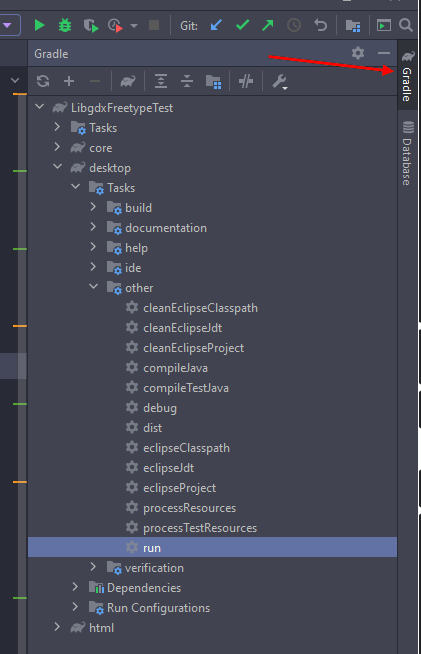
Expand the tasks of your project and then select: desktop -> other -> run.
In Android Studio 4.2, tasks are no longer shown by default. Go to Settings -> Experimental and uncheck Do not build Gradle task list during Gradle sync . Then sync the project via File -> Sync Project with Gradle Files
Alternatively, you can create a run configuration:
- Right click your DesktopLauncher class
- Select ‘Run DesktopLauncher.main()’. This should fail with missing assets, because we need to hook up the assets folder first.
- Open up Run Configurations
- Edit the Run Configuration that was just created by running the desktop project and set the working directory to point to your core/assets folder (or android/assets if you are using an Android subproject)
- Run your application using the run button
In Eclipse:
- Right click your desktop project -> Run as -> Run Configurations…
- On the right side, select Java Application:
- At the top left, click the icon to create a new run configuration:
- As Main class select your DesktopLauncher class
- After that, click on the Arguments tab
- At the bottom, under ‘Working directory’ select ‘Other’ -> Workspace…
- Then select your asset folder located in core/assets (or android/assets if you are using an Android subproject)
In NetBeans:
Right click the desktop project -> Run
Android
- IDEA/Android Studio: Right click AndroidLauncher -> Run AndroidLauncher
- Eclipse: Right click Android project -> Run As -> AndroidApplication
- NetBeans: Right click Android project -> Run As -> AndroidApplication
In IDEA/Android Studio
- Open Run/Debug Configurations
- Create a new run configuration for a RoboVM iOS application
- Select the provisioning profile and simulator/device target
- Run the created run configuration
For more information on using and configuring the RoboVM IntelliJ plugin please see the documentation.
In Eclipse
- Right click the iOS RoboVM project > Run As > RoboVM runner of your choice
For more information on using and configuring the RoboVM IntelliJ plugin please see the documentation.
HTML is best suited to be run on command line. You are welcome to manually setup GWT in the IDE of your choice if you are familiar with it, but the recommended way is to drop down to terminal or command prompt.
The HTML target can be run in Super Dev mode, which allows you to recompile on the fly, and debug your application in browser.
To do so, open up your favourite shell or terminal, change directory to the project directory and invoke the respective gradle task:
On Unix: If you get a permission denied error, set the execution flag on the gradlew file: chmod +x gradlew
You should see lots of text wizzing by, and if all goes well you should see the following line at the end:
You can then go to http://localhost:8080/index.html , to see your application running, with a recompile button.
For further info on configuring and debugging with SuperDev check the GWT documentation.
Command Line
All the targets can be run and deployed to via the command line interface.
Desktop:
Android:
The ANDROID_HOME environment variable needs to be pointing to a valid android SDK before you can do any command line wizardry for Android. On Windows, use: set ANDROID_HOME=C:/Path/To/Your/Android/Sdk ; on Linux and macOS: export ANDROID_HOME=/Path/To/Your/Android/Sdk . Alternatively you can create a file called “local.properties” with the following content: sdk.dir /Path/To/Your/Android/Sdk .
iOS:
HTML:
Gradle tasks are failing?
If whenever you invoke Gradle, the build or refresh fails to get more information, run the same command again and add the —debug parameter to the command, e.g.:
This will provide you with a stacktrace and give you a better idea of why gradle is failing.
What to do next?
Now that you’re done with the set up, you can get to do some real coding. Take a look at our post A Simple Game for a step-by-step guide.
Источник