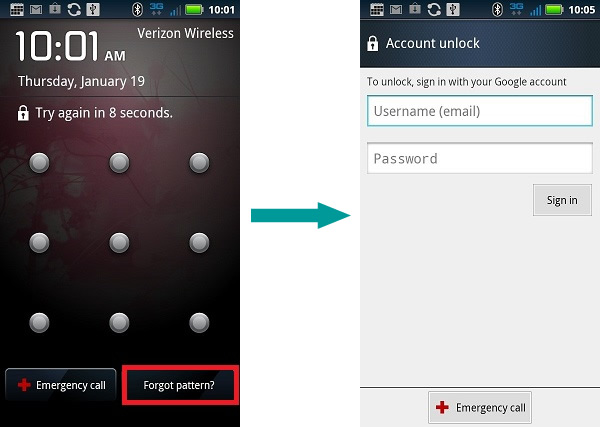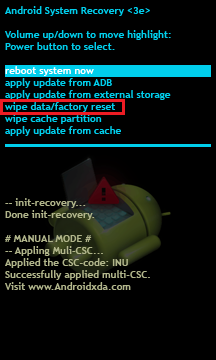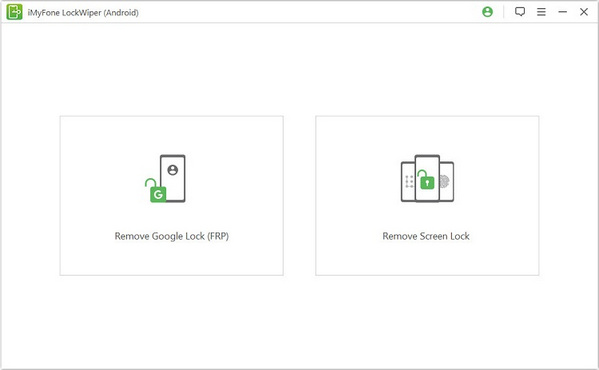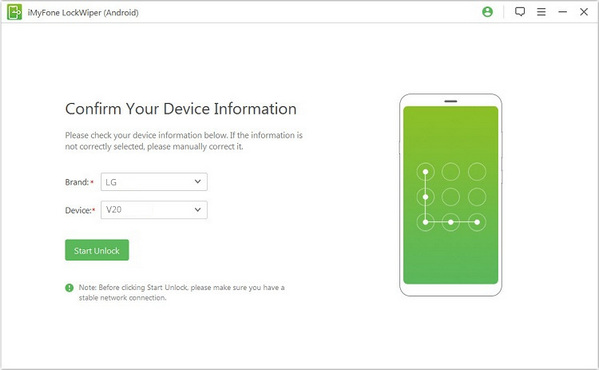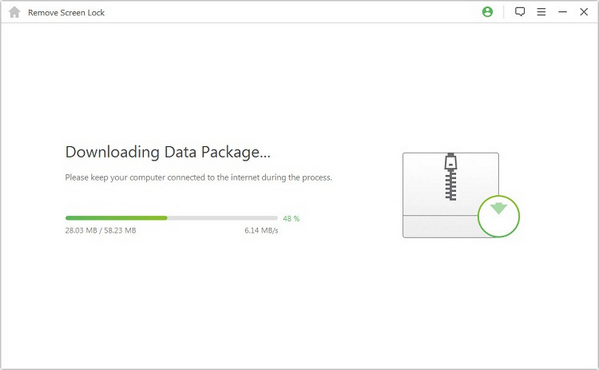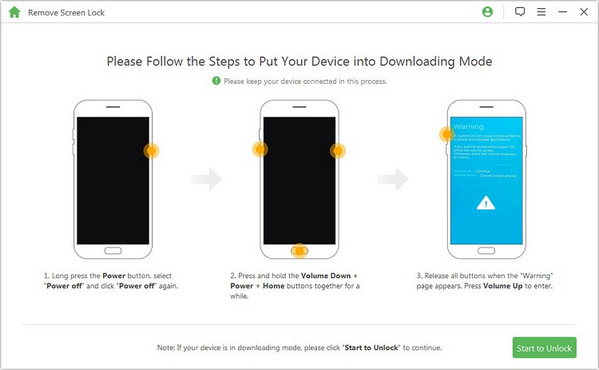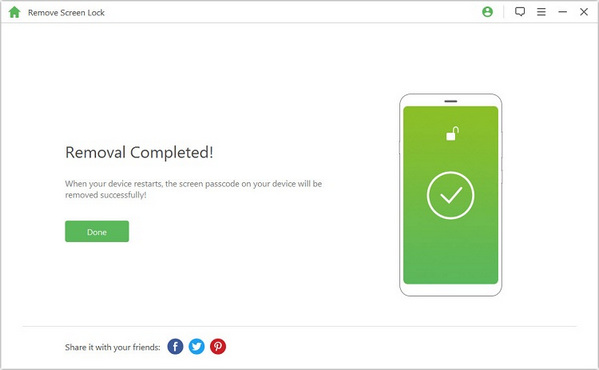- Lock screen with password android
- How to Reset Android Lock Screen Password and PIN
- Locked out of your Android? Here are ways to reset it
- How to Remote Unlock Your Android
- Use Google Find My Device
- Use Samsung Find My Mobile
- Use Forgot My Password
- Use Minimal ADB and Fastboot (Rooted Phones Only)
- Reset Your Android Device
- What To Do If You Forgot Lock Sreen Password on Android Device
- Solution 1: Unlock Screen Password with Google Account
- Solution 2: Restore the Factory Settings to Remove Password
- Solution 3: Remove Screen/PIN Password without Losing Any Data
- iSeePassword — Android Password Removal Directly Remove Android Screen Lock Password, Pattern and PIN in 7 Minutes without Wiping Your Data. Easy and Safe!
- Remove Android Any Screen Password Anytime
- Locked your Android Device?
- 100% Keep Your Data Intact
- High Success Rate of 98% Removing Passcodes
Lock screen with password android
Отказ от ответсвенности: этот мануал предоставлен только для ознакомительных целей, вы не должны использовать эту возможность на чужих телефонах без разрешения владельца ни при каких обстоятельствах. Ни автор, ни переводчик не отвечают за различные случаи применения этого хака.
От переводчика (автора темы): не знаю, может эти способы уже обсуждались на форуме, но поиском ничего не нашел, поэтому решил выложить, так как часто встречаются проблемы с экраном блокировки.
Не так давно я у меня была проблема с девайсом на андроиде, который был заблокирован с помощью графического ключа и мне удалось разблокировать его через adb. Это мануал по тому, как вам справиться с этим, если когда-нибудь и вы столкнетесь с этой проблемой.
На устройстве необходимо чтобы было включен usb debugging, если он не включен, но у вас имеется cwm, вы можете выполнить теже инструкции через cwm, рут не обязателен (хотя лучше если устройство будет рутовано).
Этот методы был протестирован на Gingerbread, Ice Cream Sandwich и Jelly Bean.
Обо способа работают через adb.
Вы можете попробовать оба способа, вот пример того, как я действовал, чтобы удалить блокировку:
- Воспользовался способом 1.
- Перезагрузился.
- Воспользовался способом 2.
- Перезагрузился.
Если после второй перезагрузки изменений не произошло, тогда попробуйте:
И снова перезагрузиться.
Примечания:
- В первом способе каждая строка это различная команда, так что нажимайте Enter после набора каждой строки.
- Во втором способе наберите полностью команду, затем нажмите Enter.
- После применения обох способов и перезагрузки вы можете увидеть экран блокировки, но это не значит, что он работает, просто попробуйте ввести любой ключ и он разблокируется, затем удалите экран блокировки в настройках.
- Эти спобобы могут работать, а могут не работать на различных устройствах, так что все что вы можете это попытаться, но я не гарантирую работу.
P.S. я (автор темы), не являюсь автором мануала, я просто привел на 4pda вольный перевод этой инструкции: http://forum.xda-developers.com/showthread.php?t=1800799
Сообщение отредактировал vaalf — 16.01.17, 19:37
Источник
How to Reset Android Lock Screen Password and PIN
Locked out of your Android? Here are ways to reset it
It can be easy to forget your Android password or PIN, but there are multiple ways to reset or unlock an Android. This guide will tell you how to reset a lock screen password and PIN on most Android devices manufactured by Samsung, Google, Huawei, Xiaomi, and others.
How to Remote Unlock Your Android
There are several ways to remote unlock Android when you can’t get past the lock screen. To gain access to your Android, either reset your PIN or password remotely, root your phone to change its settings, or reset the phone.
If you misplaced your Android phone or had it stolen, try applications that help you locate it.
Use Google Find My Device
For years, the Google Find My Device web app made it possible for users to change the lock screen PIN. It’s no longer an option. Now, it’s only possible to use Find My Device to locate a phone or tablet using the web or another device and send a message to the screen if someone found your lost device.
This change doesn’t mean you won’t be able to unlock your Android remotely. It just means that it won’t be as easy. You still have options.
Use Samsung Find My Mobile
If you own a Samsung Android phone or tablet, and if you registered your device with your Samsung account, you’re in luck. Use Samsung Find My Mobile to reset the lock screen.
To enable remote unlock on your Android with Samsung Find My Mobile:
Open Settings on your device.
Select Lock Screen and Security. On some Samsung devices, you may need to select Security or Biometrics and Security instead.
Select Find My Mobile.
Select Add Account and sign into your Samsung account.
Turn on the Remote controls toggle.
To unlock your device, go to the Samsung Find My Mobile web page and sign in.
Select Unlock.
The screen lock information on your device is deleted. This could be the pattern, PIN, password, or biometrics that you originally set up.
Use Forgot My Password
If you’re using an older version of Android, specifically Android 4.4 KitKat or older, the ability to reset the lock screen is built into the lock screen itself.
Enter the incorrect pattern or PIN five times, and you’ll see a Forgot pattern or Forgot PIN message. Select it and log in to your Google account to reset the lock screen.
Use Minimal ADB and Fastboot (Rooted Phones Only)
One of the easiest ways to reset your lock screen is to use special commands available with Minimal ADB and Fastboot. The catch here is that this method only works on rooted Android phones.
This advanced feature edits the database on your phone that stores the lock screen PIN. If you’re unfamiliar with rooting your Android or are uncomfortable working with the Minimal ADB and Fastboot tool, skip this option.
If you’ve never used this tool before, take some time to learn about setting up Minimal ADB and Fastboot and connecting it to your phone using a USB connection.
Once you’ve followed the instructions to enable USB debugging on your phone and you have the Minimal ADB command window open, enter ADB devices to confirm you’re connected to your phone.
Enter adb shell and select Enter.
Enter the following commands one line at a time. Select Enter at the end of each line.
update system set value=0 where name=’lock_pattern_autolock’;
update system set value=0 where name=’lockscreen.lockedoutpermanently’;
Reboot your phone and the lock screen will be reset.
Reset Your Android Device
If nothing else works, you have a last resort to recover your device. You’ll need to erase your device and start over. The downside to this is that you’ll lose all the data and files stored on it. The upside is that you won’t have to buy a new phone or tablet.
It is possible to do a factory reset in recovery mode if you can’t get past the lock screen. However, a faster and simpler method is to use Google Find My Device to erase the device.
Turn on your device.
In a web browser, go to the Google Find My Device web page.
Choose the Android device that you’re currently locked out of.
Select Erase Device in the left panel.
In the Erase Device pane, read the warnings, then select Erase Device.
You may be asked to sign into your Google Account before the erase procedure will begin.
Once you’ve erased your phone or tablet, it reboots automatically. The next time you start the device, log into your Google Account and set it up just as you did when you first bought it.
Источник
What To Do If You Forgot Lock Sreen Password on Android Device
Surely, you have passed through this situation and so you should feel familiar. How many times has happened to you that you’re taking your Android smartphone, but was in the hands of your son, nephew, little brother, or even one of your parents, who wanted to pry your Android phone and their attempts were in vain because the lock screen prevented it. The problem with this thinking is that luck was with them trying to insert your pattern blocks more than five times. Sure, it may happen that by coincidence, we are very confused and we have forgotten our own lock pattern.
First of all, calm, do not panic, because as we will see there are ways to skip the lock and gain access to your phone or Android tablet. But in every way, whether the system of protection established in the terminal has a PIN or password, and not a pattern or facial recognition, almost certainly going to lose all data on your phone in the process. So far you should make a backup.
There are several ways to unlock your screen if you have exceeded more than 5 attempts. So no need to be concerned about the solution. Here are the two ways to help unlock password on Android phone.
Solution 1: Unlock Screen Password with Google Account
The blocking pattern as a way allows us to enter the wrong drawing for five times and the sixth is blocked. If we return to try we get a message that we have to wait 30 seconds. If you still did not get a divine inspiration, we will have to admit that we have forgotten. To do this, click on «Forgot pattern?«. Once you do leave us a screen where we enter our data Gmail account. You’re allowed to unlock your device using your Google account credentials.
1) After 5 incorrectly drawn patterns the screen will be lock.
2) At the bottom of the lock screen you can click on «Forgot pattern?»
3) Enter your Google account Username and Password. (assume you’ve signed Google account)
4) Click “Sign In”.
5) It allow you to Draw a NEW unlock pattern.
Notes: This method requires you to connect your device to internet (Wifi) or you can’t log in Google account.
Tips: After successfully unlock the phone, it is highly recommended to kee a record of important passwords you use frequently. There are so many password manager apps available, which makes extremely easy to save and read password in a single place. You can find a few amazing apps for this purpose from iSeePassword website.
Solution 2: Restore the Factory Settings to Remove Password
If the above solution does’t work for you, unfortunately, you are going to have to resort to desperate measures. I’m talking about a hard reset, or what is the same — restore factory settings. It is a tough but effective method.
Follow steps to factory reset your Android device:
1) You first need power off your device , then hold down the Volume Down key and the Power/Lock key simultaneously for a few seconds. It will fastboot your device. Then you will enter the Recovery Mode.
2) Navigate using ONLY the volume down key. Go to «wipe data/factory reset«, hit it. It will wipe all settings and data on the device.Then reboot your phone, the password will be removed.
Once you perform the factory reset successfully, В you’ll be able to access your device withoutВ entering the lock password.
In a word, it is highly recommend using the solution 1 to lock your Android screen password, but if you have troubles signing your Google account, you would have to try the second solution В despiteВ losing your data. With this, we lose all the data we had on our phone, but on the other hand, resurrected our beloved smartphone. Therefore, it is always good to make phone backup frequently. You never know what can happen to your smartphone.
Solution 3: Remove Screen/PIN Password without Losing Any Data
If you don’t have a Google account and want to keep all data on the phone, then you should use Android Password Removal instead. There is password removal tool embedded into the program and you can remove the password of PIN/patterns as well as Google FRP in a few minutes. Mostly importantly, there is no data loss by using this method.
Step 1: Download and install the program on a computer. Open the program and click «Remove Screen Lock » from the main window. After that, the program will bring up a new window.
Step 2: Connect your phone to computer with USB cable. Then fill the device information from the target list. If the device model is not listed, it means the device is not supported currently.
Step 3: Click «Start Unlock» button and the program starts to download custom package for password unlocking.
Step 4: When the download is completed, click Next button on the window and follow the instructions to get Android phone in Download Mode.
Step 5: After download is completed, Android Password Removal starts to analyze the device and remove the password. This takes a few minutes and wait for the password to be removed.
So the simplest way to reset screen password is with Google account. If you don’t have one, please make one now in case of further usage. Another thing to note, Android Data Recovery can also retrieve deleted files from Android internal memory and SD card. It is one of the most powerful tools for Android users.
Tips: for Windows password reset or removal, you can refer to this tutorial instead.
Источник
iSeePassword — Android Password Removal Directly Remove Android Screen Lock Password, Pattern and PIN in 7 Minutes without Wiping Your Data. Easy and Safe!
- • The ability to remove 4 screen lock types including pattern, password, pin & fingerprints., safe and effective.
- • Just remove your Android lock password, never damage your device and need to perform factory reset a device.
- • Built-in algorithms can bypass Android’s system password mechanism.
- • Work for Samsung Galaxy S/Note/Tab series, and LG G2/G3/G4, etc. New
- • Fully compatible the latest Android OS Android 7.1.
Remove Android Any Screen Password Anytime
If you forgot the password of your own Android lock screen or you may buy a used device from a stranger that is password-protected then this Android Lock Screen Removal program gives you the ability to decode any kind of password within few minutes. Doesn’t matter what kind of password protection is enabled to protect the Android phone, whether it is Pattern lock, PIN, text password or fingerprints, Android Password Removal tool can decode all types of passcodes by completely removing it from the lock screen. Rest assured that no data will be deleted from your smartphone whatsoever using this program.
Locked your Android Device?
Easily Remove Android Screen Password and Keep Your Data Safe Remove Android Password under different circumstances
1.Forgot the password when you are using the device after a long time.
2.Got locked out due to entering wrong passwords over and over again.
3.Frequent password changes will cause forgetting the most recent passwords.
4.Bought a used Android device from stranger with locked screen.
5. Password was modified by kids or friends by accident.
6.Passwords changed by friends for prank stuff.
100% Keep Your Data Intact
Safety is always our first concern, so we have developed this program with high precautions making sure that not a single file is erased from your smartphone at all. This tool literally doesn’t touch any file on your smartphone and neither it does factory reset your phone. It is 100% assured that the soul focus of this program is to remove the password from the lock screen safely and securely, so that you can access your smartphone normally like before getting locked out.
• No need to factory reset your device, no data loss. You won’t lose anything on your device.
High Success Rate of 98% Removing Passcodes
This tool has been tested in countless numbers of locked devices and it has a success rate of 90% removing passcodes from every smartphone without causing any data loss at all. Presently, it is supported in every Samsung smartphones including the latest Samsung Galaxy models and tablets and LG.
• Samsung series: LG G2, G3, G4
• LG series: Samsung Galaxy S4/S5/S6/S7, Note
• More brands will be added very soon with the new updates.
Источник
:max_bytes(150000):strip_icc()/WorkBadgePhoto-61c0b98ef5a74e4a85851a8f706dbd65.jpg)
:max_bytes(150000):strip_icc()/reset-android-lock-screen-password-2740708-c99ce32a74774858b0bf85bafc8031f7.png)
:max_bytes(150000):strip_icc()/001_reset-android-lock-screen-password-2740708-5c54dcba46e0fb00012b9f29.jpg)
:max_bytes(150000):strip_icc()/001-reset-android-lock-screen-password-2740708-1a98a103e3a14d6290dfe0858aac0466.jpg)
:max_bytes(150000):strip_icc()/002-reset-android-lock-screen-password-2740708-c43674207b8c467da4c0be7a597f966e.jpg)