How to integrate a Photo Editor into your Android app
6-minute Video Tutorial
As developer friendliness is paramount to us, we created a short video tutorial to guide you through our integration process. We created similar tutorials for iOS and HTML5, so make sure to check those out as well.(Please make sure to get a trial license for the PhotoEditor SDK before integrating it.)
Video Transcript
Today we’re going to show you how to integrate the PhotoEditor SDK into your Android app. We’re going to need Android Studio and the PhotoEditor SDK’s documentation to do so. You can find the documentation at docs.photoeditorsdk.com.
First, we’re going to launch a new Android Studio project. Here, we can choose a name for our application. Then, we’re going to insert our company domain and our package name. Inserting a package name is very important as you need a license that is issued for your specific package name to run the PhotoEditor SDK.
We’re also going to include Kotlin support, as every modern Android app should do that.
We then choose Phone and Tablet and API 16 because this is the oldest API that the SDK currently supports. Please note, that this is eventually going to change.
We then choose Empty Activity. Here you can set a name. For this tutorial, however, we’re going to leave it as it is.
Now, a new Android Studio project is created.
For the sake of clarity, we’re going to use the project view.
First, we have to include the license. To do so, we open the PhotoeditorApp folder and navigate through the subfolders app , src and main . In this subfolder, we create yet another folder called assets . We then simply paste our license into it.
We head over to the documentation, find the section for Android and make sure that the latest version is selected. As of the time of this recording that is version 6 or V6. Then we navigate to the “Getting Started” section. Here you can also look up how to include the license. We head over to the project’s build.gradle file and paste this line which is the path to our SDK repository under buildscript and repositories .
We then copy this line and paste it under dependencies, and thus, we have linked the SDK.
Next, we’re going to apply the PESDK plugin. So, we find the app’s build.gradle folder and paste this line under the other plugins.
Now, we’re going to insert the PhotoEditor SDK’s configuration that contains all tools. We copy this block and paste it under the PESDK plugin. It is important that the license naming here matches the name of the license file we previously imported.
Then, we copy the buildToolsVersion und paste it in the android category. And for the app to compile in the correct Java version, we copy this code block and paste it at the end of the android category.
We hit “Sync Now” to save our settings. That often takes a while, so we sped it up for you.
We want to build a simple application that just consists of a single button that starts the photo editor. So first, we create a button. To do so, we navigate to the app folder and open the subfolders src , res and layout to find the activity_main (or whichever way you decided to name it). We click on “Text” to edit the file and add a button. For height and width, we enter wrap_content . Now, we set an ID for the button and call it sdk_button . We then set a display text for the button. For this tutorial, we’ll use the string app_name , but you, of course, can choose whichever string you like.
We return to the app folder and find the MainActivity in the subfolders src and java . We head over to the documentation, where we are presented with two options. We can either start the editor in camera mode or in the device’s gallery. We’ll go with the camera mode. As we’re writing our MainActivity in Kotlin, we choose the Kotlin code example and paste it in the MainActivity . We can overwrite the onCreate as it is also included in the code example.
Right now, we are presented with quite some error warnings, but that’s no problem at all because we still need to implement the interface, as you can see here: PermissionRequest.Response . Here, we must choose the dedicated ly.img.android.pesdk.ui.utils and add .response at the end.
After that, we’re down to only two errors because we still need to integrate the correct directory. Again, we choose the dedicated ly.img.android.pesdk.backend.model.constant . And thus all errors are resolved.
If we were to start the app now it would automatically run the editor in camera mode. But we don’t want the editor to start automatically, hence the button we previously added. So, in order to change that, we scroll to the onCreate method and as you can see here, the app would instantly open the camera.
We create a new variable that we’re going to call sdkButton and set it equal with findViewbyId . We then set the ID to sdk_button , set an OnClickListener and paste openCamera beneath it.
And, we have a working little app that contains the PhotoEditor SDK.
Источник
Getting Started
This document guides you through the process of integrating the VideoEditor SDK into your Android application.
Our tech is modified to be used for testing purposes without a license key. To start testing just follow this Get Started guide and set the license path to null instead of entering the commercial license path. The editor will simply render a watermark over the preview and final results. And in case you need any technical assistance, make sure to reach out to us: https://img.ly/support. We’ll be glad to help.
The following software is required:
- Mac OS X, Windows, or Linux
- Android Studio 3.0+
- Android Minimum SDK 18+ (Android 4.3.0 released 24 July 2013)
- Gradle Plugin Version 3.5+
- Gradle Version 6.1.1+
- Android Build Tools 29.0.2+
- AndroidX
- Kotlin Version 1.4.10+
- License*
*The license is required to commercially use our tech in your application. Yet while testing no license file is required. For more information please see the FREE TRIAL note further up on this guide.
The VideoEditor SDK supports Android 4.3.0+ API 18 as the minSdkVersion , but it must be compiled with compileSdkVersion and targetSdkVersion Level 28+ to support Android 9 and above.
Before using any components of the VideoEditor SDK, you have to add your license file to your applications assets folder. The expected default name of the license file is “LICENSE”. In order to change this, see vesdk.licensePath option of imglyConfig in your build.gradle file. The license is digitally signed and can’t be altered without becoming invalid. Once the license file has been added the application will validate its presence upon launch.
Add the img.ly and Kotlin plugin to the buildscript classpath in your root build.gradle file. Make sure to also add the img.ly Maven repository:
Add the img.ly Maven repository in your root build.gradle file. Skip this step if you’re using the dependencyResolutionManagement syntax in your project.
If you’re using the dependencyResolutionManagement syntax, add the img.ly Maven repository in the settings.gradle file at the root of your project:
Apply the img.ly plugin and add the imglyConfig block into your module’s build.gradle file:
Sync your project with the Gradle files after every edit! For more information about Gradle, please take a look at the Android Developer Documentation
The VideoEditor SDK requires two permissions: The «Write access to external storage» and the «Camera» permission (if you include the Camera module). You can grant this permissions yourself otherwise the SDK will automatically grant these permissions
Please take a look at the hint in the next step in order to integrate the Android 6.0 permission request correct!
If you want to open the video editor look at this example:
You can access the source code for our demo application from our demo repository.
Источник
Getting Started
This document guides you through the process of integrating the PhotoEditor SDK into your Android application.
You are now able to use AndroidX without affecting our PhotoEditor SDK. Google provides a new build tools version which fixes the bug. So please use buildToolsVersion ‘29.0.2’ when you are using AndroidX.
We made an awesome video tutorial for you.
Make sure you have a standard license before adding it properly to your running project. A trial license is valid for only 30 days and will afterwards disable the export function for your customers. Your trial license should therefore be removed and substituted by a standard license. More information can be found here>.
The following software is required:
- Mac OS X, Windows, or Linux
- Android Studio 3.0+
- Android Minimum SDK 16+ (Android 4.1.0 released 27 June 2012)
- Gradle 3.0+
- Android Build Tools 29.0.2+
- Android Support Repository 28.0.0+
- License*
*You will need a valid license file in order to use the PhotoEditor SDK in your own application. You can request a trial license at here. As our example app comes bundled with its own license, you can use this right away, if you just want to take a quick look.
The PhotoEditor SDK supports Android 4.1.0+ API 16 as the minSdkVersion , but it must be compiled with compileSdkVersion and targetSdkVersion Level 27+ to support Android 8.1 and above.
Before using any components of the PhotoEditor SDK, you have to add your license file to your applications assets folder. The expected default name of the license file is «LICENSE». In order to change this, see licencePath option of PESDKConfig in your gradle file.
The license is digitally signed and can’t be altered without becoming invalid. Our sample app comes with its own license, so you can try that right away. To try our SDK in your own app, you need to request a trial license that’s bound to your bundle identifier. You can start a trial here and download your license file from your dashboard.
Once the license file has been added the application will validate its presence upon launch.
Please ensure that our artifactory repository is listed in your repositories in the project’s build.gradle file:
You will also have to add the pesdk plugin and PESDKConfig into your module’s build.gradle file:
Sync your project with the Gradle files after every edit! For more information about Gradle, please take a look at the Android Developer Documentation
The PhotoEditor SDK requires two permissions: The «Write access to external storage» and the «Camera» permission (if you include the Camera module). You can grant this permissions yourself otherwise the SDK will automatically grant these permissions
Please take a look at the hint in the next step in order to integrate the Android 6.0 permission request correct!
In order to open the camera preview and pass the resulting image to the editor, create a CameraPreviewBuilder and start the CameraPreviewActivity with startActivityForResult(android.app.Activity, int) :
Please make sure you delegate the onRequestPermissionsResult() to onRequestPermissionsResult() as demonstrated in the following example. This ensures correct behavior on Android 6.0 and above.
If you want to open the editor directly with an existing image look at this example:
You can access the source code for our demo application from our demo repository.
Источник
Ly img android pesdk





About PhotoEditor SDK for Android
The PhotoEditor SDK is a powerful and multifaceted tool which enables you to equip your Android application with high-performant photo editing capabilities. The PhotoEditor SDK is written in Java and can easily be customized to entirely blend with your CI and provide your users with the exact feature set your use-case requires.
The SDK ships with a large variety of filters, covering all state of the art style- and mood settings that can be previewed in real-time. Unlike other apps that allow a live preview of filters, the PhotoEditor SDK even provides a live preview when using high-resolution images.
All operations are non-destructive which allows for fast and uncomplicated revision of the creatives at any given time and creates an intuitive and creative workflow for your users. Please see Features for a detailed list of the photo editing tools included in the PhotoEditor SDK.
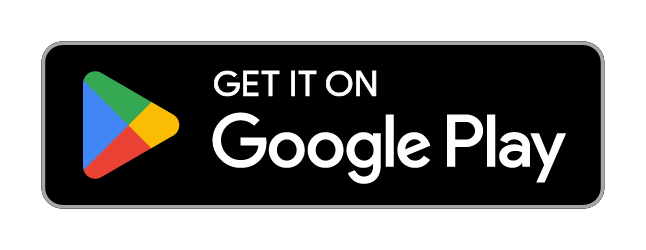
The PhotoEditorSDK is a product of img.ly GmbH. Please make sure that you have a commercial license before releasing your app. A commercial license is required if you would like to integrate the SDK into any app, regardless of whether you monetize directly (paid app, subscription, service fee), indirectly (advertising, etc.) or are developing a free app. Every license for the PhotoEditor SDK is valid for one product only unless the products are closely related.
If you’d like to use the PhotoEditor SDK for a charitable project, you can do so free of charge. However, please contact us anyway, so we can evaluate whether you qualify for a non-commercial license or not and handle your request accordingly.
Please get in touch if you’d like to purchase a commercial license or require further information on our pricing and services. Please see the included LICENSE.md for licensing details.
Over 60 handcrafted Filters covering all state of the art style- and mood settings to choose from.
Design custom filters in Photoshop and other apps: The API of the PhotoEditor SDK enables you to expand the filter library with your own set of custom filters to define a unique visual language. Custom filters can easily be created by anyone using LUTs (Lookup Tables) from popular apps like Photoshop, GIMP or Lightroom. Design your filter and apply it onto the provided identity image. That will ‘record’ the filter response, now simply save it and add it as a new filter. Done.
An Overlay Tool that can be used to create neat lighting effects like lens flare or bokeh but also to furnish pictures with textures like crumpled paper or plaster. You can easily expand the library by importing your own set of overlay assets.
An Adjustment section that holds both essential and advanced photo editing features like brightness, contrast, saturation, clarity etc. that help tweak and fine tune images to create stunning creatives.
A Transform section that unifies cropping, flipping and rotation in one feature.
The robust Text Feature provides all necessary functions for quickly adding text to any picture or creative. The corresponding font library can easily be exchanged, reduced, or expanded.
A categorized Sticker library whose UI is optimized for exploration and discovery. You can easily complement the library with your own custom sticker packages.
A Frame Tool that works with any given photo size or ratio.
A high performant Brush Engine optimized for touch screen that supports different brush strokes.
A Photo Roll equipped with a wide range of stock photography and templates with presorted categories. The API allows for easy expansion, reduction and rearrangement of the assets.
A clean and intuitive UI that ensures an unhindered flow of creativity and a seamless experience while composing creatives. The UI is designed to be customized to completely match your CI and blend with your app.
You can strip out every feature you deem unnecessary to provide your users with the exact feature set your use case requires.
Android API Level 16+ Covers nearly 99% of all Android devices with touchscreen.
Fast image export up to 4294 MegaPixel
Generic camera support for most Android phones.
Tablet support: The PhotoEditor SDK uses auto layout for its views and adapts to each screen size.
Non/destructive features and effects: Quickly revise, redo or even discard your work.
ACS Component
A generic Android Camera Stack library which is based on the android.hardware.Camera API. Supports front and rear cam, HDR, flash modes and much more.
SDK Component
The PhotoEditor core library for Android. Containing the OpenGL and toolkit implementation.
UI Component
The default UI components consisting of LivePreview and Editor Activity.
For a detailed documentation, please take a look here.
This SDK requires a minimum deployment target of Android API 15 (4.0.4) with OpenGl ES 2.0 supported Device but our official support is starting with API 16 (4.1.0)
Add your license file
Before using any components of the PhotoEditor SDK, you have to add your license file to your applications assets folder. The expected default name of the license file is «LICENSE». In order to change this, see licencePath option of PESDKConfig in your gradle file.
The license is digitally signed and can’t be altered without becoming invalid. Our sample app comes with its own license, so you can try that right away. To try our SDK in your own app, you need to request a trial license that’s bound to your bundle identifier. You can start a trial here and download your license file from your dashboard.
Once the license file has been added the application will validate its presence upon launch.
Setting up the workspace
Please ensure that our artifactory repository is listed in your repositories in the project’s build.gradle file:
You will have to add the pesdk plugin and PESDKConfig into your module’s build.gradle file:
Sync your project with the Gradle files after every edit! For more information about Gradle, please take a look at the Android Developer Documentation
The PhotoEditor SDK requires two permissions: The «Write access to external storage» and the «Camera» permission (if you include the Camera module). You can grant this permissions yourself otherwise the SDK will automatically grant these permissions
Please take a look at the hint in the next step in order to integrate the Android 6.0 permission request correct!
In order to open the camera preview and pass the resulting image to the editor, create a CameraPreviewBuilder and start the CameraPreviewActivity with startActivityForResult(activity, custom_id) :
Please make sure you delegate the onRequestPermissionsResult to PermissionRequest.onRequestPermissionsResult as demonstrated in the following example. This ensures correct behavior on Android 6.0 and above.
Start Editor standalone (without camera).
If you want to open the editor directly with an existing image look at this example:
Источник





