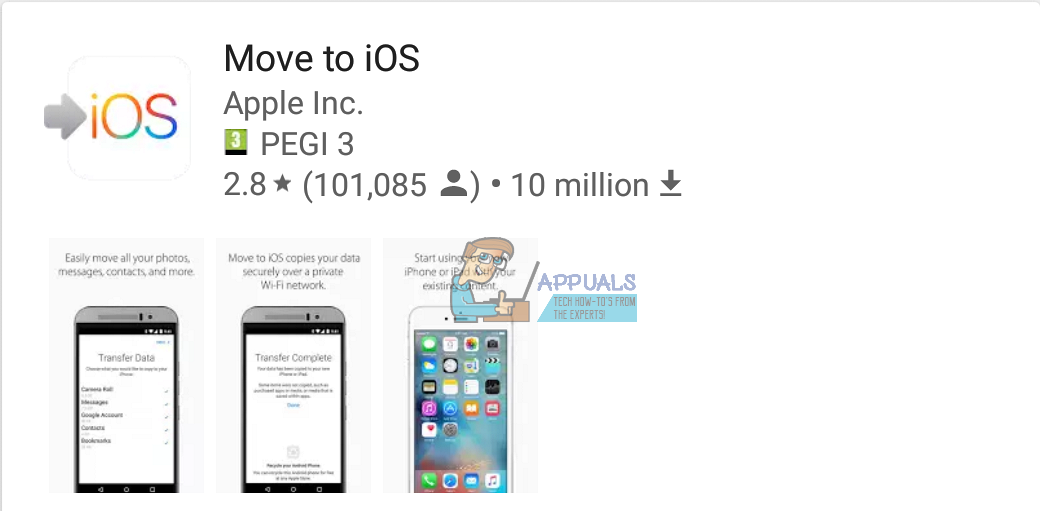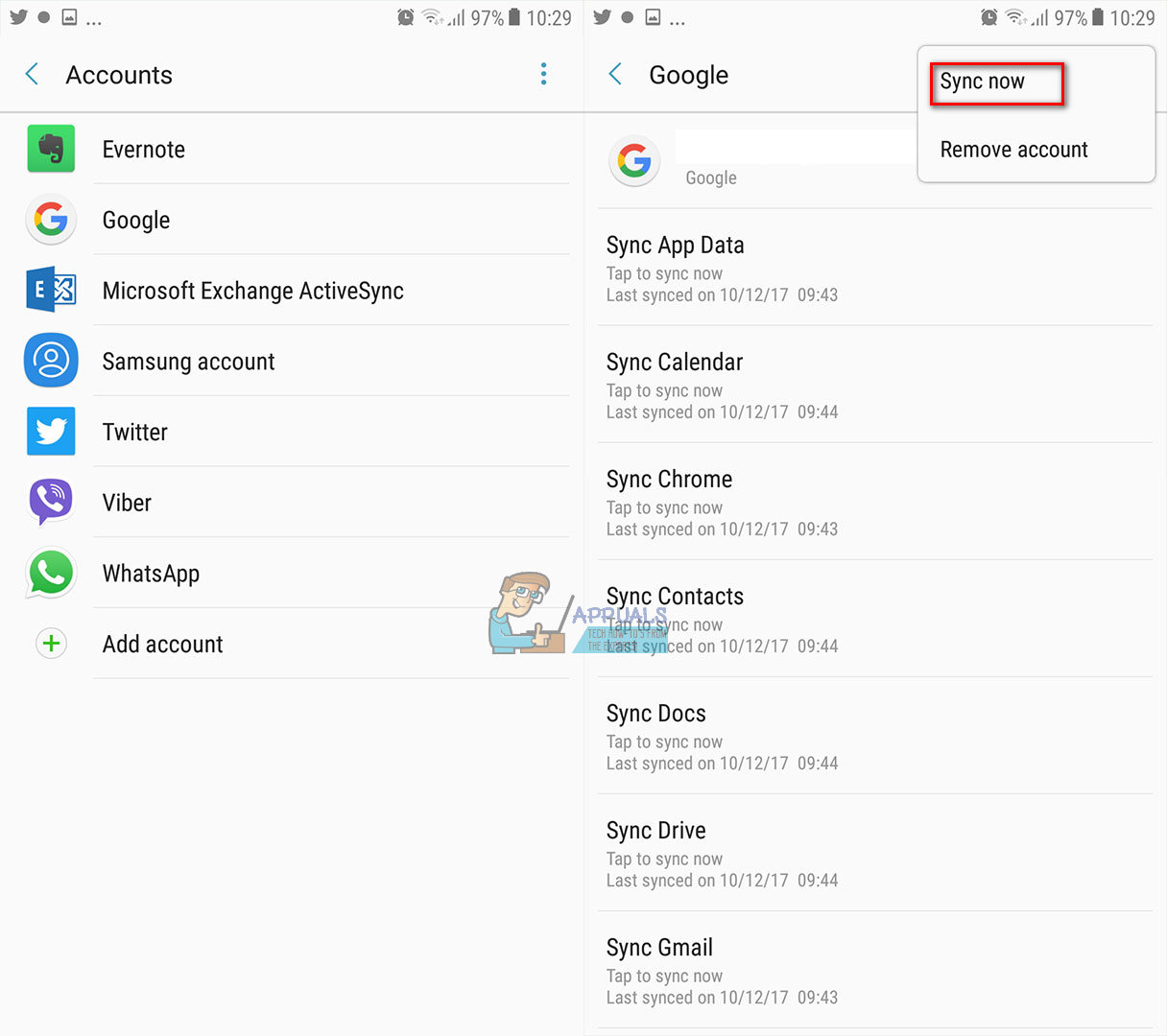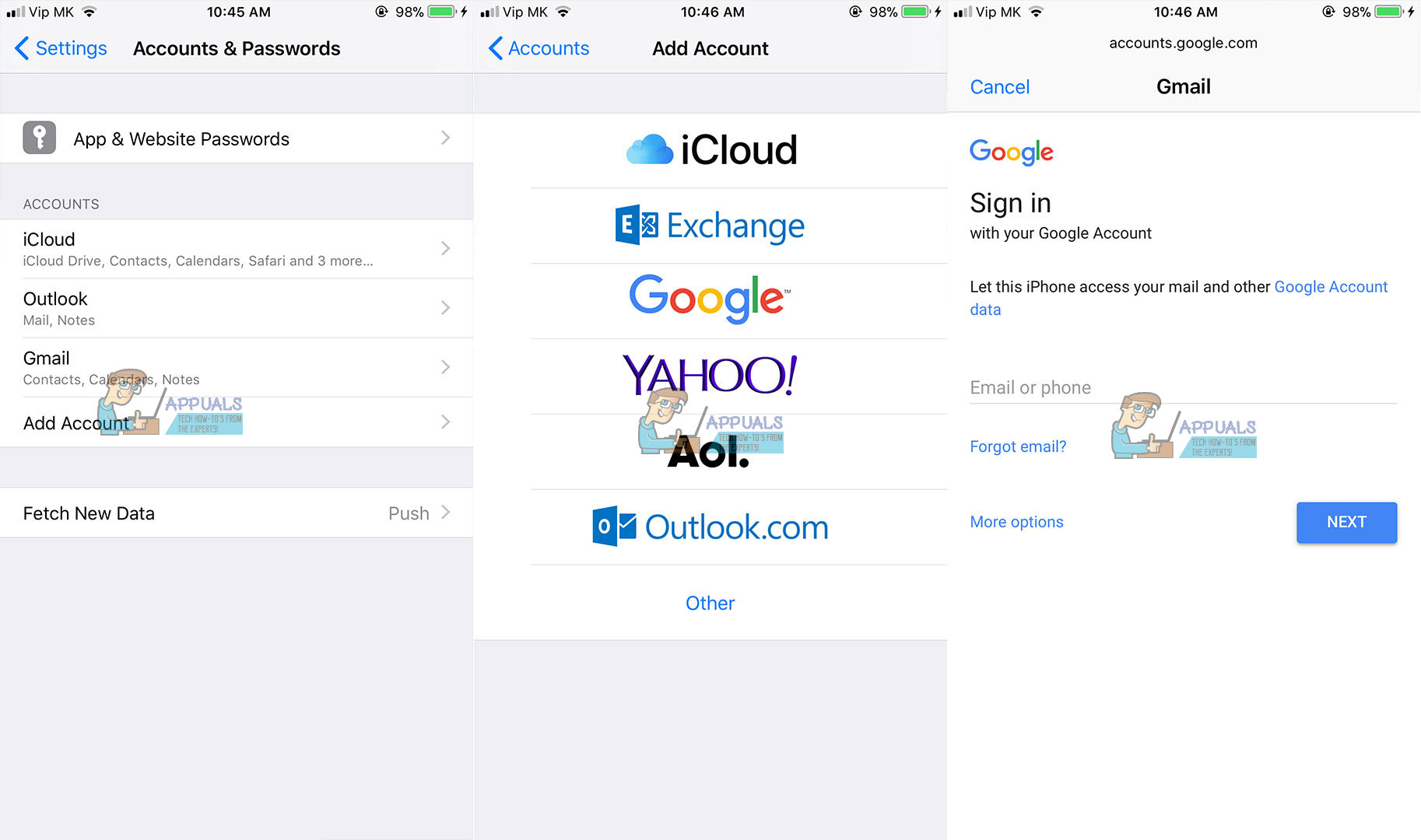- Move content manually from your Android device to your iPhone, iPad, or iPod touch
- Mail, contacts, and calendars
- Photos and videos
- Music
- Books and PDFs
- Documents
- How to Migrate from an Android Phone to an iPhone
- Migrate From Android to iOS Using Move to iOS Android App
- Transfer Android Contacts to iOS Using Your Google account
- Transfer Android Contacts to iOS Using Your SIM
- Transfer Android Apps to iOS
- Transfer Android Photos and Videos to iOS
- Transfer Music From Android to iOS
- Wrap Up
Move content manually from your Android device to your iPhone, iPad, or iPod touch
Here are some tips for transferring your contacts, photos, music, documents, and more from your Android device to your new iPhone, iPad, or iPod touch.
You can also use the Move to iOS app to automatically transfer your Android content to your new iPhone, iPad, or iPod touch. If you can’t use the app, you can move your content manually instead.
Mail, contacts, and calendars
The software on your iPhone, iPad, or iPod touch works with email providers like Google, Microsoft Exchange, Yahoo, and more, so you can probably keep the email, contacts, and calendars that you have now. To get started, add each of your email accounts to your device. Then go to Settings > Passwords & Accounts.
For help moving your email, contacts, and calendars, contact Apple Support.
Photos and videos
To move photos and videos from your Android device to your iPhone, iPad, or iPod touch, use a computer:
- Connect your Android to your computer and find your photos and videos. On most devices, you can find these files in DCIM > Camera. On a Mac, install Android File Transfer, open it, then go to DCIM > Camera.
- Choose the photos and videos that you want to move and drag them to a folder on your computer.
- Disconnect your Android and connect your iPhone, iPad, or iPod touch to your computer.
- On a Mac with macOS Catalina, open Finder. On a Mac with macOS Mojave or earlier, or on a PC, open iTunes. On your computer, sync your photos to your iPhone, iPad, or iPod touch. You can find your photos and videos on your device in Photos > Albums.
You can also use iCloud Photos to keep your photos and videos in iCloud, so you can access your library from any device, anytime you want.
For help moving your photos and videos, contact Apple Support.
Music
When you switch to an iPhone, iPad, or iPod touch, you can bring your music with you. Just use a computer to transfer the music. If you use a streaming music app, go to the App Store, get the app, then sign in with your user name and password. If you use Apple Music, just sign in on your iPhone, iPad, or iPod touch.
To move music from your Android device to your iPhone, iPad, or iPod touch, use a computer:
- Connect your Android device to your computer and find your music. On most devices, you can find these files in Music. On a Mac, install Android File Transfer, open it, then go to Music.
- Select the songs that you want to move and drag them to a folder on your computer.
- Disconnect your Android device and connect your iPhone, iPad, or iPod touch to your computer.
- On a Mac with macOS Mojave 10.14 or earlier, or on a PC, open iTunes and click Songs. On a Mac with macOS Catalina 10.15, open Music.
- Open the folder where you put your songs and drag them to the Songs section in the Music app or iTunes Library.
- Select your iPhone, iPad, or iPod touch and click Music. You can choose to sync your entire library or select only the songs or artists that you just added
- Click Sync. You can find your music on your iPhone, iPad, or iPod touch in the Music app.
Books and PDFs
To move eBooks from your Android device, you can either import them to your iPhone, iPad, or iPod touch, or access them through apps like Kindle, Nook, Google Play Books, and others. To access books from an app, go to the App Store, get the app, then sign in with your user name and password.
To move ePub books and PDFs from your Android to your iPhone, iPad, or iPod touch, use a computer:
- Connect your Android device to your computer and find your books and PDFs. On most devices, you can find these files in Documents. On a Mac, install Android File Transfer, open it, then go to Documents.
- Select the books and PDFs that you want to move and drag them to a folder on your computer.
- Disconnect your Android device and connect your iPhone to your computer.
- On a Mac, drag the books and PDFs into the Books app. On a PC, drag the books and PDFs to iTunes.
- On a Mac with macOS Catalina, open Finder. On a Mac with macOS Mojave 10.14 or earlier, or on a PC, open iTunes and sync your ePub books and PDFs. You can find your ePub books and PDFs on your iPhone, iPad, or iPod touch in Books > Library.
For help moving books and PDFs, contact Apple Support.
Documents
If you store documents in the cloud or another service like Dropbox, Google Drive, or Microsoft OneDrive, you can download the app from the App Store, then sign in. You can also bring all your files together with the Files app.
Whether your files are on your iPhone, iPad, or iPod touch, in iCloud Drive, or on another service like Dropbox or Box, you can easily browse, search, and organize your files all in one place.
The apps for Pages, Numbers, and Keynote work with several file types, including Microsoft Office documents. If you don’t use the cloud to transfer your documents, get the apps:
- Go to the App Store on your iPhone, iPad, or iPod touch and install Pages, Numbers, and Keynote.
- Connect your Android to your computer and find your documents. On most devices, you can find these files in Documents. On a Mac, install Android File Transfer, open it, then go to Documents.
- Select the documents that you want to move and drag them to a folder on your computer.
- On a Mac with macOS Catalina, open Finder. On a Mac with macOS Mojave 10.14 or earlier, or on a PC, open iTunes and sync your documents to your iPhone, iPad, or iPod touch.
If you need help moving documents, contact Apple Support.
Most apps that you use on your Android device are available in the App Store. Go to the App Store, search for the apps that you have now, and install them.
If you need help with third-party apps and data, contact the app developer.
Information about products not manufactured by Apple, or independent websites not controlled or tested by Apple, is provided without recommendation or endorsement. Apple assumes no responsibility with regard to the selection, performance, or use of third-party websites or products. Apple makes no representations regarding third-party website accuracy or reliability. Contact the vendor for additional information.
Источник
How to Migrate from an Android Phone to an iPhone
Let’s say you are an Android user and you want to move to iOS. Or maybe, you’ve already moved to iOS, but you still have valuable information on your Android. I am sure that this sounds familiar to you. And, keep in mind that you are not dealing with this problem alone. Recently, I experienced the same scenario, migrating from my Android to an iPhone.
I know that you are concerned about transferring all your contacts, calendar, music, photos, videos, etc. You want to be sure that you wouldn’t lose anything in the Android-to-iOS migration process. Well, I have good news for you. I did a little research and found easy ways to migrate from Android to iOS.
The basic procedure is to back up your data to the cloud or a desktop and then sync your iOS device. Additionally, Apple launched a specified Android app that will guide you through this process. Stay with me for the rest of the article, and you will learn how to migrate from Android to iOS through Simple steps.
Migrate From Android to iOS Using Move to iOS Android App
Move to iOS is a free Android app that wirelessly transfers user’s data from Android to an iPhone. This app works on iOS 9 or later, and is capable of moving all of your photos, videos, web bookmarks, email accounts, contacts, messages, wallpaper, calendar events, and books.
Move to iOS will also give you suggestions to download all the free apps that you used on your Android, that are available in the iOS App Store. Additionally, your paid Android apps will be added to your iOS wishlist.
When you finish with the migration procedure, Move to iOS will remind you to recycle your Android phone. This is exclusively for environmentally friendly reasons. If you are interested migrating from Android to iOS using this Android app, here you can find the download link in the Google Play Store Move to iOS.
Transfer Android Contacts to iOS Using Your Google account
In general, there are two ways to transfer your contacts from Android to iOS. Here we will explain to you the simplest one.
If you are using an Android device for quite a while, your phone contacts are probably associated with your Google account. However, to be sure, you should back up your Android device. For that purpose, go to Settings on your Android device and enter the section “Accounts and Sync.” Keep in mind that this section is not named identically in all the Android phones. But in the worst scenario, it should be something similar.
If you haven’t entered your Google account, do it now, and enable the synchronization. This process will upload all your phone contacts on your Google account.
Now, take your iPhone and open the Settings app. Go to “Accounts & Passwords” and click on the button for adding Gmail account. Make sure you enable the contacts for this account. After you finish this procedure, all your Google contacts should be available on your iPhone.
Transfer Android Contacts to iOS Using Your SIM
Before we start explaining the steps for this procedure, make sure that your Android and iPhone use the same SIM size. If your Android has a larger SIM than your iPhone, you can cut it down. However, be careful if you are performing this process, because wrong shaping the SIM may lead to losing your contacts.
- Before you take out the SIM from your Android, make sure that you save all contacts on the SIM memory.
- Take the SIM out of your Android and insert it into your iPhone.
- Go to Settings on your iPhone, and choose “Contacts.” Then, tap on the “Import SIM Contacts” option, and select where you want to import your contacts.
When the process finishes, your contacts should appear in your iPhone contact list.
Transfer Android Apps to iOS
If you like to use your paid Android apps on your iPhone, you would probably need to purchase them again on the iOS App Store. There is no way around this process.
Besides these bad news, let me tell you that almost every Android app available on the Play Store also has its iOS version. Additionally, if the app has user accounts and logins, you can use the same login details that you used in its Android release. All the in-app purchases that you made in your Android apps should be accessible on your iPhone. Also, do not be surprised if you find free iOS alternatives for some of your favorite paid Android apps.
Transfer Android Photos and Videos to iOS
There are a couple of ways how to transfer Android photos and videos to iOS. The first one in our article, involves using a data-transferring app. To perform this procedure, install the data-transferring app on your Android and then get its version from the iOS App Store to your iPhone. We recommend using PhotoSync or Copy My Data. They provide easy steps that you need to follow in order to move files from Android to iOS.
The second way to move your Android photos and videos to iPhone is to use iTunes. First, you need to find your multimedia files on your Android and transfer them to your computer. Then, sync them to iTunes, and after that sync your iPhone with iTunes.
If you have iTunes on your Mac or PC, you can also do the following process. Put all your Android photos and videos to a folder in your computer memory. Plug your iPhone into your computer, open iTunes, and click on your iPhone. Choose Photos, tick the Sync Photos checkbox and select the folder into which you copied your photos. Now, click on the Apply button, and the pictures will sync to your iPhone.
Transfer Music From Android to iOS
The procedure for transferring music from Android to iOS is similar to that one for moving photos. First, you must copy the music files to your PC or Mac. Then, add the music to iTunes and sync up your iPhone.
Copying the music from your Android device to your computer, in most cases, is a simple drag and drop procedure. To add the music to iTunes, open the iTunes app, and in the Library section click on Music. Open the music folder where you copied the files from your Android and drag the songs to the Music view in iTunes.
Plug your iPhone into your PC or Mac and choose if you like to sync the entire library or just the songs that you added. Then click sync, and your music will be transferred to your iPhone.
Wrap Up
If you are an Android user and consider moving to an iPhone, but you are afraid of losing your data, you shouldn’t be. You can use the processes that I explained you to transfer your contacts, pictures, videos, and every other valuable information from Android to iOS. Additionally, all the procedures described above are simple and easy, and does not require any previous knowledge. Feel free to try them out and share your thoughts if you have any other solutions for migrating from Android to iOS.
Источник