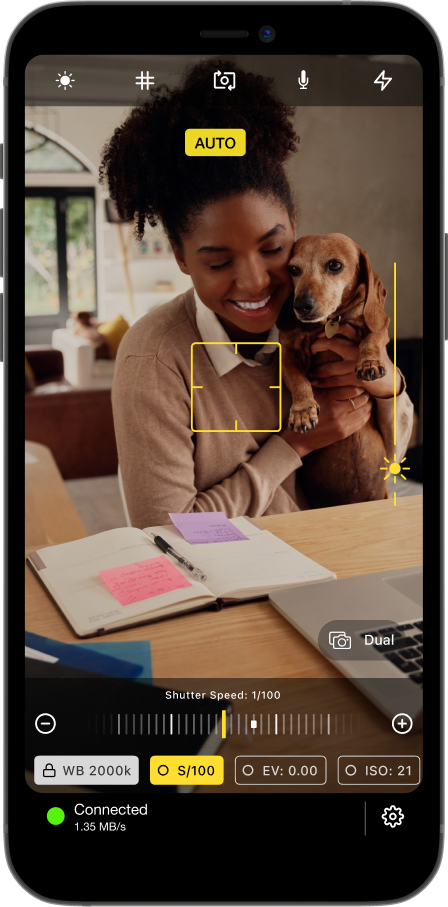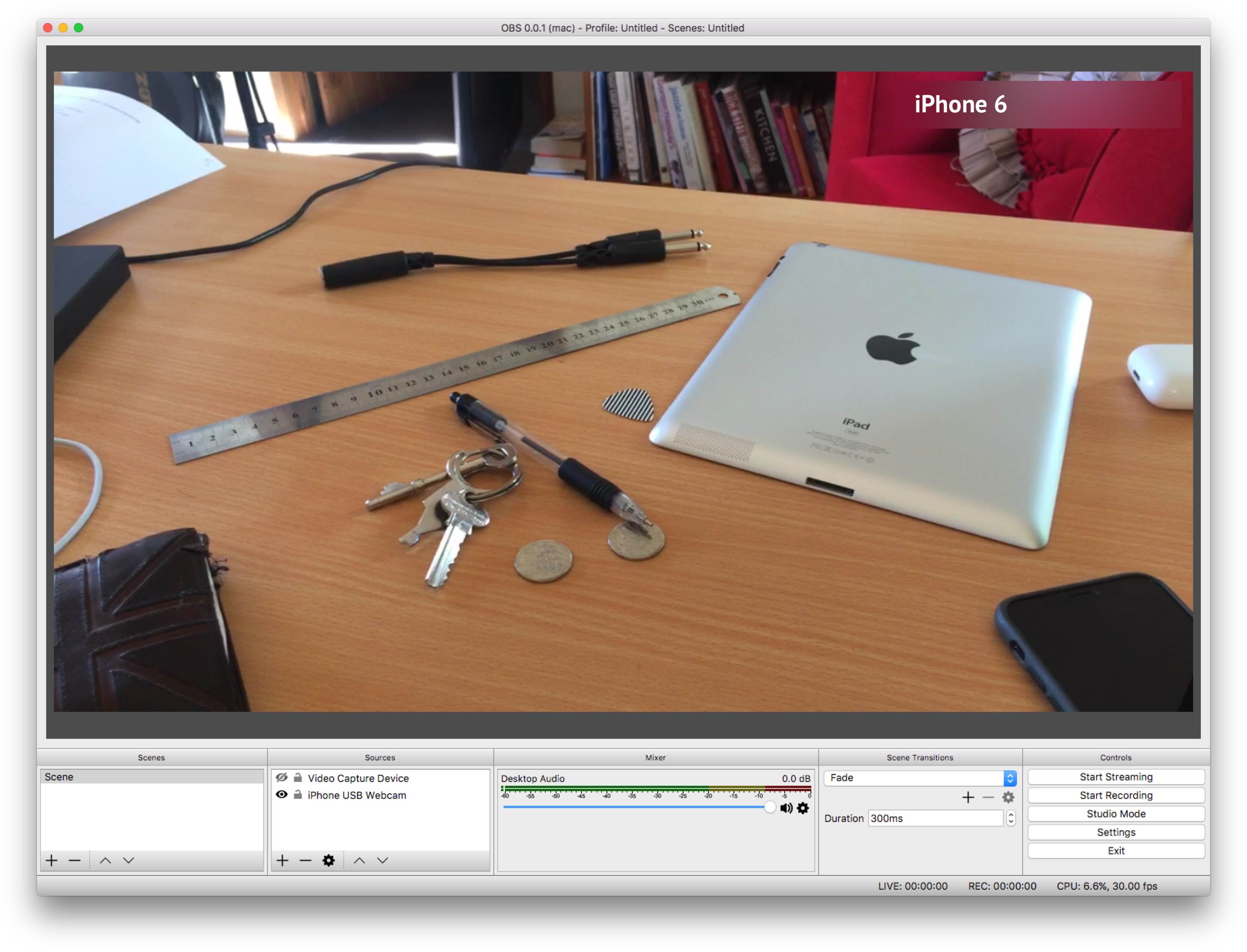- Broadcast high quality video from your iPhone’s camera into OBS Studio
- Make use of the best camera you already have with you.
- We’re not joking when we say high quality.
- All New in version 3
- Pro-Video Camera Controls
- Manual Camera
- Lens Selection
- Alignment Grids
- Focus Peaking
- Exposure Highlights
- Live Histogram
- Along with all the features you’d expect
- Quality video
- Low Latency
- Wireless Streaming
- macOS and Windows
- Multiple Devices
- Audio Support
- Multiple ways to connect to OBS Studio
- Wifi via NewTek NDI
- Download Camera for OBS Studio from the App Store to begin
- Available on the App Store
- Getting Started with the OBS Studio iOS Camera Plugin Let’s get you up and running so you can start your stream! All going well, this will take less than 5 minutes. I would recommend following the steps of downloading and installing the iOS Camera plugin for OBS Studio before buying the iOS App. 1. Download the iOS Camera Plugin for OBS Studio Download OBS Studio plugin for macOS v2.8.0 Supports MacOS 10.13+ Download OBS Studio plugin for Windows v2.8.0 Supports Windows 8+ Please also make sure you’ve installed, and ran iTunes at least once. iTunes installs a driver that allows your Windows computer to communicate with iOS devices over USB. It’s a good idea to make sure that iTunes recognises the iOS device when it’s plugged in. After verifying this, you’re good to continue. 2. Verify that the iOS Camera Plugin is installed correctly Open OBS Studio and add a new iOS Camera source: If you do not see the iOS Camera source, please see this FAQs about this. If you cannot find the OBS Studio application, then make sure you have also installed it. You can download OBS Studio from https://obsproject.com/ 3. Download and install the iOS App Please make sure that you have a device that is known to work well before downloading. What iOS hardware do I need?. 4. Connect to your Device For best results, before starting make sure that your iOS device is disconnected and the Camera app closed. There is a video of me running through these steps at the bottom if that’s more your style — though I still recommend reading the steps below too. Make sure your iOS Device is unplugged to begin. Open OBS Studio on your computer. Add a new «iOS Camera» source to your scene (only if there isn’t one there from Step 2) Open the Camera for OBS Studio App on your iPhone. Confirm that the USB output is selected in the apps’ output settings. (it is by default) Connect your iOS device to your computer using the lightning cable it came with. If at this point it doesn’t automatically connect, tap the refresh devices button and then select your device in the list. You will now see your video! Use your iOS device as a webcam and stream your heart out! 😃 Plugging in your iOS device with the app running automatically connects to OBS Studio when using a single device. If you’re having issues connecting. Please read the Frequently Asked Questions to diagnose the issue. If you’re more the visual type, I recorded a short video where I ummm and arrrr, and eventually connect my device! 😅 Before recording I did install the plugin for OBS Studio (links are above). Источник Camera for OBS Studio 4+ Turn your device into a webcam Loft Labs Interactive Inc 3.9 • 37 Ratings Free Offers In-App Purchases Screenshots Description If you’ve ever wanted to use your iPhone camera as a video & audio input to stream using OBS Studio, we’ve got you covered. We’ve tried all the apps that let you do it over WiFi, but they’re not fast enough, so we also allow you to use a wired USB connection. QUALITY VIDEO Your iPhone/iPad camera’s are good, really good. In fact, there’s no comparison between the highly recommended streaming webcam, the Logitech C922 HD Pro and the iPhone 6 Camera. Stream Landscape or Portrait video. AUDIO If you don’t have a separate mic for your streaming setup, you can now use the microphone on your iOS device to stream audio & video. FRONT CAMERA Stream a selfie with the front camera support. Switch anytime during the stream with the familiar camera switch button. TAP TO FOCUS, PINCH TO ZOOM Controls just like you’re used to from the Camera app. MANUAL CONTROLS Take control of the focus, exposure, white balance as you would on a manual DSLR camera. LOW LATENCY Stream video over a wired USB connection. This avoids the issue of delay over wifi, as many other solutions suffer from. This is just as fast as a USB webcam! USB & WIFI Choose the connection type. If you want low latency, use USB, if you’d like portability then use WiFi. WiFi is done using the NewTek™ NDI® protocol, so you can use Camera for OBS Studio with any NewTek™ NDI® compatible receiver. REMOTE CONTROL Control the app from your web browser on your computer. No need to have access to the device anymore to line up that shot perfectly. MULTIPLE DEVICES If you’re lucky enough to own multiple iOS devices, use them together and produce a multi-camera stream. MAC AND PC Supports OBS Studio running on macOS and Windows. You will need to install the OBS Studio iOS Camera Plugin from our website, or use an NDI compatible receiver to use this app. For the best possible experience make sure your device is listed on our website https://obs.camera/docs/faqs/#what-ios-hardware-do-i-need Subscriptions will be charged to your iTunes account at confirmation of purchase. Your subscription will automatically renew unless automatic renewal is turned off at least 24 hours before the end of the current period. Your account will be charged for renewal within 24 hours prior to the end of the current period. You can manage your subscriptions and automatic renewal status in Account Settings after purchase. Any unused portion of the free trial period will be forfeited when you purchase a subscription. Price may vary by location. Источник Camera for OBS Studio 4+ Turn your device into a webcam Loft Labs Interactive Inc 4.5 • 117 Ratings Free Offers In-App Purchases Screenshots Description If you’ve ever wanted to use your iPhone camera as a video & audio input to stream using OBS Studio, we’ve got you covered. We’ve tried all the apps that let you do it over WiFi, but they’re not fast enough, so we also allow you to use a wired USB connection. QUALITY VIDEO Your iPhone/iPad camera’s are good, really good. In fact, there’s no comparison between the highly recommended streaming webcam, the Logitech C922 HD Pro and the iPhone 6 Camera. Stream Landscape or Portrait video. AUDIO If you don’t have a separate mic for your streaming setup, you can now use the microphone on your iOS device to stream audio & video. FRONT CAMERA Stream a selfie with the front camera support. Switch anytime during the stream with the familiar camera switch button. TAP TO FOCUS, PINCH TO ZOOM Controls just like you’re used to from the Camera app. MANUAL CONTROLS Take control of the focus, exposure, white balance as you would on a manual DSLR camera. LOW LATENCY Stream video over a wired USB connection. This avoids the issue of delay over wifi, as many other solutions suffer from. This is just as fast as a USB webcam! USB & WIFI Choose the connection type. If you want low latency, use USB, if you’d like portability then use WiFi. WiFi is done using the NewTek™ NDI® protocol, so you can use Camera for OBS Studio with any NewTek™ NDI® compatible receiver. REMOTE CONTROL Control the app from your web browser on your computer. No need to have access to the device anymore to line up that shot perfectly. MULTIPLE DEVICES If you’re lucky enough to own multiple iOS devices, use them together and produce a multi-camera stream. MAC AND PC Supports OBS Studio running on macOS and Windows. You will need to install the OBS Studio iOS Camera Plugin from our website, or use an NDI compatible receiver to use this app. For the best possible experience make sure your device is listed on our website https://obs.camera/docs/faqs/#what-ios-hardware-do-i-need Subscriptions will be charged to your iTunes account at confirmation of purchase. Your subscription will automatically renew unless automatic renewal is turned off at least 24 hours before the end of the current period. Your account will be charged for renewal within 24 hours prior to the end of the current period. You can manage your subscriptions and automatic renewal status in Account Settings after purchase. Any unused portion of the free trial period will be forfeited when you purchase a subscription. Price may vary by location. Источник OBS Camera lossless streaming 4+ zoom webcam BIT TREAT SOFTWARE Screenshots Description Use any available camera from your iOS device to connect to OBS using your MacBook. Use your iPhone camera as a video recording device with OBS Studio running only on MacBook computers. If you want you can even use your phone as camera for Zoom calls. Don’t worry about battery, just plug your phone and start streaming. The app supports: — A built-in wide angle camera device — A built-in camera device with a longer focal length than a wide angle camera — A device that consists of two fixed focal length cameras, one wide and one telephoto — A device that consists of two cameras, one YUV and one Infrared — A device that consists of three fixed focal length cameras, one ultra wide, one wide angle, and one telephoto — A built-in camera device with a shorter focal length than a wide angle camera — A device that consists of two fixed focal length cameras, one ultra wide and one wide angle What’s New Added support for other cameras if the device supports it (wide camera, true depth camera, etc.). The app supports now: — A built-in wide angle camera device — A built-in camera device with a longer focal length than a wide angle camera — A device that consists of two fixed focal length cameras, one wide and one telephoto — A device that consists of two cameras, one YUV and one Infrared — A device that consists of three fixed focal length cameras, one ultra wide, one wide angle, and one telephoto — A built-in camera device with a shorter focal length than a wide angle camera — A device that consists of two fixed focal length cameras, one ultra wide and one wide angle Also the app comes with some bugfixes and UI improvements. Thanks for using the app! App Privacy The developer, BIT TREAT SOFTWARE , indicated that the app’s privacy practices may include handling of data as described below. For more information, see the developer’s privacy policy. Data Not Collected The developer does not collect any data from this app. Privacy practices may vary based on, for example, the features you use or your age. Learn More Источник
- 1. Download the iOS Camera Plugin for OBS Studio Download OBS Studio plugin for macOS v2.8.0 Supports MacOS 10.13+ Download OBS Studio plugin for Windows v2.8.0 Supports Windows 8+ Please also make sure you’ve installed, and ran iTunes at least once. iTunes installs a driver that allows your Windows computer to communicate with iOS devices over USB. It’s a good idea to make sure that iTunes recognises the iOS device when it’s plugged in. After verifying this, you’re good to continue. 2. Verify that the iOS Camera Plugin is installed correctly Open OBS Studio and add a new iOS Camera source: If you do not see the iOS Camera source, please see this FAQs about this. If you cannot find the OBS Studio application, then make sure you have also installed it. You can download OBS Studio from https://obsproject.com/ 3. Download and install the iOS App Please make sure that you have a device that is known to work well before downloading. What iOS hardware do I need?. 4. Connect to your Device For best results, before starting make sure that your iOS device is disconnected and the Camera app closed. There is a video of me running through these steps at the bottom if that’s more your style — though I still recommend reading the steps below too. Make sure your iOS Device is unplugged to begin. Open OBS Studio on your computer. Add a new «iOS Camera» source to your scene (only if there isn’t one there from Step 2) Open the Camera for OBS Studio App on your iPhone. Confirm that the USB output is selected in the apps’ output settings. (it is by default) Connect your iOS device to your computer using the lightning cable it came with. If at this point it doesn’t automatically connect, tap the refresh devices button and then select your device in the list. You will now see your video! Use your iOS device as a webcam and stream your heart out! 😃 Plugging in your iOS device with the app running automatically connects to OBS Studio when using a single device. If you’re having issues connecting. Please read the Frequently Asked Questions to diagnose the issue. If you’re more the visual type, I recorded a short video where I ummm and arrrr, and eventually connect my device! 😅 Before recording I did install the plugin for OBS Studio (links are above). Источник Camera for OBS Studio 4+ Turn your device into a webcam Loft Labs Interactive Inc 3.9 • 37 Ratings Free Offers In-App Purchases Screenshots Description If you’ve ever wanted to use your iPhone camera as a video & audio input to stream using OBS Studio, we’ve got you covered. We’ve tried all the apps that let you do it over WiFi, but they’re not fast enough, so we also allow you to use a wired USB connection. QUALITY VIDEO Your iPhone/iPad camera’s are good, really good. In fact, there’s no comparison between the highly recommended streaming webcam, the Logitech C922 HD Pro and the iPhone 6 Camera. Stream Landscape or Portrait video. AUDIO If you don’t have a separate mic for your streaming setup, you can now use the microphone on your iOS device to stream audio & video. FRONT CAMERA Stream a selfie with the front camera support. Switch anytime during the stream with the familiar camera switch button. TAP TO FOCUS, PINCH TO ZOOM Controls just like you’re used to from the Camera app. MANUAL CONTROLS Take control of the focus, exposure, white balance as you would on a manual DSLR camera. LOW LATENCY Stream video over a wired USB connection. This avoids the issue of delay over wifi, as many other solutions suffer from. This is just as fast as a USB webcam! USB & WIFI Choose the connection type. If you want low latency, use USB, if you’d like portability then use WiFi. WiFi is done using the NewTek™ NDI® protocol, so you can use Camera for OBS Studio with any NewTek™ NDI® compatible receiver. REMOTE CONTROL Control the app from your web browser on your computer. No need to have access to the device anymore to line up that shot perfectly. MULTIPLE DEVICES If you’re lucky enough to own multiple iOS devices, use them together and produce a multi-camera stream. MAC AND PC Supports OBS Studio running on macOS and Windows. You will need to install the OBS Studio iOS Camera Plugin from our website, or use an NDI compatible receiver to use this app. For the best possible experience make sure your device is listed on our website https://obs.camera/docs/faqs/#what-ios-hardware-do-i-need Subscriptions will be charged to your iTunes account at confirmation of purchase. Your subscription will automatically renew unless automatic renewal is turned off at least 24 hours before the end of the current period. Your account will be charged for renewal within 24 hours prior to the end of the current period. You can manage your subscriptions and automatic renewal status in Account Settings after purchase. Any unused portion of the free trial period will be forfeited when you purchase a subscription. Price may vary by location. Источник Camera for OBS Studio 4+ Turn your device into a webcam Loft Labs Interactive Inc 4.5 • 117 Ratings Free Offers In-App Purchases Screenshots Description If you’ve ever wanted to use your iPhone camera as a video & audio input to stream using OBS Studio, we’ve got you covered. We’ve tried all the apps that let you do it over WiFi, but they’re not fast enough, so we also allow you to use a wired USB connection. QUALITY VIDEO Your iPhone/iPad camera’s are good, really good. In fact, there’s no comparison between the highly recommended streaming webcam, the Logitech C922 HD Pro and the iPhone 6 Camera. Stream Landscape or Portrait video. AUDIO If you don’t have a separate mic for your streaming setup, you can now use the microphone on your iOS device to stream audio & video. FRONT CAMERA Stream a selfie with the front camera support. Switch anytime during the stream with the familiar camera switch button. TAP TO FOCUS, PINCH TO ZOOM Controls just like you’re used to from the Camera app. MANUAL CONTROLS Take control of the focus, exposure, white balance as you would on a manual DSLR camera. LOW LATENCY Stream video over a wired USB connection. This avoids the issue of delay over wifi, as many other solutions suffer from. This is just as fast as a USB webcam! USB & WIFI Choose the connection type. If you want low latency, use USB, if you’d like portability then use WiFi. WiFi is done using the NewTek™ NDI® protocol, so you can use Camera for OBS Studio with any NewTek™ NDI® compatible receiver. REMOTE CONTROL Control the app from your web browser on your computer. No need to have access to the device anymore to line up that shot perfectly. MULTIPLE DEVICES If you’re lucky enough to own multiple iOS devices, use them together and produce a multi-camera stream. MAC AND PC Supports OBS Studio running on macOS and Windows. You will need to install the OBS Studio iOS Camera Plugin from our website, or use an NDI compatible receiver to use this app. For the best possible experience make sure your device is listed on our website https://obs.camera/docs/faqs/#what-ios-hardware-do-i-need Subscriptions will be charged to your iTunes account at confirmation of purchase. Your subscription will automatically renew unless automatic renewal is turned off at least 24 hours before the end of the current period. Your account will be charged for renewal within 24 hours prior to the end of the current period. You can manage your subscriptions and automatic renewal status in Account Settings after purchase. Any unused portion of the free trial period will be forfeited when you purchase a subscription. Price may vary by location. Источник OBS Camera lossless streaming 4+ zoom webcam BIT TREAT SOFTWARE Screenshots Description Use any available camera from your iOS device to connect to OBS using your MacBook. Use your iPhone camera as a video recording device with OBS Studio running only on MacBook computers. If you want you can even use your phone as camera for Zoom calls. Don’t worry about battery, just plug your phone and start streaming. The app supports: — A built-in wide angle camera device — A built-in camera device with a longer focal length than a wide angle camera — A device that consists of two fixed focal length cameras, one wide and one telephoto — A device that consists of two cameras, one YUV and one Infrared — A device that consists of three fixed focal length cameras, one ultra wide, one wide angle, and one telephoto — A built-in camera device with a shorter focal length than a wide angle camera — A device that consists of two fixed focal length cameras, one ultra wide and one wide angle What’s New Added support for other cameras if the device supports it (wide camera, true depth camera, etc.). The app supports now: — A built-in wide angle camera device — A built-in camera device with a longer focal length than a wide angle camera — A device that consists of two fixed focal length cameras, one wide and one telephoto — A device that consists of two cameras, one YUV and one Infrared — A device that consists of three fixed focal length cameras, one ultra wide, one wide angle, and one telephoto — A built-in camera device with a shorter focal length than a wide angle camera — A device that consists of two fixed focal length cameras, one ultra wide and one wide angle Also the app comes with some bugfixes and UI improvements. Thanks for using the app! App Privacy The developer, BIT TREAT SOFTWARE , indicated that the app’s privacy practices may include handling of data as described below. For more information, see the developer’s privacy policy. Data Not Collected The developer does not collect any data from this app. Privacy practices may vary based on, for example, the features you use or your age. Learn More Источник
- Download OBS Studio plugin for macOS
- Download OBS Studio plugin for Windows
- 2. Verify that the iOS Camera Plugin is installed correctly Open OBS Studio and add a new iOS Camera source: If you do not see the iOS Camera source, please see this FAQs about this. If you cannot find the OBS Studio application, then make sure you have also installed it. You can download OBS Studio from https://obsproject.com/ 3. Download and install the iOS App Please make sure that you have a device that is known to work well before downloading. What iOS hardware do I need?. 4. Connect to your Device For best results, before starting make sure that your iOS device is disconnected and the Camera app closed. There is a video of me running through these steps at the bottom if that’s more your style — though I still recommend reading the steps below too. Make sure your iOS Device is unplugged to begin. Open OBS Studio on your computer. Add a new «iOS Camera» source to your scene (only if there isn’t one there from Step 2) Open the Camera for OBS Studio App on your iPhone. Confirm that the USB output is selected in the apps’ output settings. (it is by default) Connect your iOS device to your computer using the lightning cable it came with. If at this point it doesn’t automatically connect, tap the refresh devices button and then select your device in the list. You will now see your video! Use your iOS device as a webcam and stream your heart out! 😃 Plugging in your iOS device with the app running automatically connects to OBS Studio when using a single device. If you’re having issues connecting. Please read the Frequently Asked Questions to diagnose the issue. If you’re more the visual type, I recorded a short video where I ummm and arrrr, and eventually connect my device! 😅 Before recording I did install the plugin for OBS Studio (links are above). Источник Camera for OBS Studio 4+ Turn your device into a webcam Loft Labs Interactive Inc 3.9 • 37 Ratings Free Offers In-App Purchases Screenshots Description If you’ve ever wanted to use your iPhone camera as a video & audio input to stream using OBS Studio, we’ve got you covered. We’ve tried all the apps that let you do it over WiFi, but they’re not fast enough, so we also allow you to use a wired USB connection. QUALITY VIDEO Your iPhone/iPad camera’s are good, really good. In fact, there’s no comparison between the highly recommended streaming webcam, the Logitech C922 HD Pro and the iPhone 6 Camera. Stream Landscape or Portrait video. AUDIO If you don’t have a separate mic for your streaming setup, you can now use the microphone on your iOS device to stream audio & video. FRONT CAMERA Stream a selfie with the front camera support. Switch anytime during the stream with the familiar camera switch button. TAP TO FOCUS, PINCH TO ZOOM Controls just like you’re used to from the Camera app. MANUAL CONTROLS Take control of the focus, exposure, white balance as you would on a manual DSLR camera. LOW LATENCY Stream video over a wired USB connection. This avoids the issue of delay over wifi, as many other solutions suffer from. This is just as fast as a USB webcam! USB & WIFI Choose the connection type. If you want low latency, use USB, if you’d like portability then use WiFi. WiFi is done using the NewTek™ NDI® protocol, so you can use Camera for OBS Studio with any NewTek™ NDI® compatible receiver. REMOTE CONTROL Control the app from your web browser on your computer. No need to have access to the device anymore to line up that shot perfectly. MULTIPLE DEVICES If you’re lucky enough to own multiple iOS devices, use them together and produce a multi-camera stream. MAC AND PC Supports OBS Studio running on macOS and Windows. You will need to install the OBS Studio iOS Camera Plugin from our website, or use an NDI compatible receiver to use this app. For the best possible experience make sure your device is listed on our website https://obs.camera/docs/faqs/#what-ios-hardware-do-i-need Subscriptions will be charged to your iTunes account at confirmation of purchase. Your subscription will automatically renew unless automatic renewal is turned off at least 24 hours before the end of the current period. Your account will be charged for renewal within 24 hours prior to the end of the current period. You can manage your subscriptions and automatic renewal status in Account Settings after purchase. Any unused portion of the free trial period will be forfeited when you purchase a subscription. Price may vary by location. Источник Camera for OBS Studio 4+ Turn your device into a webcam Loft Labs Interactive Inc 4.5 • 117 Ratings Free Offers In-App Purchases Screenshots Description If you’ve ever wanted to use your iPhone camera as a video & audio input to stream using OBS Studio, we’ve got you covered. We’ve tried all the apps that let you do it over WiFi, but they’re not fast enough, so we also allow you to use a wired USB connection. QUALITY VIDEO Your iPhone/iPad camera’s are good, really good. In fact, there’s no comparison between the highly recommended streaming webcam, the Logitech C922 HD Pro and the iPhone 6 Camera. Stream Landscape or Portrait video. AUDIO If you don’t have a separate mic for your streaming setup, you can now use the microphone on your iOS device to stream audio & video. FRONT CAMERA Stream a selfie with the front camera support. Switch anytime during the stream with the familiar camera switch button. TAP TO FOCUS, PINCH TO ZOOM Controls just like you’re used to from the Camera app. MANUAL CONTROLS Take control of the focus, exposure, white balance as you would on a manual DSLR camera. LOW LATENCY Stream video over a wired USB connection. This avoids the issue of delay over wifi, as many other solutions suffer from. This is just as fast as a USB webcam! USB & WIFI Choose the connection type. If you want low latency, use USB, if you’d like portability then use WiFi. WiFi is done using the NewTek™ NDI® protocol, so you can use Camera for OBS Studio with any NewTek™ NDI® compatible receiver. REMOTE CONTROL Control the app from your web browser on your computer. No need to have access to the device anymore to line up that shot perfectly. MULTIPLE DEVICES If you’re lucky enough to own multiple iOS devices, use them together and produce a multi-camera stream. MAC AND PC Supports OBS Studio running on macOS and Windows. You will need to install the OBS Studio iOS Camera Plugin from our website, or use an NDI compatible receiver to use this app. For the best possible experience make sure your device is listed on our website https://obs.camera/docs/faqs/#what-ios-hardware-do-i-need Subscriptions will be charged to your iTunes account at confirmation of purchase. Your subscription will automatically renew unless automatic renewal is turned off at least 24 hours before the end of the current period. Your account will be charged for renewal within 24 hours prior to the end of the current period. You can manage your subscriptions and automatic renewal status in Account Settings after purchase. Any unused portion of the free trial period will be forfeited when you purchase a subscription. Price may vary by location. Источник OBS Camera lossless streaming 4+ zoom webcam BIT TREAT SOFTWARE Screenshots Description Use any available camera from your iOS device to connect to OBS using your MacBook. Use your iPhone camera as a video recording device with OBS Studio running only on MacBook computers. If you want you can even use your phone as camera for Zoom calls. Don’t worry about battery, just plug your phone and start streaming. The app supports: — A built-in wide angle camera device — A built-in camera device with a longer focal length than a wide angle camera — A device that consists of two fixed focal length cameras, one wide and one telephoto — A device that consists of two cameras, one YUV and one Infrared — A device that consists of three fixed focal length cameras, one ultra wide, one wide angle, and one telephoto — A built-in camera device with a shorter focal length than a wide angle camera — A device that consists of two fixed focal length cameras, one ultra wide and one wide angle What’s New Added support for other cameras if the device supports it (wide camera, true depth camera, etc.). The app supports now: — A built-in wide angle camera device — A built-in camera device with a longer focal length than a wide angle camera — A device that consists of two fixed focal length cameras, one wide and one telephoto — A device that consists of two cameras, one YUV and one Infrared — A device that consists of three fixed focal length cameras, one ultra wide, one wide angle, and one telephoto — A built-in camera device with a shorter focal length than a wide angle camera — A device that consists of two fixed focal length cameras, one ultra wide and one wide angle Also the app comes with some bugfixes and UI improvements. Thanks for using the app! App Privacy The developer, BIT TREAT SOFTWARE , indicated that the app’s privacy practices may include handling of data as described below. For more information, see the developer’s privacy policy. Data Not Collected The developer does not collect any data from this app. Privacy practices may vary based on, for example, the features you use or your age. Learn More Источник
- 3. Download and install the iOS App Please make sure that you have a device that is known to work well before downloading. What iOS hardware do I need?. 4. Connect to your Device For best results, before starting make sure that your iOS device is disconnected and the Camera app closed. There is a video of me running through these steps at the bottom if that’s more your style — though I still recommend reading the steps below too. Make sure your iOS Device is unplugged to begin. Open OBS Studio on your computer. Add a new «iOS Camera» source to your scene (only if there isn’t one there from Step 2) Open the Camera for OBS Studio App on your iPhone. Confirm that the USB output is selected in the apps’ output settings. (it is by default) Connect your iOS device to your computer using the lightning cable it came with. If at this point it doesn’t automatically connect, tap the refresh devices button and then select your device in the list. You will now see your video! Use your iOS device as a webcam and stream your heart out! 😃 Plugging in your iOS device with the app running automatically connects to OBS Studio when using a single device. If you’re having issues connecting. Please read the Frequently Asked Questions to diagnose the issue. If you’re more the visual type, I recorded a short video where I ummm and arrrr, and eventually connect my device! 😅 Before recording I did install the plugin for OBS Studio (links are above). Источник Camera for OBS Studio 4+ Turn your device into a webcam Loft Labs Interactive Inc 3.9 • 37 Ratings Free Offers In-App Purchases Screenshots Description If you’ve ever wanted to use your iPhone camera as a video & audio input to stream using OBS Studio, we’ve got you covered. We’ve tried all the apps that let you do it over WiFi, but they’re not fast enough, so we also allow you to use a wired USB connection. QUALITY VIDEO Your iPhone/iPad camera’s are good, really good. In fact, there’s no comparison between the highly recommended streaming webcam, the Logitech C922 HD Pro and the iPhone 6 Camera. Stream Landscape or Portrait video. AUDIO If you don’t have a separate mic for your streaming setup, you can now use the microphone on your iOS device to stream audio & video. FRONT CAMERA Stream a selfie with the front camera support. Switch anytime during the stream with the familiar camera switch button. TAP TO FOCUS, PINCH TO ZOOM Controls just like you’re used to from the Camera app. MANUAL CONTROLS Take control of the focus, exposure, white balance as you would on a manual DSLR camera. LOW LATENCY Stream video over a wired USB connection. This avoids the issue of delay over wifi, as many other solutions suffer from. This is just as fast as a USB webcam! USB & WIFI Choose the connection type. If you want low latency, use USB, if you’d like portability then use WiFi. WiFi is done using the NewTek™ NDI® protocol, so you can use Camera for OBS Studio with any NewTek™ NDI® compatible receiver. REMOTE CONTROL Control the app from your web browser on your computer. No need to have access to the device anymore to line up that shot perfectly. MULTIPLE DEVICES If you’re lucky enough to own multiple iOS devices, use them together and produce a multi-camera stream. MAC AND PC Supports OBS Studio running on macOS and Windows. You will need to install the OBS Studio iOS Camera Plugin from our website, or use an NDI compatible receiver to use this app. For the best possible experience make sure your device is listed on our website https://obs.camera/docs/faqs/#what-ios-hardware-do-i-need Subscriptions will be charged to your iTunes account at confirmation of purchase. Your subscription will automatically renew unless automatic renewal is turned off at least 24 hours before the end of the current period. Your account will be charged for renewal within 24 hours prior to the end of the current period. You can manage your subscriptions and automatic renewal status in Account Settings after purchase. Any unused portion of the free trial period will be forfeited when you purchase a subscription. Price may vary by location. Источник Camera for OBS Studio 4+ Turn your device into a webcam Loft Labs Interactive Inc 4.5 • 117 Ratings Free Offers In-App Purchases Screenshots Description If you’ve ever wanted to use your iPhone camera as a video & audio input to stream using OBS Studio, we’ve got you covered. We’ve tried all the apps that let you do it over WiFi, but they’re not fast enough, so we also allow you to use a wired USB connection. QUALITY VIDEO Your iPhone/iPad camera’s are good, really good. In fact, there’s no comparison between the highly recommended streaming webcam, the Logitech C922 HD Pro and the iPhone 6 Camera. Stream Landscape or Portrait video. AUDIO If you don’t have a separate mic for your streaming setup, you can now use the microphone on your iOS device to stream audio & video. FRONT CAMERA Stream a selfie with the front camera support. Switch anytime during the stream with the familiar camera switch button. TAP TO FOCUS, PINCH TO ZOOM Controls just like you’re used to from the Camera app. MANUAL CONTROLS Take control of the focus, exposure, white balance as you would on a manual DSLR camera. LOW LATENCY Stream video over a wired USB connection. This avoids the issue of delay over wifi, as many other solutions suffer from. This is just as fast as a USB webcam! USB & WIFI Choose the connection type. If you want low latency, use USB, if you’d like portability then use WiFi. WiFi is done using the NewTek™ NDI® protocol, so you can use Camera for OBS Studio with any NewTek™ NDI® compatible receiver. REMOTE CONTROL Control the app from your web browser on your computer. No need to have access to the device anymore to line up that shot perfectly. MULTIPLE DEVICES If you’re lucky enough to own multiple iOS devices, use them together and produce a multi-camera stream. MAC AND PC Supports OBS Studio running on macOS and Windows. You will need to install the OBS Studio iOS Camera Plugin from our website, or use an NDI compatible receiver to use this app. For the best possible experience make sure your device is listed on our website https://obs.camera/docs/faqs/#what-ios-hardware-do-i-need Subscriptions will be charged to your iTunes account at confirmation of purchase. Your subscription will automatically renew unless automatic renewal is turned off at least 24 hours before the end of the current period. Your account will be charged for renewal within 24 hours prior to the end of the current period. You can manage your subscriptions and automatic renewal status in Account Settings after purchase. Any unused portion of the free trial period will be forfeited when you purchase a subscription. Price may vary by location. Источник OBS Camera lossless streaming 4+ zoom webcam BIT TREAT SOFTWARE Screenshots Description Use any available camera from your iOS device to connect to OBS using your MacBook. Use your iPhone camera as a video recording device with OBS Studio running only on MacBook computers. If you want you can even use your phone as camera for Zoom calls. Don’t worry about battery, just plug your phone and start streaming. The app supports: — A built-in wide angle camera device — A built-in camera device with a longer focal length than a wide angle camera — A device that consists of two fixed focal length cameras, one wide and one telephoto — A device that consists of two cameras, one YUV and one Infrared — A device that consists of three fixed focal length cameras, one ultra wide, one wide angle, and one telephoto — A built-in camera device with a shorter focal length than a wide angle camera — A device that consists of two fixed focal length cameras, one ultra wide and one wide angle What’s New Added support for other cameras if the device supports it (wide camera, true depth camera, etc.). The app supports now: — A built-in wide angle camera device — A built-in camera device with a longer focal length than a wide angle camera — A device that consists of two fixed focal length cameras, one wide and one telephoto — A device that consists of two cameras, one YUV and one Infrared — A device that consists of three fixed focal length cameras, one ultra wide, one wide angle, and one telephoto — A built-in camera device with a shorter focal length than a wide angle camera — A device that consists of two fixed focal length cameras, one ultra wide and one wide angle Also the app comes with some bugfixes and UI improvements. Thanks for using the app! App Privacy The developer, BIT TREAT SOFTWARE , indicated that the app’s privacy practices may include handling of data as described below. For more information, see the developer’s privacy policy. Data Not Collected The developer does not collect any data from this app. Privacy practices may vary based on, for example, the features you use or your age. Learn More Источник
- 4. Connect to your Device For best results, before starting make sure that your iOS device is disconnected and the Camera app closed. There is a video of me running through these steps at the bottom if that’s more your style — though I still recommend reading the steps below too. Make sure your iOS Device is unplugged to begin. Open OBS Studio on your computer. Add a new «iOS Camera» source to your scene (only if there isn’t one there from Step 2) Open the Camera for OBS Studio App on your iPhone. Confirm that the USB output is selected in the apps’ output settings. (it is by default) Connect your iOS device to your computer using the lightning cable it came with. If at this point it doesn’t automatically connect, tap the refresh devices button and then select your device in the list. You will now see your video! Use your iOS device as a webcam and stream your heart out! 😃 Plugging in your iOS device with the app running automatically connects to OBS Studio when using a single device. If you’re having issues connecting. Please read the Frequently Asked Questions to diagnose the issue. If you’re more the visual type, I recorded a short video where I ummm and arrrr, and eventually connect my device! 😅 Before recording I did install the plugin for OBS Studio (links are above). Источник Camera for OBS Studio 4+ Turn your device into a webcam Loft Labs Interactive Inc 3.9 • 37 Ratings Free Offers In-App Purchases Screenshots Description If you’ve ever wanted to use your iPhone camera as a video & audio input to stream using OBS Studio, we’ve got you covered. We’ve tried all the apps that let you do it over WiFi, but they’re not fast enough, so we also allow you to use a wired USB connection. QUALITY VIDEO Your iPhone/iPad camera’s are good, really good. In fact, there’s no comparison between the highly recommended streaming webcam, the Logitech C922 HD Pro and the iPhone 6 Camera. Stream Landscape or Portrait video. AUDIO If you don’t have a separate mic for your streaming setup, you can now use the microphone on your iOS device to stream audio & video. FRONT CAMERA Stream a selfie with the front camera support. Switch anytime during the stream with the familiar camera switch button. TAP TO FOCUS, PINCH TO ZOOM Controls just like you’re used to from the Camera app. MANUAL CONTROLS Take control of the focus, exposure, white balance as you would on a manual DSLR camera. LOW LATENCY Stream video over a wired USB connection. This avoids the issue of delay over wifi, as many other solutions suffer from. This is just as fast as a USB webcam! USB & WIFI Choose the connection type. If you want low latency, use USB, if you’d like portability then use WiFi. WiFi is done using the NewTek™ NDI® protocol, so you can use Camera for OBS Studio with any NewTek™ NDI® compatible receiver. REMOTE CONTROL Control the app from your web browser on your computer. No need to have access to the device anymore to line up that shot perfectly. MULTIPLE DEVICES If you’re lucky enough to own multiple iOS devices, use them together and produce a multi-camera stream. MAC AND PC Supports OBS Studio running on macOS and Windows. You will need to install the OBS Studio iOS Camera Plugin from our website, or use an NDI compatible receiver to use this app. For the best possible experience make sure your device is listed on our website https://obs.camera/docs/faqs/#what-ios-hardware-do-i-need Subscriptions will be charged to your iTunes account at confirmation of purchase. Your subscription will automatically renew unless automatic renewal is turned off at least 24 hours before the end of the current period. Your account will be charged for renewal within 24 hours prior to the end of the current period. You can manage your subscriptions and automatic renewal status in Account Settings after purchase. Any unused portion of the free trial period will be forfeited when you purchase a subscription. Price may vary by location. Источник Camera for OBS Studio 4+ Turn your device into a webcam Loft Labs Interactive Inc 4.5 • 117 Ratings Free Offers In-App Purchases Screenshots Description If you’ve ever wanted to use your iPhone camera as a video & audio input to stream using OBS Studio, we’ve got you covered. We’ve tried all the apps that let you do it over WiFi, but they’re not fast enough, so we also allow you to use a wired USB connection. QUALITY VIDEO Your iPhone/iPad camera’s are good, really good. In fact, there’s no comparison between the highly recommended streaming webcam, the Logitech C922 HD Pro and the iPhone 6 Camera. Stream Landscape or Portrait video. AUDIO If you don’t have a separate mic for your streaming setup, you can now use the microphone on your iOS device to stream audio & video. FRONT CAMERA Stream a selfie with the front camera support. Switch anytime during the stream with the familiar camera switch button. TAP TO FOCUS, PINCH TO ZOOM Controls just like you’re used to from the Camera app. MANUAL CONTROLS Take control of the focus, exposure, white balance as you would on a manual DSLR camera. LOW LATENCY Stream video over a wired USB connection. This avoids the issue of delay over wifi, as many other solutions suffer from. This is just as fast as a USB webcam! USB & WIFI Choose the connection type. If you want low latency, use USB, if you’d like portability then use WiFi. WiFi is done using the NewTek™ NDI® protocol, so you can use Camera for OBS Studio with any NewTek™ NDI® compatible receiver. REMOTE CONTROL Control the app from your web browser on your computer. No need to have access to the device anymore to line up that shot perfectly. MULTIPLE DEVICES If you’re lucky enough to own multiple iOS devices, use them together and produce a multi-camera stream. MAC AND PC Supports OBS Studio running on macOS and Windows. You will need to install the OBS Studio iOS Camera Plugin from our website, or use an NDI compatible receiver to use this app. For the best possible experience make sure your device is listed on our website https://obs.camera/docs/faqs/#what-ios-hardware-do-i-need Subscriptions will be charged to your iTunes account at confirmation of purchase. Your subscription will automatically renew unless automatic renewal is turned off at least 24 hours before the end of the current period. Your account will be charged for renewal within 24 hours prior to the end of the current period. You can manage your subscriptions and automatic renewal status in Account Settings after purchase. Any unused portion of the free trial period will be forfeited when you purchase a subscription. Price may vary by location. Источник OBS Camera lossless streaming 4+ zoom webcam BIT TREAT SOFTWARE Screenshots Description Use any available camera from your iOS device to connect to OBS using your MacBook. Use your iPhone camera as a video recording device with OBS Studio running only on MacBook computers. If you want you can even use your phone as camera for Zoom calls. Don’t worry about battery, just plug your phone and start streaming. The app supports: — A built-in wide angle camera device — A built-in camera device with a longer focal length than a wide angle camera — A device that consists of two fixed focal length cameras, one wide and one telephoto — A device that consists of two cameras, one YUV and one Infrared — A device that consists of three fixed focal length cameras, one ultra wide, one wide angle, and one telephoto — A built-in camera device with a shorter focal length than a wide angle camera — A device that consists of two fixed focal length cameras, one ultra wide and one wide angle What’s New Added support for other cameras if the device supports it (wide camera, true depth camera, etc.). The app supports now: — A built-in wide angle camera device — A built-in camera device with a longer focal length than a wide angle camera — A device that consists of two fixed focal length cameras, one wide and one telephoto — A device that consists of two cameras, one YUV and one Infrared — A device that consists of three fixed focal length cameras, one ultra wide, one wide angle, and one telephoto — A built-in camera device with a shorter focal length than a wide angle camera — A device that consists of two fixed focal length cameras, one ultra wide and one wide angle Also the app comes with some bugfixes and UI improvements. Thanks for using the app! App Privacy The developer, BIT TREAT SOFTWARE , indicated that the app’s privacy practices may include handling of data as described below. For more information, see the developer’s privacy policy. Data Not Collected The developer does not collect any data from this app. Privacy practices may vary based on, for example, the features you use or your age. Learn More Источник
- Camera for OBS Studio 4+
- Turn your device into a webcam
- Loft Labs Interactive Inc
- Screenshots
- Description
- Camera for OBS Studio 4+
- Turn your device into a webcam
- Loft Labs Interactive Inc
- Screenshots
- Description
- OBS Camera lossless streaming 4+
- zoom webcam
- BIT TREAT SOFTWARE
- Screenshots
- Description
- What’s New
- App Privacy
- Data Not Collected
Broadcast high quality video from your iPhone’s camera into OBS Studio
Make use of the best camera you already have with you.
Works with iOS hardware released in 2016 and later.
Read more →
If you’ve ever wanted to stream using your iPhone camera. We’ve got you covered. We’ve tried all the apps that let you do it over wifi, but they weren’t fast enough, so we created an app that not only streams video & audio over Wi-Fi, but also over a low-latency wired USB connection to your Mac and PC using our OBS Studio plugin.
We’re not joking when we say high quality.
Move your mouse over the comparison images to see the quality difference between the highly recommended Logitech C922 HD Pro and an iPhone 6. It’s night and day!
Move your mouse over the comparison images to see the quality difference between the highly recommended Logitech C922 HD Pro and an iPhone 6. It’s night and day!
All New in version 3
Pro-Video Camera Controls
All of the features you’d expect from a DSLR to get that perfect shot.
Manual Camera
Take control of the focus, exposure, white balance as you would on a manual camera.
Lens Selection
Use all the lenses available to newer iOS hardware. iPhone 11 Ultra-Wide compatible.
Alignment Grids
Make sure the shot lines up as you’d expect.
Focus Peaking
Manual focus has never been easier. See which areas of the image are in focus.
Exposure Highlights
Know which part of the image are over exposed and under exposed.
Live Histogram
Make sure the image is well balanced and color corrected.
Along with all the features you’d expect
to broadcast your way.
Quality video
The iPhone’s cameras are good, really good. There’s no comparison between the Logitech C922 HD Pro and the iPhone 6 Camera.
Low Latency
Stream video over a wired USB connection. This avoids the issue of delay over wifi, which is handy when you have multiple audio and video sources to sync.
Wireless Streaming
Stream wirelessly to any reciever compatible with the NewTek NDI protocol.
macOS and Windows
The app supports iOS 10+, and the OBS Studio plugin supports macOS 10.13+ and Windows 8+.
Multiple Devices
Run the app on multiple iOS devices for multiple camera angles.
Audio Support
Not just limited to video, the latest versions now support streaming audio too.
Multiple ways to connect to OBS Studio
Depending on your preference. Each has different tradeoffs which you can read more about here.
Download the iOS Camera Source Plugin for OBS Studio.
Wifi via NewTek NDI
Compatible with any NewTek NDI receiver on the local network. Connects to OBS Studio with the NewTek NDI plugin.
Download Camera for OBS Studio from the App Store to begin
Available on the App Store
- Save over $100 in buying a webcam
- Add a very high quality camera to your streaming setup
- Try for free, no up-front payment
- Support indie development
- Contact me if you have any issues
This app does costs a few dollars for a few simple reasons; it saves you money on no longer needing to buy a webcam for a couple hundred dollars, developing software takes an incredible amount of time, and I need to eat while I work on implementing your feature requests! 🍜
If you think this is missing any feature that you would like to see in the App, I would love your feedback. Please email me — I won’t bite!
Источник
Getting Started with the OBS Studio iOS Camera Plugin
Let’s get you up and running so you can start your stream! All going well, this will take less than 5 minutes.
I would recommend following the steps of downloading and installing the iOS Camera plugin for OBS Studio before buying the iOS App.
1. Download the iOS Camera Plugin for OBS Studio Download OBS Studio plugin for macOS
v2.8.0
Supports MacOS 10.13+
Download OBS Studio plugin for Windows
v2.8.0
Supports Windows 8+
Please also make sure you’ve installed, and ran iTunes at least once. iTunes installs a driver that allows your Windows computer to communicate with iOS devices over USB.
It’s a good idea to make sure that iTunes recognises the iOS device when it’s plugged in. After verifying this, you’re good to continue.
2. Verify that the iOS Camera Plugin is installed correctly
Open OBS Studio and add a new iOS Camera source:
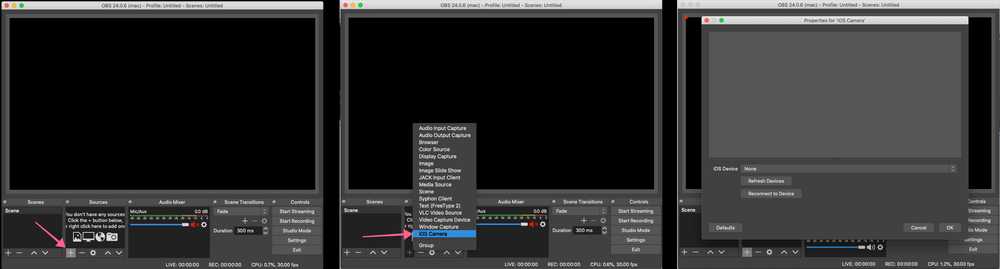
If you do not see the iOS Camera source, please see this FAQs about this.
If you cannot find the OBS Studio application, then make sure you have also installed it. You can download OBS Studio from https://obsproject.com/
3. Download and install the iOS App
Please make sure that you have a device that is known to work well before downloading. What iOS hardware do I need?.
4. Connect to your Device
For best results, before starting make sure that your iOS device is disconnected and the Camera app closed. There is a video of me running through these steps at the bottom if that’s more your style — though I still recommend reading the steps below too.
Make sure your iOS Device is unplugged to begin.
Open OBS Studio on your computer.
Add a new «iOS Camera» source to your scene (only if there isn’t one there from Step 2)
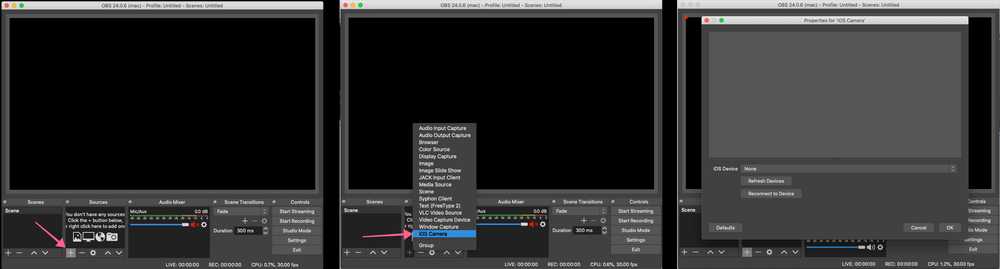
Open the Camera for OBS Studio App on your iPhone.
Confirm that the USB output is selected in the apps’ output settings. (it is by default)
Connect your iOS device to your computer using the lightning cable it came with.
If at this point it doesn’t automatically connect, tap the refresh devices button and then select your device in the list.
You will now see your video!
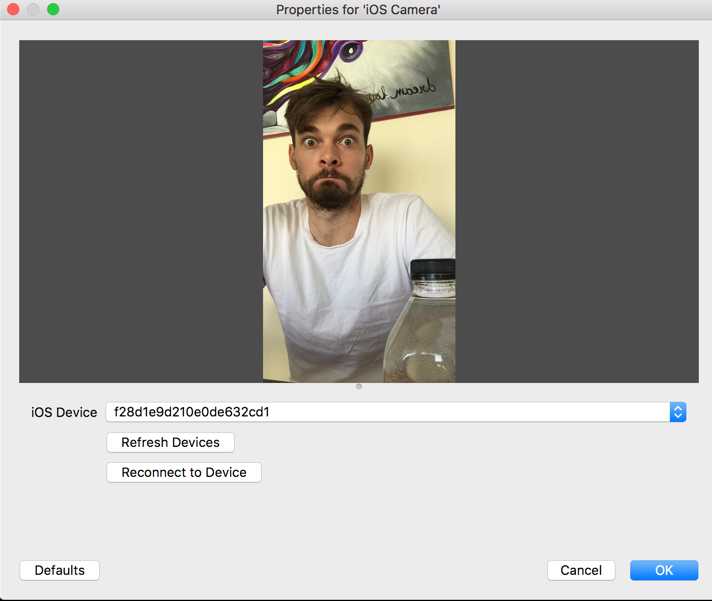
Use your iOS device as a webcam and stream your heart out! 😃
Plugging in your iOS device with the app running automatically connects to OBS Studio when using a single device.
If you’re having issues connecting. Please read the Frequently Asked Questions to diagnose the issue.
If you’re more the visual type, I recorded a short video where I ummm and arrrr, and eventually connect my device! 😅 Before recording I did install the plugin for OBS Studio (links are above).
Источник
Camera for OBS Studio 4+
Turn your device into a webcam
Loft Labs Interactive Inc
-
- 3.9 • 37 Ratings
-
- Free
- Offers In-App Purchases
Screenshots
Description
If you’ve ever wanted to use your iPhone camera as a video & audio input to stream using OBS Studio, we’ve got you covered. We’ve tried all the apps that let you do it over WiFi, but they’re not fast enough, so we also allow you to use a wired USB connection.
QUALITY VIDEO
Your iPhone/iPad camera’s are good, really good. In fact, there’s no comparison between the highly recommended streaming webcam, the Logitech C922 HD Pro and the iPhone 6 Camera. Stream Landscape or Portrait video.
AUDIO
If you don’t have a separate mic for your streaming setup, you can now use the microphone on your iOS device to stream audio & video.
FRONT CAMERA
Stream a selfie with the front camera support. Switch anytime during the stream with the familiar camera switch button.
TAP TO FOCUS, PINCH TO ZOOM
Controls just like you’re used to from the Camera app.
MANUAL CONTROLS
Take control of the focus, exposure, white balance as you would on a manual DSLR camera.
LOW LATENCY
Stream video over a wired USB connection. This avoids the issue of delay over wifi, as many other solutions suffer from. This is just as fast as a USB webcam!
USB & WIFI
Choose the connection type. If you want low latency, use USB, if you’d like portability then use WiFi. WiFi is done using the NewTek™ NDI® protocol, so you can use Camera for OBS Studio with any NewTek™ NDI® compatible receiver.
REMOTE CONTROL
Control the app from your web browser on your computer. No need to have access to the device anymore to line up that shot perfectly.
MULTIPLE DEVICES
If you’re lucky enough to own multiple iOS devices, use them together and produce a multi-camera stream.
MAC AND PC
Supports OBS Studio running on macOS and Windows.
You will need to install the OBS Studio iOS Camera Plugin from our website, or use an NDI compatible receiver to use this app.
For the best possible experience make sure your device is listed on our website https://obs.camera/docs/faqs/#what-ios-hardware-do-i-need
Subscriptions will be charged to your iTunes account at confirmation of purchase. Your subscription will automatically renew unless automatic renewal is turned off at least 24 hours before the end of the current period. Your account will be charged for renewal within 24 hours prior to the end of the current period. You can manage your subscriptions and automatic renewal status in Account Settings after purchase. Any unused portion of the free trial period will be forfeited when you purchase a subscription. Price may vary by location.
Источник
Camera for OBS Studio 4+
Turn your device into a webcam
Loft Labs Interactive Inc
-
- 4.5 • 117 Ratings
-
- Free
- Offers In-App Purchases
Screenshots
Description
If you’ve ever wanted to use your iPhone camera as a video & audio input to stream using OBS Studio, we’ve got you covered. We’ve tried all the apps that let you do it over WiFi, but they’re not fast enough, so we also allow you to use a wired USB connection.
QUALITY VIDEO
Your iPhone/iPad camera’s are good, really good. In fact, there’s no comparison between the highly recommended streaming webcam, the Logitech C922 HD Pro and the iPhone 6 Camera. Stream Landscape or Portrait video.
AUDIO
If you don’t have a separate mic for your streaming setup, you can now use the microphone on your iOS device to stream audio & video.
FRONT CAMERA
Stream a selfie with the front camera support. Switch anytime during the stream with the familiar camera switch button.
TAP TO FOCUS, PINCH TO ZOOM
Controls just like you’re used to from the Camera app.
MANUAL CONTROLS
Take control of the focus, exposure, white balance as you would on a manual DSLR camera.
LOW LATENCY
Stream video over a wired USB connection. This avoids the issue of delay over wifi, as many other solutions suffer from. This is just as fast as a USB webcam!
USB & WIFI
Choose the connection type. If you want low latency, use USB, if you’d like portability then use WiFi. WiFi is done using the NewTek™ NDI® protocol, so you can use Camera for OBS Studio with any NewTek™ NDI® compatible receiver.
REMOTE CONTROL
Control the app from your web browser on your computer. No need to have access to the device anymore to line up that shot perfectly.
MULTIPLE DEVICES
If you’re lucky enough to own multiple iOS devices, use them together and produce a multi-camera stream.
MAC AND PC
Supports OBS Studio running on macOS and Windows.
You will need to install the OBS Studio iOS Camera Plugin from our website, or use an NDI compatible receiver to use this app.
For the best possible experience make sure your device is listed on our website https://obs.camera/docs/faqs/#what-ios-hardware-do-i-need
Subscriptions will be charged to your iTunes account at confirmation of purchase. Your subscription will automatically renew unless automatic renewal is turned off at least 24 hours before the end of the current period. Your account will be charged for renewal within 24 hours prior to the end of the current period. You can manage your subscriptions and automatic renewal status in Account Settings after purchase. Any unused portion of the free trial period will be forfeited when you purchase a subscription. Price may vary by location.
Источник
OBS Camera lossless streaming 4+
zoom webcam
BIT TREAT SOFTWARE
Screenshots
Description
Use any available camera from your iOS device to connect to OBS using your MacBook.
Use your iPhone camera as a video recording device with OBS Studio running only on MacBook computers. If you want you can even use your phone as camera for Zoom calls. Don’t worry about battery, just plug your phone and start streaming.
The app supports:
— A built-in wide angle camera device
— A built-in camera device with a longer focal length than a wide angle camera
— A device that consists of two fixed focal length cameras, one wide and one telephoto
— A device that consists of two cameras, one YUV and one Infrared
— A device that consists of three fixed focal length cameras, one ultra wide, one wide angle, and one telephoto
— A built-in camera device with a shorter focal length than a wide angle camera
— A device that consists of two fixed focal length cameras, one ultra wide and one wide angle
What’s New
Added support for other cameras if the device supports it (wide camera, true depth camera, etc.).
The app supports now:
— A built-in wide angle camera device
— A built-in camera device with a longer focal length than a wide angle camera
— A device that consists of two fixed focal length cameras, one wide and one telephoto
— A device that consists of two cameras, one YUV and one Infrared
— A device that consists of three fixed focal length cameras, one ultra wide, one wide angle, and one telephoto
— A built-in camera device with a shorter focal length than a wide angle camera
— A device that consists of two fixed focal length cameras, one ultra wide and one wide angle
Also the app comes with some bugfixes and UI improvements. Thanks for using the app!
App Privacy
The developer, BIT TREAT SOFTWARE , indicated that the app’s privacy practices may include handling of data as described below. For more information, see the developer’s privacy policy.
Data Not Collected
The developer does not collect any data from this app.
Privacy practices may vary based on, for example, the features you use or your age. Learn More
Источник