- iOS Camera for OBS Studio v2.5.0
- Share this resource
- Latest updates
- Fixed video distortion issues
- Add Audio Support
- Latest reviews
- Getting Started with the OBS Studio iOS Camera Plugin Let’s get you up and running so you can start your stream! All going well, this will take less than 5 minutes. I would recommend following the steps of downloading and installing the iOS Camera plugin for OBS Studio before buying the iOS App. 1. Download the iOS Camera Plugin for OBS Studio Download OBS Studio plugin for macOS v2.8.0 Supports MacOS 10.13+ Download OBS Studio plugin for Windows v2.8.0 Supports Windows 8+ Please also make sure you’ve installed, and ran iTunes at least once. iTunes installs a driver that allows your Windows computer to communicate with iOS devices over USB. It’s a good idea to make sure that iTunes recognises the iOS device when it’s plugged in. After verifying this, you’re good to continue. 2. Verify that the iOS Camera Plugin is installed correctly Open OBS Studio and add a new iOS Camera source: If you do not see the iOS Camera source, please see this FAQs about this. If you cannot find the OBS Studio application, then make sure you have also installed it. You can download OBS Studio from https://obsproject.com/ 3. Download and install the iOS App Please make sure that you have a device that is known to work well before downloading. What iOS hardware do I need?. 4. Connect to your Device For best results, before starting make sure that your iOS device is disconnected and the Camera app closed. There is a video of me running through these steps at the bottom if that’s more your style — though I still recommend reading the steps below too. Make sure your iOS Device is unplugged to begin. Open OBS Studio on your computer. Add a new «iOS Camera» source to your scene (only if there isn’t one there from Step 2) Open the Camera for OBS Studio App on your iPhone. Confirm that the USB output is selected in the apps’ output settings. (it is by default) Connect your iOS device to your computer using the lightning cable it came with. If at this point it doesn’t automatically connect, tap the refresh devices button and then select your device in the list. You will now see your video! Use your iOS device as a webcam and stream your heart out! 😃 Plugging in your iOS device with the app running automatically connects to OBS Studio when using a single device. If you’re having issues connecting. Please read the Frequently Asked Questions to diagnose the issue. If you’re more the visual type, I recorded a short video where I ummm and arrrr, and eventually connect my device! 😅 Before recording I did install the plugin for OBS Studio (links are above). Источник Camera for OBS Studio 4+ Turn your device into a webcam Loft Labs Interactive Inc 4.3 • 279 Ratings Free Offers In-App Purchases Screenshots Description If you’ve ever wanted to use your iPhone camera as a video & audio input to stream using OBS Studio, we’ve got you covered. We’ve tried all the apps that let you do it over WiFi, but they’re not fast enough, so we also allow you to use a wired USB connection. QUALITY VIDEO Your iPhone/iPad camera’s are good, really good. In fact, there’s no comparison between the highly recommended streaming webcam, the Logitech C922 HD Pro and the iPhone 6 Camera. Stream Landscape or Portrait video. AUDIO If you don’t have a separate mic for your streaming setup, you can now use the microphone on your iOS device to stream audio & video. FRONT CAMERA Stream a selfie with the front camera support. Switch anytime during the stream with the familiar camera switch button. TAP TO FOCUS, PINCH TO ZOOM Controls just like you’re used to from the Camera app. MANUAL CONTROLS Take control of the focus, exposure, white balance as you would on a manual DSLR camera. LOW LATENCY Stream video over a wired USB connection. This avoids the issue of delay over wifi, as many other solutions suffer from. This is just as fast as a USB webcam! USB & WIFI Choose the connection type. If you want low latency, use USB, if you’d like portability then use WiFi. WiFi is done using the NewTek™ NDI® protocol, so you can use Camera for OBS Studio with any NewTek™ NDI® compatible receiver. REMOTE CONTROL Control the app from your web browser on your computer. No need to have access to the device anymore to line up that shot perfectly. MULTIPLE DEVICES If you’re lucky enough to own multiple iOS devices, use them together and produce a multi-camera stream. MAC AND PC Supports OBS Studio running on macOS and Windows. You will need to install the OBS Studio iOS Camera Plugin from our website, or use an NDI compatible receiver to use this app. For the best possible experience make sure your device is listed on our website https://obs.camera/docs/faqs/#what-ios-hardware-do-i-need Subscriptions will be charged to your iTunes account at confirmation of purchase. Your subscription will automatically renew unless automatic renewal is turned off at least 24 hours before the end of the current period. Your account will be charged for renewal within 24 hours prior to the end of the current period. You can manage your subscriptions and automatic renewal status in Account Settings after purchase. Any unused portion of the free trial period will be forfeited when you purchase a subscription. Price may vary by location. Источник Camera for OBS Studio 4+ Loft Labs Interactive Inc 3,9 • Оценок: 37 Бесплатно Включает встроенные покупки Снимки экрана Описание If you’ve ever wanted to use your iPhone camera as a video & audio input to stream using OBS Studio, we’ve got you covered. We’ve tried all the apps that let you do it over WiFi, but they’re not fast enough, so we also allow you to use a wired USB connection. QUALITY VIDEO Your iPhone/iPad camera’s are good, really good. In fact, there’s no comparison between the highly recommended streaming webcam, the Logitech C922 HD Pro and the iPhone 6 Camera. Stream Landscape or Portrait video. AUDIO If you don’t have a separate mic for your streaming setup, you can now use the microphone on your iOS device to stream audio & video. FRONT CAMERA Stream a selfie with the front camera support. Switch anytime during the stream with the familiar camera switch button. TAP TO FOCUS, PINCH TO ZOOM Controls just like you’re used to from the Camera app. MANUAL CONTROLS Take control of the focus, exposure, white balance as you would on a manual DSLR camera. LOW LATENCY Stream video over a wired USB connection. This avoids the issue of delay over wifi, as many other solutions suffer from. This is just as fast as a USB webcam! USB & WIFI Choose the connection type. If you want low latency, use USB, if you’d like portability then use WiFi. WiFi is done using the NewTek™ NDI® protocol, so you can use Camera for OBS Studio with any NewTek™ NDI® compatible receiver. REMOTE CONTROL Control the app from your web browser on your computer. No need to have access to the device anymore to line up that shot perfectly. MULTIPLE DEVICES If you’re lucky enough to own multiple iOS devices, use them together and produce a multi-camera stream. MAC AND PC Supports OBS Studio running on macOS and Windows. You will need to install the OBS Studio iOS Camera Plugin from our website, or use an NDI compatible receiver to use this app. For the best possible experience make sure your device is listed on our website https://obs.camera/docs/faqs/#what-ios-hardware-do-i-need Subscriptions will be charged to your iTunes account at confirmation of purchase. Your subscription will automatically renew unless automatic renewal is turned off at least 24 hours before the end of the current period. Your account will be charged for renewal within 24 hours prior to the end of the current period. You can manage your subscriptions and automatic renewal status in Account Settings after purchase. Any unused portion of the free trial period will be forfeited when you purchase a subscription. Price may vary by location. Источник Camera for OBS Studio 4+ Loft Labs Interactive Inc 4,3 • Оценок: 20 Бесплатно Включает встроенные покупки Снимки экрана Описание If you’ve ever wanted to use your iPhone camera as a video & audio input to stream using OBS Studio, we’ve got you covered. We’ve tried all the apps that let you do it over WiFi, but they’re not fast enough, so we also allow you to use a wired USB connection. QUALITY VIDEO Your iPhone/iPad camera’s are good, really good. In fact, there’s no comparison between the highly recommended streaming webcam, the Logitech C922 HD Pro and the iPhone 6 Camera. Stream Landscape or Portrait video. AUDIO If you don’t have a separate mic for your streaming setup, you can now use the microphone on your iOS device to stream audio & video. FRONT CAMERA Stream a selfie with the front camera support. Switch anytime during the stream with the familiar camera switch button. TAP TO FOCUS, PINCH TO ZOOM Controls just like you’re used to from the Camera app. MANUAL CONTROLS Take control of the focus, exposure, white balance as you would on a manual DSLR camera. LOW LATENCY Stream video over a wired USB connection. This avoids the issue of delay over wifi, as many other solutions suffer from. This is just as fast as a USB webcam! USB & WIFI Choose the connection type. If you want low latency, use USB, if you’d like portability then use WiFi. WiFi is done using the NewTek™ NDI® protocol, so you can use Camera for OBS Studio with any NewTek™ NDI® compatible receiver. REMOTE CONTROL Control the app from your web browser on your computer. No need to have access to the device anymore to line up that shot perfectly. MULTIPLE DEVICES If you’re lucky enough to own multiple iOS devices, use them together and produce a multi-camera stream. MAC AND PC Supports OBS Studio running on macOS and Windows. You will need to install the OBS Studio iOS Camera Plugin from our website, or use an NDI compatible receiver to use this app. For the best possible experience make sure your device is listed on our website https://obs.camera/docs/faqs/#what-ios-hardware-do-i-need Subscriptions will be charged to your iTunes account at confirmation of purchase. Your subscription will automatically renew unless automatic renewal is turned off at least 24 hours before the end of the current period. Your account will be charged for renewal within 24 hours prior to the end of the current period. You can manage your subscriptions and automatic renewal status in Account Settings after purchase. Any unused portion of the free trial period will be forfeited when you purchase a subscription. Price may vary by location. Источник
- 1. Download the iOS Camera Plugin for OBS Studio Download OBS Studio plugin for macOS v2.8.0 Supports MacOS 10.13+ Download OBS Studio plugin for Windows v2.8.0 Supports Windows 8+ Please also make sure you’ve installed, and ran iTunes at least once. iTunes installs a driver that allows your Windows computer to communicate with iOS devices over USB. It’s a good idea to make sure that iTunes recognises the iOS device when it’s plugged in. After verifying this, you’re good to continue. 2. Verify that the iOS Camera Plugin is installed correctly Open OBS Studio and add a new iOS Camera source: If you do not see the iOS Camera source, please see this FAQs about this. If you cannot find the OBS Studio application, then make sure you have also installed it. You can download OBS Studio from https://obsproject.com/ 3. Download and install the iOS App Please make sure that you have a device that is known to work well before downloading. What iOS hardware do I need?. 4. Connect to your Device For best results, before starting make sure that your iOS device is disconnected and the Camera app closed. There is a video of me running through these steps at the bottom if that’s more your style — though I still recommend reading the steps below too. Make sure your iOS Device is unplugged to begin. Open OBS Studio on your computer. Add a new «iOS Camera» source to your scene (only if there isn’t one there from Step 2) Open the Camera for OBS Studio App on your iPhone. Confirm that the USB output is selected in the apps’ output settings. (it is by default) Connect your iOS device to your computer using the lightning cable it came with. If at this point it doesn’t automatically connect, tap the refresh devices button and then select your device in the list. You will now see your video! Use your iOS device as a webcam and stream your heart out! 😃 Plugging in your iOS device with the app running automatically connects to OBS Studio when using a single device. If you’re having issues connecting. Please read the Frequently Asked Questions to diagnose the issue. If you’re more the visual type, I recorded a short video where I ummm and arrrr, and eventually connect my device! 😅 Before recording I did install the plugin for OBS Studio (links are above). Источник Camera for OBS Studio 4+ Turn your device into a webcam Loft Labs Interactive Inc 4.3 • 279 Ratings Free Offers In-App Purchases Screenshots Description If you’ve ever wanted to use your iPhone camera as a video & audio input to stream using OBS Studio, we’ve got you covered. We’ve tried all the apps that let you do it over WiFi, but they’re not fast enough, so we also allow you to use a wired USB connection. QUALITY VIDEO Your iPhone/iPad camera’s are good, really good. In fact, there’s no comparison between the highly recommended streaming webcam, the Logitech C922 HD Pro and the iPhone 6 Camera. Stream Landscape or Portrait video. AUDIO If you don’t have a separate mic for your streaming setup, you can now use the microphone on your iOS device to stream audio & video. FRONT CAMERA Stream a selfie with the front camera support. Switch anytime during the stream with the familiar camera switch button. TAP TO FOCUS, PINCH TO ZOOM Controls just like you’re used to from the Camera app. MANUAL CONTROLS Take control of the focus, exposure, white balance as you would on a manual DSLR camera. LOW LATENCY Stream video over a wired USB connection. This avoids the issue of delay over wifi, as many other solutions suffer from. This is just as fast as a USB webcam! USB & WIFI Choose the connection type. If you want low latency, use USB, if you’d like portability then use WiFi. WiFi is done using the NewTek™ NDI® protocol, so you can use Camera for OBS Studio with any NewTek™ NDI® compatible receiver. REMOTE CONTROL Control the app from your web browser on your computer. No need to have access to the device anymore to line up that shot perfectly. MULTIPLE DEVICES If you’re lucky enough to own multiple iOS devices, use them together and produce a multi-camera stream. MAC AND PC Supports OBS Studio running on macOS and Windows. You will need to install the OBS Studio iOS Camera Plugin from our website, or use an NDI compatible receiver to use this app. For the best possible experience make sure your device is listed on our website https://obs.camera/docs/faqs/#what-ios-hardware-do-i-need Subscriptions will be charged to your iTunes account at confirmation of purchase. Your subscription will automatically renew unless automatic renewal is turned off at least 24 hours before the end of the current period. Your account will be charged for renewal within 24 hours prior to the end of the current period. You can manage your subscriptions and automatic renewal status in Account Settings after purchase. Any unused portion of the free trial period will be forfeited when you purchase a subscription. Price may vary by location. Источник Camera for OBS Studio 4+ Loft Labs Interactive Inc 3,9 • Оценок: 37 Бесплатно Включает встроенные покупки Снимки экрана Описание If you’ve ever wanted to use your iPhone camera as a video & audio input to stream using OBS Studio, we’ve got you covered. We’ve tried all the apps that let you do it over WiFi, but they’re not fast enough, so we also allow you to use a wired USB connection. QUALITY VIDEO Your iPhone/iPad camera’s are good, really good. In fact, there’s no comparison between the highly recommended streaming webcam, the Logitech C922 HD Pro and the iPhone 6 Camera. Stream Landscape or Portrait video. AUDIO If you don’t have a separate mic for your streaming setup, you can now use the microphone on your iOS device to stream audio & video. FRONT CAMERA Stream a selfie with the front camera support. Switch anytime during the stream with the familiar camera switch button. TAP TO FOCUS, PINCH TO ZOOM Controls just like you’re used to from the Camera app. MANUAL CONTROLS Take control of the focus, exposure, white balance as you would on a manual DSLR camera. LOW LATENCY Stream video over a wired USB connection. This avoids the issue of delay over wifi, as many other solutions suffer from. This is just as fast as a USB webcam! USB & WIFI Choose the connection type. If you want low latency, use USB, if you’d like portability then use WiFi. WiFi is done using the NewTek™ NDI® protocol, so you can use Camera for OBS Studio with any NewTek™ NDI® compatible receiver. REMOTE CONTROL Control the app from your web browser on your computer. No need to have access to the device anymore to line up that shot perfectly. MULTIPLE DEVICES If you’re lucky enough to own multiple iOS devices, use them together and produce a multi-camera stream. MAC AND PC Supports OBS Studio running on macOS and Windows. You will need to install the OBS Studio iOS Camera Plugin from our website, or use an NDI compatible receiver to use this app. For the best possible experience make sure your device is listed on our website https://obs.camera/docs/faqs/#what-ios-hardware-do-i-need Subscriptions will be charged to your iTunes account at confirmation of purchase. Your subscription will automatically renew unless automatic renewal is turned off at least 24 hours before the end of the current period. Your account will be charged for renewal within 24 hours prior to the end of the current period. You can manage your subscriptions and automatic renewal status in Account Settings after purchase. Any unused portion of the free trial period will be forfeited when you purchase a subscription. Price may vary by location. Источник Camera for OBS Studio 4+ Loft Labs Interactive Inc 4,3 • Оценок: 20 Бесплатно Включает встроенные покупки Снимки экрана Описание If you’ve ever wanted to use your iPhone camera as a video & audio input to stream using OBS Studio, we’ve got you covered. We’ve tried all the apps that let you do it over WiFi, but they’re not fast enough, so we also allow you to use a wired USB connection. QUALITY VIDEO Your iPhone/iPad camera’s are good, really good. In fact, there’s no comparison between the highly recommended streaming webcam, the Logitech C922 HD Pro and the iPhone 6 Camera. Stream Landscape or Portrait video. AUDIO If you don’t have a separate mic for your streaming setup, you can now use the microphone on your iOS device to stream audio & video. FRONT CAMERA Stream a selfie with the front camera support. Switch anytime during the stream with the familiar camera switch button. TAP TO FOCUS, PINCH TO ZOOM Controls just like you’re used to from the Camera app. MANUAL CONTROLS Take control of the focus, exposure, white balance as you would on a manual DSLR camera. LOW LATENCY Stream video over a wired USB connection. This avoids the issue of delay over wifi, as many other solutions suffer from. This is just as fast as a USB webcam! USB & WIFI Choose the connection type. If you want low latency, use USB, if you’d like portability then use WiFi. WiFi is done using the NewTek™ NDI® protocol, so you can use Camera for OBS Studio with any NewTek™ NDI® compatible receiver. REMOTE CONTROL Control the app from your web browser on your computer. No need to have access to the device anymore to line up that shot perfectly. MULTIPLE DEVICES If you’re lucky enough to own multiple iOS devices, use them together and produce a multi-camera stream. MAC AND PC Supports OBS Studio running on macOS and Windows. You will need to install the OBS Studio iOS Camera Plugin from our website, or use an NDI compatible receiver to use this app. For the best possible experience make sure your device is listed on our website https://obs.camera/docs/faqs/#what-ios-hardware-do-i-need Subscriptions will be charged to your iTunes account at confirmation of purchase. Your subscription will automatically renew unless automatic renewal is turned off at least 24 hours before the end of the current period. Your account will be charged for renewal within 24 hours prior to the end of the current period. You can manage your subscriptions and automatic renewal status in Account Settings after purchase. Any unused portion of the free trial period will be forfeited when you purchase a subscription. Price may vary by location. Источник
- Download OBS Studio plugin for macOS
- Download OBS Studio plugin for Windows
- 2. Verify that the iOS Camera Plugin is installed correctly Open OBS Studio and add a new iOS Camera source: If you do not see the iOS Camera source, please see this FAQs about this. If you cannot find the OBS Studio application, then make sure you have also installed it. You can download OBS Studio from https://obsproject.com/ 3. Download and install the iOS App Please make sure that you have a device that is known to work well before downloading. What iOS hardware do I need?. 4. Connect to your Device For best results, before starting make sure that your iOS device is disconnected and the Camera app closed. There is a video of me running through these steps at the bottom if that’s more your style — though I still recommend reading the steps below too. Make sure your iOS Device is unplugged to begin. Open OBS Studio on your computer. Add a new «iOS Camera» source to your scene (only if there isn’t one there from Step 2) Open the Camera for OBS Studio App on your iPhone. Confirm that the USB output is selected in the apps’ output settings. (it is by default) Connect your iOS device to your computer using the lightning cable it came with. If at this point it doesn’t automatically connect, tap the refresh devices button and then select your device in the list. You will now see your video! Use your iOS device as a webcam and stream your heart out! 😃 Plugging in your iOS device with the app running automatically connects to OBS Studio when using a single device. If you’re having issues connecting. Please read the Frequently Asked Questions to diagnose the issue. If you’re more the visual type, I recorded a short video where I ummm and arrrr, and eventually connect my device! 😅 Before recording I did install the plugin for OBS Studio (links are above). Источник Camera for OBS Studio 4+ Turn your device into a webcam Loft Labs Interactive Inc 4.3 • 279 Ratings Free Offers In-App Purchases Screenshots Description If you’ve ever wanted to use your iPhone camera as a video & audio input to stream using OBS Studio, we’ve got you covered. We’ve tried all the apps that let you do it over WiFi, but they’re not fast enough, so we also allow you to use a wired USB connection. QUALITY VIDEO Your iPhone/iPad camera’s are good, really good. In fact, there’s no comparison between the highly recommended streaming webcam, the Logitech C922 HD Pro and the iPhone 6 Camera. Stream Landscape or Portrait video. AUDIO If you don’t have a separate mic for your streaming setup, you can now use the microphone on your iOS device to stream audio & video. FRONT CAMERA Stream a selfie with the front camera support. Switch anytime during the stream with the familiar camera switch button. TAP TO FOCUS, PINCH TO ZOOM Controls just like you’re used to from the Camera app. MANUAL CONTROLS Take control of the focus, exposure, white balance as you would on a manual DSLR camera. LOW LATENCY Stream video over a wired USB connection. This avoids the issue of delay over wifi, as many other solutions suffer from. This is just as fast as a USB webcam! USB & WIFI Choose the connection type. If you want low latency, use USB, if you’d like portability then use WiFi. WiFi is done using the NewTek™ NDI® protocol, so you can use Camera for OBS Studio with any NewTek™ NDI® compatible receiver. REMOTE CONTROL Control the app from your web browser on your computer. No need to have access to the device anymore to line up that shot perfectly. MULTIPLE DEVICES If you’re lucky enough to own multiple iOS devices, use them together and produce a multi-camera stream. MAC AND PC Supports OBS Studio running on macOS and Windows. You will need to install the OBS Studio iOS Camera Plugin from our website, or use an NDI compatible receiver to use this app. For the best possible experience make sure your device is listed on our website https://obs.camera/docs/faqs/#what-ios-hardware-do-i-need Subscriptions will be charged to your iTunes account at confirmation of purchase. Your subscription will automatically renew unless automatic renewal is turned off at least 24 hours before the end of the current period. Your account will be charged for renewal within 24 hours prior to the end of the current period. You can manage your subscriptions and automatic renewal status in Account Settings after purchase. Any unused portion of the free trial period will be forfeited when you purchase a subscription. Price may vary by location. Источник Camera for OBS Studio 4+ Loft Labs Interactive Inc 3,9 • Оценок: 37 Бесплатно Включает встроенные покупки Снимки экрана Описание If you’ve ever wanted to use your iPhone camera as a video & audio input to stream using OBS Studio, we’ve got you covered. We’ve tried all the apps that let you do it over WiFi, but they’re not fast enough, so we also allow you to use a wired USB connection. QUALITY VIDEO Your iPhone/iPad camera’s are good, really good. In fact, there’s no comparison between the highly recommended streaming webcam, the Logitech C922 HD Pro and the iPhone 6 Camera. Stream Landscape or Portrait video. AUDIO If you don’t have a separate mic for your streaming setup, you can now use the microphone on your iOS device to stream audio & video. FRONT CAMERA Stream a selfie with the front camera support. Switch anytime during the stream with the familiar camera switch button. TAP TO FOCUS, PINCH TO ZOOM Controls just like you’re used to from the Camera app. MANUAL CONTROLS Take control of the focus, exposure, white balance as you would on a manual DSLR camera. LOW LATENCY Stream video over a wired USB connection. This avoids the issue of delay over wifi, as many other solutions suffer from. This is just as fast as a USB webcam! USB & WIFI Choose the connection type. If you want low latency, use USB, if you’d like portability then use WiFi. WiFi is done using the NewTek™ NDI® protocol, so you can use Camera for OBS Studio with any NewTek™ NDI® compatible receiver. REMOTE CONTROL Control the app from your web browser on your computer. No need to have access to the device anymore to line up that shot perfectly. MULTIPLE DEVICES If you’re lucky enough to own multiple iOS devices, use them together and produce a multi-camera stream. MAC AND PC Supports OBS Studio running on macOS and Windows. You will need to install the OBS Studio iOS Camera Plugin from our website, or use an NDI compatible receiver to use this app. For the best possible experience make sure your device is listed on our website https://obs.camera/docs/faqs/#what-ios-hardware-do-i-need Subscriptions will be charged to your iTunes account at confirmation of purchase. Your subscription will automatically renew unless automatic renewal is turned off at least 24 hours before the end of the current period. Your account will be charged for renewal within 24 hours prior to the end of the current period. You can manage your subscriptions and automatic renewal status in Account Settings after purchase. Any unused portion of the free trial period will be forfeited when you purchase a subscription. Price may vary by location. Источник Camera for OBS Studio 4+ Loft Labs Interactive Inc 4,3 • Оценок: 20 Бесплатно Включает встроенные покупки Снимки экрана Описание If you’ve ever wanted to use your iPhone camera as a video & audio input to stream using OBS Studio, we’ve got you covered. We’ve tried all the apps that let you do it over WiFi, but they’re not fast enough, so we also allow you to use a wired USB connection. QUALITY VIDEO Your iPhone/iPad camera’s are good, really good. In fact, there’s no comparison between the highly recommended streaming webcam, the Logitech C922 HD Pro and the iPhone 6 Camera. Stream Landscape or Portrait video. AUDIO If you don’t have a separate mic for your streaming setup, you can now use the microphone on your iOS device to stream audio & video. FRONT CAMERA Stream a selfie with the front camera support. Switch anytime during the stream with the familiar camera switch button. TAP TO FOCUS, PINCH TO ZOOM Controls just like you’re used to from the Camera app. MANUAL CONTROLS Take control of the focus, exposure, white balance as you would on a manual DSLR camera. LOW LATENCY Stream video over a wired USB connection. This avoids the issue of delay over wifi, as many other solutions suffer from. This is just as fast as a USB webcam! USB & WIFI Choose the connection type. If you want low latency, use USB, if you’d like portability then use WiFi. WiFi is done using the NewTek™ NDI® protocol, so you can use Camera for OBS Studio with any NewTek™ NDI® compatible receiver. REMOTE CONTROL Control the app from your web browser on your computer. No need to have access to the device anymore to line up that shot perfectly. MULTIPLE DEVICES If you’re lucky enough to own multiple iOS devices, use them together and produce a multi-camera stream. MAC AND PC Supports OBS Studio running on macOS and Windows. You will need to install the OBS Studio iOS Camera Plugin from our website, or use an NDI compatible receiver to use this app. For the best possible experience make sure your device is listed on our website https://obs.camera/docs/faqs/#what-ios-hardware-do-i-need Subscriptions will be charged to your iTunes account at confirmation of purchase. Your subscription will automatically renew unless automatic renewal is turned off at least 24 hours before the end of the current period. Your account will be charged for renewal within 24 hours prior to the end of the current period. You can manage your subscriptions and automatic renewal status in Account Settings after purchase. Any unused portion of the free trial period will be forfeited when you purchase a subscription. Price may vary by location. Источник
- 3. Download and install the iOS App Please make sure that you have a device that is known to work well before downloading. What iOS hardware do I need?. 4. Connect to your Device For best results, before starting make sure that your iOS device is disconnected and the Camera app closed. There is a video of me running through these steps at the bottom if that’s more your style — though I still recommend reading the steps below too. Make sure your iOS Device is unplugged to begin. Open OBS Studio on your computer. Add a new «iOS Camera» source to your scene (only if there isn’t one there from Step 2) Open the Camera for OBS Studio App on your iPhone. Confirm that the USB output is selected in the apps’ output settings. (it is by default) Connect your iOS device to your computer using the lightning cable it came with. If at this point it doesn’t automatically connect, tap the refresh devices button and then select your device in the list. You will now see your video! Use your iOS device as a webcam and stream your heart out! 😃 Plugging in your iOS device with the app running automatically connects to OBS Studio when using a single device. If you’re having issues connecting. Please read the Frequently Asked Questions to diagnose the issue. If you’re more the visual type, I recorded a short video where I ummm and arrrr, and eventually connect my device! 😅 Before recording I did install the plugin for OBS Studio (links are above). Источник Camera for OBS Studio 4+ Turn your device into a webcam Loft Labs Interactive Inc 4.3 • 279 Ratings Free Offers In-App Purchases Screenshots Description If you’ve ever wanted to use your iPhone camera as a video & audio input to stream using OBS Studio, we’ve got you covered. We’ve tried all the apps that let you do it over WiFi, but they’re not fast enough, so we also allow you to use a wired USB connection. QUALITY VIDEO Your iPhone/iPad camera’s are good, really good. In fact, there’s no comparison between the highly recommended streaming webcam, the Logitech C922 HD Pro and the iPhone 6 Camera. Stream Landscape or Portrait video. AUDIO If you don’t have a separate mic for your streaming setup, you can now use the microphone on your iOS device to stream audio & video. FRONT CAMERA Stream a selfie with the front camera support. Switch anytime during the stream with the familiar camera switch button. TAP TO FOCUS, PINCH TO ZOOM Controls just like you’re used to from the Camera app. MANUAL CONTROLS Take control of the focus, exposure, white balance as you would on a manual DSLR camera. LOW LATENCY Stream video over a wired USB connection. This avoids the issue of delay over wifi, as many other solutions suffer from. This is just as fast as a USB webcam! USB & WIFI Choose the connection type. If you want low latency, use USB, if you’d like portability then use WiFi. WiFi is done using the NewTek™ NDI® protocol, so you can use Camera for OBS Studio with any NewTek™ NDI® compatible receiver. REMOTE CONTROL Control the app from your web browser on your computer. No need to have access to the device anymore to line up that shot perfectly. MULTIPLE DEVICES If you’re lucky enough to own multiple iOS devices, use them together and produce a multi-camera stream. MAC AND PC Supports OBS Studio running on macOS and Windows. You will need to install the OBS Studio iOS Camera Plugin from our website, or use an NDI compatible receiver to use this app. For the best possible experience make sure your device is listed on our website https://obs.camera/docs/faqs/#what-ios-hardware-do-i-need Subscriptions will be charged to your iTunes account at confirmation of purchase. Your subscription will automatically renew unless automatic renewal is turned off at least 24 hours before the end of the current period. Your account will be charged for renewal within 24 hours prior to the end of the current period. You can manage your subscriptions and automatic renewal status in Account Settings after purchase. Any unused portion of the free trial period will be forfeited when you purchase a subscription. Price may vary by location. Источник Camera for OBS Studio 4+ Loft Labs Interactive Inc 3,9 • Оценок: 37 Бесплатно Включает встроенные покупки Снимки экрана Описание If you’ve ever wanted to use your iPhone camera as a video & audio input to stream using OBS Studio, we’ve got you covered. We’ve tried all the apps that let you do it over WiFi, but they’re not fast enough, so we also allow you to use a wired USB connection. QUALITY VIDEO Your iPhone/iPad camera’s are good, really good. In fact, there’s no comparison between the highly recommended streaming webcam, the Logitech C922 HD Pro and the iPhone 6 Camera. Stream Landscape or Portrait video. AUDIO If you don’t have a separate mic for your streaming setup, you can now use the microphone on your iOS device to stream audio & video. FRONT CAMERA Stream a selfie with the front camera support. Switch anytime during the stream with the familiar camera switch button. TAP TO FOCUS, PINCH TO ZOOM Controls just like you’re used to from the Camera app. MANUAL CONTROLS Take control of the focus, exposure, white balance as you would on a manual DSLR camera. LOW LATENCY Stream video over a wired USB connection. This avoids the issue of delay over wifi, as many other solutions suffer from. This is just as fast as a USB webcam! USB & WIFI Choose the connection type. If you want low latency, use USB, if you’d like portability then use WiFi. WiFi is done using the NewTek™ NDI® protocol, so you can use Camera for OBS Studio with any NewTek™ NDI® compatible receiver. REMOTE CONTROL Control the app from your web browser on your computer. No need to have access to the device anymore to line up that shot perfectly. MULTIPLE DEVICES If you’re lucky enough to own multiple iOS devices, use them together and produce a multi-camera stream. MAC AND PC Supports OBS Studio running on macOS and Windows. You will need to install the OBS Studio iOS Camera Plugin from our website, or use an NDI compatible receiver to use this app. For the best possible experience make sure your device is listed on our website https://obs.camera/docs/faqs/#what-ios-hardware-do-i-need Subscriptions will be charged to your iTunes account at confirmation of purchase. Your subscription will automatically renew unless automatic renewal is turned off at least 24 hours before the end of the current period. Your account will be charged for renewal within 24 hours prior to the end of the current period. You can manage your subscriptions and automatic renewal status in Account Settings after purchase. Any unused portion of the free trial period will be forfeited when you purchase a subscription. Price may vary by location. Источник Camera for OBS Studio 4+ Loft Labs Interactive Inc 4,3 • Оценок: 20 Бесплатно Включает встроенные покупки Снимки экрана Описание If you’ve ever wanted to use your iPhone camera as a video & audio input to stream using OBS Studio, we’ve got you covered. We’ve tried all the apps that let you do it over WiFi, but they’re not fast enough, so we also allow you to use a wired USB connection. QUALITY VIDEO Your iPhone/iPad camera’s are good, really good. In fact, there’s no comparison between the highly recommended streaming webcam, the Logitech C922 HD Pro and the iPhone 6 Camera. Stream Landscape or Portrait video. AUDIO If you don’t have a separate mic for your streaming setup, you can now use the microphone on your iOS device to stream audio & video. FRONT CAMERA Stream a selfie with the front camera support. Switch anytime during the stream with the familiar camera switch button. TAP TO FOCUS, PINCH TO ZOOM Controls just like you’re used to from the Camera app. MANUAL CONTROLS Take control of the focus, exposure, white balance as you would on a manual DSLR camera. LOW LATENCY Stream video over a wired USB connection. This avoids the issue of delay over wifi, as many other solutions suffer from. This is just as fast as a USB webcam! USB & WIFI Choose the connection type. If you want low latency, use USB, if you’d like portability then use WiFi. WiFi is done using the NewTek™ NDI® protocol, so you can use Camera for OBS Studio with any NewTek™ NDI® compatible receiver. REMOTE CONTROL Control the app from your web browser on your computer. No need to have access to the device anymore to line up that shot perfectly. MULTIPLE DEVICES If you’re lucky enough to own multiple iOS devices, use them together and produce a multi-camera stream. MAC AND PC Supports OBS Studio running on macOS and Windows. You will need to install the OBS Studio iOS Camera Plugin from our website, or use an NDI compatible receiver to use this app. For the best possible experience make sure your device is listed on our website https://obs.camera/docs/faqs/#what-ios-hardware-do-i-need Subscriptions will be charged to your iTunes account at confirmation of purchase. Your subscription will automatically renew unless automatic renewal is turned off at least 24 hours before the end of the current period. Your account will be charged for renewal within 24 hours prior to the end of the current period. You can manage your subscriptions and automatic renewal status in Account Settings after purchase. Any unused portion of the free trial period will be forfeited when you purchase a subscription. Price may vary by location. Источник
- 4. Connect to your Device For best results, before starting make sure that your iOS device is disconnected and the Camera app closed. There is a video of me running through these steps at the bottom if that’s more your style — though I still recommend reading the steps below too. Make sure your iOS Device is unplugged to begin. Open OBS Studio on your computer. Add a new «iOS Camera» source to your scene (only if there isn’t one there from Step 2) Open the Camera for OBS Studio App on your iPhone. Confirm that the USB output is selected in the apps’ output settings. (it is by default) Connect your iOS device to your computer using the lightning cable it came with. If at this point it doesn’t automatically connect, tap the refresh devices button and then select your device in the list. You will now see your video! Use your iOS device as a webcam and stream your heart out! 😃 Plugging in your iOS device with the app running automatically connects to OBS Studio when using a single device. If you’re having issues connecting. Please read the Frequently Asked Questions to diagnose the issue. If you’re more the visual type, I recorded a short video where I ummm and arrrr, and eventually connect my device! 😅 Before recording I did install the plugin for OBS Studio (links are above). Источник Camera for OBS Studio 4+ Turn your device into a webcam Loft Labs Interactive Inc 4.3 • 279 Ratings Free Offers In-App Purchases Screenshots Description If you’ve ever wanted to use your iPhone camera as a video & audio input to stream using OBS Studio, we’ve got you covered. We’ve tried all the apps that let you do it over WiFi, but they’re not fast enough, so we also allow you to use a wired USB connection. QUALITY VIDEO Your iPhone/iPad camera’s are good, really good. In fact, there’s no comparison between the highly recommended streaming webcam, the Logitech C922 HD Pro and the iPhone 6 Camera. Stream Landscape or Portrait video. AUDIO If you don’t have a separate mic for your streaming setup, you can now use the microphone on your iOS device to stream audio & video. FRONT CAMERA Stream a selfie with the front camera support. Switch anytime during the stream with the familiar camera switch button. TAP TO FOCUS, PINCH TO ZOOM Controls just like you’re used to from the Camera app. MANUAL CONTROLS Take control of the focus, exposure, white balance as you would on a manual DSLR camera. LOW LATENCY Stream video over a wired USB connection. This avoids the issue of delay over wifi, as many other solutions suffer from. This is just as fast as a USB webcam! USB & WIFI Choose the connection type. If you want low latency, use USB, if you’d like portability then use WiFi. WiFi is done using the NewTek™ NDI® protocol, so you can use Camera for OBS Studio with any NewTek™ NDI® compatible receiver. REMOTE CONTROL Control the app from your web browser on your computer. No need to have access to the device anymore to line up that shot perfectly. MULTIPLE DEVICES If you’re lucky enough to own multiple iOS devices, use them together and produce a multi-camera stream. MAC AND PC Supports OBS Studio running on macOS and Windows. You will need to install the OBS Studio iOS Camera Plugin from our website, or use an NDI compatible receiver to use this app. For the best possible experience make sure your device is listed on our website https://obs.camera/docs/faqs/#what-ios-hardware-do-i-need Subscriptions will be charged to your iTunes account at confirmation of purchase. Your subscription will automatically renew unless automatic renewal is turned off at least 24 hours before the end of the current period. Your account will be charged for renewal within 24 hours prior to the end of the current period. You can manage your subscriptions and automatic renewal status in Account Settings after purchase. Any unused portion of the free trial period will be forfeited when you purchase a subscription. Price may vary by location. Источник Camera for OBS Studio 4+ Loft Labs Interactive Inc 3,9 • Оценок: 37 Бесплатно Включает встроенные покупки Снимки экрана Описание If you’ve ever wanted to use your iPhone camera as a video & audio input to stream using OBS Studio, we’ve got you covered. We’ve tried all the apps that let you do it over WiFi, but they’re not fast enough, so we also allow you to use a wired USB connection. QUALITY VIDEO Your iPhone/iPad camera’s are good, really good. In fact, there’s no comparison between the highly recommended streaming webcam, the Logitech C922 HD Pro and the iPhone 6 Camera. Stream Landscape or Portrait video. AUDIO If you don’t have a separate mic for your streaming setup, you can now use the microphone on your iOS device to stream audio & video. FRONT CAMERA Stream a selfie with the front camera support. Switch anytime during the stream with the familiar camera switch button. TAP TO FOCUS, PINCH TO ZOOM Controls just like you’re used to from the Camera app. MANUAL CONTROLS Take control of the focus, exposure, white balance as you would on a manual DSLR camera. LOW LATENCY Stream video over a wired USB connection. This avoids the issue of delay over wifi, as many other solutions suffer from. This is just as fast as a USB webcam! USB & WIFI Choose the connection type. If you want low latency, use USB, if you’d like portability then use WiFi. WiFi is done using the NewTek™ NDI® protocol, so you can use Camera for OBS Studio with any NewTek™ NDI® compatible receiver. REMOTE CONTROL Control the app from your web browser on your computer. No need to have access to the device anymore to line up that shot perfectly. MULTIPLE DEVICES If you’re lucky enough to own multiple iOS devices, use them together and produce a multi-camera stream. MAC AND PC Supports OBS Studio running on macOS and Windows. You will need to install the OBS Studio iOS Camera Plugin from our website, or use an NDI compatible receiver to use this app. For the best possible experience make sure your device is listed on our website https://obs.camera/docs/faqs/#what-ios-hardware-do-i-need Subscriptions will be charged to your iTunes account at confirmation of purchase. Your subscription will automatically renew unless automatic renewal is turned off at least 24 hours before the end of the current period. Your account will be charged for renewal within 24 hours prior to the end of the current period. You can manage your subscriptions and automatic renewal status in Account Settings after purchase. Any unused portion of the free trial period will be forfeited when you purchase a subscription. Price may vary by location. Источник Camera for OBS Studio 4+ Loft Labs Interactive Inc 4,3 • Оценок: 20 Бесплатно Включает встроенные покупки Снимки экрана Описание If you’ve ever wanted to use your iPhone camera as a video & audio input to stream using OBS Studio, we’ve got you covered. We’ve tried all the apps that let you do it over WiFi, but they’re not fast enough, so we also allow you to use a wired USB connection. QUALITY VIDEO Your iPhone/iPad camera’s are good, really good. In fact, there’s no comparison between the highly recommended streaming webcam, the Logitech C922 HD Pro and the iPhone 6 Camera. Stream Landscape or Portrait video. AUDIO If you don’t have a separate mic for your streaming setup, you can now use the microphone on your iOS device to stream audio & video. FRONT CAMERA Stream a selfie with the front camera support. Switch anytime during the stream with the familiar camera switch button. TAP TO FOCUS, PINCH TO ZOOM Controls just like you’re used to from the Camera app. MANUAL CONTROLS Take control of the focus, exposure, white balance as you would on a manual DSLR camera. LOW LATENCY Stream video over a wired USB connection. This avoids the issue of delay over wifi, as many other solutions suffer from. This is just as fast as a USB webcam! USB & WIFI Choose the connection type. If you want low latency, use USB, if you’d like portability then use WiFi. WiFi is done using the NewTek™ NDI® protocol, so you can use Camera for OBS Studio with any NewTek™ NDI® compatible receiver. REMOTE CONTROL Control the app from your web browser on your computer. No need to have access to the device anymore to line up that shot perfectly. MULTIPLE DEVICES If you’re lucky enough to own multiple iOS devices, use them together and produce a multi-camera stream. MAC AND PC Supports OBS Studio running on macOS and Windows. You will need to install the OBS Studio iOS Camera Plugin from our website, or use an NDI compatible receiver to use this app. For the best possible experience make sure your device is listed on our website https://obs.camera/docs/faqs/#what-ios-hardware-do-i-need Subscriptions will be charged to your iTunes account at confirmation of purchase. Your subscription will automatically renew unless automatic renewal is turned off at least 24 hours before the end of the current period. Your account will be charged for renewal within 24 hours prior to the end of the current period. You can manage your subscriptions and automatic renewal status in Account Settings after purchase. Any unused portion of the free trial period will be forfeited when you purchase a subscription. Price may vary by location. Источник
- Camera for OBS Studio 4+
- Turn your device into a webcam
- Loft Labs Interactive Inc
- Screenshots
- Description
- Camera for OBS Studio 4+
- Loft Labs Interactive Inc
- Снимки экрана
- Описание
- Camera for OBS Studio 4+
- Loft Labs Interactive Inc
- Снимки экрана
- Описание
iOS Camera for OBS Studio v2.5.0
If you’ve ever wanted to stream using your iPhone camera. We’ve got you covered. We’ve tried all the apps that let you do it over wifi, but they weren’t fast enough, so we created an app that not only streams video & audio over Wi-Fi, but also over a low-latency wired USB connection to your mac and pc using the OBS Studio plugin.
Start the accompanying iOS app, which you can get from the iOS App Store ($16 USD), plug in your device and begin streaming!
Quality video
iPhone’s cameras is good, really good. There’s no comparison between the Logitech C922 HD Pro and the iPhone 6 Camera.
Low Latency USB Streaming
Stream video over a wired USB connection. This avoids the issue of delay over WiFi, as many other products suffer from.
Wireless Streaming too!
Stream wirelessly to any receiver compatible with the NewTek NDI protocol. You’ll have to use the OBS Studio NDI plugin for this to work.
Multiple Device Support
Stream with multiple camera angles by connecting more than one iOS device.
Audio Support
Not just limited to video, the latest versions now support streaming audio too.
Made for macOS & PC
Supports macOS 10.12.6+ & Windows 7 and up.
Share this resource
Latest updates
Fixed video distortion issues
Add Audio Support
Latest reviews
This is a great idea (allowing for high-bandwidth cabled input of iPhone source) but the current implementation has a couple of large/annoying drawbacks :
— The iphone is set to full auto mode, which means auto white balance and touch-to-expose being your only exposure option. Your colours will shift back and forth as you broadcast and there’s no way to correct this.
— There’s no orientation lock option in the app, which means you need to lock your entire phone in portrait mode and then manually offset the input in OBS by 90 degrees to make it display correctly. If you forget to do this manually, you’ll have some ugly moments while broadcasting.
— The visual feedback on the display is synced to the timing of the stream output, not the output from the camera. This means that as you stream, it drifts slowly out of sync. So, when you reframe for example, it takes the phone screen a second to register the movement and display it. Or, if you’re catching a moving subject, you need to «guess» where the subject is in relation to the camera since your visual feedback is delayed.
If these three things could be fixed it would be amazing. As-is it’s simply decent but not a comprehensive solution — especially for anyone looking to broadcast semi/professionally.
I don’t recall when they released the app, but NewTek (creator of NDI) also sells an NDI camera app, that also has an Android version. https://www.newtek.com/software/ndi-camera/
No need to install anything extra this way and can just add it as an NDI source.
Источник
Getting Started with the OBS Studio iOS Camera Plugin
Let’s get you up and running so you can start your stream! All going well, this will take less than 5 minutes.
I would recommend following the steps of downloading and installing the iOS Camera plugin for OBS Studio before buying the iOS App.
1. Download the iOS Camera Plugin for OBS Studio Download OBS Studio plugin for macOS
v2.8.0
Supports MacOS 10.13+
Download OBS Studio plugin for Windows
v2.8.0
Supports Windows 8+
Please also make sure you’ve installed, and ran iTunes at least once. iTunes installs a driver that allows your Windows computer to communicate with iOS devices over USB.
It’s a good idea to make sure that iTunes recognises the iOS device when it’s plugged in. After verifying this, you’re good to continue.
2. Verify that the iOS Camera Plugin is installed correctly
Open OBS Studio and add a new iOS Camera source:
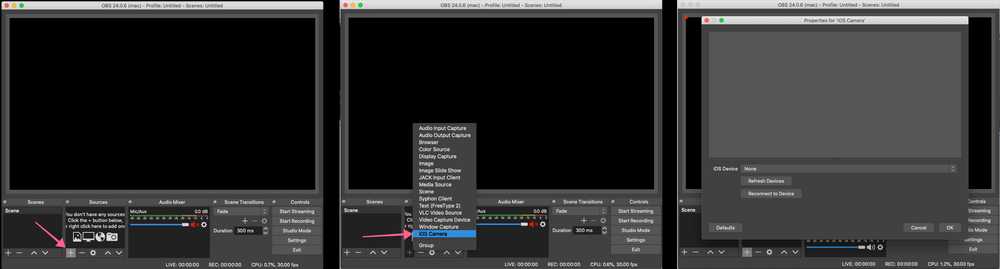
If you do not see the iOS Camera source, please see this FAQs about this.
If you cannot find the OBS Studio application, then make sure you have also installed it. You can download OBS Studio from https://obsproject.com/
3. Download and install the iOS App
Please make sure that you have a device that is known to work well before downloading. What iOS hardware do I need?.
4. Connect to your Device
For best results, before starting make sure that your iOS device is disconnected and the Camera app closed. There is a video of me running through these steps at the bottom if that’s more your style — though I still recommend reading the steps below too.
Make sure your iOS Device is unplugged to begin.
Open OBS Studio on your computer.
Add a new «iOS Camera» source to your scene (only if there isn’t one there from Step 2)
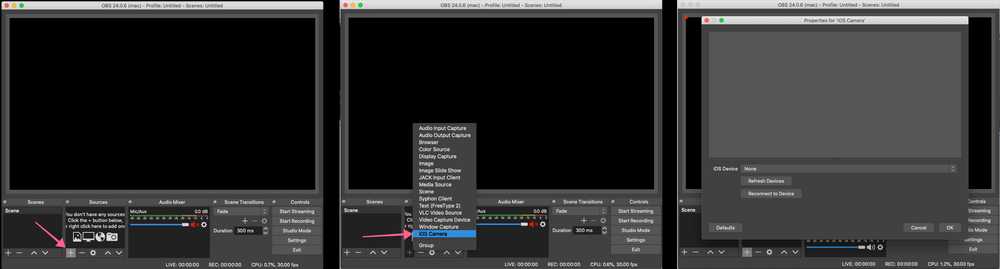
Open the Camera for OBS Studio App on your iPhone.
Confirm that the USB output is selected in the apps’ output settings. (it is by default)
Connect your iOS device to your computer using the lightning cable it came with.
If at this point it doesn’t automatically connect, tap the refresh devices button and then select your device in the list.
You will now see your video!
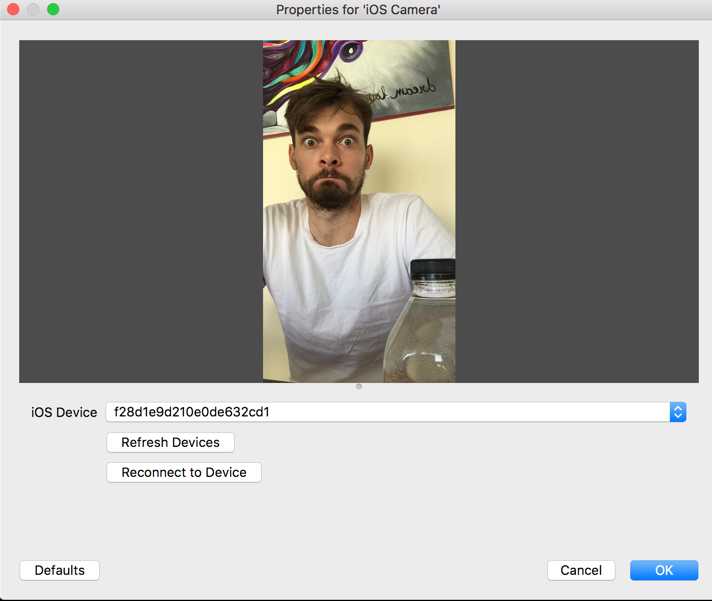
Use your iOS device as a webcam and stream your heart out! 😃
Plugging in your iOS device with the app running automatically connects to OBS Studio when using a single device.
If you’re having issues connecting. Please read the Frequently Asked Questions to diagnose the issue.
If you’re more the visual type, I recorded a short video where I ummm and arrrr, and eventually connect my device! 😅 Before recording I did install the plugin for OBS Studio (links are above).
Источник
Camera for OBS Studio 4+
Turn your device into a webcam
Loft Labs Interactive Inc
-
- 4.3 • 279 Ratings
-
- Free
- Offers In-App Purchases
Screenshots
Description
If you’ve ever wanted to use your iPhone camera as a video & audio input to stream using OBS Studio, we’ve got you covered. We’ve tried all the apps that let you do it over WiFi, but they’re not fast enough, so we also allow you to use a wired USB connection.
QUALITY VIDEO
Your iPhone/iPad camera’s are good, really good. In fact, there’s no comparison between the highly recommended streaming webcam, the Logitech C922 HD Pro and the iPhone 6 Camera. Stream Landscape or Portrait video.
AUDIO
If you don’t have a separate mic for your streaming setup, you can now use the microphone on your iOS device to stream audio & video.
FRONT CAMERA
Stream a selfie with the front camera support. Switch anytime during the stream with the familiar camera switch button.
TAP TO FOCUS, PINCH TO ZOOM
Controls just like you’re used to from the Camera app.
MANUAL CONTROLS
Take control of the focus, exposure, white balance as you would on a manual DSLR camera.
LOW LATENCY
Stream video over a wired USB connection. This avoids the issue of delay over wifi, as many other solutions suffer from. This is just as fast as a USB webcam!
USB & WIFI
Choose the connection type. If you want low latency, use USB, if you’d like portability then use WiFi. WiFi is done using the NewTek™ NDI® protocol, so you can use Camera for OBS Studio with any NewTek™ NDI® compatible receiver.
REMOTE CONTROL
Control the app from your web browser on your computer. No need to have access to the device anymore to line up that shot perfectly.
MULTIPLE DEVICES
If you’re lucky enough to own multiple iOS devices, use them together and produce a multi-camera stream.
MAC AND PC
Supports OBS Studio running on macOS and Windows.
You will need to install the OBS Studio iOS Camera Plugin from our website, or use an NDI compatible receiver to use this app.
For the best possible experience make sure your device is listed on our website https://obs.camera/docs/faqs/#what-ios-hardware-do-i-need
Subscriptions will be charged to your iTunes account at confirmation of purchase. Your subscription will automatically renew unless automatic renewal is turned off at least 24 hours before the end of the current period. Your account will be charged for renewal within 24 hours prior to the end of the current period. You can manage your subscriptions and automatic renewal status in Account Settings after purchase. Any unused portion of the free trial period will be forfeited when you purchase a subscription. Price may vary by location.
Источник
Camera for OBS Studio 4+
Loft Labs Interactive Inc
-
- 3,9 • Оценок: 37
-
- Бесплатно
- Включает встроенные покупки
Снимки экрана
Описание
If you’ve ever wanted to use your iPhone camera as a video & audio input to stream using OBS Studio, we’ve got you covered. We’ve tried all the apps that let you do it over WiFi, but they’re not fast enough, so we also allow you to use a wired USB connection.
QUALITY VIDEO
Your iPhone/iPad camera’s are good, really good. In fact, there’s no comparison between the highly recommended streaming webcam, the Logitech C922 HD Pro and the iPhone 6 Camera. Stream Landscape or Portrait video.
AUDIO
If you don’t have a separate mic for your streaming setup, you can now use the microphone on your iOS device to stream audio & video.
FRONT CAMERA
Stream a selfie with the front camera support. Switch anytime during the stream with the familiar camera switch button.
TAP TO FOCUS, PINCH TO ZOOM
Controls just like you’re used to from the Camera app.
MANUAL CONTROLS
Take control of the focus, exposure, white balance as you would on a manual DSLR camera.
LOW LATENCY
Stream video over a wired USB connection. This avoids the issue of delay over wifi, as many other solutions suffer from. This is just as fast as a USB webcam!
USB & WIFI
Choose the connection type. If you want low latency, use USB, if you’d like portability then use WiFi. WiFi is done using the NewTek™ NDI® protocol, so you can use Camera for OBS Studio with any NewTek™ NDI® compatible receiver.
REMOTE CONTROL
Control the app from your web browser on your computer. No need to have access to the device anymore to line up that shot perfectly.
MULTIPLE DEVICES
If you’re lucky enough to own multiple iOS devices, use them together and produce a multi-camera stream.
MAC AND PC
Supports OBS Studio running on macOS and Windows.
You will need to install the OBS Studio iOS Camera Plugin from our website, or use an NDI compatible receiver to use this app.
For the best possible experience make sure your device is listed on our website https://obs.camera/docs/faqs/#what-ios-hardware-do-i-need
Subscriptions will be charged to your iTunes account at confirmation of purchase. Your subscription will automatically renew unless automatic renewal is turned off at least 24 hours before the end of the current period. Your account will be charged for renewal within 24 hours prior to the end of the current period. You can manage your subscriptions and automatic renewal status in Account Settings after purchase. Any unused portion of the free trial period will be forfeited when you purchase a subscription. Price may vary by location.
Источник
Camera for OBS Studio 4+
Loft Labs Interactive Inc
-
- 4,3 • Оценок: 20
-
- Бесплатно
- Включает встроенные покупки
Снимки экрана
Описание
If you’ve ever wanted to use your iPhone camera as a video & audio input to stream using OBS Studio, we’ve got you covered. We’ve tried all the apps that let you do it over WiFi, but they’re not fast enough, so we also allow you to use a wired USB connection.
QUALITY VIDEO
Your iPhone/iPad camera’s are good, really good. In fact, there’s no comparison between the highly recommended streaming webcam, the Logitech C922 HD Pro and the iPhone 6 Camera. Stream Landscape or Portrait video.
AUDIO
If you don’t have a separate mic for your streaming setup, you can now use the microphone on your iOS device to stream audio & video.
FRONT CAMERA
Stream a selfie with the front camera support. Switch anytime during the stream with the familiar camera switch button.
TAP TO FOCUS, PINCH TO ZOOM
Controls just like you’re used to from the Camera app.
MANUAL CONTROLS
Take control of the focus, exposure, white balance as you would on a manual DSLR camera.
LOW LATENCY
Stream video over a wired USB connection. This avoids the issue of delay over wifi, as many other solutions suffer from. This is just as fast as a USB webcam!
USB & WIFI
Choose the connection type. If you want low latency, use USB, if you’d like portability then use WiFi. WiFi is done using the NewTek™ NDI® protocol, so you can use Camera for OBS Studio with any NewTek™ NDI® compatible receiver.
REMOTE CONTROL
Control the app from your web browser on your computer. No need to have access to the device anymore to line up that shot perfectly.
MULTIPLE DEVICES
If you’re lucky enough to own multiple iOS devices, use them together and produce a multi-camera stream.
MAC AND PC
Supports OBS Studio running on macOS and Windows.
You will need to install the OBS Studio iOS Camera Plugin from our website, or use an NDI compatible receiver to use this app.
For the best possible experience make sure your device is listed on our website https://obs.camera/docs/faqs/#what-ios-hardware-do-i-need
Subscriptions will be charged to your iTunes account at confirmation of purchase. Your subscription will automatically renew unless automatic renewal is turned off at least 24 hours before the end of the current period. Your account will be charged for renewal within 24 hours prior to the end of the current period. You can manage your subscriptions and automatic renewal status in Account Settings after purchase. Any unused portion of the free trial period will be forfeited when you purchase a subscription. Price may vary by location.
Источник





