- How to Open a Word Document on Android
- How to Open a Word.doc File on Android
- Use Google Docs to Open Doc/Docx Files
- Using Microsoft Word for Android to Open Doc/Docx Files
- Using Docs To Go for Android to Open Doc/Docx Word Files
- Using Polaris Office for Android to Open Doc/Docx Files
- Using WPS Office for Android to Open Doc/Docx Files
- Can’t Open a Word Document on Android
- Frequently Asked Questions
- Can I edit any Word doc on my phone?
- Which is the best third-party app to use with Word docs?
- Can I save documents to my OneDrive account on Android?
- How to open and play all file types on Android
- What type of file do you want to open?
- Open, unzip, unpack, extract zip files, rar files, other archive files
- Get to work with office files
- File type compatibility
- Catch up on your reading with ePub and ebook files
- Open, edit, and sort your photos and images
- What’s the best app for playing video files on Android?
- What’s your jam? Play any audio format on Android
How to Open a Word Document on Android
Microsoft Office is nearly widespread in the world of business and education in conjunction with home users. While similar apps like Google Docs and Apple Pages have given Microsoft a run for their money, it’s safe to say that Word continues to lead the pack in features and usability alike.
The downside of this, of course, is that some Word documents are difficult to access depending on your OS. If you’re trying to open a .doc file on your Android device, you may have issues running it right out of the box. Don’t worry. Opening doc files is a reasonably straightforward process. Here’s how to do it.
How to Open a Word.doc File on Android
The Google Play Store is one of the biggest app stores available. This statement means that there is no lack of applications designed to help you open Word documents on your Android device.
Most of these apps are free, some are pre-installed, and all of the ones mentioned in this article are usable as of November 2021.
Use Google Docs to Open Doc/Docx Files
Google added native support for both ‘.doc’ and ‘.docx’ files in Android, so opening a new file shouldn’t be too much work. Here’s how to do it.
- Use Google Drive, your email, or another service to find the Word document.
- Tap the file you located in step 1 above to open it. If prompted, open the file in ‘Docs’ (Google Docs) or a different doc/docx file viewer/editor if you have it. You may need to install one of them if nothing comes up to select or reset the default app launcher if you don’t get any options like the image below.
The document should open in whichever app you choose. If you’re trying to review the content, opening it in Docs is fine. If you’d like to make edits, you should open it in a different app, such as Docs To Go.
Using Microsoft Word for Android to Open Doc/Docx Files
Google Docs can take care of opening and displaying your files on Android, but if you’d prefer to edit them natively, you can use Microsoft Word for Android. This app is not the same as your typical PC software, but it does the job when you can’t access full-fledged Word software.
- Grab the Microsoft Word app on the Play Store.
- Once the app finishes the installation process, tap the ‘.doc’ or ‘.docx’ file on your phone, then select Word from the list of apps available.
Word makes it easy to save and edit documents on Android, so edit your docs to your heart’s content. However, it is certainly better to use the PC or Mac Word program whenever possible.
You can also use the entire Microsoft Office Suite (Word, Excel, PowerPoint, etc.) on your Android device, as long as you have the applications installed. Although it isn’t easy to edit files, especially an Excel document, Android and Microsoft seem to work well together.
Word for Android is a free application with no advertisements, and you don’t need an account to get to work. Unfortunately, if you don’t have an account, you can’t open anything from the cloud, so it is best to sign in if you need to access files from your PC on your phone.
Using Docs To Go for Android to Open Doc/Docx Word Files
Docs To Go is one of the best options for opening and editing MS doc/docx files. However, the paid version is needed to get the best functionality and compatibility, and it’s not expensive by all means. Even though no third-party app can come close to replicating MS Word 100%, this app comes the closest.
- Download/Install Docs To Go Free Office Suite in the Play Store. If you just want the free edition, skip to “Step 4.”
- Optional but recommended: Download/Install Docs To Go Premium Key.
- Launch Docs To Go Premium Key if purchased. Register with your name and email. The app then autolaunches Docs To Go.
- The Premium Key app from “Step 3” automatically upgrades your free edition using your paid Google key. You can confirm it by tapping “Settings (hamburger icon) -> About” within the app.
- Launch docs To Go Free Office Suite if you opted for the free version. If paid, the Premium Key app in “Step 3” automatically launched it.
- Tap on the file browsing option you want at the bottom of the screen, such as “Cloud,”“Desktop,”or “Phone.”
- Find your MS Word Doc/Docx file and tap it to open it.
- Your doc/docx word file appears and is ready to edit or view.
Using Polaris Office for Android to Open Doc/Docx Files
Polaris Office comes pre-installed on various Android devices, but download it from the Google Play Store if it isn’t there already. Polaris is a free application, and you can bypass the option to create an account if you’d like. However, there seem to be tons of ads when opening files, even after paying for a subscription. The developer replies to user comments about the issue with methods to remove those ads, but use the app at your own risk.
- Upon opening the app, you’ll need to click on the three horizontal lines in the upper left-hand corner and tap on Device Storage to access files on your Android phone or tablet. If nothing appears, head over to Settings and toggle the permissions to On, under the Apps tab.
Now, you can edit and download the file directly to your device and send it where it needs to go.
Note: You may notice that this app does have ads that can get in the way of your document. Especially the banner at the top, as shown in our screenshot above. There are a few ways to work around these ads.
The app offers videos that you can watch to do away with ads, so you don’t have to pay for a premium service. A 60-second video will remove the advertisements.
You can also tap on the Edit icon, which removes the banner ad at the top. Or, you can turn on Airplane mode, then open your file. If you’re already looking at the document, go back, then turn on Airplane mode. When you open the document, the ads will go away.
Using WPS Office for Android to Open Doc/Docx Files
WPS Office is another free application you can download from the Google Play Store, offering everything from file conversion to reviewing Microsoft Office documents. Similar to Polaris Office, you don’t have to create an account to use its features.
This app does offer a premium paid service that removes ads and gives you even more functionality. If you have a problem with advertisements after upgrading, contact the developer. Here’s how to open and edit Doc/Docx files using WPS on Android.
- Launch the WPS android app.
- Tap on Open at the top of the app.
- Select any number of file categories (tap on Doc for the purposes of this article) and choose the file from your device’s storage.
- Once open, click the Tools option at the bottom to make edits.
- WPS Office offers its own cloud service if you’d like to store your work within the app. Of course, you can also share the document with others or even directly to a computer (but you will need an account for that last bit).
Can’t Open a Word Document on Android
If you’re having difficulty opening a Word.doc file, the first thing to do is try another app. If it’s a pressing matter, Google Docs or Word may not cooperate at first.
Using another application should correct the issue as long as the file you’re trying to open isn’t corrupted. If you’ve tried using another application, the file is likely faulty so try getting another version.
If you need to access a file from the Word app, you may have a compatibility issue. Either your phone’s software is out of date, or your app is out of date. Check the Google Play Store for updates first. If an update is available, go ahead and click on the option to do so. Once done, try opening your file again.
Assuming you’re running the latest version of Word, try updating your phone by going to the Settings and tapping on Updates.
If all of your software is up to date, you can try clearing the cache (Settings>Apps>Word>Clear Cache) or uninstalling then reinstalling the app. Some users have reported there’s only the choice to uninstall Word from the Settings on their device. If this situation applies to you, try uninstalling the app from the Play Store. When the option doesn’t appear to uninstall the app, you can only disable then re-enable it.
Lastly, try signing into the Word app with your Microsoft account if you’re not already logged in. This action may correct your problem, especially if you’re uploading a document from the cloud.
As you’ve now seen, you can easily open up a Word document on Android using Microsoft Word for Android, Google Docs, WPS Office, and more. All you need to open up a Word document is an app that can handle the file format.
Frequently Asked Questions
Can I edit any Word doc on my phone?
Yes. Google Docs and the third-party applications we’ve mentioned above should let you edit your document with no problems. If it’s a read-only file, you’ll need to click on Attributes and uncheck the Read-Only box.
From here, you can make changes, make notes, and perform various other tasks. Once edited, feel free to share the file, save it to your cloud, or send it to another person.
Which is the best third-party app to use with Word docs?
The answer to this question largely depends on what you’re trying to do with the document. Word is more compatible because it is Microsoft’s software, although the mobile app is limited to what it can do. Doc To Go is a good choice as long as you pay the upgrade price. It works very well with MS Office files and provides compatibility and features to keep the file working with Word. Google Docs gives you a lot of freedom, and it’s much easier to share your document with others, although it can change some aspects of a Word doc to Google formats and structures. The other third-party apps listed offer some key features too.
Can I save documents to my OneDrive account on Android?
Absolutely! You have the option to add your Microsoft account to the Microsoft Word app on Android. When you open a file, you can select the three dots in the upper right-hand corner, select ‘Save as’ and choose your file location.
If you’re creating a brand new document, all you need to do is select your OneDrive account from the dropdown menu at the top of the creation page.
Источник
How to open and play all file types on Android
Although Android is a largely open system, you can’t always read or play every file format by default. Want to extract or unzip that zip files or rar file on Android? Thanks to the wide range of available apps, assistance is never far away. It’s usually a simple task of finding the right app for the job. We’ll show you how almost any type of file can be opened and played on Android.
What type of file do you want to open?
Open, unzip, unpack, extract zip files, rar files, other archive files
Want a zip file extractor for Android to unzip or open zip files, or rar or other kinds of archive files? These archive file types are convenient to download and common enough on desktop but Android phones can’t unzip with the default apps. But there are easy ways to unzip on Android.
The first thing you should ask yourself is whether you’d be better off with a file manager app, many of which can extract zip or rar files just fine and come with a bunch of other convenience features for opening all kinds of files. Check out our list of the best file managers for Android to see if one appeals to you!
Try one of the following apps if you’d like a tool that only opens/unzips/extracts the following file formats: 7z, apk, a, ar, arj, bz2, bzip2, cab, deb, gz, gzip, jar, iso, lha, lzh, lzma, mtz, rpm, tar, tar.bz2, tbz, tbz2, tar.gz, tgz, tpz, taz, tar.lzma, tar.xz, tar.Z, xap, xar, xz, Z, zipx.
ZArchiver is totally free, as in actually free without even any ads. It has a no-frills, clean UI and supports plenty of archive file types. It also has options for encryption and password protection.
There are also free (although ad-supported) versions of WinZip and WinRAR for Android, although of course you can pay for a premium ad-free experience.
Get to work with office files
The Play Store offers a wide variety of apps to read and edit Office documents. The Google Drive and Microsoft Office apps are technically just doc reader or doc viewer apps — meaning you can view and read the document, but not edit.
If you want to open, edit, save or even convert a DOCX, XLSX, PPT, PDF file on Android, then you’re best off downloading one of the specialist apps.
In this case, those would be Docs (Google), Sheets (Google), Slides (Google), Word, Excel and PowerPoint. All of them can export PDF files, which most Android smartphones can open thanks to the fact that Google Drive has a built-in PDF viewer pre-installed.
File type compatibility
| DOCX | XLSX | PPTX | ODT | RTF | ODS | TXT | ||
|---|---|---|---|---|---|---|---|---|
| Google Drive | Yes | Yes | Yes | Yes | Yes | Yes | Yes | Yes |
| WPS Office | Yes | Yes | Yes | Yes | Yes | Yes | Yes | Yes |
| Microsoft apps | No | Yes | Yes | Yes | No | No | No | No |
- Check out our list of best office apps for Android
Quite a few smartphone manufacturers also pre-install WPS Office. This app contains ads, and if you want to unlock new fonts and convert documents/files on Android, you will need to pay. Nevertheless, many users appreciate the seamless dropbox connectivity and good syncing capabilities between smartphone/tablet and PC.
Another worthwhile app to use for those looking for a completely free Microsoft Office alternative for Android is SmartOffice. This app still has a few kinks depending on your device, but it’s ad-free, lightweight and regularly updated.
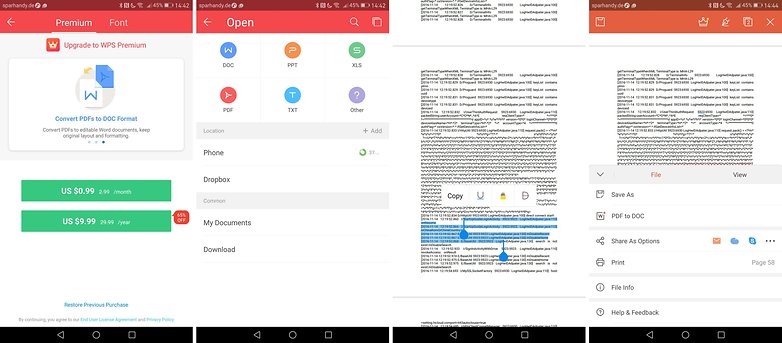
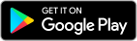
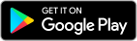
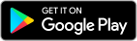
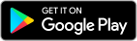
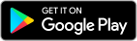
Catch up on your reading with ePub and ebook files
In order for you to open and read ePub and other ebook files you’ll need a dedicated ebook reader. We recommend the Moon+ Reader, as it’s capable of opening EPUB, PDF, MOBI, CHM, CBR, CBZ, UMD, FB2, TXT, HTML, RAR, ZIP and OPDS files.
A great free alternative to Moon+ can be found in the form of ReadEra. ReadEra supports EPUB, PDF, DOC, RTF, TXT, DJVU, FB2, MOBI and CHM formats, and has no ads or IAPs.
Open, edit, and sort your photos and images
Many phones come with the Google Photos app preinstalled already, which at this point can even handle RAW files. But if you really want your smartphone or tablet to be capable of dealing with every image file out there, we can recommend RawDroid Pro. For $5 |€5,40 in the Google Play store, your Android will be capable of reading the following image formats:
.3fr (Hasselblad), .arw .srf .sr2 (Sony), .bay (Casio), .crw, .cr2 (Canon), .cap, .iiq, .eip (Phase_One), .dcs, .dcr, .drf, .k25, .kdc (Kodak), .dng (Adobe), .erf (Epson), .fff (Imacon), .mef (Mamiya), .mos (Leaf), .mrw (Minolta), .nef, .nrw (Nikon), .orf (Olympus), .pef, .ptx (Pentax), .raf (Fuji), .raw, .rw2 (Panasonic), .raw, .rwl, .dng (Leica), .srw (Samsung) und .x3f (Sigma).
- Want to Check out our app list for the best photo editing apps
RawDroid Pro
RawDroid is still a solid app, though an older one which may have some compatibility issues. Dedicated photographers should consider Adobe Photoshop Express and Lightroom CC for more advanced features and regular updates.
On the other hand, those who just want to be able to open and view a large number of RAW file types should be happy with Sharpened’s File Viewer, which offers excellent and expansive support for image files as well as other types.
What’s the best app for playing video files on Android?
The pinnacle of play-anything desktop media players is VLC. The Android version can play almost all audio and video files (as well as stream) and handle multiple audio tracks, subtitles, auto-rotation of the display and corrections to the aspect ratio.
Volume and brightness can be controlled by gestures, and there are widgets available too. We’ve got a nice article which gives a little bit more of an insight about codec errors and unsupported audio files.
- Check out our list of best video players for Android
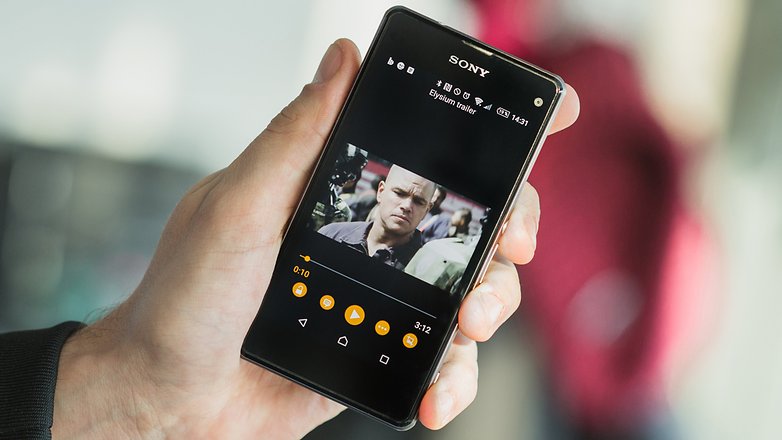
Two other well-engineered video players are MoboPlayer and MX Player, both of which also support subtitles, multi-audio, streams and playlists and can also play back formats that are not supported by the default video player.
The bookmark function is also very convenient: when you leave a movie halfway through, the next time you open the app it will pick up where you left off.
What’s your jam? Play any audio format on Android
The default Android media player has no problems with MP3s, and can natively play MP4, 3GP, M4A, OTA, MKV and TS audio files — but there are some audio formats which can be a little troublesome.
Any Android user consumed by music and audiobooks on their smartphone or tablet will sooner or later embark on a search for an audio player that can support their particular requirements.
The offerings out there are as varied as individual tastes – for an overview, see our list of the top 5 music players for Android. As far as sheer versatility of supported file formats goes though, here are two candidates worthy of your consideration.

PowerAmp
Besides MP3s, the PowerAmp music player supports the following formats: MP4; M4A; ALAC; OGG; WMA; FLAC; WAV; APE; WV; and TTA. The extensive functions, the intuitive user interface and the all-round adaptability make this app one of the most popular audio players out there. There’s a free trial version, otherwise the app costs a few dollars.
MortPlayer Music
A solid free alternative is MortPlayer Music, which can handle all of the same formats listed above. the team as well get along with the formats listed above, although the playback of FLAC and WMA files is device-dependent.
Do you have any favorites for difficult file types that we haven’t included? Leave your suggestions in the comments!
Источник



















