- PassFab Android Unlocker 2.0.1.1
- How to Unlock FRP Lock on Any Huawei Devices
- What Is FRP Lock Huawei
- How to Unlock FRP Lock Huawei
- Solution 1: FRP Bypass Huawei in Safe Mode
- Solution 2: FRP Unlock Huawei Via Emergency Call
- Solution 3: Unlock FPR Lock Huawei Via TalkBack
- Additional Tips: How to Remove Huawei Screen Lock
- Summary
- PassFab Android Unlocker
- Bypass Android Lock Screen Password
- Remove All Types of Android Lock Screen
- Best Samsung FRP Lock Removal Tool
- Technical Specification
- PassFab Android Unlocker 2.4.0.7 + ключ активации
- Top 3 Ways to Unlock Huawei Phone PIN/Password/Pattern
- Method 1: Unlock Huawei Phone PIN/Password/Pattern with Passcode Remover
- Method 2: Unlock Huawei Phone PIN/Password/Pattern by Google Account
- Method 3: Unlock Huawei Phone PIN/Password/Pattern by Factory Reset
- Summary
PassFab Android Unlocker 2.0.1.1
PassFab Android Unlocker — программа, которая позволит вам разблокировать экран блокировки, блокировку Samsung FRP в случае, если вы или кто-то забыл придуманный pin код.
Программа PassFab Android позволит вам разблокировать ваше устройство за считанные минуты без каких-то особых навыков в работе с андроид устройствами.
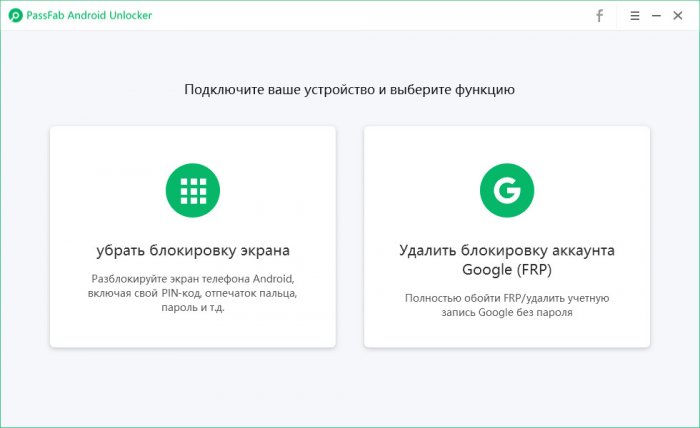
Что умеет программа PassFab Android Unlocker?
- Снимать блокировки Android Pattern, PIN-код, пароль отпечатков пальцев;
- Позволяет удалять Samsung FRP Lock на устройстве;
- Работает на 90% андроид устройствах, включая новые Samsung S10+.
С данным софтом снять блокировку FRP на устройствах Samsung не составляет никакого труда. Снять блокировку FRP вы можете на 99% устройствах samsung, по заявлению разработчиков программы.
Программа PassFab Android Unlocker не повредит вашу систему, так что вам не нужно бояться за то, что на выходе после проделанных действий вы получите «кирпич», а не телефон.
Как установить PassFab Android Unlocker crack?
Установить взломанную версию программы так же не составляет никакого труда, установка проходит буквально в два этапа.
Официальный сайт программы.
- Для начала скачиваем программу с сайта, после чего устанавливаем файл PassFab Android Unlocker — Installer.exe;
- После установки берем все содержимое, которое находится в папке Crack и копируем в папку с самой программой, если что-то потребует заменить, то смело заменяем.
Все, после проделанных действий, вы можете смело запускать программу и снимать защиту с андроид устройств.
Системные требования: Microsoft Windows
Тип установки: EXE
Автор/Разработчик: PassFab Co., Ltd
Язык: Нет данных
Почему я выложил именно взломанную Premium версию? Все просто! PassFab Android Unlocker имеет расширенный функционал, который дает куда больше возможностей, чем обычная, которая имеет Trial режим.
Источник
How to Unlock FRP Lock on Any Huawei Devices
For the Security of data, app, and the phone itself, Huawei offers lock screen passcode protection and Factory reset protection. FRP lock is a protection wall that is designed to restrict other people from using your smartphone or tablet if perform a factory reset. If you no longer access to your Google account you can only seek for the help of Google Account Recovery Suite, but there are cases when you don’t have access to your Google account, you cannot recover the account and FRP locked Huawei phone won’t allow you continue. In this article, I am going to guide you about how you can remove FRP lock Huawei smartphones in detail.
What Is FRP Lock Huawei
FRP, also called Factory Reset Protection which used to protect your personal data from Android. Once you registered your Google account or Huawei account on your phone, PFR is enabled automatically, which means you need to verify your Google account or Huawei account to unlock your device.
How to Unlock FRP Lock Huawei
Solution 1: FRP Bypass Huawei in Safe Mode
The first method is about how you can Bypass FRP by entering into Safe mode menu, and you can follow the steps mentioned below. This way suits for Huawei phone locked frp lock, Huawei frp unlock, etc.
- Turn off your Huawei device completely.
- Once the device has been turned off, the power and volume up button should be pressed at the same time for about 15 seconds.
- Now you need to enter in «Recovery Menu», this menu consists of a variety of different options that can select, and the user can navigate through options with the help of volume buttons (volume up and volume down) and can be chosen with the help of power button.
- Use volume buttons to navigate to wipe data/factory reset , once found press power button to confirm. Now, wait for some time.
- Once the hard-reset end, select to Safe Mode and press the power button to confirm.
- Now you need Reset all of your Setting for this purpose go to Settings > System > Reset > Reset all settings (for some other Huawei devices Settings > Advancede Settings > Back up & Reset > Reset all settings).
- Now restart your device.
Solution 2: FRP Unlock Huawei Via Emergency Call
- Open Emergency Call dialer and enter *#*#1357946#*#*.
Now you can use the new pin code to login after restarting your Huawei smartphone.
Solution 3: Unlock FPR Lock Huawei Via TalkBack
- Go to Setting and Search for TalkBack (it should be under the accessibility).
- Turn it on to open the tutorials window.
- Once the window is open, swipe down to the right, this will open a global context menu.
- Go to TalkBack Setting and press the volume button together to suspend TalkBack.
- Now tap on help & feedback.
After successfully adding account, go to Settings of the email account > Manage accounts > accounts.
Now setup new Fingerprint and tap OK.
Additional Tips: How to Remove Huawei Screen Lock
After talking about removing FRP lock on Huawei devices, in this part, you gonna see how to use PassFab Android Unlocker to remove Huawei screen lock cause there are still many users ask me about that. This way is the most pouplar way for bypassing Huawei screen lock. Let’s take a look.
Once downloaded and installed, you can follow the steps mentioned below to unlock:
- Connect your Huawei to your PC/Mac with the help of USB Cable.
- Select Remove Screen Lock feature on the screen.
Click «Start» to begin.
It will remind you that all the data in your device will be erased. Click «Yes» to confirm.
Then it will start removing the screen lock of your device. Just wait patiently.
Now, the screen lock has been remove successfully, you can reset your device.
Please keep that in mind: Connectivity is required: Your phone should be connected to your PC / Laptop during the entire process.
Summary
This article guides users about how they can unlock FRP lock on Huawei devices. The first method guides users about safe mode process for Huawei Google account remove. The second method explains bypassing FRP on Huawei smartphones via Emergency Call. The third solution teaches them about using the Talkback feature to unlock FRP. Additional tip describes how a user can get their Huawei Device screen lock removed with an easy process using PassFab Android Unlocker. If you think this article helped you, don’t forget share it with your friends!
Источник
PassFab Android Unlocker
Unlock Android phone lock screen & Samsung FRP lock in minutes!
- Unlock Android Pattern, PIN, Fingerprint, password.
- Unlock early Samsung devices without data loss (Windows Only). NEW
- Reset a locked Android phone without password.
- Best FRP lock removal tool to bypass Google verification on Samsung without password (Windows & Mac). NEW
- Unlock Android lock screen works on 99% Android phones including Samsung, Google, Motorola, LG, HTC, HUAWEI, Xiaomi, etc.
Bypass Android Lock Screen Password
Forgot your Android phone password and can’t get into your locked phone? PassFab Android Unlocker will unlock your Android phone in 5 minutes. It is available for almost all Android phones excluding Sony, Oppo and OnePlus.
- Unlock a second-hand phone or tablet
- Unlock an Android device with a broken or dead screen
- Unlock old Samsung devices without data loss (Windows Only)
Remove All Types of Android Lock Screen
Best Samsung FRP Lock Removal Tool
Stuck on Google account verification on Samsung and don’t know how to do? This Google lock removal enables you to remove Google FRP lock with one click.
- Get rid of all Factory Reset Protection restrictions to enjoy all features
- Bypass Samsung Google account without password (Windows & Mac)
- Support Samsung devices of Andriod 6/7/8/9/10, including S21
Technical Specification
The most comprehensive tech allows you unlock Android devices without any trouble. From Android 1.0 to the latest Android 10, PassFab Android Unlocker always by your side.
Источник
PassFab Android Unlocker 2.4.0.7 + ключ активации
PassFab Android Unlocker — программное средство позволяющее сбросить любой ПИН-код или пароль на телефоне. Процесс разблокировки и сброса пароля поддерживается на 99% устройства, включая смартфоны Samsung, Xiaomi, LG и другие. Не важно какой тип пароля Вы использовали, программа справится с любой блокировкой.
Чтобы сбросить забытый PIN-код, пароль или отпечаток пальца, потребуется вести ключ PassFab Android Unlocker. Полная версия программы позволяет работать с любыми Android устройствами, а также позволяет удалять привязанную учётную запись Google. Поддерживается обход технологии Google FRP.
Чтобы удалить пароль на телефоне, больше не требуется обращаться в сомнительные сервисные центры и платить за это деньги. Просто установите PassFab Android Unlocker, подключите Ваше устройство и инициируйте процесс сброса пароля. Не стоит переживать за устройство, никакие данные на нём затронуты не будут.
Список возможностей и преимуществ:
- Сброс любого пароля и блокировки смартфона;
- Работа с актуальными и старыми версиями OC Android;
- Поддерживается работа с Google FRP;
- Обход и удаление привязанной учётной записи Google;
- Работает на телефонах марки LG, Xiaomi, Huawei, Samsung и многих других;
- Разблокировка устройства с сохранением всех пользовательских данных;
- Русифицированный интерфейс.
Удалите забытый пароль или защиту устройства и сохраните все пользовательские данные вместе с данным программным продуктом! Скачать PassFab Android Unlocker можно бесплатно на нашем сайте.
Источник
Top 3 Ways to Unlock Huawei Phone PIN/Password/Pattern
The reason we keep our Smartphone lock is to prevent others to check our private data like photos or messages or emails. Smartphone companies provides the security system; lock your Android Screen. You can lock your Android Screen with Password/Pin/Pattern/Fingerprint. The major problem is that you cannot access your phone because you have forgotten your Password/Pin/Pattern.
Like other Smartphone companies Huawei provides the same security system to lock the screen and if you have locked yourself out and don’t not know the way to get back in or if you are searching the solution for Huawei pin code unlock this article will explain three methods to unlock your Huawei phone.
Method 1: Unlock Huawei Phone PIN/Password/Pattern with Passcode Remover
To unlock your phone, you need to access your Google account, and if you can’t remember your password, you can use Google Account Recovery Suite to recover. Mostly all of the methods require Google account to unlock. If you can’t remember your own Google account or tried every possible solution, but nothing solved your problem, then you have nowhere to go.
Luckily, there is a way to unlock Huawei Phone without any limitation/use of Google account. You can use PassFab Android Unlocker, which is a software solution that removes all types of screen lock: PIN, Password, Pattern and Fingerprint and work fine on all android version.
The PassFab Android Unlocker works without any limitations and designed to deliver the result in three steps.
- Connect your Huawei phone.
- Choose the Remove Screen Lock option.
- Remove the screen lock.
You can see how to use it in detailed instruction as below:
- 01 From the official web of PassFab, download, install and launch it.
- 02 Connect your phone to PC/Mac via USB cable. Choose » Remove Screen Lock «.
03 Press the Start button and initiate the process.
04 After some time, you will be able to see success message » Screen password has been removed successfully !», Now you can exit the process just Done press at the end.
This password removal process is a continuous process and will be disturbed once your device is disconnected. To remove the password without any interruption, you need to make sure that your device is connected to your PC/ Laptop throughout the process.
Method 2: Unlock Huawei Phone PIN/Password/Pattern by Google Account
If your Huawei device has Pattern/PIN/Password lock and you have forgotten the pattern, you can unlock the device by signing into your Google account.
You just need to follow the steps:
- After five attempts, click on «Forgotten pattern?» at the bottom of the screen.
Once you are in, you should be able to see your device and menu under the device information. Just click on the SECURE DEVICE.
Now you will be asked to enter a new screen password. Once you are done, just click on Lock.
If you have multiple devices registered to the same account, the most recent device connected will be displayed, and this method is applicable; otherwise, you have to use other methods.
Method 3: Unlock Huawei Phone PIN/Password/Pattern by Factory Reset
The above solution requires Google account, but if you don’t have access to your account and you want to unlock, there’s another way to unlock Huawei Phone/Pin/Pattern.
This method deletes all of your data and restores your phone to the factory-made version. Following the steps below to start.
- Turn off your device.
- You need to press the Volume up and Power button for at least 15 seconds; you will be able to see the recovery menu on the screen.
- Use the volume up / down button to move up and down.
Navigate to «wipe data/factory reset» option and press the Power button to select.
Summary
This article guides Huawei smartphone users to unlock Huawei Phone PIN/Password/Pattern. In the first section, the article explains how a user can remove the lock with the Passcode removing tool, which is undoubtedly an easy way to fix the problem. The second part is about Unlocking a Huawei smartphone using Google account.
Источник





