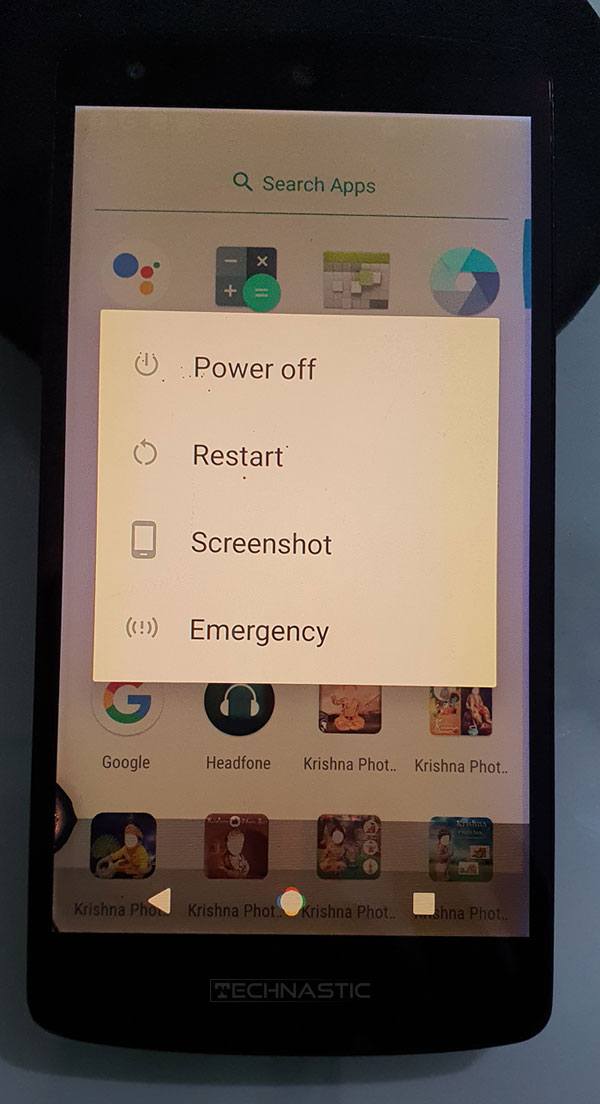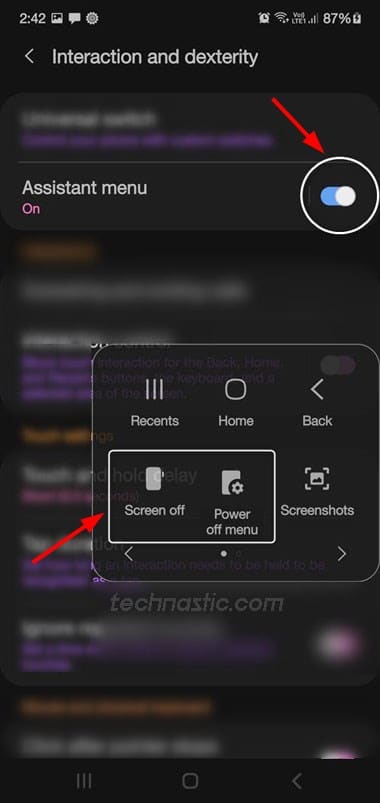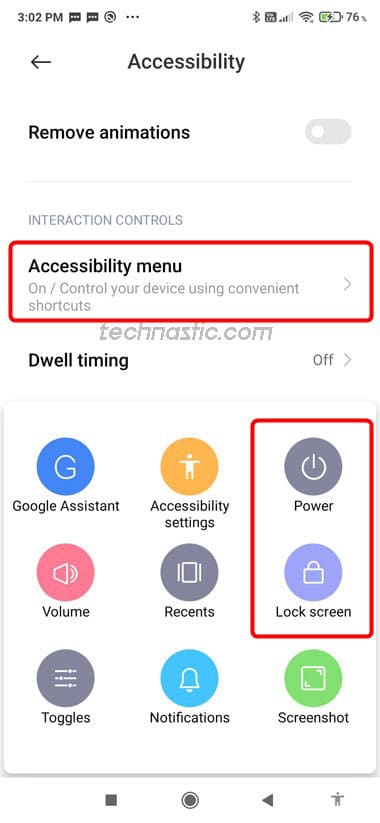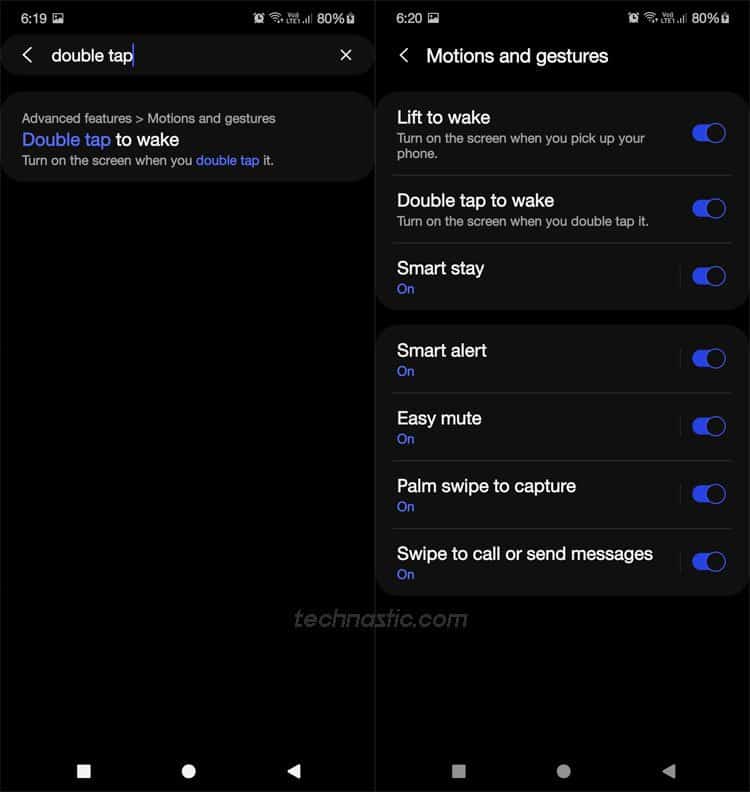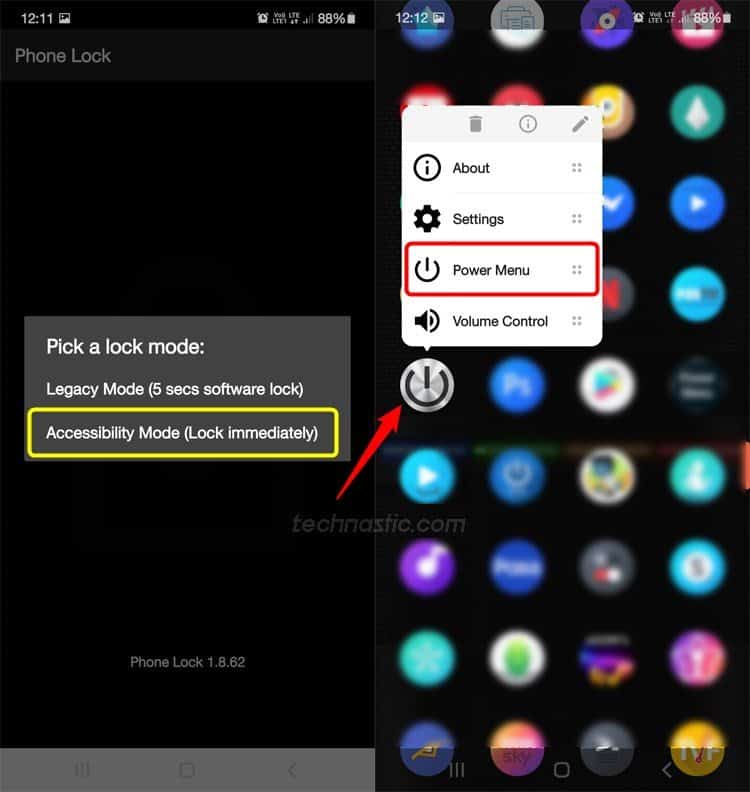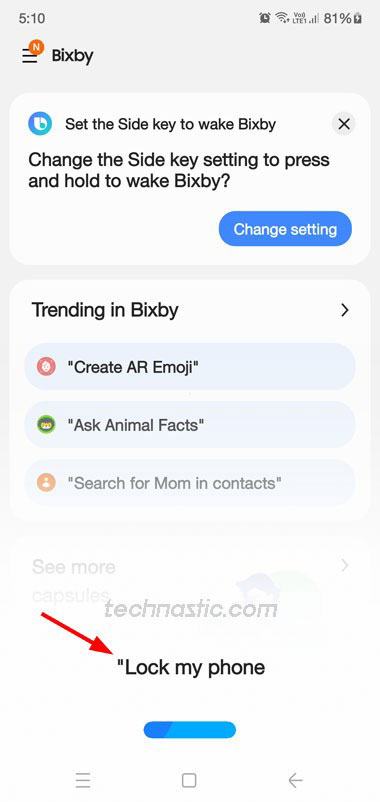- 8 Ways to Turn on Android Phone without Power Button
- Fixing a Stuck or Broken Power Button
- Method 1: Clean Power Button with Isopropyl Alcohol
- Method 2: Use Hairdryer
- Turning On Phone without Power Button
- Android Accessibility Power Menu
- Wake up the Screen without the Power Button
- 3rd-party Apps to Turn on Android Devices
- Buttons Remapper
- Phone Lock
- Power Button to Volume Button
- Turn on and Lock Samsung Devices using Bixby
- Lock Xiaomi and Redmi Phone via Quick ball
- Schedule Power Off Time via Android Settings
- Turn off and Restart Android Device Using ADB Commands
- How to Turn Off Phone without Power Button (Android)
- Turn Off Phone without Power Button
- ADB Command to Turn Off Phone
- ADB Command to Power Off Android via Power Menu
- Power Off Android via Accessibility Menu
- Turn off Android Phone Using Apps
- Phone Lock + Volume Control (OFF+)
- Power Menu: Software Power Button
- Assistive Touch for Android
- Turn off Phone via Quick Settings (Samsung)
- Turn off Samsung Device via Bixby
- Schedule Power Off Time via Android Settings
8 Ways to Turn on Android Phone without Power Button
Without a functional power button, we can’t lock a phone or tablet manually or turn it on or off. While turning off a phone without the power button is easier, turning on a switched-off Android is pretty tricky. The best way to fix a broken power button is to take your phone to the service center. However, if you can’t visit the service center to get it repaired, try the tips described below to restart, lock, unlock, and turn on your Android phone without the power button.
So, can you really turn your phone on without the power button and volume button? The answer is complicated. Having done some research on the topic, I didn’t find any working trick to turn on an Android phone while it’s switched off without holding the Power key. As of now, I have 2 phones with hardware problems- a Google Nexus 5 with a broken power button, and a Samsung Galaxy S8 with a damaged touch screen and volume keys.
I tested almost every trick on these Android devices without any results. All the tutorials suggest scheduling power on and off time and using 3rd-party apps but to use those tips, we need a phone that is already switched on.
Then there is a trick that involves holding the Volume up and down keys while plugging the USB cable connected to a power source. The method is claimed to be working but only on some older phones and tablets that have a Home button.
In this tutorial, I’ll be mentioning all possible ways to turn on your Android phone without the power button and volume button. However, before we check them out, I would prefer to discuss how we can fix the broken power button or at least make it work temporarily so that we can install a reboot app and remap one of the volume keys to work as a power button.
Fixing a Stuck or Broken Power Button
There may be various reasons why the power button of your phone or tablet is not functioning properly. Overuse, pressing it too hard, accidental drop, moisture, dust, or lint, etc., may affect its functionality negatively and tactile feedback.
I gave my 7-year-old son an old Nexus 5 2 years ago. After some days he came to me complaining that his phone was not turning on. On checking the device, I found that the power button was broken as it somehow got stuck and refused to come back up. The button almost got flattened to the level of the frame (see above).
The Nexus 5 has a unibody design so I pulled out the back cover somehow and reached the area where the power button was located. After that, I poured a drop of Isopropyl Alcohol and tried to pull out the power button gently with an all-pin, and bingo! I was able to turn on the phone finally as the power button was fixed.
Recently, my wife was cooking while watching a recipe on my Redmi K20 Pro. She spilled a little fatty yogurt on the phone and got some gunk in the power button. The next day, the power button stopped working.
If the volume or power button of your phone is stuck or it’s not tactile, you should try these tips.
Method 1: Clean Power Button with Isopropyl Alcohol
- Make sure your phone or tablet is turned off. In case it’s on, read my tutorial to learn how to switch off a phone without the power button.
- Get a cotton swab or an old toothbrush.
- You’ll also need some Isopropyl alcohol with the highest percentage (90-99%) you can find.
- Dip the cotton swab or brush into the alcohol and shake off the excess alcohol.
- Now clean the sides of the power button gently. To be on the safer side, keep the power button side of your phone upside down. This way. you can prevent alcohol from seeping into the device.
- Make sure you get the toothbrush bristles inside the gap around the power button.
- While you clean press the power button at intervals to check if it’s loosening up or not.
- Keep cleaning it again and again until the power button starts giving tactile feedback or at least responds.
Warning: Don’t use Hydrogen peroxide as doing so might damage your phone’s button.
Method 2: Use Hairdryer
In case cleaning with Isopropyl alcohol didn’t work for you, try the following on top of it.
- Take a hairdryer.
- Cover all sides of your phone with some fabric except the power button.
- Now blow moderately hot air on the power button.
Doing so will loosen up the stiff power button since the heat will soften any fatty or sticky deposits, the rubber/plastic component used below the button. If you doubt that your phone might have sucked moisture, try these tips to remove moisture from your phone. If the above tips didn’t help you fix the broken power button, visit a service center.
Turning On Phone without Power Button
Once you are able to turn on your Android phone or tablet using the tips given above, you can try the following methods to turn your device on or off without using the power key.
Android Accessibility Power Menu
Android devices have an Accessibility or Assistant menu to help physically impaired people use their phones. Having enabled it, you’ll be able to launch the Power Menu screen and thus you can turn on your Android phone or lock it without using the power button.
- Navigate to Settings >Accessibility on your device. If you have a phone from Chinese brands like Xiaomi, Google Pixel, Huawei, Oppo, Realme, OnePlus, Vivo, etc., you can find Accessibility under Additional settings. Now you need to enable the Accessibility or Assistant Menu.
- Samsung devices: Tap on Interaction and dexterity and enable the Assistant menu. A floating will appear at the right edge of the screen. Just tap it and select the Power off-menu option.
- Other brands: Navigate to Accessibility > Accessibility Menu and enable it. You’ll see the Accessibility Menu icon on the navigation bar of your phone. Just tap the Accessibility Menu icon and select the Power or Lock screen to lock or restart or phone without using the power button.
You can now lock, restart, and turn off your Android phone or tablet without using the power button.
Wake up the Screen without the Power Button
If the power button of your phone or tablet is broken and the screen is black (locked), there is an easy way to wake up the screen and unlock it without using the power button. If your phone has a physical fingerprint scanner or an on-screen fingerprint sensor that shows up on the lock screen, you can turn it on and unlock your finger using that.
- Double-tap your device screen while it’s locked and the screen is off.
- The screen will wake up.
- You can now use biometric, PINs, passwords, or patterns to unlock your phone.
In case the double-tap gesture is not working for you, you will have to enable it from device settings. The feature is found on all Android devices including Samsung, Xiaomi, OnePlus, Realme, Nokia, Vivo, Nokia, etc. I have written another tutorial describing the methods to wake up the screen of Android devices using the volume button, gestures, and ADB shell keyevent commands.
- Call your phone from another phone or plug in the charger to wake up the screen.
- Unlock the device by entering the PIN, pattern, or fingerprint.
- Go to Settings and tap on the search icon.
- Type “double tap” in the search box and select Double tap to wake and enable the feature.
3rd-party Apps to Turn on Android Devices
You can find lots of apps at the Play Store that let you access the power menu on Android devices without holding the power button. Please note that such apps require Accessibility permissions. Below are some apps that let you turn your device on or off without using a hardware key.
Buttons Remapper
Buttons Remapper is a nifty app that lets you remap the Volume up and down buttons to turn the lock screen on or off by holding the Volume button. The app requires device administrator access to do its job.
- Open Buttons Remapper and tap the toggle in front of the Service enabled option.
- Grant it the required permissions.
- Then tap on the ‘+’ icon and select Short and long press. You can also set the long press duration for the button.
- Now select the Volume up or down key and set Lock screen under Action.
You can now turn your phone’s screen on or off by holding the Volume up/down key.
Phone Lock
Phone Lock is another nice app that lets you lock your Android device with a single tap simply by tapping the app icon. If you want to access the Power Menu or volume controls, just tap and hold the app icon. Using this app you can turn off and restart your phone without the power button and volume button.
Power Button to Volume Button
Volume Power or Power Button to Volume Button is a clean app that lets you remap the volume key to lock your phone using the volume key and from the notification area.
Note: The volume key feature to lock the phone of this app doesn’t work on Android 10 and above.
Turn on and Lock Samsung Devices using Bixby
If you own a Samsung phone or Galaxy Tab, you can turn off and lock your device without the power button using Bixby commands. Unfortunately, Google Assistant commands don’t work for this purpose.
- Launch the Samsung Bixby app on your device and use “Unlock my phone” or “Lock my phone” to lock or unlock your device.
- Bixby will turn on the screen and you would be able to unlock it using your PIN, pattern, or biometrics.
Lock Xiaomi and Redmi Phone via Quick ball
MIUI offers a nice feature called Quick Ball and it’s found on all Xiaomi and Redmi smartphones. It has shortcuts like Home, Recents, Back, screenshot, and Lock.
- Navigate to Settings > Additional settings and tap on Quick ball.
- Now tap on the toggle icon in front of Turn on Quick ball.
- You can now lock your phone by tapping the Lock shortcut in Quick ball and use a double-tap to wake a unlock the phone without using the power button.
Schedule Power Off Time via Android Settings
If you want to turn your Android phone on or off but can’t do so because the power button is broken, you can schedule the power on and off time.
- Go to Settings and tap on the search bar or icon.
- Type “schedule” in the search box and select Schedule power on/off.
- You can set the power on and off time to make your phone turn on and off automatically without the power button.
Turn off and Restart Android Device Using ADB Commands
If the power button of your phone is not working, you can use an ADB command to restart it. To be able to do that, you need to have a PC or laptop, or at least another Android device.
- Download and install Android SDK Platform-tools on your Windows, Mac, or Linux computer. If you don’t want to install ADB and Fastboot, you can use the commands in the Chrome browser via Web ADB irrespective of OS. In case you don’t have access to a computer but have another Android device, read my tutorial on using ADB commands on Android devices.
- Connect your device to a computer using a compatible USB cable.
- Enable and allow USB debugging on your Android device.
- Launch a command window on Windows, or Terminal on Mac.
- Now type the following command and press the Enter key.
Since it’s not possible to turn on a switched-off Android phone, I tried to mention all possible ways to lock, wake up, unlock and restart Android devices without the power button. Getting the damaged power button fixed or repaired is the only feasible solution to make it work.
Источник
How to Turn Off Phone without Power Button (Android)
Nobody needs a tutorial to learn how one can turn a phone on or off. However, if the Power button or the screen of your device is broken or not functioning for some reason, you might end up looking for a guide like this. In this tutorial, we’ll be exploring all possible ways to restart and turn off an Android phone or tablet without the power button or the volume buttons. If you want to just wake up your phone’s screen and make it sleep without the power button, read my tutorial.
The power button of a phone might break or stop being responsive due to an accidental drop, overuse, mishandling, poor build quality. If you have been using your phone or tablet for many years, the power button may become non-functional. The ultimate solution to this hardware problem is to visit a service center to get it fixed. Alternatively, you can use one of the tips given below to turn off your phone without the power button. Whether you own a phone from Samsung, Xiaomi, Oppo, OnePlus, Vivo, Realme, Nokia, or any other Android device, these tips will work on all Android devices.
Turn Off Phone without Power Button
There are several ways to power off an Android phone or tablet if power the button is broken. The tips will also help you restart the phone without the power button and volume button.
- Using an ADB command
- Via Android Accessibility Menu
- Using a reboot app
- Via Quick Settings menu (Samsung devices)
Before you learn to turn off your Android device, don’t forget to check out my detailed article describing 8 ways to turn on an Android phone without the power button.
ADB Command to Turn Off Phone
I won’t say that it’s the most convenient method to turn off Android devices when the power button is broken or the screen is damaged. However, it is possible to switch off and reboot an Android phone or tablet into Safe Mode, System Mode, Bootloader Mode, or Recovery Mode using ADB commands without using the Power and Volume keys.
To be able to run ADB commands on your Android device, you’ll need a laptop or PC. One more thing, USB debugging must be enabled on your device. Anyway, let’s see how to switch off an Android phone without the Power button and volume button.
- Download the latest Android SDK Platform-tools for Windows, or set up ADB and Fastboot on macOS.
- Enable USB debugging on your Android device if you don’t have it enabled already. You might not be able to do this if your phone’s touch screen is not working.
- Launch the Windows Command Prompt or Mac Terminal.
- Connect your device to your computer via a compatible USB cable.
- Issue the following command to ensure that your phone and computer are connected properly.
- Now, execute the following ADB command to turn off your Android phone. Here, ‘p‘ stands for ‘power off’.
The ADB method can allow you to switch off your phone when the touch is not working.
ADB Command to Power Off Android via Power Menu
ADB commands can be a great help in certain tricky situations. You can trigger the long-press Power menu on your Android phone or tablet using ADB Shell commands.
Just launch the command window, connect your phone to the computer and execute the following command:
This will make the Android Power menu appear and you can then select the Power Off or Reboot option as per your choice.
Power Off Android via Accessibility Menu
All Android devices have a set of Accessibility settings to help physically and visually impaired people. Among the key features of Android’s Accessibility are Talkback and Accessibility or Assistant Menu. By enabling this menu, you can add an Accessibility shortcut in the navigation bar of your Android phone or tablet or get a floating menu icon. You can enjoy quick shortcuts to launch Google Assistant, Recents, Power Menu, Screenshots, and so on simply by tapping the Accessibility Menu icon.
Let’s see how we can turn off an Android phone or tablet without the Power button via Accessibility Menu.
- Open Settings on your Android device and tap on Accessibility. On the devices from Chinese OEMs like Xiaomi, Vivo, Oppo, OnePlus, Realme, Huawei, etc., you’ll find Accessibility under Additional settings.
- If you own a Samsung Galaxy phone or Tab, select Interaction and dexterity and tap on the toggle icon in front of the Assistant menu. A floating icon for the Assistant menu will appear on the screen as shown below. If you find that floating icon irritating, you can change its size, appearance location, etc. by tapping on the Assistant menu option.
- Just tap on the floating Assistant menu icon to access the Power off menu. You can now turn off your Samsung Galaxy device without using the Power button.
- If you have a phone from Xiaomi, Redmi, Vivo, Oppo, OnePlus, Realme, or Huawei, you are supposed to enable the Accessibility menu from Accessibility. As soon as you enable it, the Accessibility menu icon will appear on the navigation bar. Just tap it to access the option to Power off your phone without using the Power button.
Turn off Android Phone Using Apps
The Google Play Store is overloaded with apps for everything. You can find hundreds of apps that can let your power off and reboot a phone with a broken Power button. All such apps require either Accessibility permission or root privilege and offer similar options like the Accessibility menu shown above.
I tested some of the most rated and popular apps that offer the option to turn off and reboot Android devices without pressing the Power key. Below, I am going to list the ones that are worth a try.
Phone Lock + Volume Control (OFF+)
Phone Lock + is a minimal app with no regular user interface as most apps have. Nonetheless, the app does its job and doesn’t require root.
When Phone Lock is installed on your device, launch it from the app drawer. It’ll prompt you to select one of the 2 lock modes. Make your choice and grant Accessibility permission to the app when asked to do so. Now, whenever you want to access the Power Menu to switch off or restart your phone, just tap and hold the Phone Lock app icon. Please note that just taping the app icon will lock your device either immediately or after 5 seconds.
Power Menu: Software Power Button
Power Menu is another simple app that lets you launch the Power Menu with a single tap without holding the Power button. Of course, it will ask you to grant Accessibility permission under Installed Services for the first time.
Assistive Touch for Android
If you prefer to have a persistent floating button to access the Power Menu and lots of other things quickly without using the Power button, volume buttons, and the navigation bar keys, Assistive Touch for Android is a great option for you.
Just tap on the floating touch icon and tap on the Power menu icon to turn off your Android phone or tablet if the Power button is broken or not working. One thing that I hate about this app is that it has too many irritating ads.
Turn off Phone via Quick Settings (Samsung)
Well, older Samsung devices didn’t have it, but if you have a Samsung Galaxy phone or Tab released in 2019 or later, you must have seen the Power Menu icon located in the Quick Settings screen. Phones like Galaxy Note 10, Note 20, Galaxy S10, S20, Galaxy A70, Galaxy A51, etc., have this shortcut.
You can tap on the Power Menu icon to select the option to reboot or turn off your Samsung Galaxy device without the Power button.
Turn off Samsung Device via Bixby
Samsung Galaxy users can also turn off their phone without using the Power key using a Bixby voice command. I tried this using Google Assistant commands a well but it did not work.
Launch Samsung Bixby and use “Turn off/Power off the phone” command. Bixby will ask you to select the Power off option. Just tap on it to shut down your Samsung device.
Schedule Power Off Time via Android Settings
Another way to turn off an Android phone without the Power button is by scheduling the power-off time via your device settings.
- Open Settings on your device.
- Tap the Search icon or bar on the settings menu page and type “schedule” in it.
- You’ll get a list of items that can be scheduled. Tap on Schedule power on/off.
- On the next page, you can set the time when you want to power on or off your Android device automatically without using the Power key.
That’s all for now about turning off an Android device when the Power button is broken, the screen is black and the touch is not working. I hope the tips given here will also let you restart the phone without the power button. If you think I have missed any working method, please let me know.
Источник