- Best Ways to Control Android from Android
- Three Useful Applications Used to Control Android from Android
- TeamViewer – Remotely Control Android from Android for Free
- RemoDroid – Control Android from Android Remotely with Rooting Devices
- AirMirror – Control Android from Android Remotely with or without Rooting Devices
- 15 Ways to Remote Control an Android Device
Best Ways to Control Android from Android
Wouldn’t it be amazing to mirror your device from another and control Android from Android? Say, for example, your colleague needs help on using a certain application that you know. Or, you’re a tech support who wants to configure the mobile device of a client to fix the problem at hand. In these instances, having access to Android is necessary, as it will allow you to provide a proper and hassle-free demonstration. Read to find out some reliable applications that you can download on your mobile phone.
Three Useful Applications Used to Control Android from Android
TeamViewer – Remotely Control Android from Android for Free
The first application you may use is TeamViewer. This is widely known for its ability to control the computer remotely. But aside from that, it has a mobile version that is equally useful as a desktop. The app’s latest update allows you to mirror Android to Android. Moreover, it enables one to access the mirrored phone and use the keyboard from the receiver. Hence, you can view your friends’ smartphone even when they are far away. Just remember that your phones should be connected to a working Wi-Fi network. Once you’re done, follow the instructions below to know how to control Android from Android.
- Download TeamViewer QuickSupport on the streaming device and install the free Add-On when prompted.
- Consequently, download TeamViewer from the other device.
- Upon opening QuickSupport, you will see an ID. Simply input it to the receiving phone and tap “Remote Control”.
- Click “Allow” to accept the remote control.
RemoDroid – Control Android from Android Remotely with Rooting Devices
RemoDroid is another application capable of controlling Android devices from an Android phone and Windows/Mac computer. It is originally designed for Android TV’s, but the app works on a wide range of Android phones and tablets. Thus, this can be used if you need to share your phone screen remotely. However, it’s still in the beta stage so there are bugs within the app that can affect its performance. In addition, RemoDroid is not compatible with all units and it requires rooting of your receiving device. Nevertheless, it works pretty well on managing your phone from another device. Check out the guide below to access Android from Android.
- Install RemoDroid on your Android devices.
- Once the installation is done, run the app on both phones and tap “Allow Remote Control” on one phone to make it detectable.
- After that, click the “Connect to partner” button on the rooted device. The app will then show you a list of available devices. Select the name of the first Android and hit “Connect”.
- Press “Allow” or “Connect” to display your screen successfully.
AirMirror – Control Android from Android Remotely with or without Rooting Devices
Last on the list that will allow you to control Android from another device is AirMirror. This application is from the developer of AirDroid—a popular phone manager for the desktop. With this, you can monitor your phone remotely and help your co-workers resolve Android issues. Like RemoDroid, rooting of devices is needed but you can still use your phone without going through this process. You just have to enable Non-Root permission which is a little technical. Given that you have a rooted device, let’s proceed with the steps on how to remote access Android to Android.
- Download AirMirror on one device while installing AirDroid on the other.
- Create an account or sign in to the applications (AirMirror and AirDroid) if you are an existing user.
- Wait for the connection to take place. Once done, you’ll be able to control your Android phone.
Additional guide for unrooted devices:
- Download AirDroid on your computer and sign into your account.
- From the main interface, click on the third icon from the side panel or the AirMirror logo and hit “Non-root”.
- Follow the instructions on your screen to enable controlling of Android without rooting.
Conclusion
Generally, there are many mirroring applications from the Play Store that allow you to cast your Android screen to another Android device but only a few of them offers a control mode feature. The three applications above are among those who can provide a secondary display as well as allow users to control Android from Android. To sum it up, TeamViewer does not demand a tedious and additional process to connect between phones as compared to RemoDroid, which needs a rooted device. Meanwhile, AirMirror provides two options to establish connections. One is for the rooted device and the other is for an unrooted one.
Источник
15 Ways to Remote Control an Android Device


1. TeamViewer Mobile Device Support: This hugely popular application can be used on Windows, Mac or Linux computers for remotely accessing Android devices in a few easy steps. It’s simple, easy-to-install and works out-of-the-box. Professionals can use it to manage Android phones from a remote location.
The target device had to install a small QuickSupport app to allow remote control from a distant location. It gives complete control of the device as if one is holding it in the hand. It also supports secure file transfer as well as chat support to quickly communicate with the device owner during the active session. One can also capture true color screenshots from the remote Android device for offline analysis.
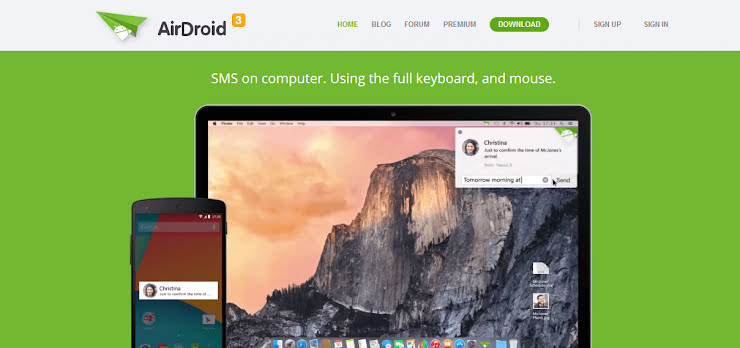
2. AirDroid: This is yet another immensely popular remote accessing solution for Android phones and tablets. It provides a nice and easy-to-use interface for managing the Android device right from your desktop. Apart from using a desktop app, you can also use a web app within Google Chrome browser.
Its large app notifications on the desktop screen keep you connected and notified about the happenings on the remote Android device. Its premium version includes unlimited transfers of files and entire folders. It can also be used to monitor a remote location through the device’s camera in real time. If you’re looking to transfer very large files from the remote device, AirDroid supports it out-of-the-box.

3. ISL Light for Android: This powerful application allows full control over remote Android devices with all the features to troubleshoot and manage issues with ease. Both tablets and regular smartphones can be controlled through this flexible application. It’s available for Windows, Mac and Linux platforms.
Like other competent apps, this one also supports real-time screenshots of the remote Android device with support of instant messaging to exchange information with the person at the other end. It is specifically designed for Samsung phones giving you true control of the remote device. During a remote session, one can easily install or uninstall apps through point and click controls with immediate effect.
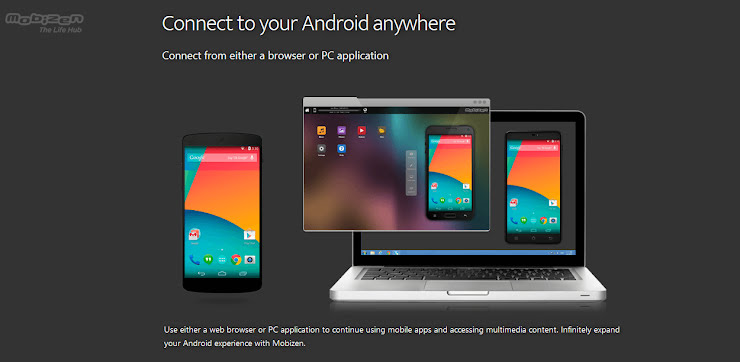
4. Mobizen: This is one of my favorite applications to tame an Android device from a remote location. It has several unique and intuitive features which make it quite popular among the user base. Use this robust solution if you want to quickly stream video and photos stored on a remote Android device.
It also supports drag ‘n’ drop file transfer between desktop and the phone. If your desktop screen is touch-enabled, you can use the same swipe and drag actions for the mirrored Android device screen instead of using classic point and click controls. You can also record video and can save the screenshots of the remote device with a click of a button. A connection can be made from a browser or from an app.

5. LogMeIn Rescue: Professional support teams can use this feature packed remote controlling solution for Android devices. It is a reliable and easy-to-use option to access Android phones from a remote location. It supports almost every popular Android phone brands including most custom Android builds.
It has a dedicated Click2Fix feature to quickly get vital information about the remote devices. This helps in quickly identifying the bottlenecks in the Android device. It also has a powerful SDK to configure system device settings from a remote location with ease. I liked its remote controlling application interface which is packed with tons of features to gain complete control over the remote Android device.

6. STF: This open source smartphone controlling solution is one of the best in its class for accessing Android devices remotely. It also allows you to manage an inventory of multiple remote Android devices. To use this solution, no external app needs to be installed. It’s a browser-based remote access service.
It supports a wide range of custom Android builds expanding the smartphone range which can be managed remotely. Full copy and paste support ensure you can transfer information from phone to desktop and vice versa with ease. It can also display detailed phone logs in real time to detect and find issues if any. It also allows you to debug and run shell commands remotely right within a web browser.

7. BBQScreen: This dual-purpose solution can be used both for screencasting your Android device as well as for controlling it from the desktop screen. During a remote session, it can automatically adjust the mirrored display if the orientation of the Android device is changed at the other end by the owner.
During the remote connection session, both video (HD quality) and audio streams are transmitted to the desktop screen for a true experience. One can also drag the smartphone screen from the mouse while remotely connected to an Android device. It runs seamlessly on Windows, Linux and on the Apple’s Mac platform. I’ve also tested it on my Windows 10 machine and it worked seamlessly without any glitches.

8. Netop Mobile: This advanced Android remote access solution supports different languages and is perfect for technical support professionals. Its file transfer module is extremely reliable with support of lightning fast content syncing. With a click of button, you can also get detailed system information.
Its two-way chat system ensures the device owner can easily share information with the support person at the other end in an easy way while the remote session is in progress. Its unique script scheduling feature lets you perform important tasks on an automated basis. It also generates event logs to track what happened during the remote session on the device to analyze and debug errors in offline mode.

9. Monitordroid: This premium application gives you control of an Android device from a remote location. Full-scale file and folder browsing ensure you can easily find the required information. It also tracks the location of the Android device on an automated basis which also includes the history log.
It can also lock the device remotely to prevent unauthorized access keeping your confidential data secure and safe. One can easily control volume and camera including access to the terminal shell for triggering system commands. It also enables you to send SMS, make calls and use installed apps on the device without any problem. The application’s remote accessing interface is quite simple even for a layman.

10. MoboRobo: This is an all-in-one Android phone manager one can use on a PC to access and use the device from a remote location. It can be used to quickly backup the entire phone content on the PC with one click restore option. You can also install and manage apps through the management interface.
It can also transfer and update contacts swiftly enabling quick migration to a new device. It is also capable of updating multiple installed apps on the remote device. One can also transfer music library to and from PC to the connected Android device. It is completely free with no restrictions on the features which can be used to manage the Android phone. I’ve thoroughly tested it with a Samsung smartphone.

11. Vysor: This powerful and light Chrome app works seamlessly on all the popular desktop operating systems and mirrors the entire Android phone screen right on the desktop. Both keyboard and the mouse works swiftly to easily control and manage the remotely connected Android device in real time.
It also enables you to give access to the phone’s screen as well as complete control of the device to your friends across the globe in an easy way. Developers can also use it as an emulator to easily test their apps and web designs on different Android devices to find out bugs. The mirrored device screen is of HD quality and doesn’t pixelate on a high-resolution desktop screen for the best viewing experience.

12. Bomgar: This flexible and robust application can provide remote access to wide range of Android-powered smartphones for troubleshooting and fixing the issues. It’s available for all the popular desktop platforms (viz., Linux, Mac & Windows) and works without any issues with custom Android builds.
It can also be used to pull vital system information to identify issues. Live chat support during the remote connection enables the quick exchange of messages for better understanding the device issues. File transfer to and from the device is also done on an encrypted connection to prevent data theft. It can also be used to connect with multiple Android devices from a single desktop instance at a given time.

13. SureMDM: Do try this extremely flexible and feature packed application for enabling easy remote control of Android devices. Apart from regular screen mirroring, it also tracks and locates the device in real time making it ideal for professional use. It has an intuitive and user-friendly dashboard interface.
One of its powerful features is the ability to wipe out the data remotely to prevent an intruder from accessing the sensitive information. Its default analytics engine provides detailed statistics about the connected Android device. It enables support professionals to manage, repair and control installed apps from the desktop. One can also check all the vital device parameters to ensure it is working correctly.

14. Pushbullet: This is yet another handy solution to manage your Android device right from your desktop. Sending texts through this solution is dead simple. App notifications are also mirrored on the desktop screen to keep you notified of the alerts generated by the installed Android applications.
This application can also be used to quickly share web links to and from the connected device. Complete chat support ensures you can easily connect with your friends and family on the smartphone through your desktop. Apart from explicit file transfer, one can also trigger a download of files linked to in-app notifications. Both Android tablets and smartphones can be accessed remotely through this application.

15. SideSync: If you have a Samsung Android device, do try this application to remotely access it from your PC’s desktop. It enables alarms generating on the phone and mirror them on the desktop to keep you connected to the device. Files and photos transfer is also quite simple through this useful app.
It can be used to connect to both Samsung tablets and smartphones. It can also run on Mac desktops with the same features available for the Windows platform. Complete call management and sending of SMS are supported to ensure you can perform all the important tasks from your desktop. The mirrored device’s screen is crisp and clear enabling quick and easy management of the connected Android phone.
Источник







