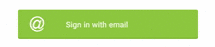Ripple effect in Android
What is Ripple?
Ripple is a small wave like pattern, generally formed on the surface of some liquid when you drop something on it.
What is Ripple effect in Android?
Ripple effect provides an instantaneous visual confirmation at the point of contact when users interact with UI elements.
These UI elements could be any of the View elements.
Like – Layouts, Buttons, TextViews, ListViews, etc.
Whenever the user clicks or touches any UI element like, a button, it is desirable to provide some kind of visual confirmation, so that the user knows that their touch or click was successful. Responsive interaction encourages deeper exploration of an app by creating timely, logical, and delightful screen reactions to the user input. However, this interaction should not be distracting to the user. Traditionally in Android, this has been handled using state list drawables to provide different colored or shaded drawables which indicate that a control is in touched or pressed state. With the Android Lollipop, a new touch feedback mechanism was introduced to provide this touch feedback and is loosely based on the concept of ripples on the card metaphor which features strongly in Material design. These ripples are actually really easy to implement.
When was it introduced?
In the android development ecosystem, it was added in Android 5.0: API 21(LOLLIPOP). So, it does not work on pre-lollipop devices. However, we have external libraries which can be used to give the same effect. Links for the same are provided at the end of the blog.
Class hierarchy followed is :
[sourcecode language=”java”]
java.lang.Object
↳android.graphics.drawable.Drawable
↳android.graphics.drawable.LayerDrawable
↳android.graphics.drawable.RippleDrawable
[/sourcecode]
How to achieve Ripple effect?
It can be achieved in 2 ways :
(a) Programmatically – by using RippleDrawable class.
(b) By XML – by using Drawable XML that shows a ripple effect in response to state changes of the View.
In order to understand how the ripple is drawn it would be nice to slow the animation down. The ripple animation runs slower when we perform a long press, so we can use that to see exactly what’s happening.
Programmatically
Our respective class will implement View.OnTouchListener interface.
It will provide us : public abstract boolean onTouch (View v, MotionEvent event) callback.
This is called, when a touch event is dispatched to a view.
Here, v : The view, the touch event has been dispatched to.
event : The MotionEvent object containing full information about the event.
This method returns True if the listener has consumed the event, False otherwise.
The anchoring position of the ripple for a given state is specified by calling setHotspot(float, float) with the corresponding state attribute identifier.
[sourcecode language=”java”]
private RippleDrawable rippleDrawable;
private Button buttonWithRipple;
buttonWithRipple = (Button) findViewById(R.id.buttonWithRipple);
rippleDrawable = (RippleDrawable) buttonWithRipple.getBackground();
buttonWithRipple.setOnTouchListener(this);
@Override
public boolean onTouch(View v, MotionEvent event) <
switch (v.getId()) <
case R.id.buttonWithRipple :
rippleDrawable.setHotspot(event.getX(), event.getY());
rippleDrawable.setColor(ColorStateList.valueOf(getResources().getColor(R.color.red)));
break; >
return false;
>
[/sourcecode]
Here, event.getX() & event.getY() gives us current pointer coordinates. And then, we set our required color to the rippledrawable object.
By XML
Setting DEFAULT Ripple effect on Android 5.0: API 21(LOLLIPOP) devices :
- If you want to apply the Standard ripple effect on Android 5.0: API 21 or more, which should be limited to your view (bounded ripple), just apply to your View background :
[sourcecode language=”java”]
android:background=»?android:attr/selectableItemBackground»
[/sourcecode]
This background attribute value :
will provide default ripple effect, which will constrain the animation, within the View that’s handling the touch event.
- If you want to apply the standard ripple effect on Android 5.0: API 21 or more, which should not be limited to your view (unbounded ripple), just apply to your View background :
[sourcecode language=”java”]
android:background=»?android:attr/selectableItemBackgroundBorderless»[/sourcecode]
This background attribute value :
[sourcecode language=”java”] selectableItemBackgroundBorderless[/sourcecode]
will provide default ripple effect, which will extend the animation beyond the bounds of its View that’s handling the touch event. It will be bounded by the nearest parent of the view with a non-null background.
Standard bounded Ripple Effect Standard Unbounded Ripple Effect
Setting CUSTOMISED Ripple effect on Android 5.0: API 21(LOLLIPOP) devices :
We create a touch feedback drawable that shows a ripple effect in response to state changes, using the ripple as root element.
This drawable may contain 0 or more child layers, including a special mask layer that is not drawn to the screen.
Attributes are as under :
- android:color – the color to use for ripple effects.
1. Must be a color value, in the form of “#rgb”, “#argb”, “#rrggbb”, or “#aarrggbb”.
2. This may also be a reference to a resource (in the form “@[package:]type:name”) or theme attribute (in the form “?[package:][type:]name”) containing a value of this type. This corresponds to the global attribute resource symbol color.
- android:radius – radius of the ripple when fully expanded.
1. Default value is computed based on the size of the ripple’s container.
2. Must be a dimension value, which is a floating point number appended with a unit (like : px, dp, sp, in, mm).
3. This may also be a reference to a resource (in the form “@[package:]type:name”) or theme attribute (in the form “?[package:] [type:]name”) containing a value of this type. This corresponds to the global attribute resource symbol radius.
USAGE :
Set this drawable as the background to your view :
- Drawable with only a mask layer and no child layer
If a mask layer is set and the ripple is set as a View background, the ripple effect will be masked against that layer.
- Drawable with a child layer and a mask layer
If a mask layer is set and the ripple is set as a View background, the ripple effect will be masked against that layer before it is drawn over the composite of the remaining child layers (if they exist).
Here, background color of button is changed by setting the child layer in the Ripple drawable XML.
- Drawable with no mask layer or child layer
If no child or mask layer is specified and the ripple is set as a View background, the ripple will be drawn atop the first available parent background within the View’s hierarchy.

Drawable with only a mask Drawable with a mask Drawable with no mask or
layer and no child layer layer and a child layer child layer
Below are the references to various libraries which can be used to apply Ripple Effect on Pre-Lollipop devices :
- https://github.com/siriscac/RippleView.git
- https://github.com/balysv/material-ripple.git
- https://github.com/traex/RippleEffect.git
- https://android-arsenal.com/tag/167
Thanks to Google for its Material Design 🙂
Источник
Ripple Animation
Touch feedback in material design provides an instantaneous visual confirmation at the point of contact when users interact fwith UI elements. For example, buttons now display a ripple effect when they are touched — this is the default touch feedback animation in Android 5.0. Ripple animation is implemented by the new RippleDrawable class. The ripple effect can be configured to end at the bounds of the view or extend beyond the bounds of the view. For example, the following sequence of screenshots illustrates the ripple effect in a button during touch animation:
Initial touch contact with the button occurs in the first image on the left, while the remaining sequence (from left to right) illustrates how the ripple effect spreads out to the edge of the button. When the ripple animation ends, the view returns to its original appearance. The default ripple animation takes place in a fraction of a second, but the length of the animation can be customized for longer or shorter lengths of time.
Note that the ripples will only show up on devices running Lollipop, and will fall back to a static highlight on previous versions.
In general, ripple effect for regular buttons will work by default in API 21, and for other touchable views it can be achieved by specifying
Most buttons are made with several drawables. Usually you’ll have a pressed and normal version of assets like this:
If you have a custom button with selected state, your text color changes depending on the state, etc. So the default button background is not going to work for you here. You can add this feedback for your own drawables and for custom buttons by simply wrapping them in a ripple element:
Using ?android:colorControlHighlight will give the ripple the same color as the built-in ripples in your app.
If you don’t like the default grey, you can specify what color you want android:colorControlHighlight to be in your theme.
If you want the ripple to extend past the boundary of the view, then you can instead use ?attr/selectableItemBackgroundBorderless . This works well with ImageButtons and smaller Buttons that are part of a larger View:
Источник
Ripple effect background android
ExpandableLayout provides an easy way to create a view called header with an expandable view. Both view are external layout to allow a maximum of customization. You can find a sample that how to use an ExpandableLayout to your layout.
The lib is available on Maven Central, you can find it with Gradle, please
Declare a RippleView inside your XML layout file with a content like an ImageView or whatever.
If you want to know when the Ripple effect is finished, you can set a listener on your view
If you want to add an OnClickListener don’t forget to add it to the RippleView like this:
You can change several attributes in the XML file, you have to remove «rv_» if you are using a version below v1.1.1 :
- app:rv_alpha [integer def:90 0-255] —> Alpha of the ripple
- app:rv_framerate [integer def:10] —> Frame rate of the ripple animation
- app:rv_rippleDuration [integer def:400] —> Duration of the ripple animation
- app:rv_ripplePadding [dimension def:0] —> Add a padding to the ripple
- app:rv_color [color def:@android:color/white] —> Color of the ripple
- app:rv_centered [boolean def:false] —> Center ripple in the child view
- app:rv_type [enum (simpleRipple, doubleRipple) def:simpleRipple] —> Simple or double ripple
- app:rv_zoom [boolean def:false] —> Enable zoom animation
- app:rv_zoomDuration [integer def:150] —> Duration of zoom animation
- app:rv_zoomScale [float def:1.03] —> Scale of zoom animation
For each attribute you can use getters and setters to change values dynamically.
If you want to use the double ripple you have to set a background for the RippleView or for its child.
Thanks to Google for its Material Design 🙂
Источник
cutiko / activity_main.xml
This file contains bidirectional Unicode text that may be interpreted or compiled differently than what appears below. To review, open the file in an editor that reveals hidden Unicode characters. Learn more about bidirectional Unicode characters
| xml version = » 1.0 » encoding = » utf-8 » ?> |
| LinearLayout xmlns : android = » http://schemas.android.com/apk/res/android « |
| android : layout_width = » match_parent « |
| android : layout_height = » match_parent « |
| android : orientation = » vertical » > |
| TextView |
| android : layout_width = » match_parent « |
| android : layout_height = » wrap_content « |
| android : background = » ?attr/selectableItemBackground « |
| android : clickable = » true »/> |
| The properties you need are: |
| android:background=»?attr/selectableItemBackground» |
| android:clickable=»true» |
| Make any view have ripple effect —> |
| This are other ways to create cool buttons |
| style=»@style/Base.Widget.AppCompat.Button.Colored» |
| style=»@style/Base.Widget.AppCompat.Button.Borderless» |
| style=»@style/Base.Widget.AppCompat.Button.Borderless.Colored» |
| —> |
| LinearLayout > |
This file contains bidirectional Unicode text that may be interpreted or compiled differently than what appears below. To review, open the file in an editor that reveals hidden Unicode characters. Learn more about bidirectional Unicode characters
| This will create a button background but override the ripple effect —> |
| xml version = » 1.0 » encoding = » utf-8 » ?> |
| selector xmlns : android = » http://schemas.android.com/apk/res/android » > |
| item android : state_pressed = » true » > |
| color android : color = » @color/colorAccentDark »/> |
| item > |
| item > |
| color android : color = » @color/colorAccent »/> |
| item > |
| selector > |
This file contains bidirectional Unicode text that may be interpreted or compiled differently than what appears below. To review, open the file in an editor that reveals hidden Unicode characters. Learn more about bidirectional Unicode characters
| This will create a plain background for previous to 21 but for other ripple will be custom. |
| Save the first in the normal drawable folder but the other in the drawable-v21 (create it if needed, same location original drawable) —> |
| drawable —> |
| xml version = » 1.0 » encoding = » utf-8 » ?> |
| selector xmlns : android = » http://schemas.android.com/apk/res/android » > |
| item android : state_pressed = » true » > |
| layer-list > |
| item > |
| color android : color = » @color/colorAccent »/> |
| item > |
| item android : bottom = » 1dp » > |
| shape android : shape = » rectangle » > |
| gradient |
| android : type = » linear « |
| android : startColor = » @android:color/white « |
| android : endColor = » @color/colorPrimary « |
| android : angle = » 315 »/> |
| shape > |
| item > |
| layer-list > |
| item > |
| item > |
| layer-list > |
| item > |
| color android : color = » @android:color/darker_gray »/> |
| item > |
| item android : bottom = » 1dp » > |
| color android : color = » @android:color/white »/> |
| item > |
| layer-list > |
| item > |
| selector > |
| drawable-v21 —> |
| xml version = » 1.0 » encoding = » utf-8 » ?> |
| ripple xmlns : android = » http://schemas.android.com/apk/res/android » android : color = » @color/colorPrimaryDarker » > |
| item > |
| color android : color = » @android:color/darker_gray »/> |
| item > |
| item android : bottom = » 1dp » > |
| color android : color = » @android:color/white »/> |
| item > |
| ripple > |
This file contains bidirectional Unicode text that may be interpreted or compiled differently than what appears below. To review, open the file in an editor that reveals hidden Unicode characters. Learn more about bidirectional Unicode characters
Источник