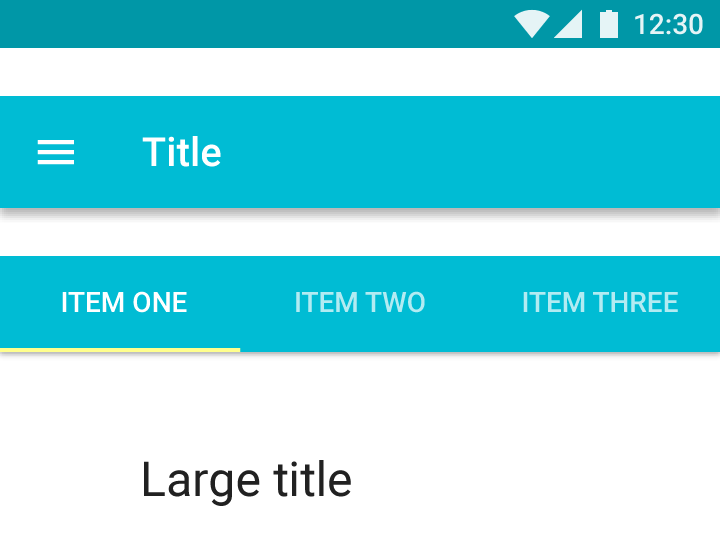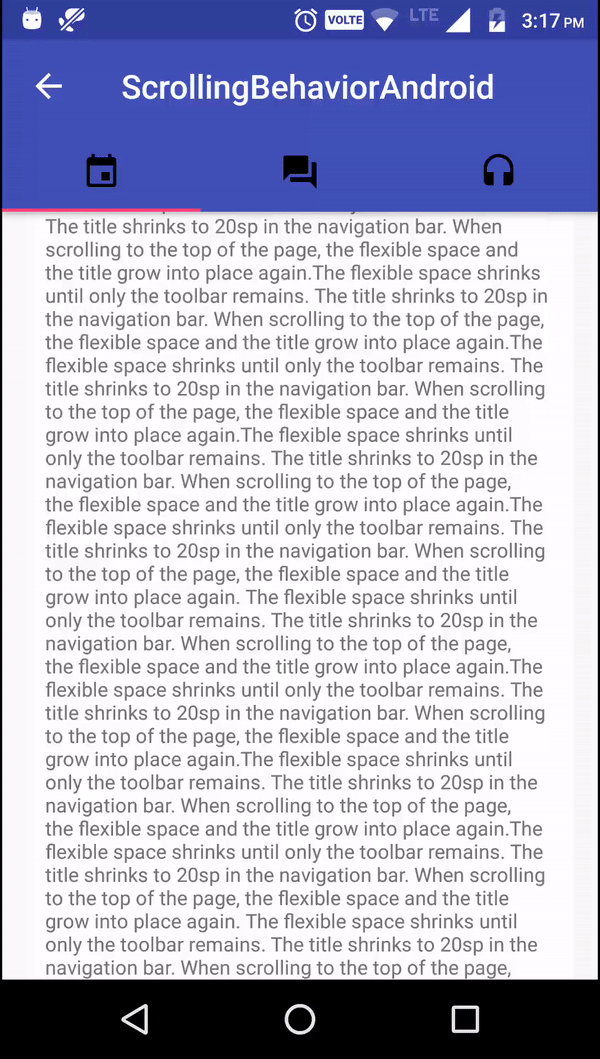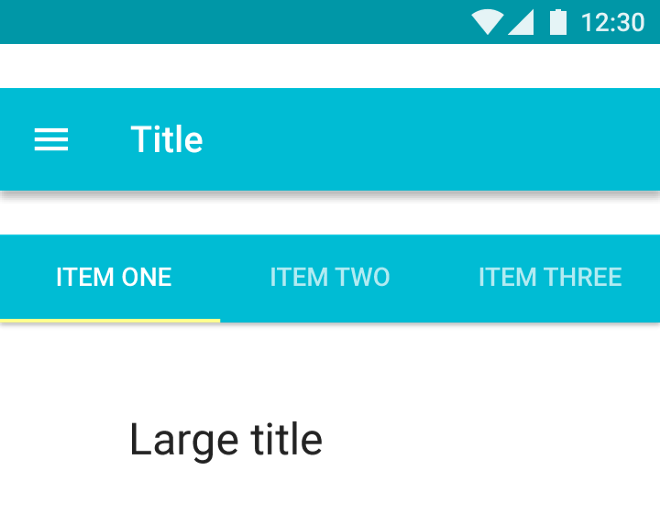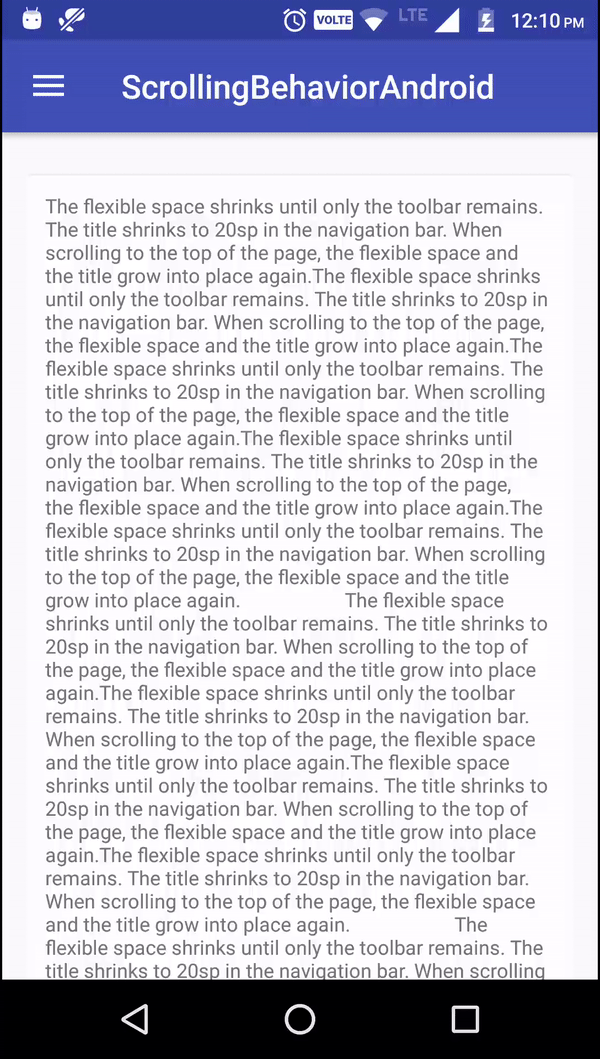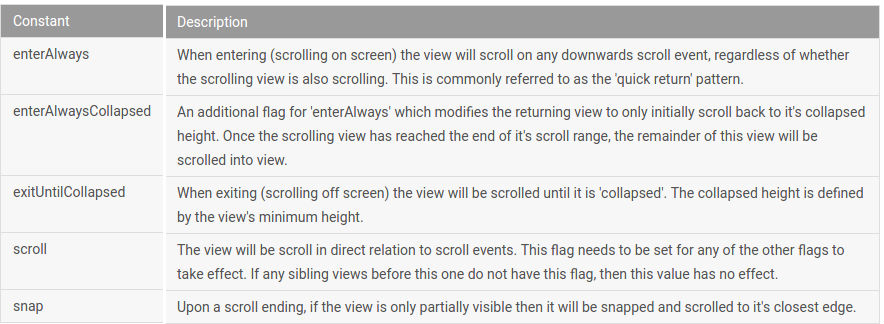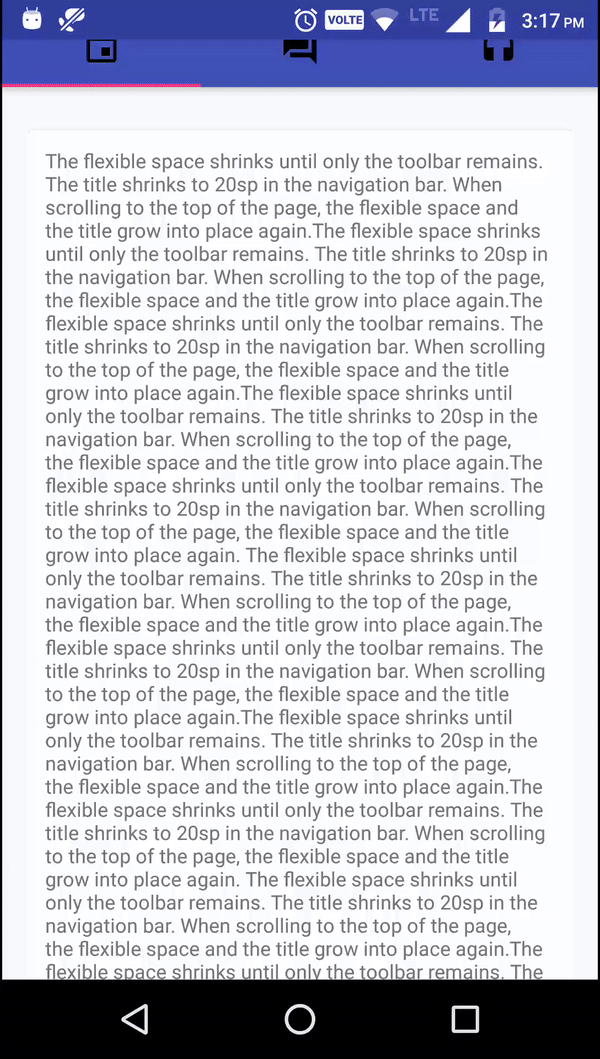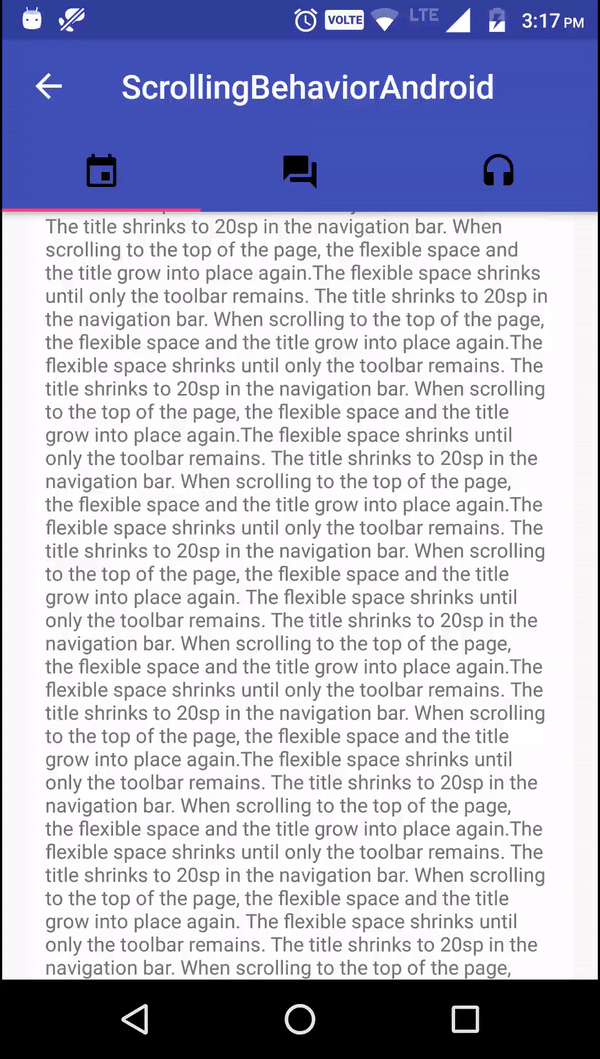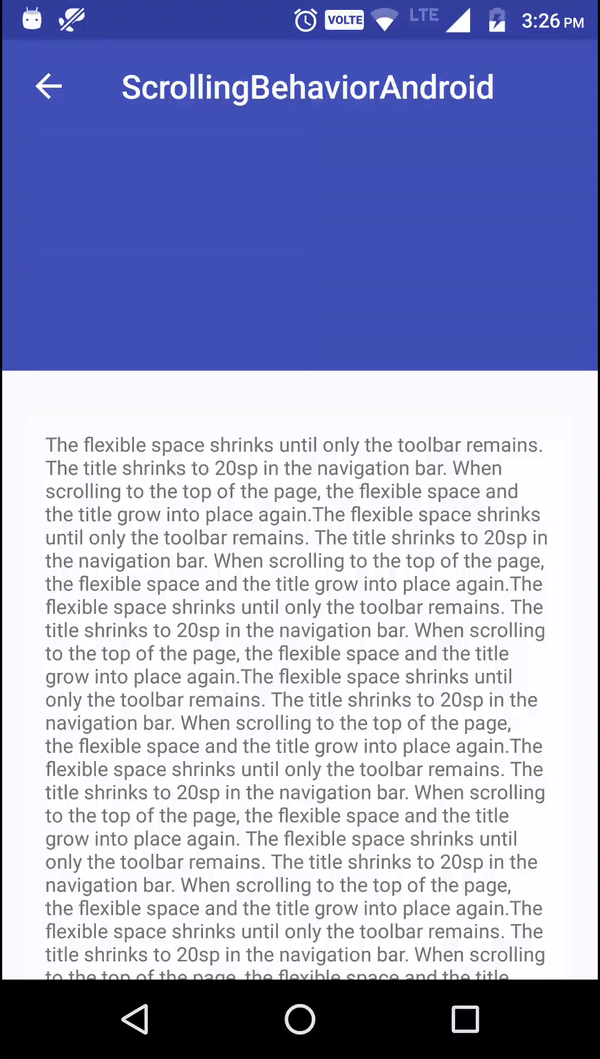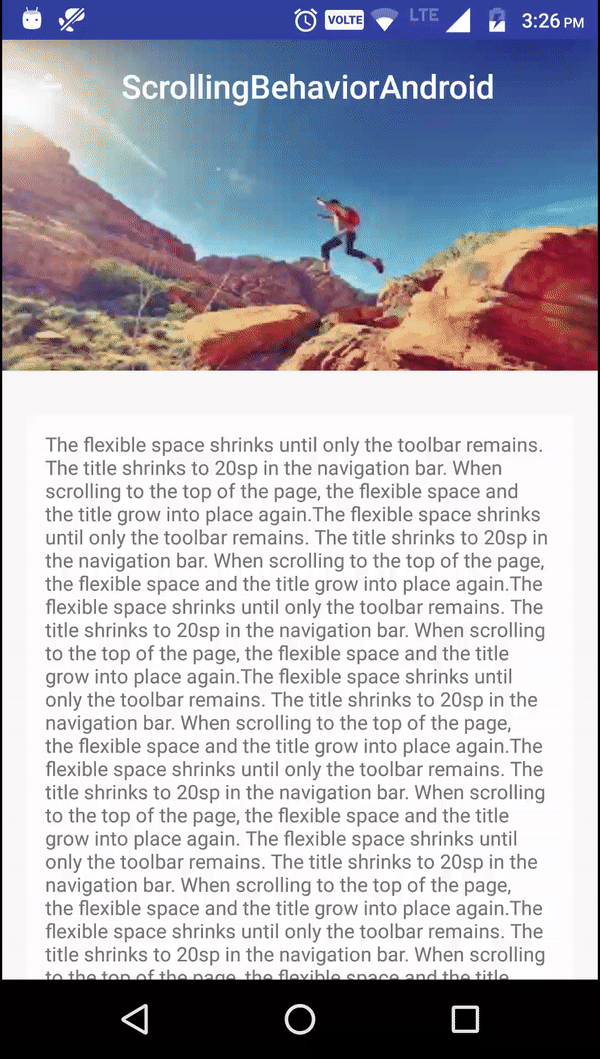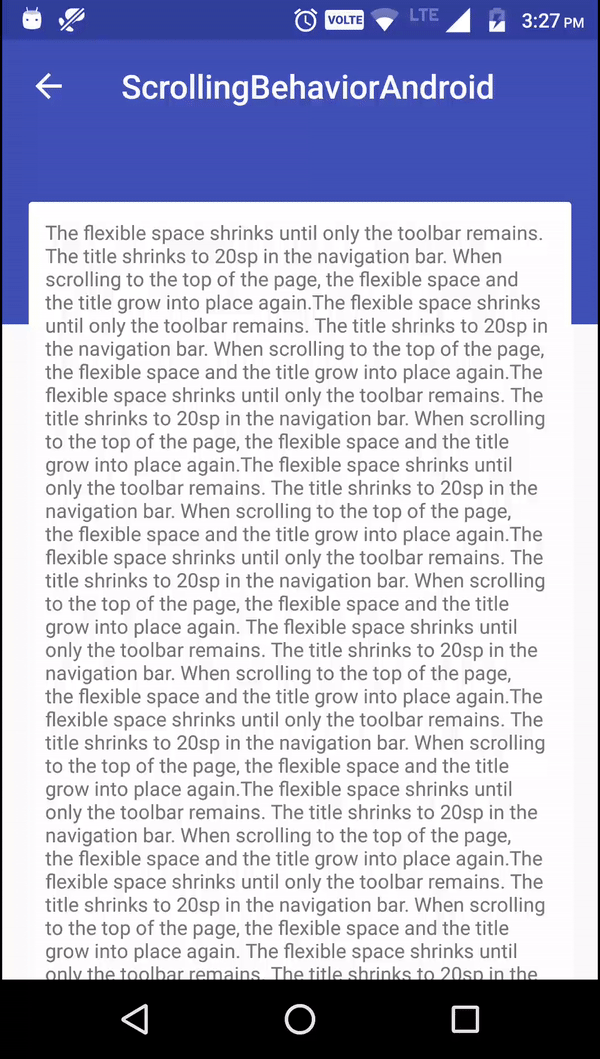- Scrolling Behavior for Appbars in Android
- Basic Setup
- Standard App bar scrolling with only Toolbar
- App bar scrolling with tabs
- App bar scrolling with Flexible space
- App bar scrolling with image in Flexible space
- App bar scrolling with overlapping content in Flexible space
- Android Vertical ScrollBar Styling
- Android Project
- Resources
- strings.xml
- Shape Drawable for ScrollBar
- Drawable files
- styles.xml
- Scrolling Behavior for Appbars in Android
- Standard App bar scrolling with only Toolbar
- App bar scrolling with tabs
- App bar scrolling with Flexible space
- App bar scrolling with image in Flexible space
- App bar scrolling with overlapping content in Flexible space
Scrolling Behavior for Appbars in Android
Jan 1, 2017 · 5 min read
App bars contains four main aspects, that plays huge role in scrolling behavior. They are,
AppBar scrolling behavior enriches the way contents in a page presented.
I am going to share my experience about how easily we can understand and use the elevation in scrolling, sizing the flexible spaces, how to anchor specific elements.
App Bar has following scrolling options,
- Standard App bar scrolling with only Toolbar
- App bar scrolling with tabs
- App bar scrolling with Flexible space
- App bar scrolling with image in Flexible space
- App bar scrolling with overlapping content in Flexible space
If you wish to jump into the code directly, Here is the Github repository link.
Basic Setup
Before we start jumping in and see all types of scrolling behavior, we needs to be clear about the basic setup and implementation.
Us e design support library to achieve AppBar scrolling behavior. This library provides many of the material design components.
In app build.gradle,
Extend android.support.v7.app.AppCompatActivity in the Activity class.
In the layout xml, we need to have CoordinatorLayout in the top. Add Toolbar inside AppBarLayout and the AppBarLayout needs to be inside the CoordinatorLayout. CoordinatorLayout is the one, which gives proper scrolling and material animations to the views attached with it like FloatingButtons, ModalSheets and SnackBar.
That’s it. We have done with the basic implementation and after this, there are some flags that will decide the scrolling behavior.
Standard App bar scrolling with only Toolbar
- scroll off-screen with the content and returns when the user reverse scrolls.
- stay fixed at the top with content scrolling under it.
To achieve this, apart from the above basic setup code implementation:
The Toolbar needs to have app:layout_scrollFlags
scroll -will be scrolled along with the content.
enterAlways -when content is pulled down, immediately app bar will appear.
snap -when the AppBar is half scrolled and content scrolling stopped, this will allow the AppBar to settle either hidden or appear based on the scrolled size of Toolbar.
Once app:layout_scrollFlags added to Toolbar, the content view (Either a NestedScrollView or RecyclerView) needs to have app:layout_behavior tag.
That’s it these two tags along with basic setup is enough to achieve the Standard AppBar with Toolbar scrolling behavior. We can get different behaviors by playing with app:layout_scrollFlags.
Here is clear explanation from Android docs for the flags,
App bar scrolling with tabs
- TabBar stays anchored at the top, while the Toolbar scrolls off.
- Whole AppBar stays anchored at the top, with the content scrolling underneath.
- Both the toolbar and tab bar scroll off with content. The TabBar returns on reverse-scroll, and the Toolbar returns on complete reverse scroll.
To achieve this, we need to add TabLayout inside the AppBarLayout and provide the layout_scrollFlags inside TabLayout. That will be enough to achieve this and we can play around with the scrolling behavior like above examples by just altering the layout_scrollFlags.
App bar scrolling with Flexible space
- The flexible space shrinks until only the toolbar remains. The title shrinks to 20sp in the navigation bar. When scrolling to the top of the page, the flexible space and the title grow into place again.
- The whole app bar scrolls off. When the user reverse scrolls, the toolbar returns anchored to the top. When scrolling all the way back, the flexible space and the title grow into place again.
To get Flexible space for AppBar, we need to use CollapsingToolbarLayout around the ToolBar tag. Which means CoordinatorLayout in the top and AppBarLayout, CollapsingToolbarLayout, ToolbarLayout inside the order.
We need to add height for the AppBarLayout and need to specify app:layout_scrollFlags for CollapsingToolbarLayout.
Also we need to add app:layout_collapseMode=”pin” tag in Toolbar.
exitUntilCollapsed -flag will make the Flexible space scrolled down while scrolling back to position along with the content.
App bar scrolling with image in Flexible space
- Similar to the above Flexible space behavior. When scrolling image will pushed up with slight animation and the color changes to primary color.
- While reversing the scrolling primary color fades away to leave way for the image been pulled down with a slight animation.
It is very much similar to the Flexible Space implementation with the below changes,
- ImageView needs to added inside CollapsingToolbarlayout.
- AppBarLayout height specified 200dp will be applied to image.
App bar scrolling with overlapping content in Flexible space
- In this scrolling, the AppBar with Flexible space will be placed behind the content. Once content starts scrolling, the app bar will scroll faster than the content until it gets out of the overlapping content view. Once the content reaches top, app bar comes upside of the content and content goes underneath and scrolls smoothly.
- The whole AppBar can scroll off-screen along with content and can be returned while reverse scrolling.
- There will not be any TabBar placement in this behavior.
This can be achieved by using app:behaviour_overlapTop in the NestedScrollView or RecyclerView. Also in this case we are specifying height value for CollapsingToolbarLayout .
Also we can implement and specify the scrollFlags dynamically through java code.
Hopefully this article will help you to implement scrolling behaviors for AppBar.
I posted this article originally on my blog.
Code for demo app is available on Github.
If you like the article, follow me on Medium and Twitter. You can also find me on LinkedIn.
Источник
Android Vertical ScrollBar Styling
This Android tutorial explains how to customize the style of Vertical Scrollbar in ScrollView as shown below.
Scrollbar style includes changing the size, style, fade duration, track and thumb of scroll bar, etc.
We can customize the track and thumb of scrollbar using either BitmapDrawable or ShapeDrawable.
- Shape Drawable.
- An XML file that defines a geometric shape, including colors and gradients. Create a ShapeDrawable using element.
- A XML Bitmap File.
- An XML bitmap is a resource defined in XML that points to a bitmap file. Creates a BitmapDrawable.
We will see how to customize the scrollbar by both of the above mentioned methods.
Android Project
Create a new Android project and name it as CustomScrollBar.
Resources
strings.xml
Open res/values/strings.xml and edit to have the content as shown below.
Shape Drawable for ScrollBar
This method explains how to change the color and gradient of track and thumb of scroll bar using element.
Drawable files
Vertical ScrollBar Track Drawable
Create a new file res/drawable/scrollbar_vertical_track.xml and copy paste the following content. This file defines shape for scrollbar track.
Vertical ScrollBar Thumb Drawable
Create a new file res/drawable/scrollbar_vertical_thumb.xml and copy paste the following content. This file defines shape for scrollbar thumb.
- These drawable allows to set the shape, color of track and thumb of scrollbar respectively.
- Here, we create a rounded track and thumb of scroll bar by providing radius atribute for .
styles.xml
Create the following style and apply it to the ScrollView.
Open res/values/styles.xml and edit to have the content as shown below.
Custom Attributes for ScrollBar
This tutorials uses the following attributes for ScrollBar.
Источник
Scrolling Behavior for Appbars in Android
App bars contains four main aspects, that plays huge role in scrolling behavior. They are,
- Status Bar
- Toolbar
- Tab bar/Search bar
- Flexible space
AppBar scrolling behavior enriches the way contents in a page presented.
I am going to share my experience about how easily we can understand and use the elevation in scrolling, sizing the flexible spaces, how to anchor specific elements.
App Bar has following scrolling options,
- Standard App bar scrolling with only Toolbar
- App bar scrolling with tabs
- App bar scrolling with Flexible space
- App bar scrolling with image in Flexible space
- App bar scrolling with overlapping content in Flexible space
If you wish to jump into the code directly, Here is the Github repository link.
Basic Setup
Before we start jumping in and see all types of scrolling behavior, we needs to be clear about the basic setup and implementation.
Use design support library to achieve AppBar scrolling behavior. This library provides many of the material design components.
In app build.gradle,
Extend android.support.v7.app.AppCompatActivity in the Activity class.
In the layout xml, we need to have CoordinatorLayout in the top. Add Toolbar inside AppBarLayout and the AppBarLayout needs to be inside the CoordinatorLayout. CoordinatorLayout is the one, which gives proper scrolling and material animations to the views attached with it like FloatingButtons, ModalSheets and SnackBar.
That’s it. We have done with the basic implementation and after this, there are some flags that will decide the scrolling behavior.
Standard App bar scrolling with only Toolbar
- scroll off-screen with the content and returns when the user reverse scrolls.
- stay fixed at the top with content scrolling under it.
To achieve this, apart from the above basic setup code implementation:
The Toolbar needs to have app:layout_scrollFlags
scroll -will be scrolled along with the content.
enterAlways -when content is pulled down, immediately app bar will appear.
snap -when the AppBar is half scrolled and content scrolling stopped, this will allow the AppBar to settle either hidden or appear based on the scrolled size of Toolbar.
Once app:layout_scrollFlags added to Toolbar, the content view (Either a NestedScrollView or RecyclerView) needs to have app:layout_behavior tag.
That’s it these two tags along with basic setup is enough to achieve the Standard AppBar with Toolbar scrolling behavior. We can get different behaviors by playing with app:layout_scrollFlags.
Here is clear explanation from Android docs for the flags,
App bar scrolling with tabs
- TabBar stays anchored at the top, while the Toolbar scrolls off.
- Whole AppBar stays anchored at the top, with the content scrolling underneath.
- Both the toolbar and tab bar scroll off with content. The TabBar returns on reverse-scroll, and the Toolbar returns on complete reverse scroll.
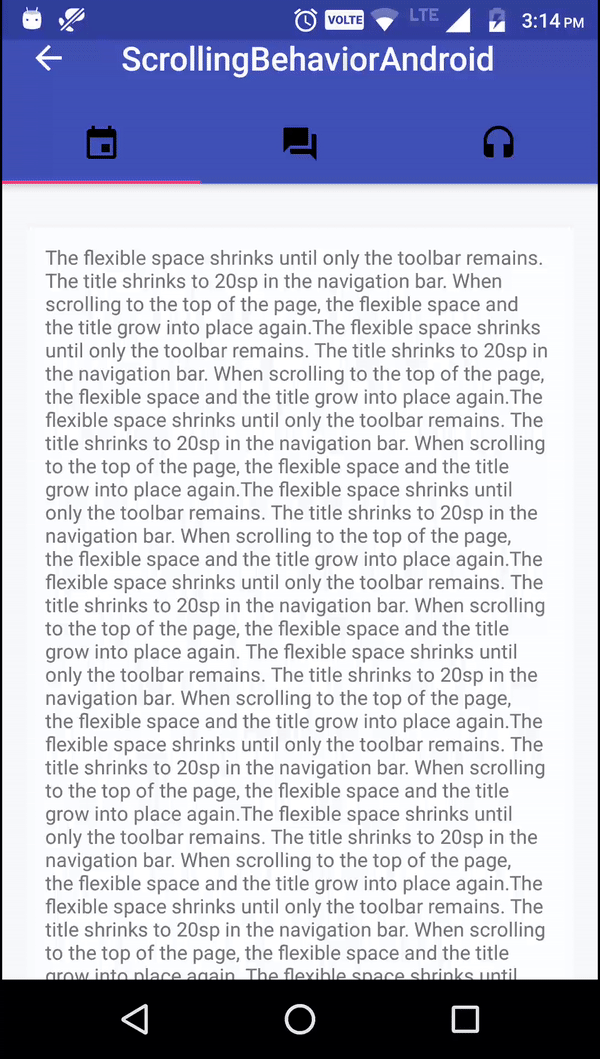
To achieve this, we need to add TabLayout inside the AppBarLayout and provide the layout_scrollFlags inside TabLayout. That will be enough to achieve this and we can play around with the scrolling behavior like above examples by just altering the layout_scrollFlags.
App bar scrolling with Flexible space
The flexible space shrinks until only the toolbar remains. The title shrinks to 20sp in the navigation bar. When scrolling to the top of the page, the flexible space and the title grow into place again.
The whole app bar scrolls off. When the user reverse scrolls, the toolbar returns anchored to the top. When scrolling all the way back, the flexible space and the title grow into place again.
To get Flexible space for AppBar, we need to use CollapsingToolbarLayout around the ToolBar tag. Which means CoordinatorLayout in the top and AppBarLayout, CollapsingToolbarLayout, ToolbarLayout inside the order.
We need to add height for the AppBarLayout and need to specify app:layout_scrollFlags for CollapsingToolbarLayout. Also we need to add app:layout_collapseMode=”pin” tag in Toolbar.
exitUntilCollapsed -flag will make the Flexible space scrolled down while scrolling back to position along with the content.
App bar scrolling with image in Flexible space
Similar to the above Flexible space behavior. When scrolling image will pushed up with slight animation and the color changes to primary color.
While reversing the scrolling primary color fades away to leave way for the image been pulled down with a slight animation.
It is very much similar to the Flexible Space implementation with the below changes,
ImageView needs to added inside CollapsingToolbarlayout.
AppBarLayout height specified 200dp will be applied to image.
App bar scrolling with overlapping content in Flexible space
In this scrolling, the AppBar with Flexible space will be placed behind the content. Once content starts scrolling, the app bar will scroll faster than the content until it gets out of the overlapping content view. Once the content reaches top, app bar comes upside of the content and content goes underneath and scrolls smoothly.
The whole AppBar can scroll off-screen along with content and can be returned while reverse scrolling.
There will not be any TabBar placement in this behavior.
This can be achieved by using app:behaviour_overlapTop in the NestedScrollView or RecyclerView. Also in this case we are specifying height value for CollapsingToolbarLayout.
Also we can implement and specify the scrollFlags dynamically through java code.
Hopefully this article will help you to implement scrolling behaviors for AppBar.
Code for demo app is available on Github.
If you like the article, follow me on Medium and Twitter. You can also find me on LinkedIn.
Источник