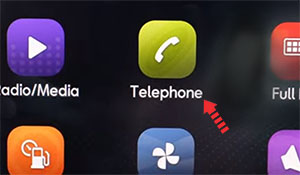- Wireless Apple CarPlay on SEAT Leon, how to connect
- Enable CarPlay and Siri on iPhone
- Wireless Carplay in Leon
- CarPlay via USB
- CarPlay not working on SEAT Leon
- Using Siri on SEAT Leon
- Which Leon models support CarPlay?
- Using Google Maps on SEAT Leon with CarPlay
- Using Waze navigation on SEAT Leon with CarPlay
- Using Spotify on Leon
- Do not disturb while driving
- Sort apps in CarPlay
- Not all apps are compatible with CarPlay
- Video Demonstration (USB)
- Car keys and CarPlay. A smarter ride from start to finish.
- Car keys
- Unlock and start your car with your iPhone.
- CarPlay
- The ultimate copilot.
- Let your iPhone show you the way.
- Phone
- The road is calling.
- Messages
- Reading and writing is now
- Music
- All your music. Beautifully arranged.
- Calendar
- Stay on top of your day
- Control with a word.
- Touch
- Knobs and Controls
- Invite more apps
- Choose your favorite navigation app.
- The CarPlay Lineup
Wireless Apple CarPlay on SEAT Leon, how to connect
SEAT Leon supports wireless Apple CarPlay that lets you access your iPhone apps like iTunes, Google Maps, Waze and Spotify through the infotainment screen of your vehicle. You can also make phone calls, send messages or use navigation with voice commands using Siri.

Enable CarPlay and Siri on iPhone
You must have iPhone 5 or newer device with iOS 7.1 or newer version to use Apple CarPlay on SEAT Leon – wireless CarPlay only works with iOS 9.1 or higher. Before you begin, ensure CarPlay and Siri are enabled on your iPhone. Also, make sure that the “Press Home for Siri” option is enabled under “Siri & Search” in settings.
If you can’t see CarPlay or Siri & Search under your iPhone settings, then go to Settings > Screen Time > Content & Privacy Restrictions > Allowed Apps, and make sure both CarPlay and Siri & Search are enabled.
Wireless Carplay in Leon
2021 and later model year SEAT Leon vehicles support wireless Full Link which gives access to Apple CarPlay using wireless connection based on WLAN.
- Enable WiFi and Bluetooth on your iPhone.
- Press the phone icon on Leon’s infotainment system, or go to apps and select Telephone.
- Then on your iPhone, go to Settings and then Bluetooth.
- Select your vehicle name, which usually start with “My SEAT”, on your iPhone’s Bluetooth discovery list.
- A Bluetooth Pairing Request pop-up will appear on your iPhone with a pin-code. Make sure it matches the code displayed on your Leon’s infotainment screen (for safety reasons) and then press Yes in your vehicle, also press Pair on iPhone.
- Then touch Allow on Allow Contacts and Favorites Sync prompt on your iPhone if you want to access your phone contacts via Apple CarPlay in Leon.
- After a few seconds a prompt will automatically appear on your iPhone: “Use CarPlay with My SEAT?”. Touch Use CarPlay.
Note: If CarPlay prompt doesn’t appear on your iPhone, then go to apps menu in your Leon and touch Full Link. Then touch Apple CarPlay button under your device name. - Accept Apple CarPlay terms and conditions in vehicle, if any appear.
- A message “Connecting to Apple CarPlay” will appear and then CarPlay will launch on Leon’s touchscreen.
CarPlay via USB
- Connect your Apple iPhone to your SEAT Leon USB port using an Apple-approved Lightning-to-USB cable.
- Accept Apple CarPlay terms and conditions, if any appear.
- Touch Allow on your iPhone when prompted. This allows the use of CarPlay with your Leon while phone is locked.
- After a few seconds Apple CarPlay will launch on your Leon’s infotainment system.

If you’re unsure which USB port supports CarPlay on your particular Leon variant, then consult your vehicle’s owners manual – or you can try plugging in the cable, one by one, in all the USB ports in dashboard and center console.
CarPlay not working on SEAT Leon
If Apple CarPlay does not start on your Leon when you plug in the USB cable and there is no CarPlay icon in the list of apps in the infotainment system, it can be due to a number of reasons:
- CarPlay is disabled in the infotainment system settings of your Leon.
- CarPlay is disabled in your iPhone, go to ‘Settings > Screen Time > Content & Privacy Restrictions > Allowed Apps’ and enable both CarPlay and Siri.
- The Lightning-to-USB cable you’re using is defective. Try a different cable, preferably original Apple cable.
- The connected USB port on your Leon does not support CarPlay. Try other USB ports.
- A software glitch is responsible for the CarPlay problem. Try resetting the Leon’s infotainment system to its factory settings.
- You’ve an older model of Leon that does not support Apple CarPlay. Only 2016 and later model year SEAT Leon vehicles are compatible with CarPlay.
If you still can’t connect CarPlay in your Leon, then you should get your vehicle checked by an authorized SEAT dealer.
Using Siri on SEAT Leon
Siri is Apple’s voice recognition feature that helps you to concentrate on the road while driving your Leon as you can control the functions of the iPhone with voice commands.
The virtual assistant allows you to place phone calls, listen to and send text messages, play music on your iPhone, get directions and use other functions of your iPhone hands-free. You can even ask Siri for current weather conditions, stock prices or upcoming events on your calendar.
To access Siri, press and hold the talk button on the steering wheel of your Leon until you hear Siri tone.
Voice command button on the steering wheel of SEAT Leon – press and hold the button to launch Siri virtual assistant when CarPlay is active in the infotainment system.
You can also access Siri by holding down the home button located at the bottom left corner in the CarPlay app.
Hold home button in Apple CarPlay to start Siri.
If the Listen for “Hey Siri” function is enabled in your iPhone device under Siri & Search settings, you can also just simply say: “Hey Siri”. After hearing the audible alert, you can begin asking Siri for assistance.
For best results when using Siri, speak clearly and reduce background noise by closing the windows and moonroof. Also, direct the air vents on dashboard so that they are not pointing towards the vehicle’s microphone.
Which Leon models support CarPlay?
2016 and later model year SEAT Leon vehicles are compatible with Apple CarPlay.
Using Google Maps on SEAT Leon with CarPlay
If your iPhone has iOS 14+ operating system, you can freely use Google Maps in Apple CarPlay on your Leon. Apple now allows the use of Google Maps in the home screen. Apple has allowed the competitor’s map service in its car application since iOS 12, but the homescreen that was newly introduced in iOS 13 in 2019 could not yet be equipped with maps. Here, users were still limited to Apple’s own map service. With iOS 14 that changes. Now CarPlay automatically selects the last service used for the view.
Using Waze navigation on SEAT Leon with CarPlay
You can use Waze navigation app in CarPlay if you have iOS 12 or higher operating system installed on your iPhone. Download and install Waze app from App Store on your iPhone, then start CarPlay on your Leon’s infotainment system display. Then press Waze icon to launch the app.
Using Spotify on Leon
You can use Spotify to stream music on your Leon. Just install the Spotify app from App Store and its icon will appear in the infotainment display when CarPlay is active.
You can use voice commands to play music hands-free on Spotify with Siri. Just add “on Spotify” at the end so that Siri knows which service you’re referring to (e.g. “Hey, Siri, play my ‘Your Mix of the Week’ playlist on Spotify”).
Siri can play songs, artists, albums, playlists, podcasts, and more. You can also “like” music, ask what’s playing, and control playback (e.g. volume, skip song, play / pause).
Do not disturb while driving
When driving, keep your eyes on the road. A quick look at the navigation device is of course allowed in order not to miss the next junction. The “Do not disturb while driving” function can be activated so that your iPhone does not distract you with unnecessary notifications while driving your Leon. iOS 13 extends this option to CarPlay as well. On your iPhone go to Settings > Do Not Disturb, then scroll down and touch “Activate” under “Do not disturb while driving”.
Sort apps in CarPlay
You can sort CarPlay apps in your Leon quickly and easily through your iPhone. To do this, go to Settings > General > CarPlay, then select your vehicle under “MY CARS”. On the next screen you can rearrange app icons by touching and dragging them. You can also hide icons by touching the minus button on them.

Not all apps are compatible with CarPlay
If you think you can use all your iPhone apps in your SEAT Leon with CarPlay, then you’re wrong. The selection of compatible applications is limited, and you have to live with restrictions, especially with messenger apps. iMessage and WhatsApp can be controlled almost exclusively via Siri. That means you cannot see your message history, but only have new messages read out to you or even dictate messages yourself.
The following apps can be used with CarPlay on your Leon, among others: Music, Phone, News, Podcasts, Audio books, Audible, Google Maps, Sygic TomTomGO, Whatsapp, calendar, Settings, Telegram, Waze, Spotify, TuneIn, Tidal, Pandora, Youtube Music and Amazon Music.
Video Demonstration (USB)
Источник
Car keys and CarPlay.
A smarter ride from start to finish.
With new digital car keys and the already seamless experience of Apple CarPlay, there are more ways than ever to take your iPhone on the road. With car keys, you can now unlock and start your car with iPhone. And CarPlay gives you the ability to safely use what you love about your iPhone while you drive.
Car keys
Unlock and start your car with your iPhone.
Beginning with select new 2021 car models, you can now unlock and start your car with iPhone. Sharing keys with friends or family is easy too. You can also create restricted profiles, perfect for new drivers. Car keys will even work for up to five hours after your iPhone battery runs out. 1
See how to unlock and
start your car with car keys
CarPlay
The ultimate copilot.
CarPlay is a smarter, safer way to use your iPhone while you drive. You can get directions, make calls, send and receive messages, and enjoy your favorite music. All on your car’s built-in display. And with iOS 14, CarPlay introduces all-new app categories and custom wallpapers for your CarPlay Dashboard.
Let your iPhone
show you the way.
The power and simplicity of Apple Maps is available in your car. CarPlay can predict where you’re going using addresses from your email, text messages, contacts, and calendars. And with a more detailed map, turn‑by‑turn spoken directions, and immersive 3D experiences, it’s easier than ever to get where you need to go. One‑tap access to your go‑to and must‑see destinations also helps you find more to see and do when you get there — whether you’re searching for points of interest, driving to a favorite restaurant, or looking for nearby gas stations.
Phone
The road is calling.
Make calls, return missed calls, and listen to voicemail. Siri can help you do all of these things. All you have to do is ask.
Messages
Reading and writing is now
listening and dictating.
You can now send audio messages with Siri on iOS and CarPlay, so you never have to look at your iPhone while driving. You can also ask Siri to share your ETA with someone from your contacts list while navigating with Apple Maps, to help keep everyone who needs to know in the know.
Music
All your music.
Beautifully arranged.
Access all your content from your Apple Music subscription and additional audio apps using your car’s built‑in controls. Search by artist, album, or song. See what’s playing and what’s up next. You can ask Siri to play your favorite song by Arcade Fire, act as your personal DJ, or stream one of more than 100,000 live radio stations.
Calendar
Stay on top of your day
when you’re on the road.
The Calendar app gives you a quick, simple view of the day ahead while you’re on the go. And if you have a meeting, you can just tap to get directions or dial in, using your car’s speakers and microphones to keep your hands on the wheel and eyes on the road.
Control with a word.
Or a touch. Or a twist.
CarPlay with Siri voice control is specially designed for driving scenarios. CarPlay also works with your car’s controls — knobs, buttons, touchpad, or touchscreen. And the apps themselves have been reimagined for the car, so you can use them while your eyes and hands stay where they belong.
To activate Siri voice control, just press and hold the voice control button on the steering wheel.
Touch
If your CarPlay-equipped vehicle has a touchscreen, you can use it to control CarPlay.
Knobs and Controls
CarPlay also works with the knobs, dials, or buttons in the car. If it controls your screen, it controls CarPlay.
Invite more apps
along for the ride.
CarPlay supports other apps on your iPhone — like your favorite audio, messaging, and voice apps, along with apps in new categories, like third-party parking, EV charging, and quick food-ordering apps. Apps developed by car manufacturers are also supported, so you can control more of your car’s features without ever leaving CarPlay. 2 You can personalize your experience by rearranging exactly how your apps appear in CarPlay through settings on your iPhone. And app developers now have access to a variety of tools and templates that enable them to provide smarter, safer ways to use iPhone in the car.
- News+
- Podcasts
- Audiobooks
- Dunkin’
- SpotHero
- ChargePoint
- PlugShare
- LINE
- Spotify
- iHeartRadio
- Tidal
- At Bat 3
- Stitcher
- CBS Radio
- Overcast
- Audiobooks.com
- Audible
- Pandora
- LiveXLive
- VOX
- NPR One
- Downcast
- Radio Disney
- Amazon
- Google Play Music
- SiriusXM Radio
Choose your favorite
navigation app.
CarPlay supports third-party navigation apps directly from the Dashboard. So you have even more choices to get where you’d like to go.
- 2GIS
- Autonavi Map 高德地图
- Baidu Map 百度地图
- Google Maps
- KakaoNavi
- NAVER Map
- NAVITIME
- Sogou Map 搜狗地图
- Sygic Car Navigation:
GPS & Maps - Tencent Map 腾讯地图
- T Map
- TomTom
- Waze
The CarPlay Lineup
Every major automobile manufacturer has partnered with us in supporting CarPlay. There are over 600 models to choose from, with more on the way. 4
Источник